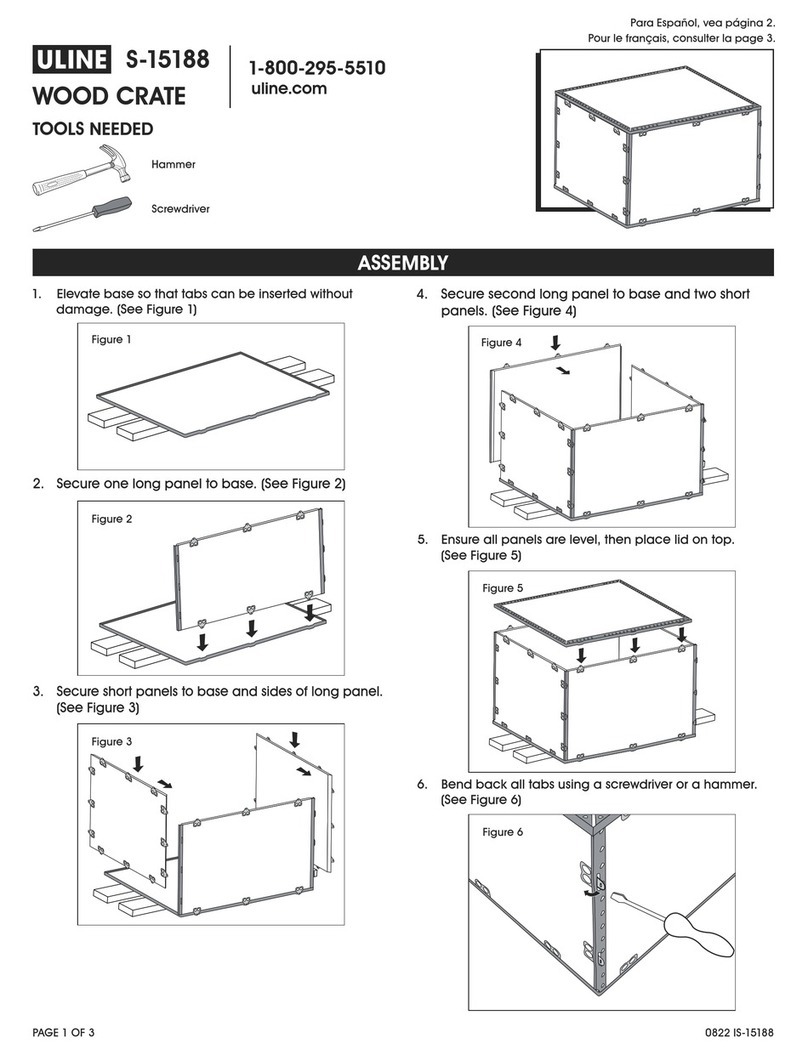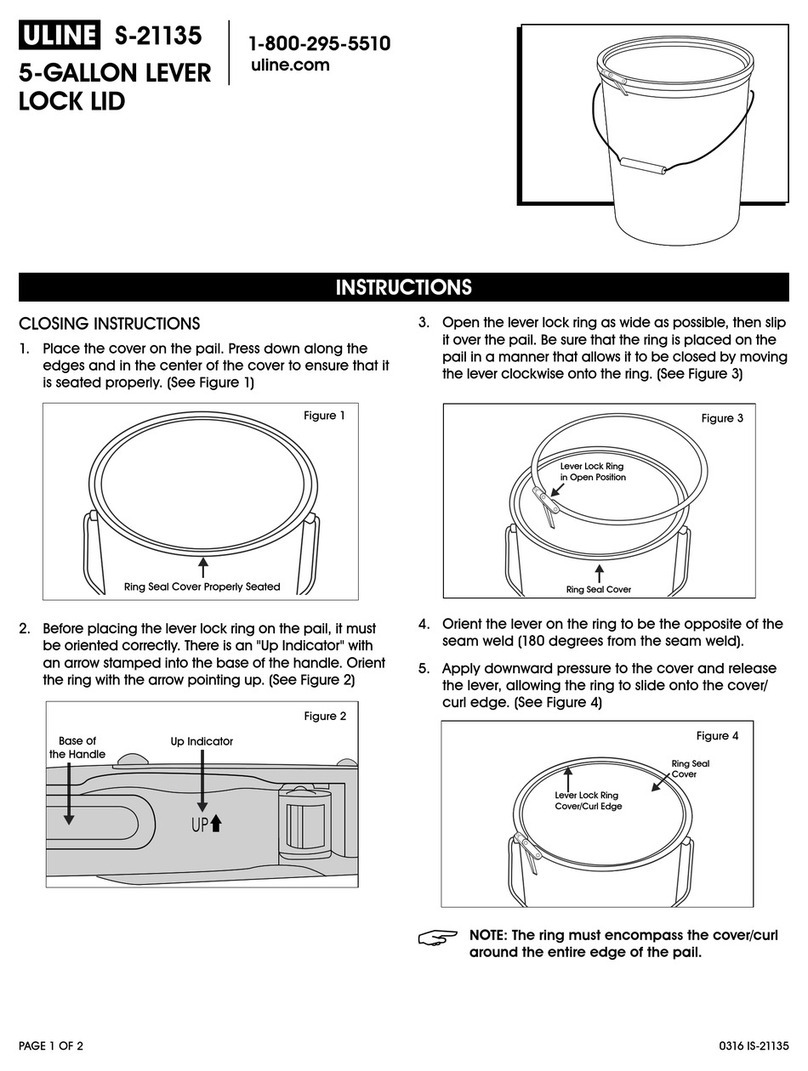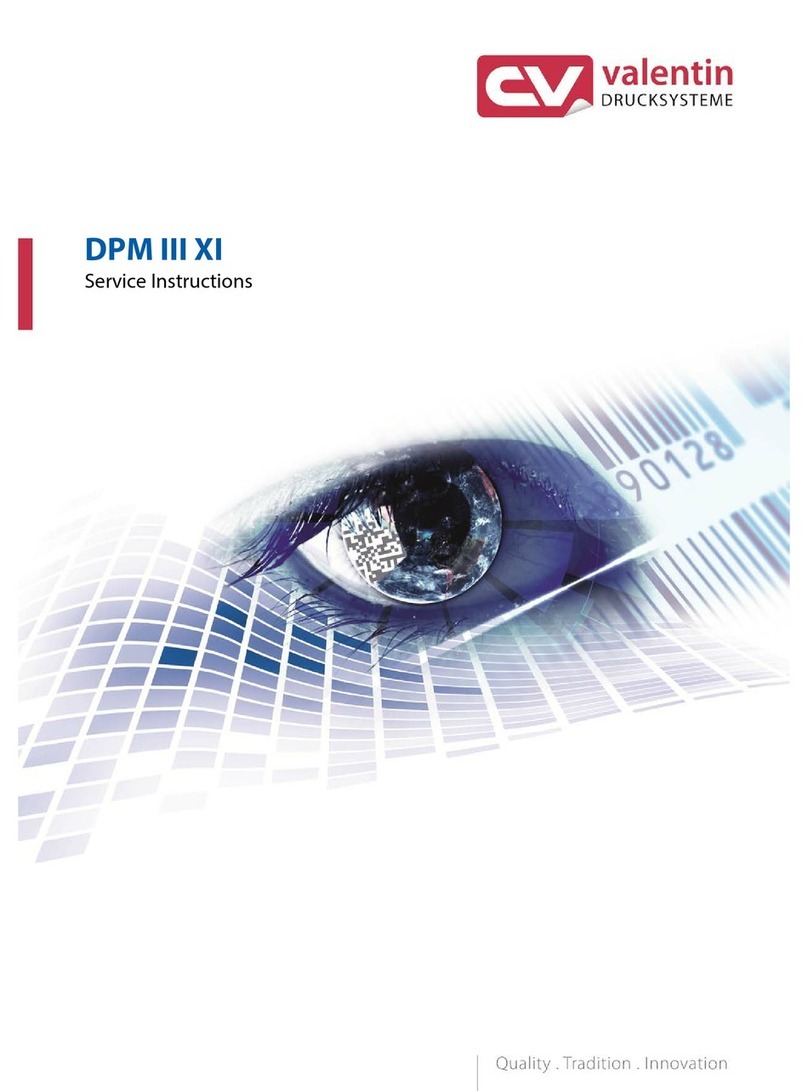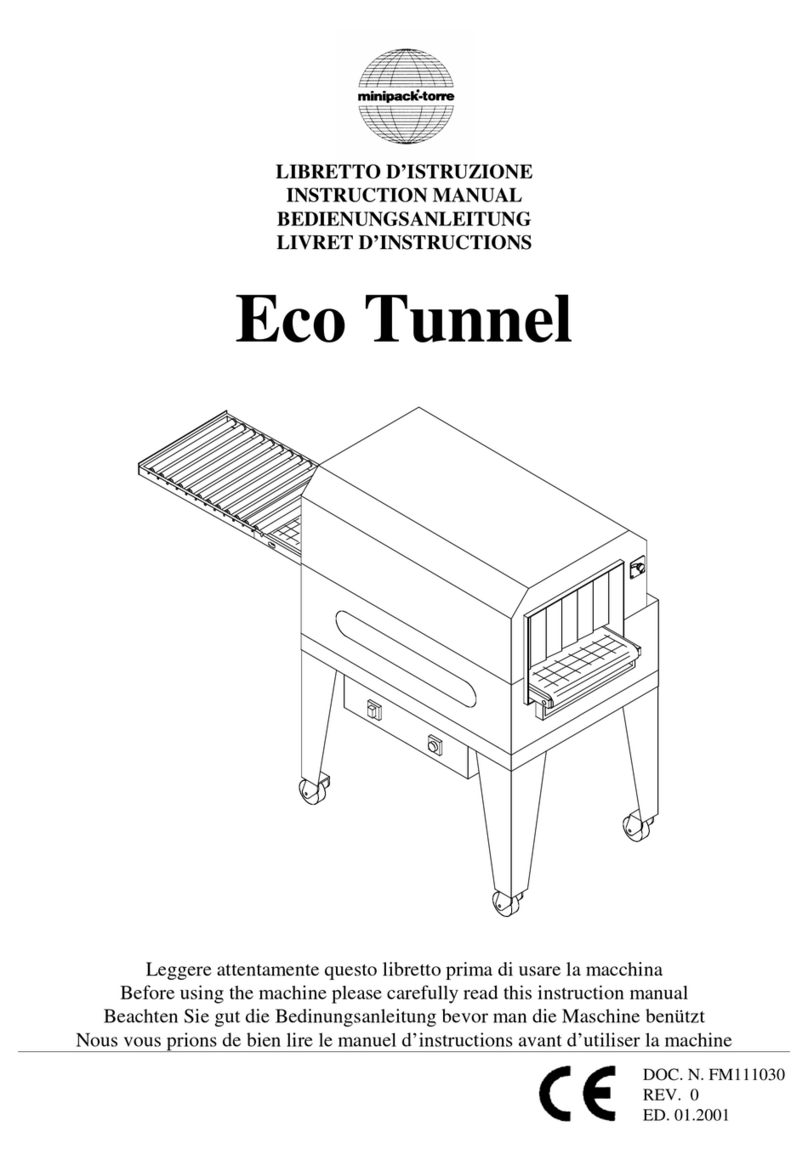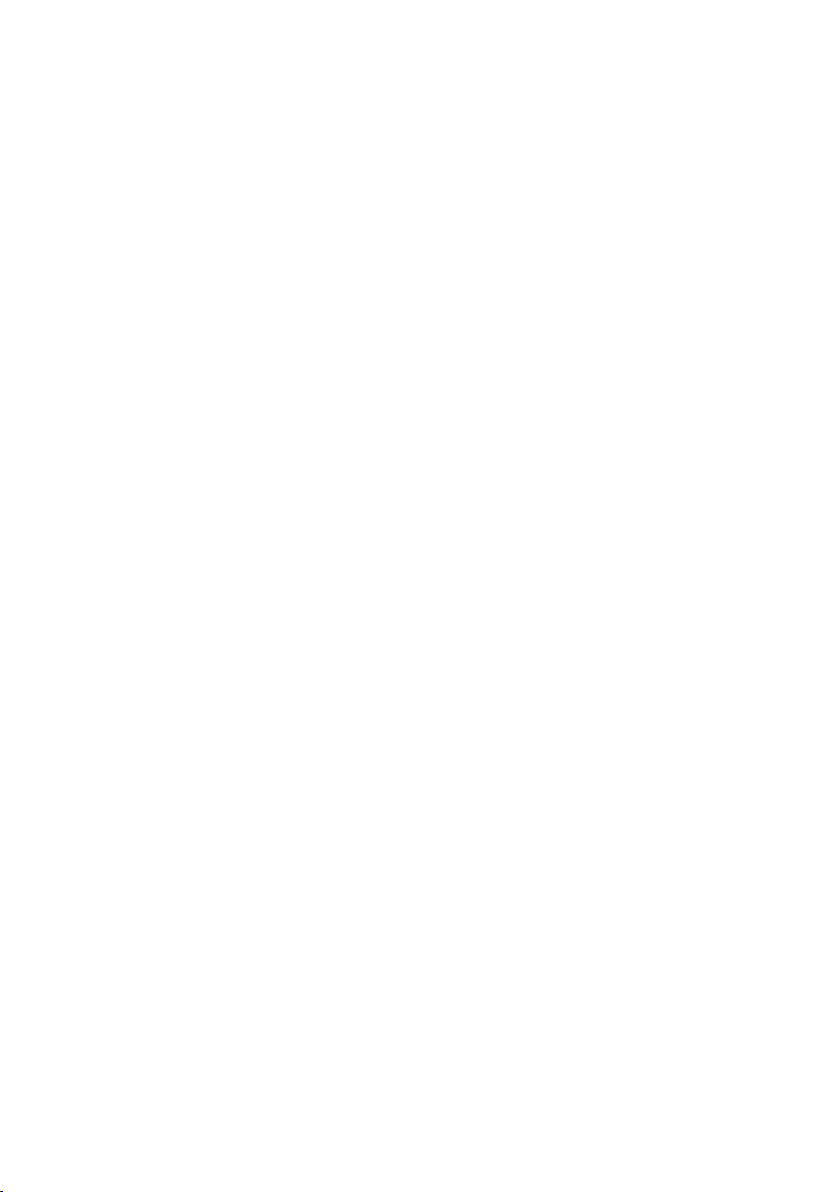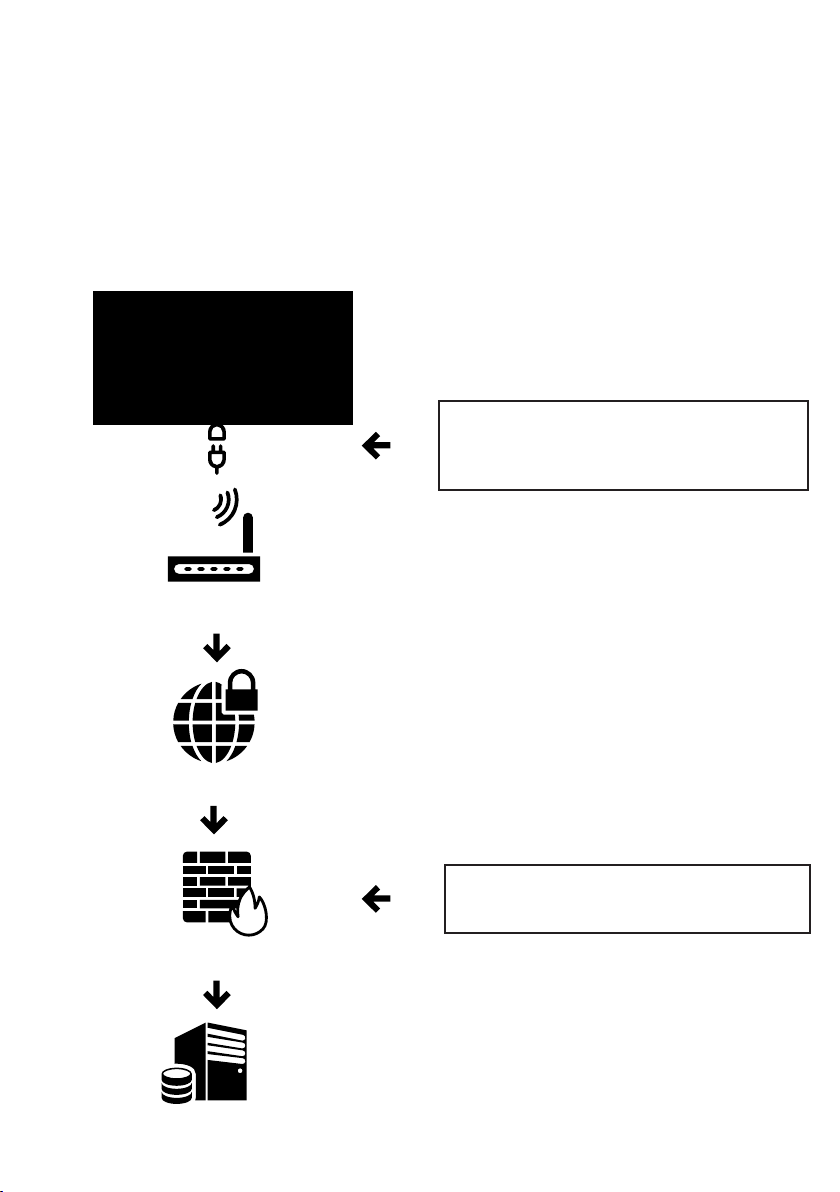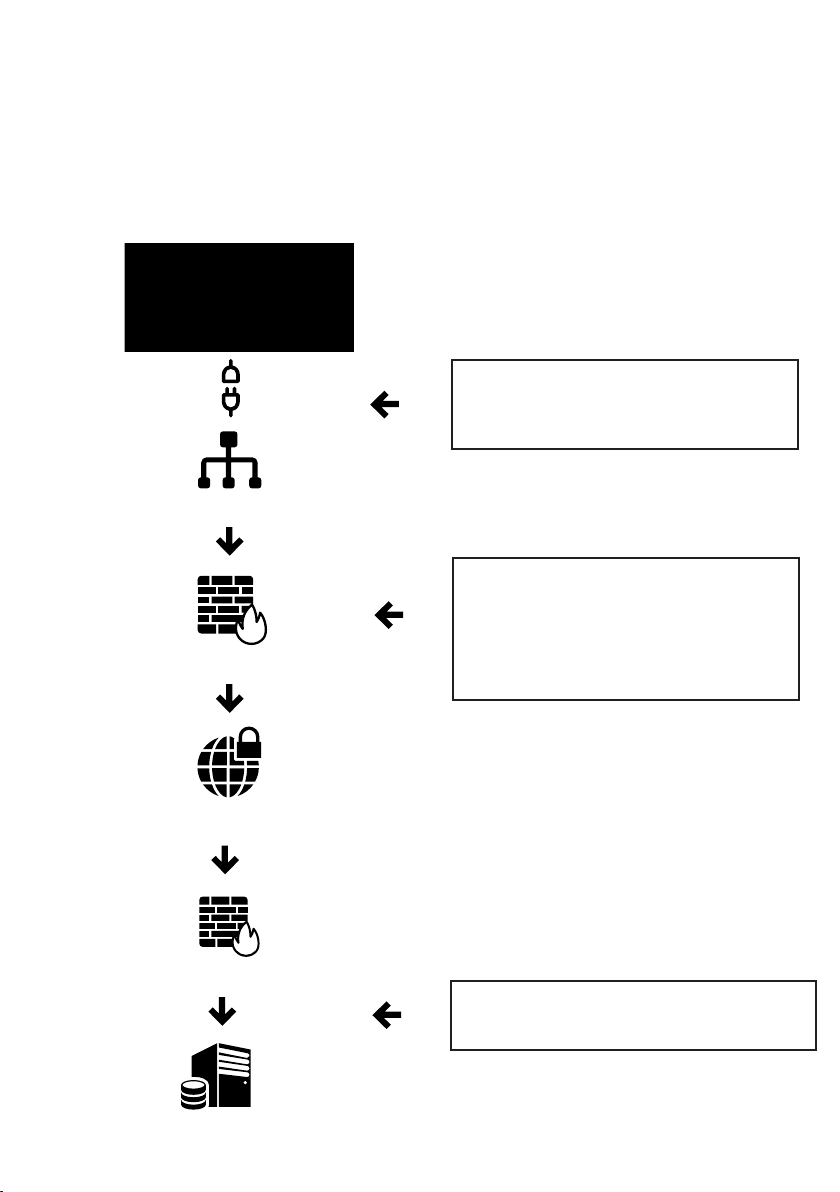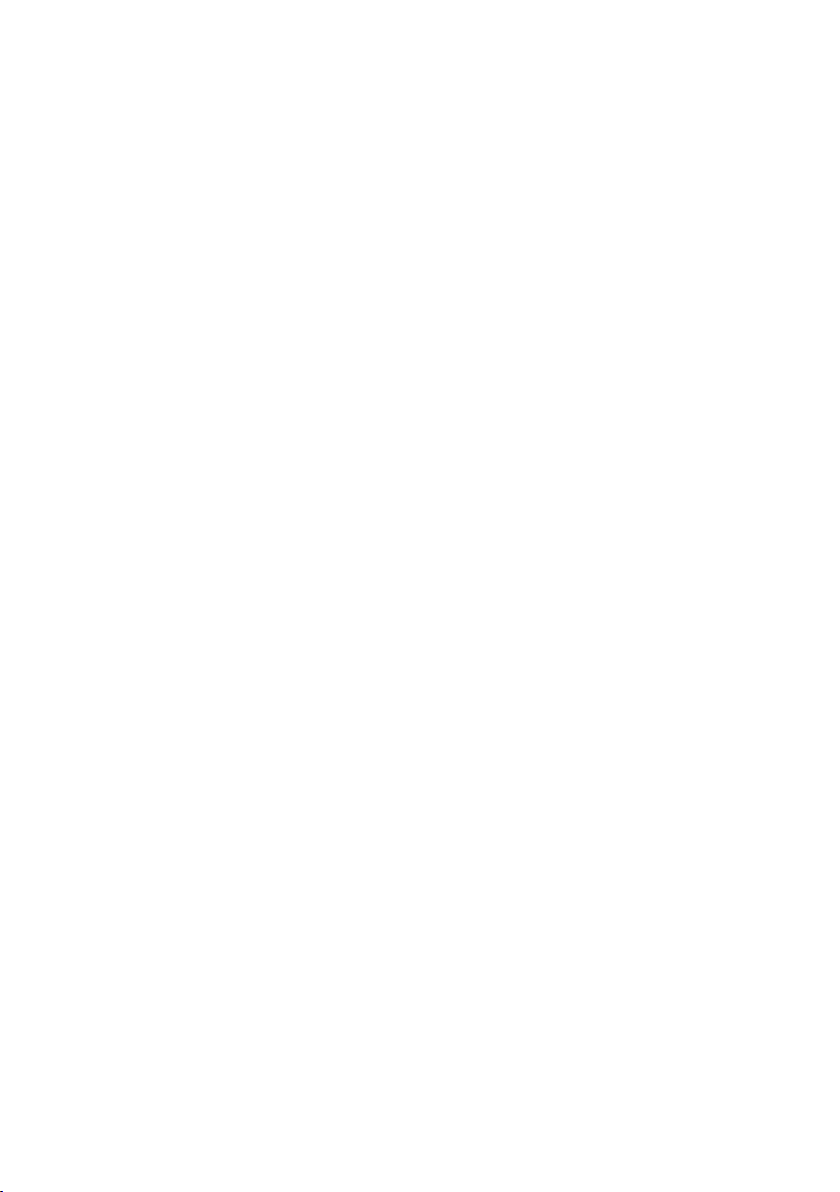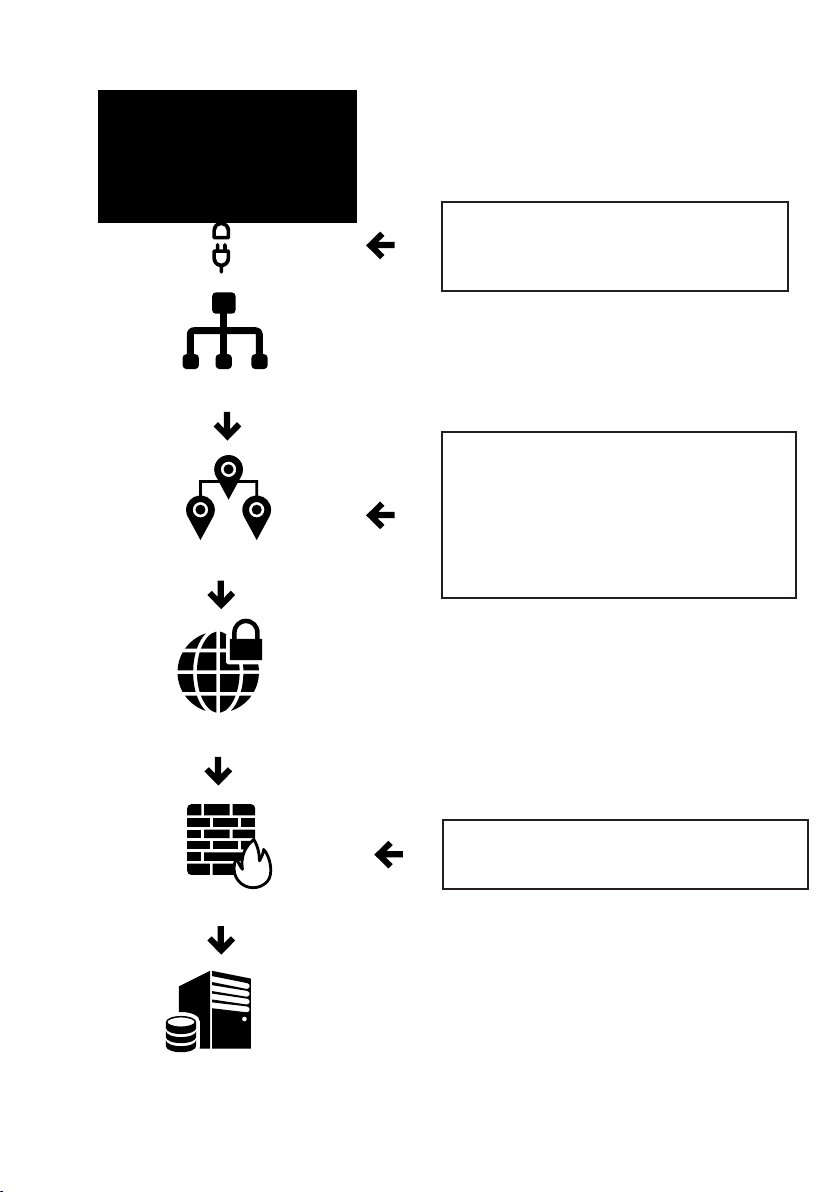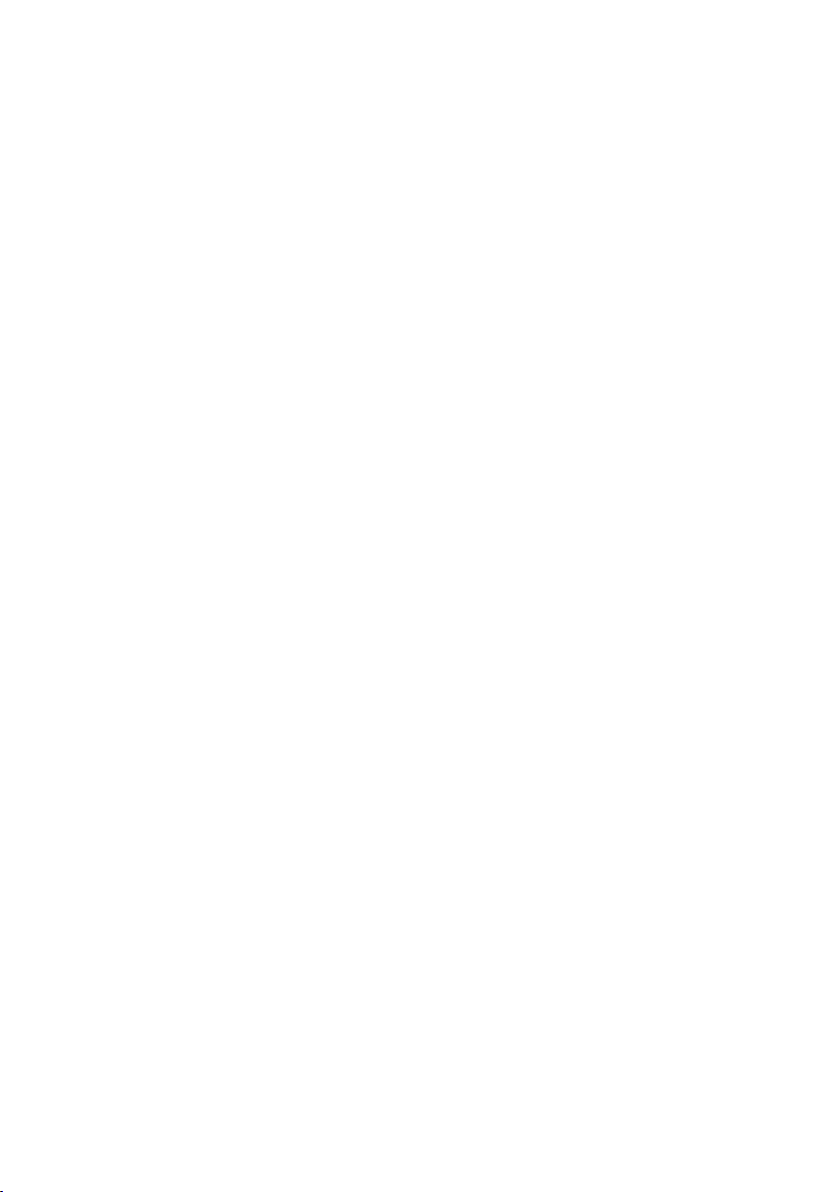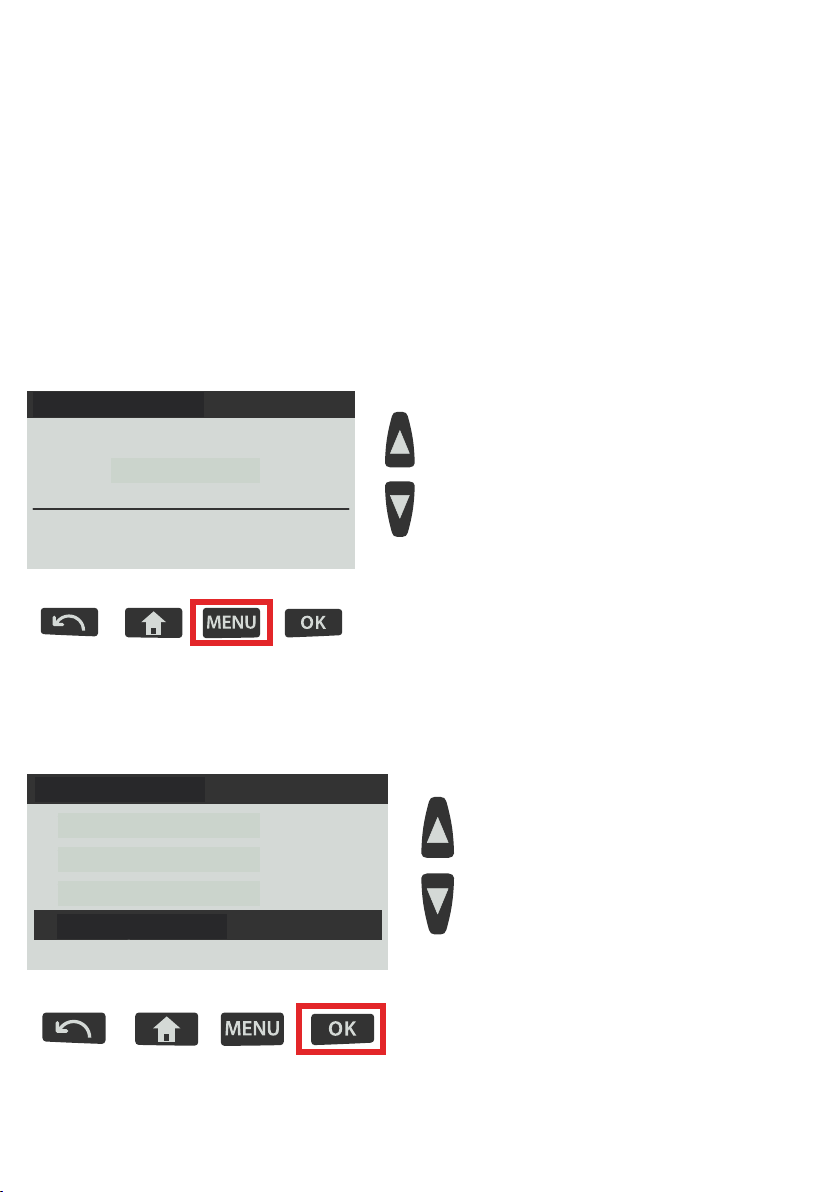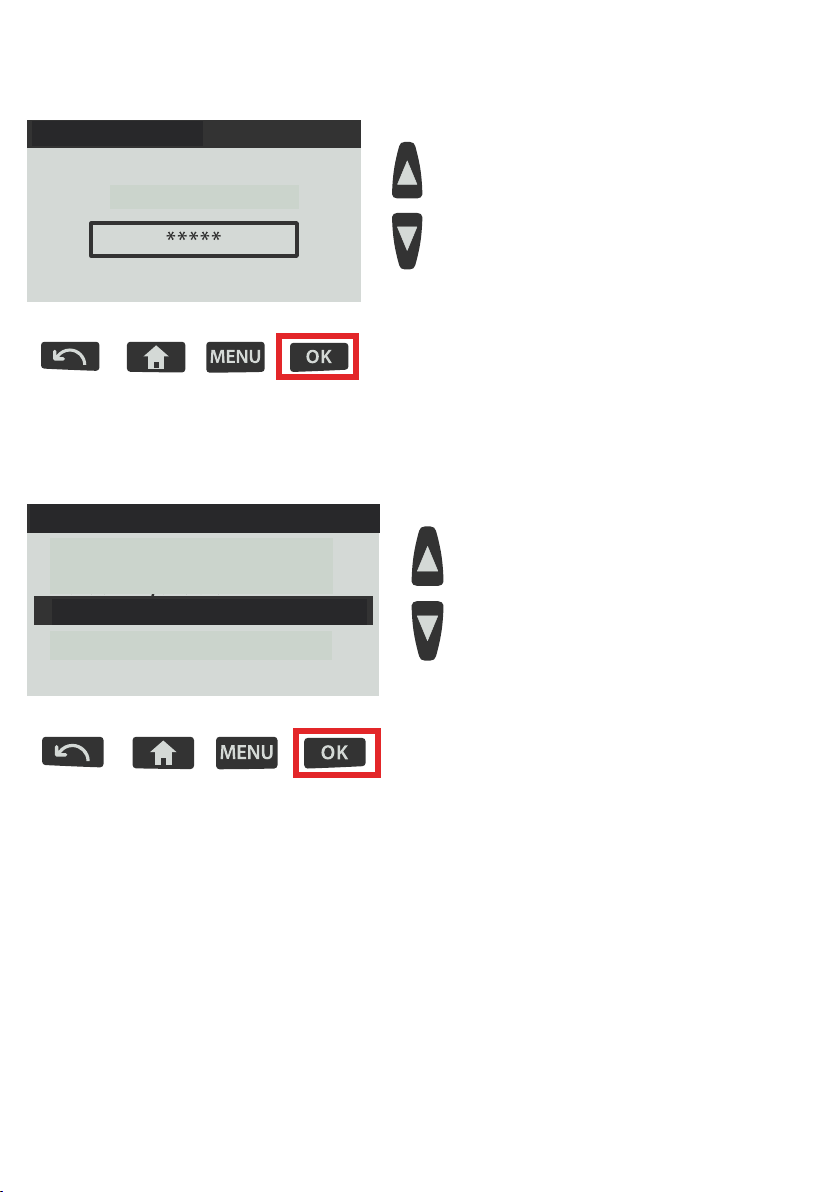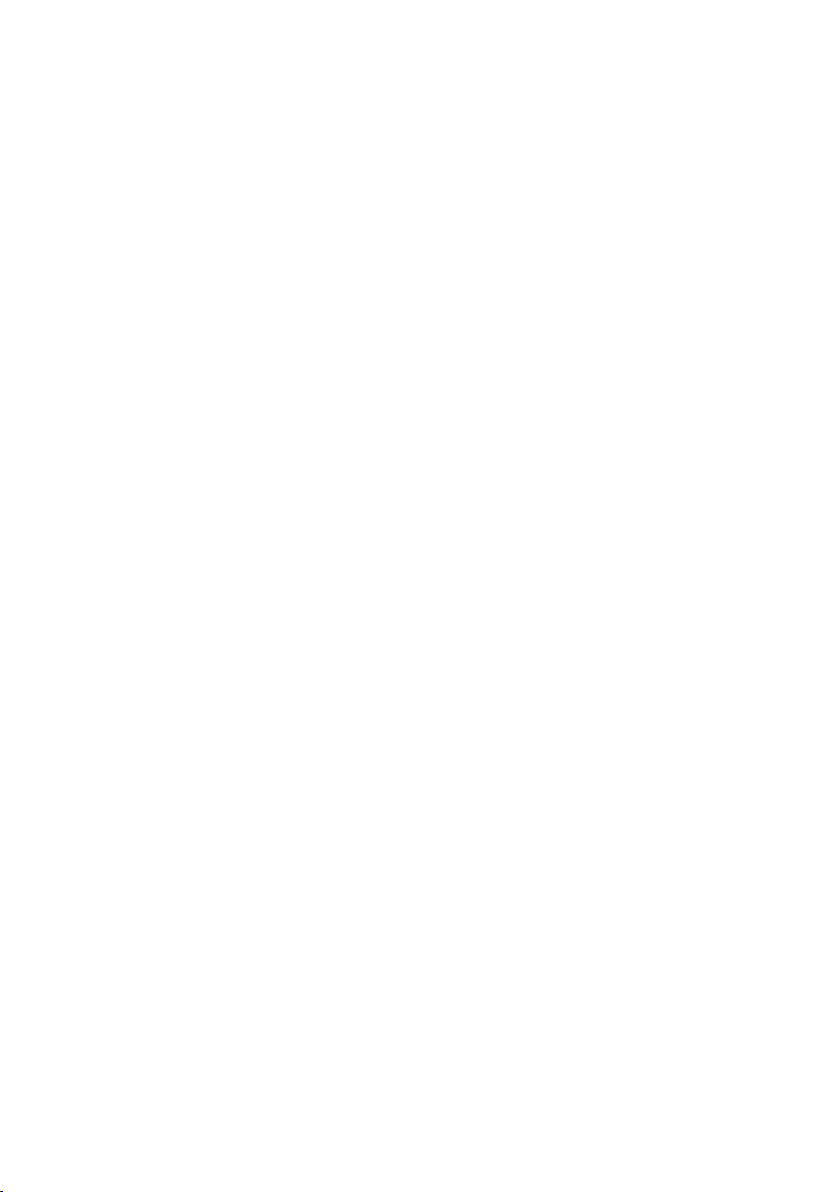
2
LAN Installation Overview
The IS series mailing systems have the ability to connect to both the
Postage Funding Server Credifon and the Online Services Server via a
LAN connection using a standard RJ45 Ethernet patch cable.
When the machine connects to the Postage Funding Server or the
Online Services Server it opens a secure communication over your
Internet access based on SSL protocol via HTTPS on TCP port 443.
Depending on the network installed there are certain things that must
be known prior to installing the system. It is likely that you will want to
ask your IT department to get involved here.
IP addressing:
1. Do you want to let DHCP allocate an IP address to your Franking
Machine?
Does the network have a DHCP server that will provide an IP address,
default gateway, and DNS, which will allow access to the Internet?
2. Or do you want to manually assign an IP address from your organiza-
tion to the Franking Machine?
You will need to know the settings for IP address, Subnet Mask, Default
Gateway, and DNS server.
Getting Internet access:
The Franking Machine needs to get access via the Internet to:
uk-meterservices.neopost.com using TCP port 443.
1. Will the Franking Machine be able to get direct access to this from
your LAN once it has an IP address? If yes go to page 4.
2. Or, will someone from your IT/Security teams need to make firewall
changes to permit this? If yes go to page 5.
3. Or, will some Proxy settings need to be applied to the Franking Ma-
chine to allow Internet Access? If yes go to pages 6 and 7.