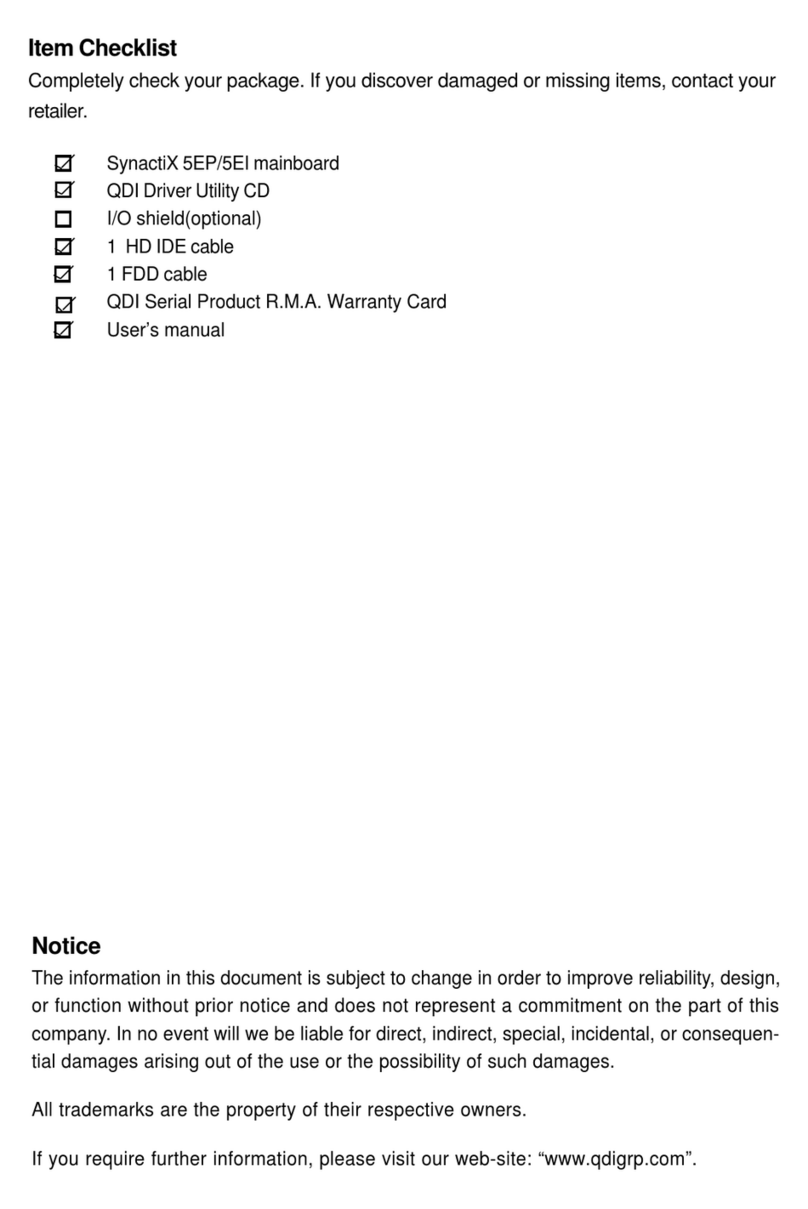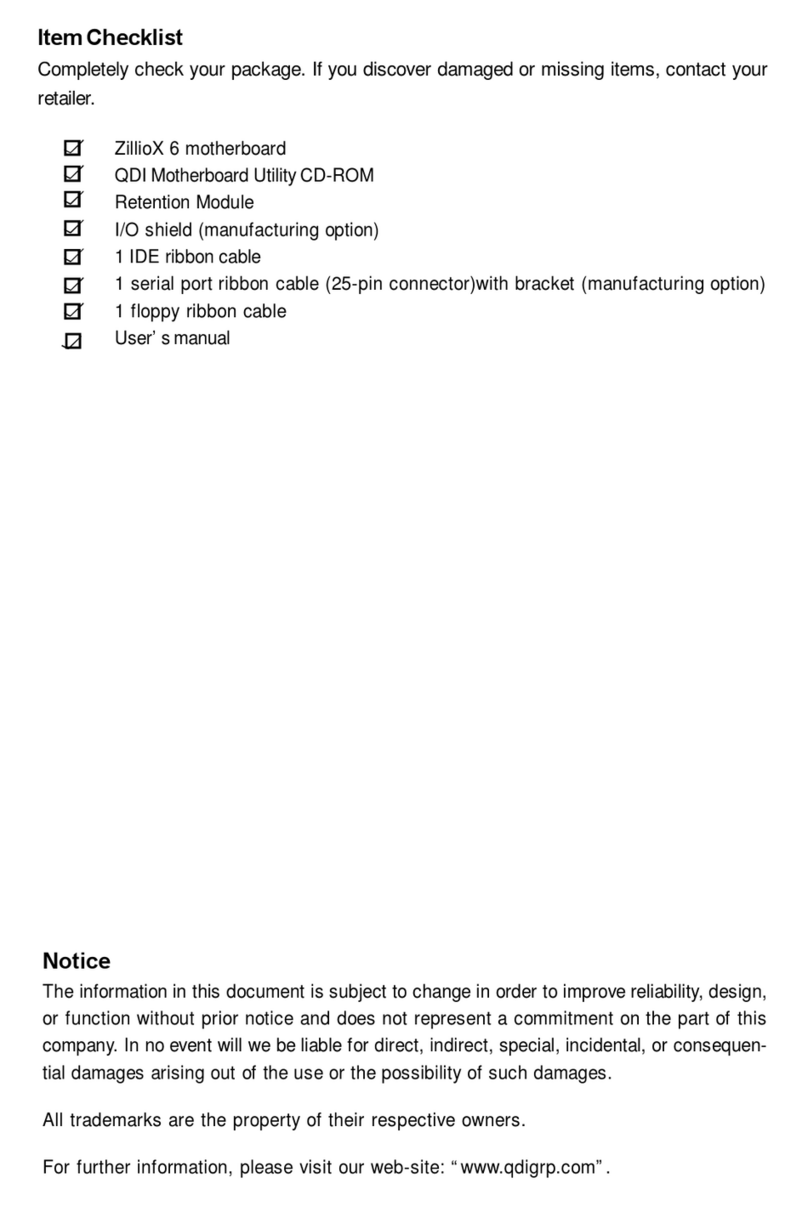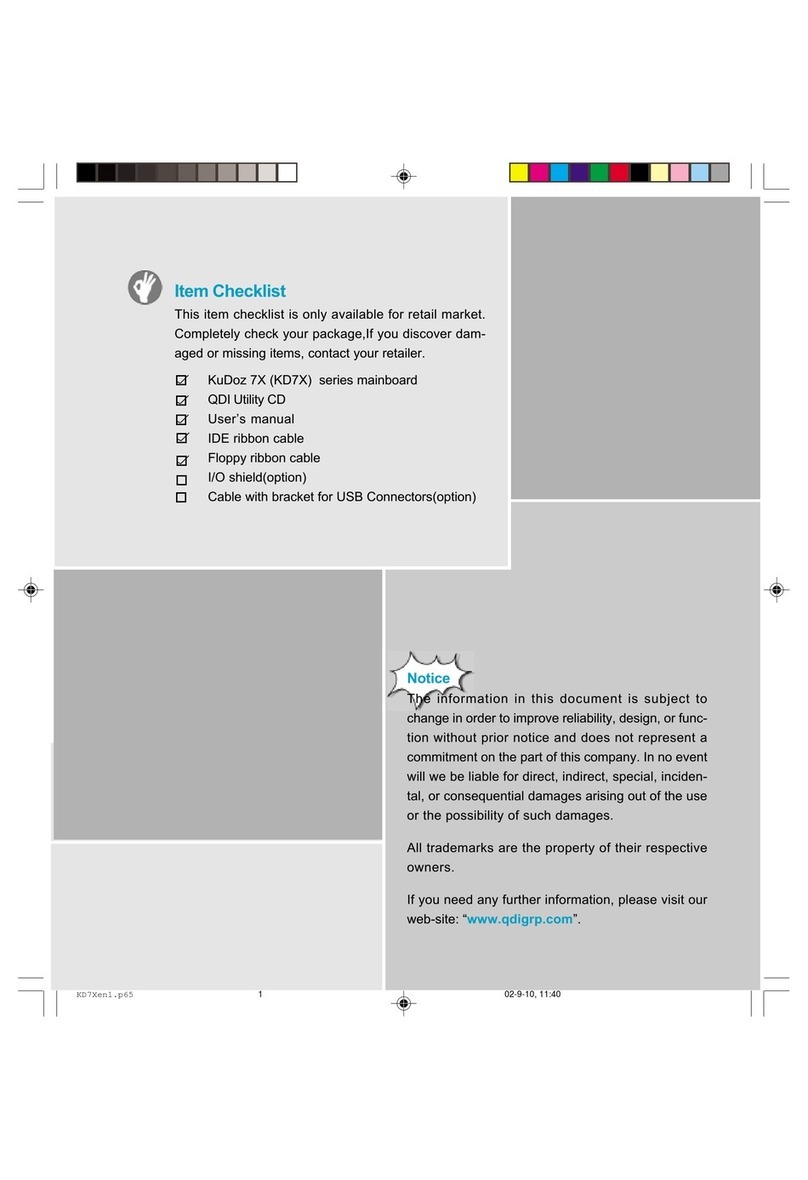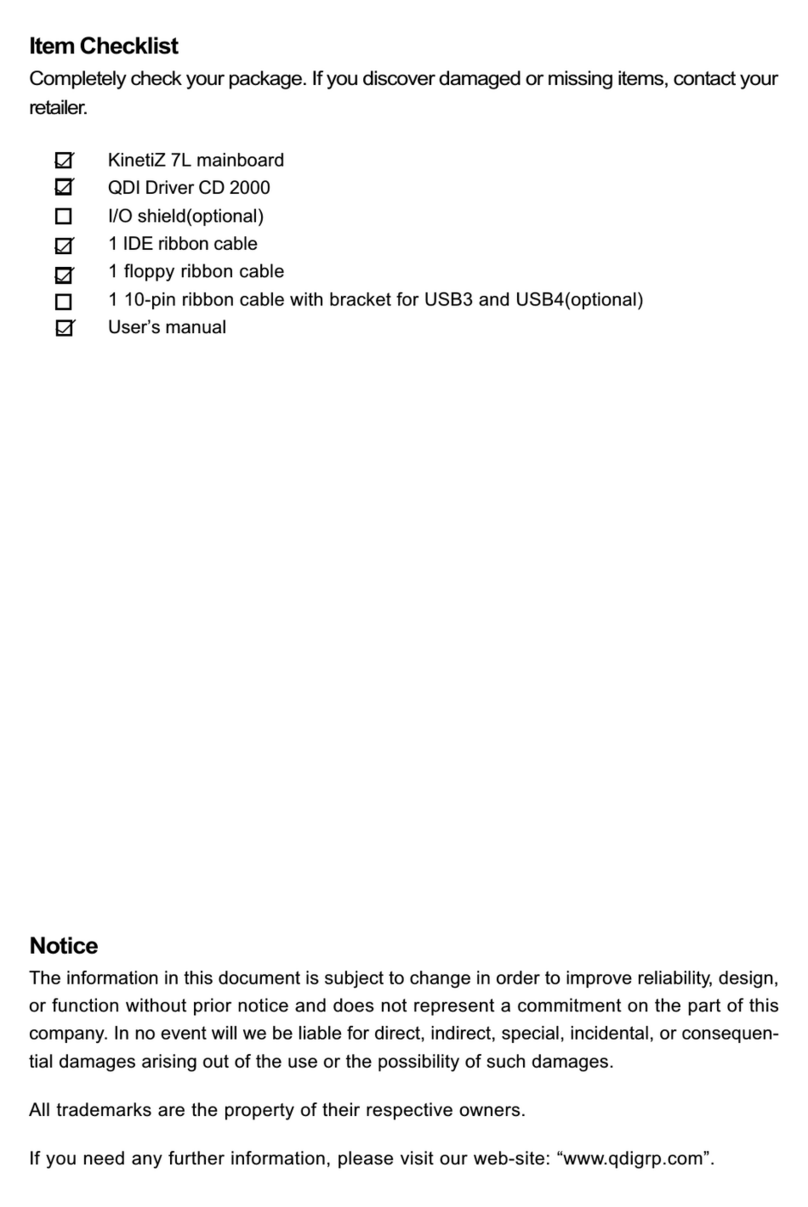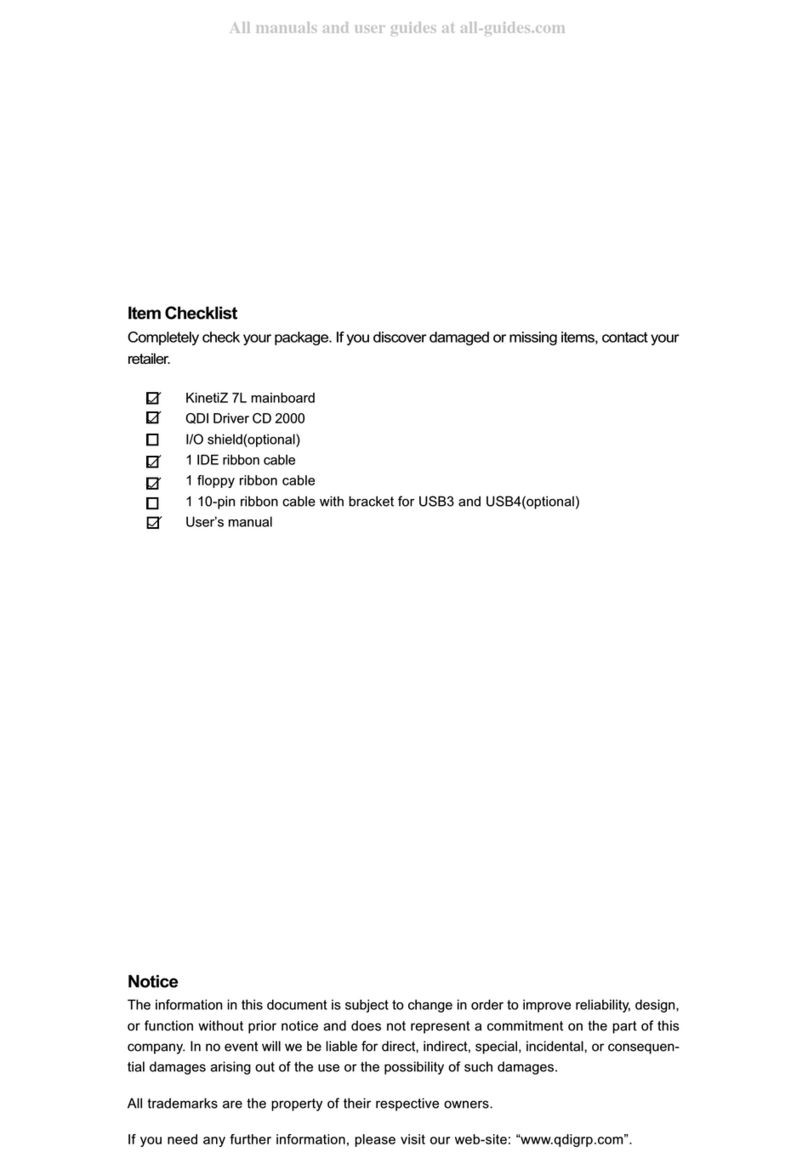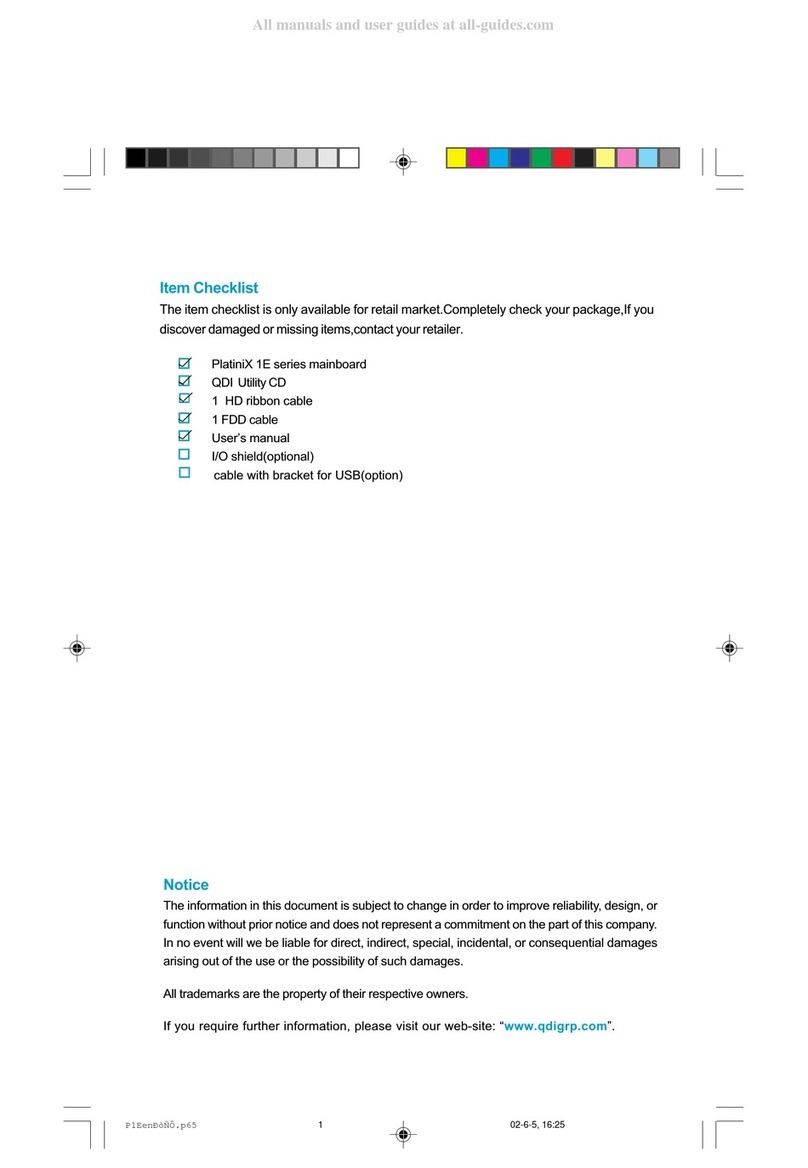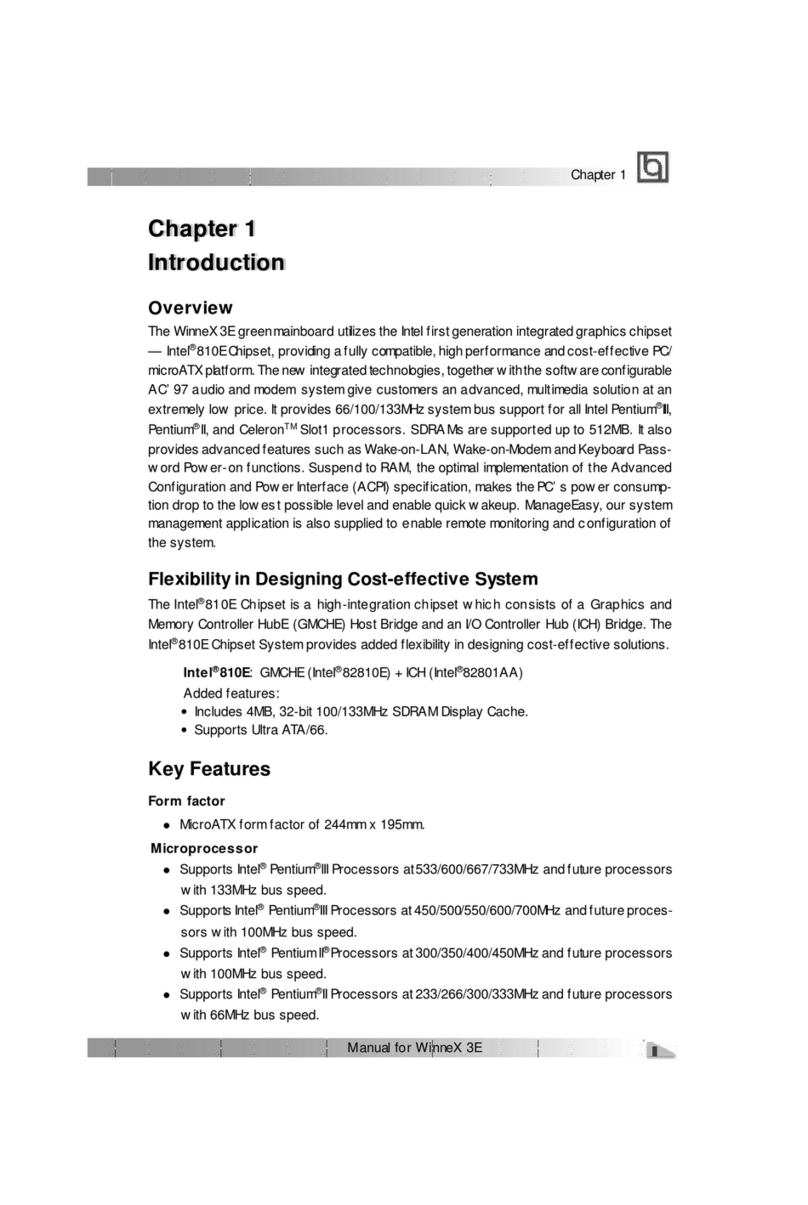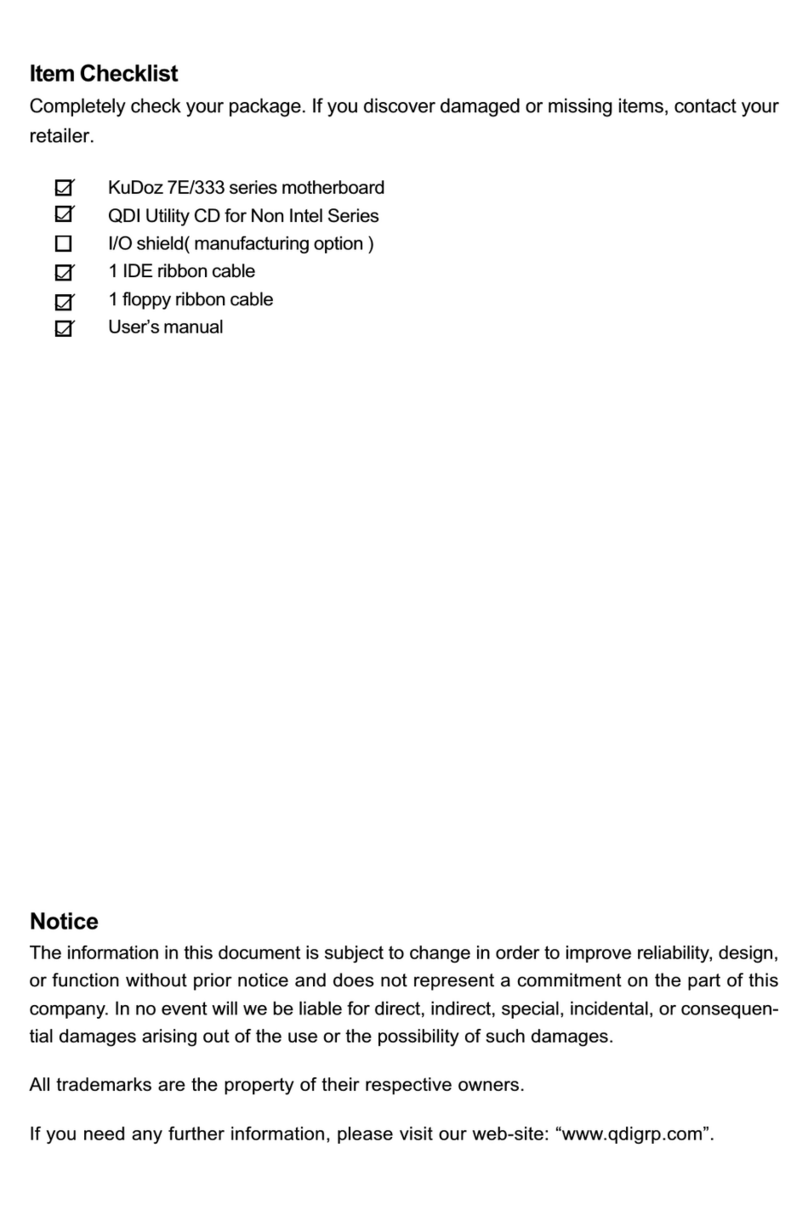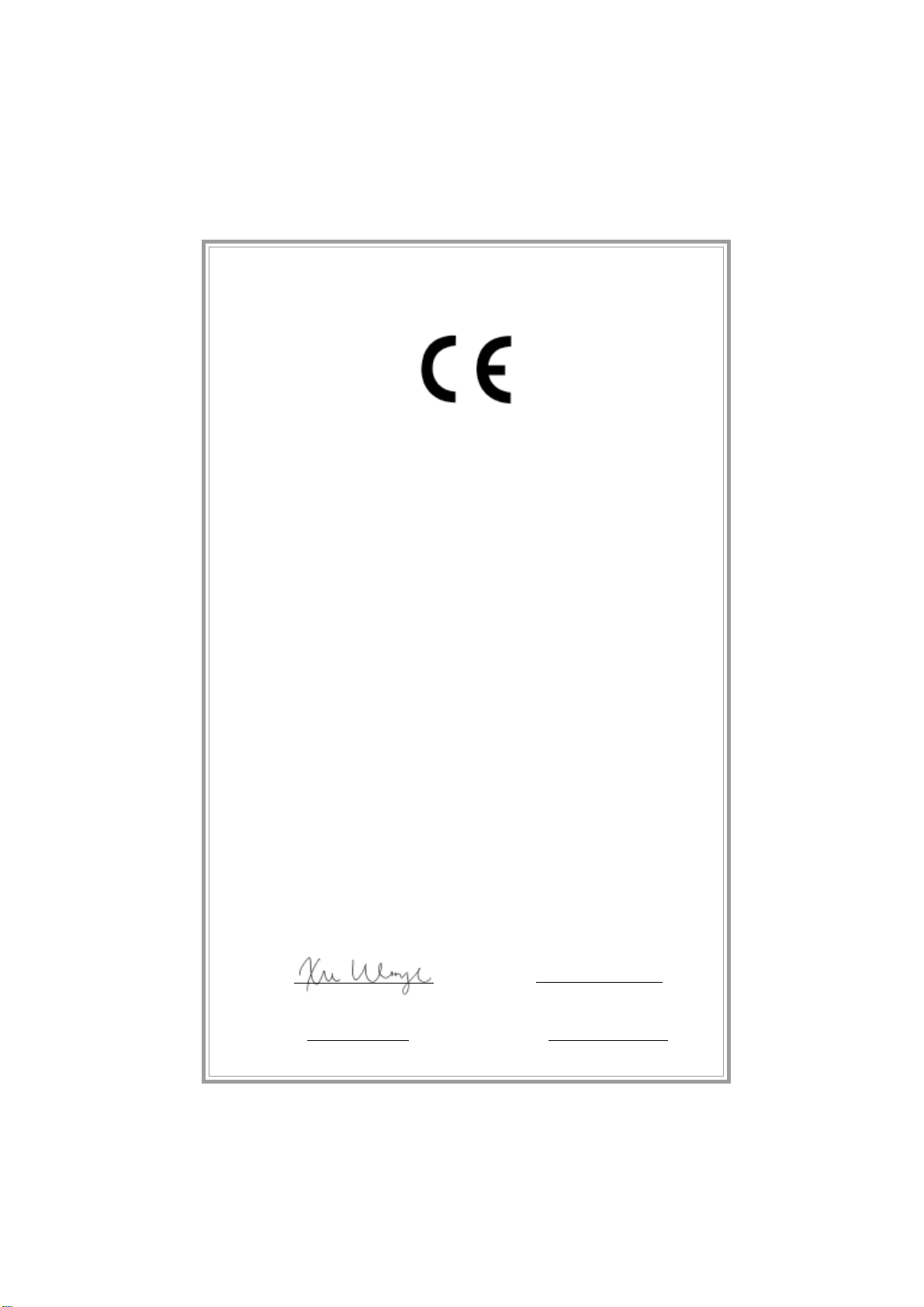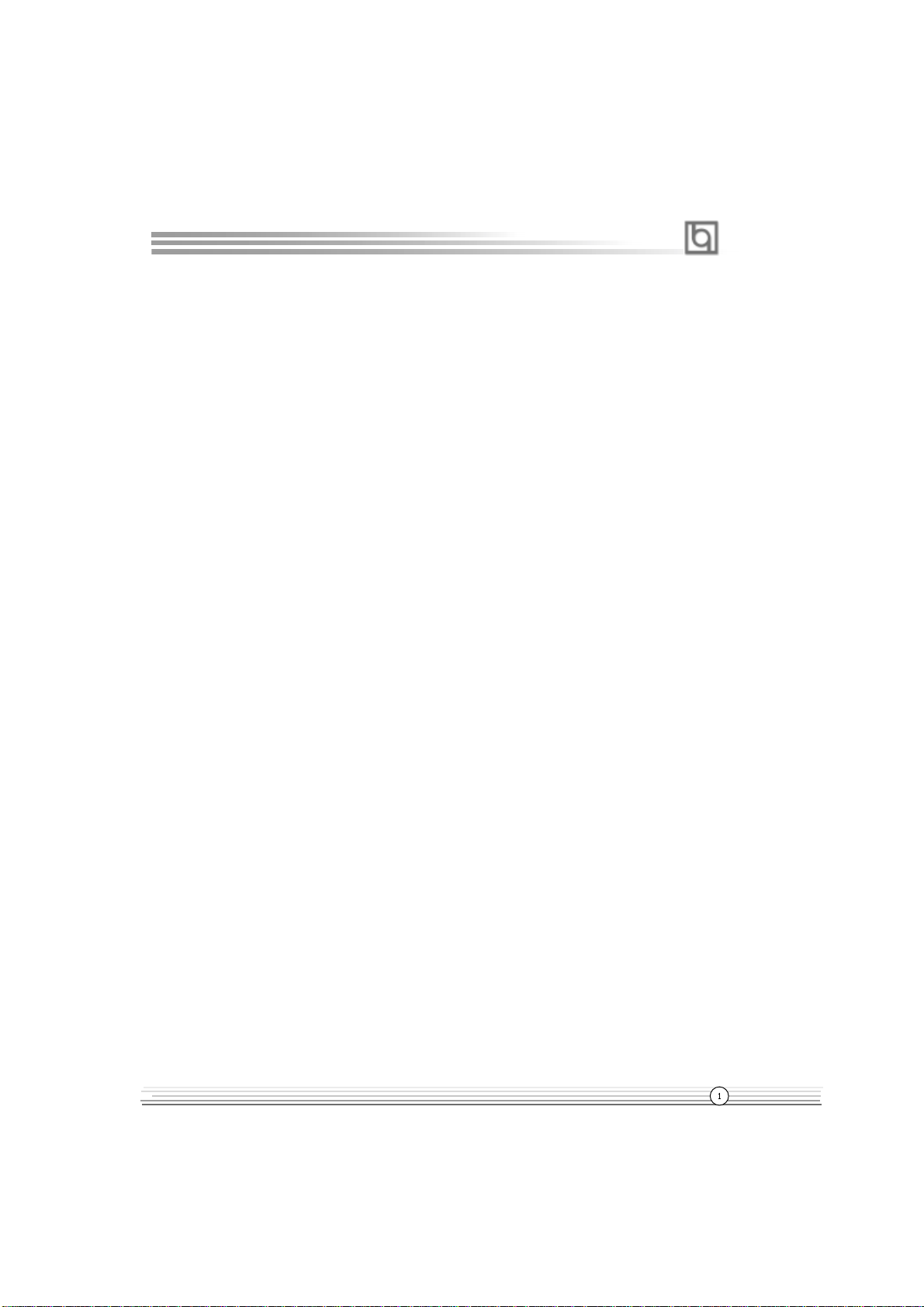1. Introduction...........................................1
Overview........................................................................1
KeyFeatures..................................................................1
I
2. Installation Instructions......................... 4
ExternalConnectors.................................................4
PS/2Keyboard &PS/2 MouseConnectors.....................4
USB1,USB2andLANConnectors( optional)................4
ParallelPortConnectorandSerialPortConnector
(UART1)MonitorOutputConnector...............................4
Line-injack,Microphone-injack,Speaker-outjackand
MIDI/JoystickConnector..................................................5
USB3,USB4....................................................................5
SerialPort Connector(UART2)......................................5
FanConnectors(CPUFAN,CHSFAN,BAKFAN)............. 6
InternalAudioConnectors(AUXIN,CD_IN,MODEM)......6
ATX Power Supply Connector & Power Switch.............7
HardDiskLEDConnector(HD_LED)..............................7
ResetSwitch (RESET)....................................................7
SpeakerConnector(SPEAKER)......................................7
PowerLEDConnector(PWR_LED)................................ 7
ACPILEDConnector(ACPILED)......................................7
Green LEDConnector(GREENLED)............................. 8
HardwareGreen Connector(SLEEP).............................8
ChassisSecuritySwitch( CHSSEC)..............................8
Wake-UpOnLAN (WOL) ............................................. 9
Wake-UpOnInternalModem(WOM)..............................9
InfraredHeader(IrDA)................................................... 10
Audio/ModemRiserSlot(AMR)....................................... 10
AudioInterface(Reserved).............................................11
JumperSettings........................................................ 12
FSBFrequencySelection(JFSB1,JFSB2)......................12
OverclockingJumperSetting(JCLK1,JCLK2).................13
II
CONTENTS