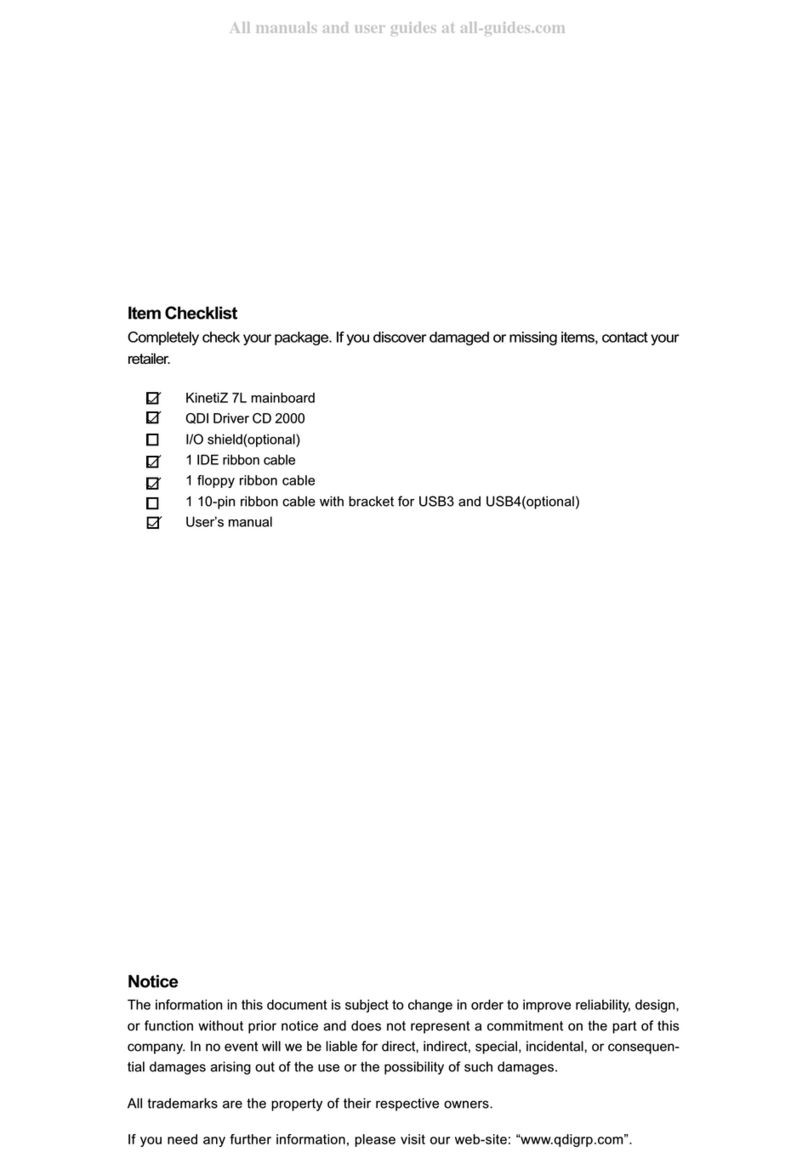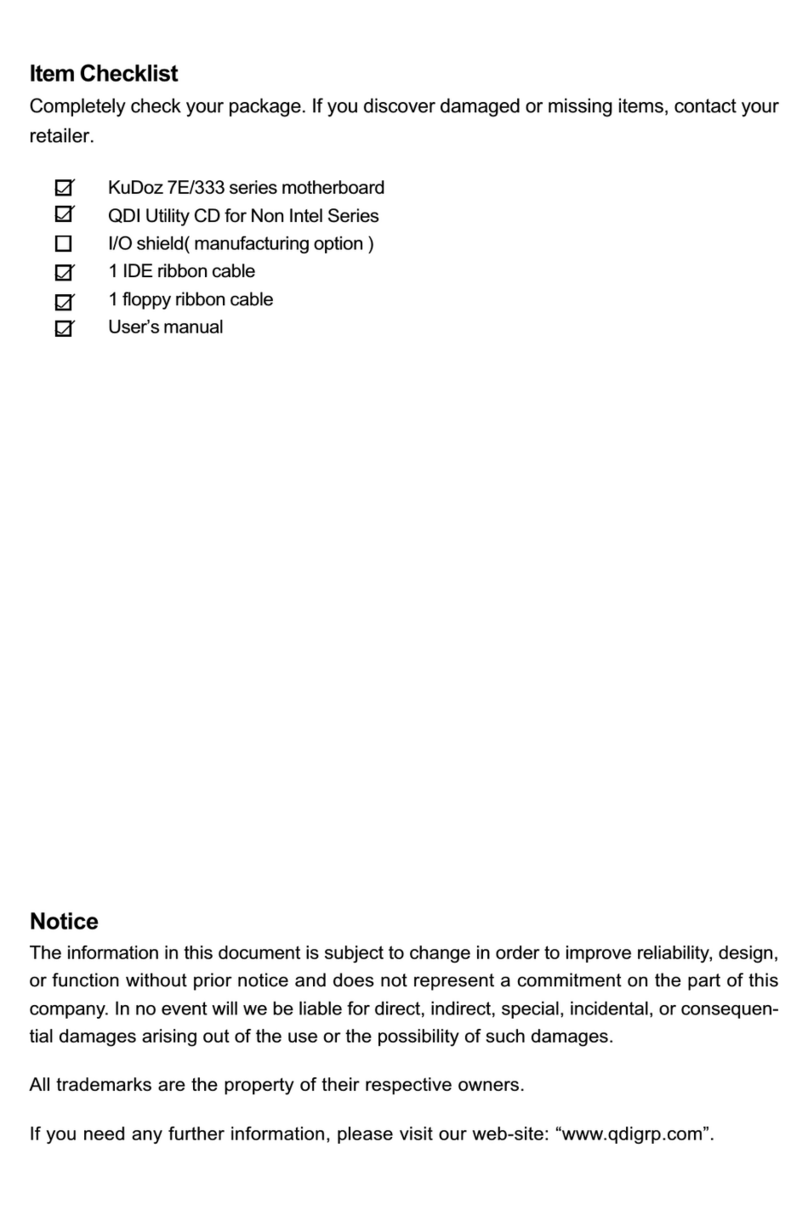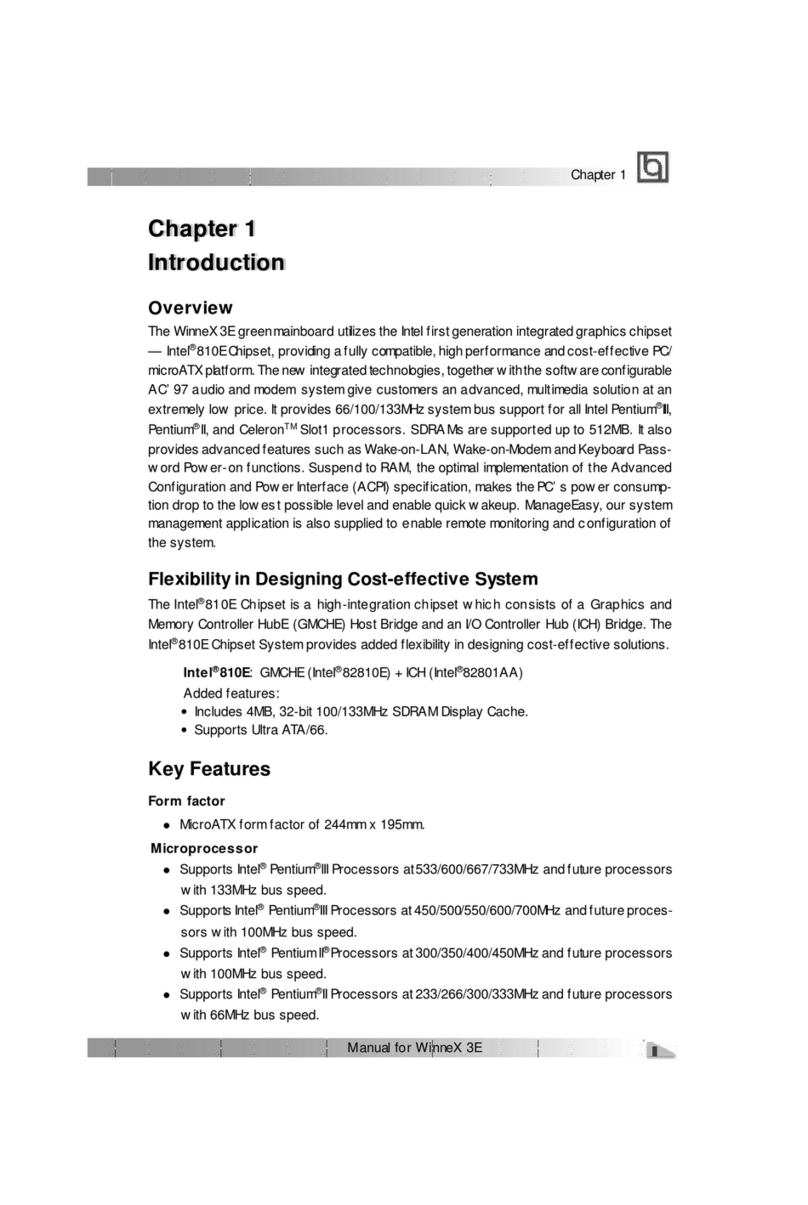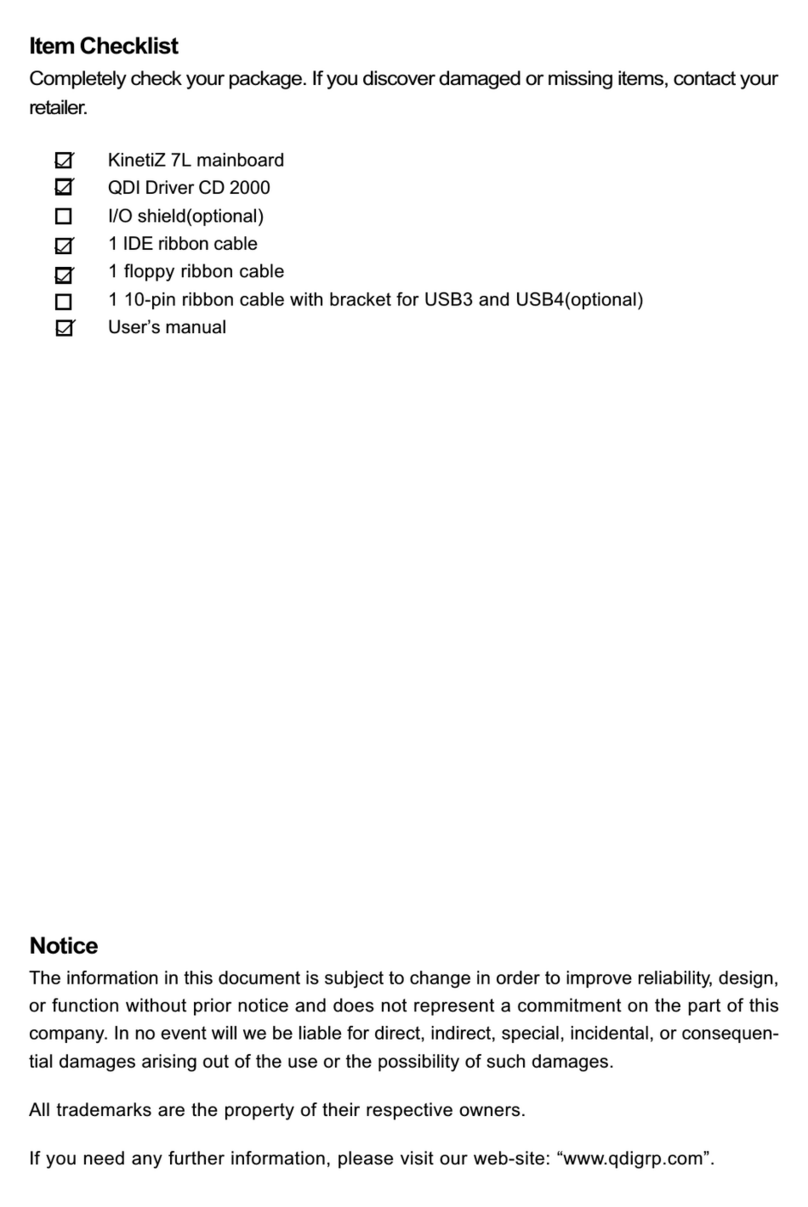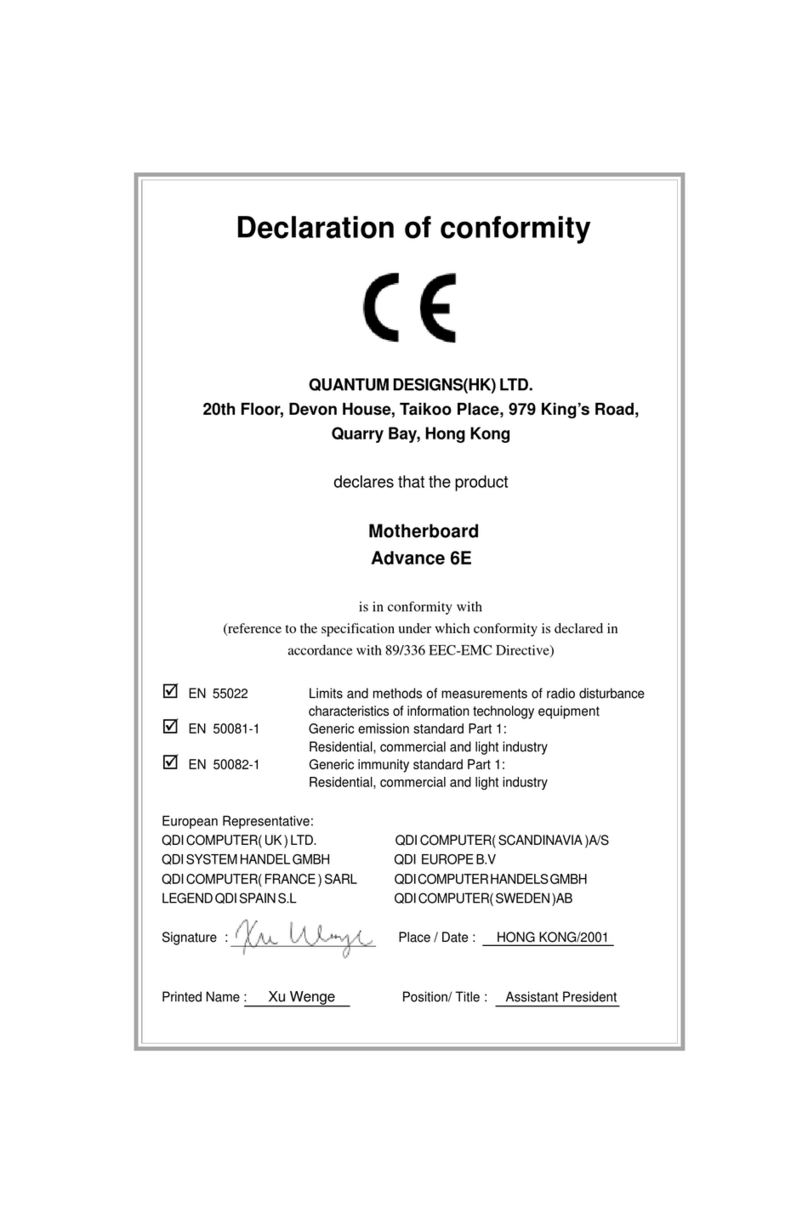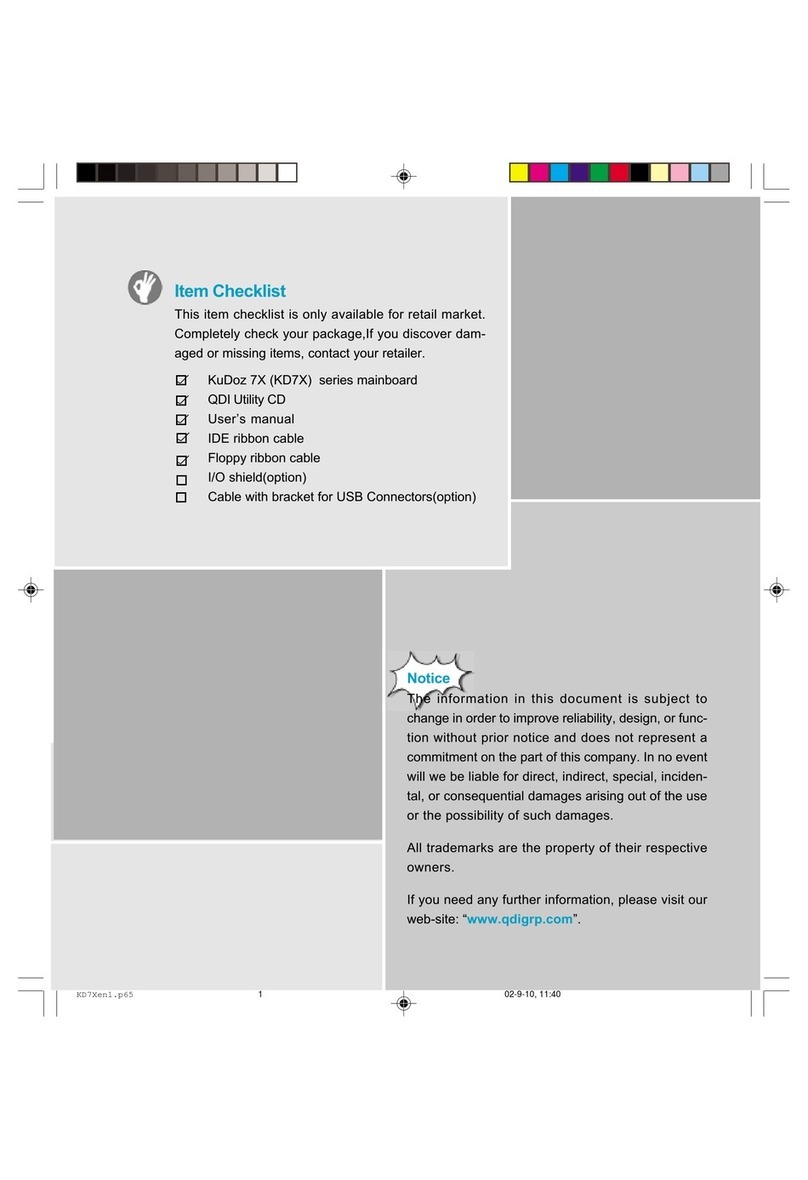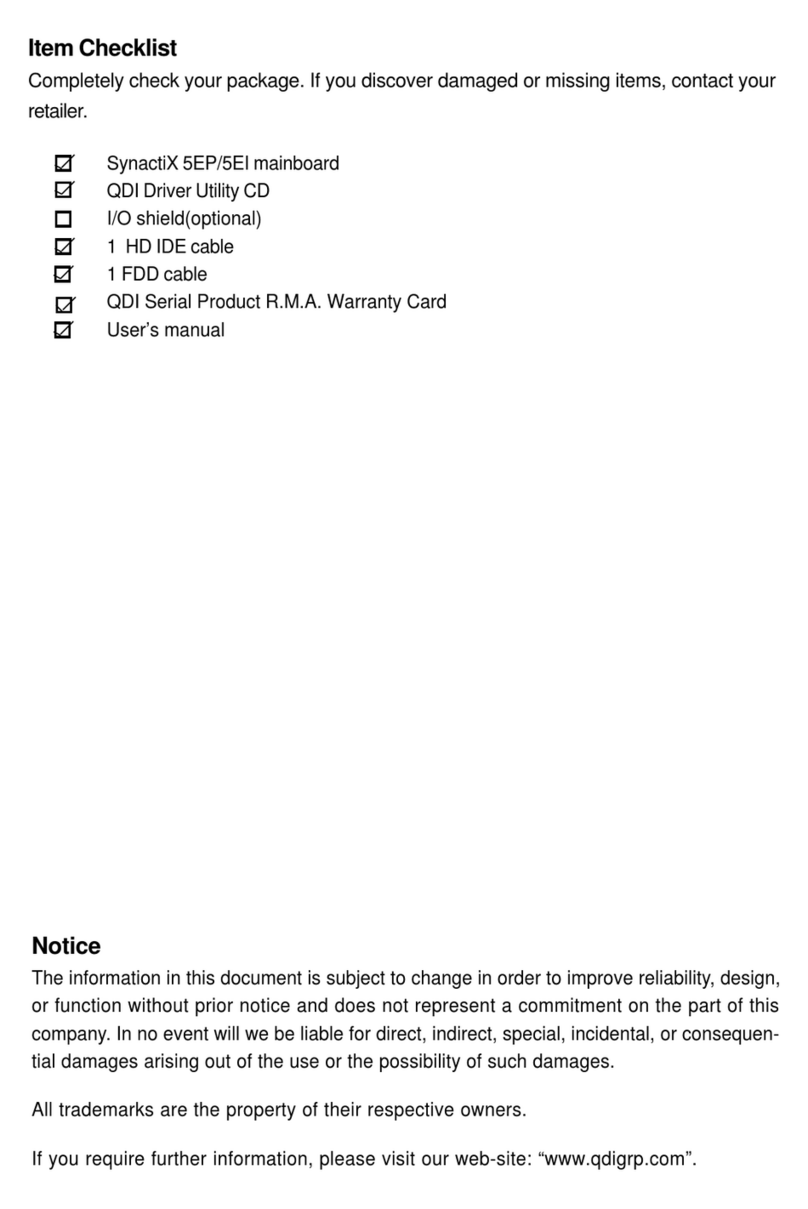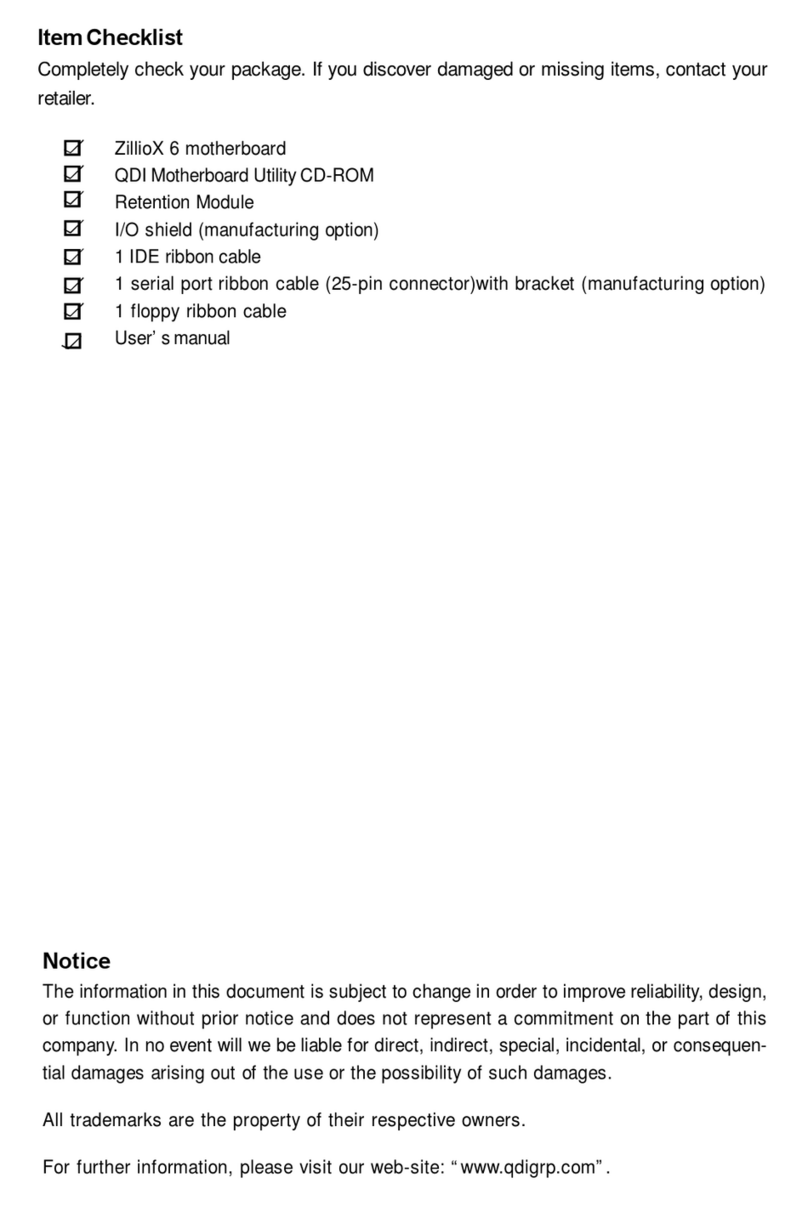II
CONTENTSCONTENTS
CONTENTSCONTENTS
CONTENTS
1. Introduction ................................................. 1
Overview ........................................................................ 1
Key Features .................................................................. 1
2. Installation Instructions .............................. 5
External Connectors ................................................. 5
PS/2 Keyboard /Mouse Connector ................................... 5
USB1, USB2 and LAN Connectors ................................... 5
Line-in jack, Mic-in jack, Speaker-out jack and
MIDI/JoystickConnector ................................................... 6
6-Channel Audio .............................................................. 6
Parallel Port, Serial Port Connectors ................................. 6
ATX 12V Power Supply Connectors & Power Switch ...... 7
Hard Disk LED Connector ( HD_LED ) ............................... 7
Reset Switch ( RESET ) ................................................... 7
Speaker Connector ( SPEAKER ) ..................................... 8
Power LED Connector( PWR_LED ) ................................. 8
GreenLED Connector(GREEN_LED ) .............................. 8
ACPILED Connector( ACPI_LED) .................................... 8
Hardware Green Connector ( SLEEP SW ) ...................... 8
Key Lock Connector( KEYLK ) ........................................ 8
USB3, 4 ;USB5,6 Connector ............................................ 9
Infrared Header ( IrDA ) ................................................... 9
Fan Connectors( CPUFAN , CHSFAN, PWRFAN ) .............. 10
Chassis Security Switch(CHSSEC) ................................. 10
Wake-Up On LAN ( WOL ) ............................................... 11
Wake-Up On Internal Modem ( WOM ) .............................. 11
Audio Connectors ( CD_IN 1, CD_IN 2, MODEM ) .............. 12
4-pin SMBus Connector( SMBUS ) ................................... 12
Communication and Networking Riser Slot( CNR ) ............ 13
Sound Connector( PC-PCI ) .............................................. 13
Audio Interface ............................................................... 14
Main Expansion slot and Connectors ............................... 15
Jumper Settings .............................................................. 16
Wake-up Function( JUSB, JFUSB ) .................................. 16
P1EenÐòÑÔ.p65 02-6-5, 16:254