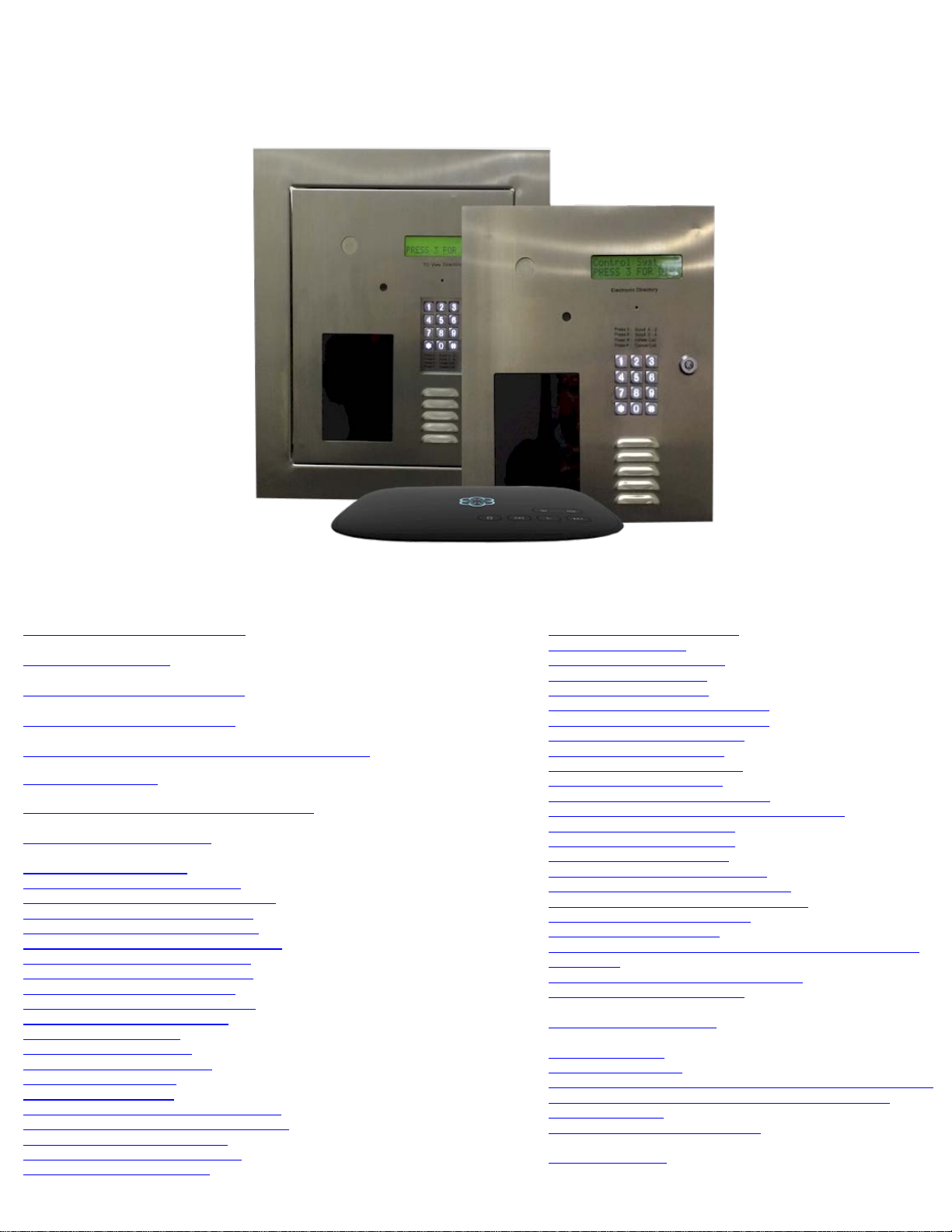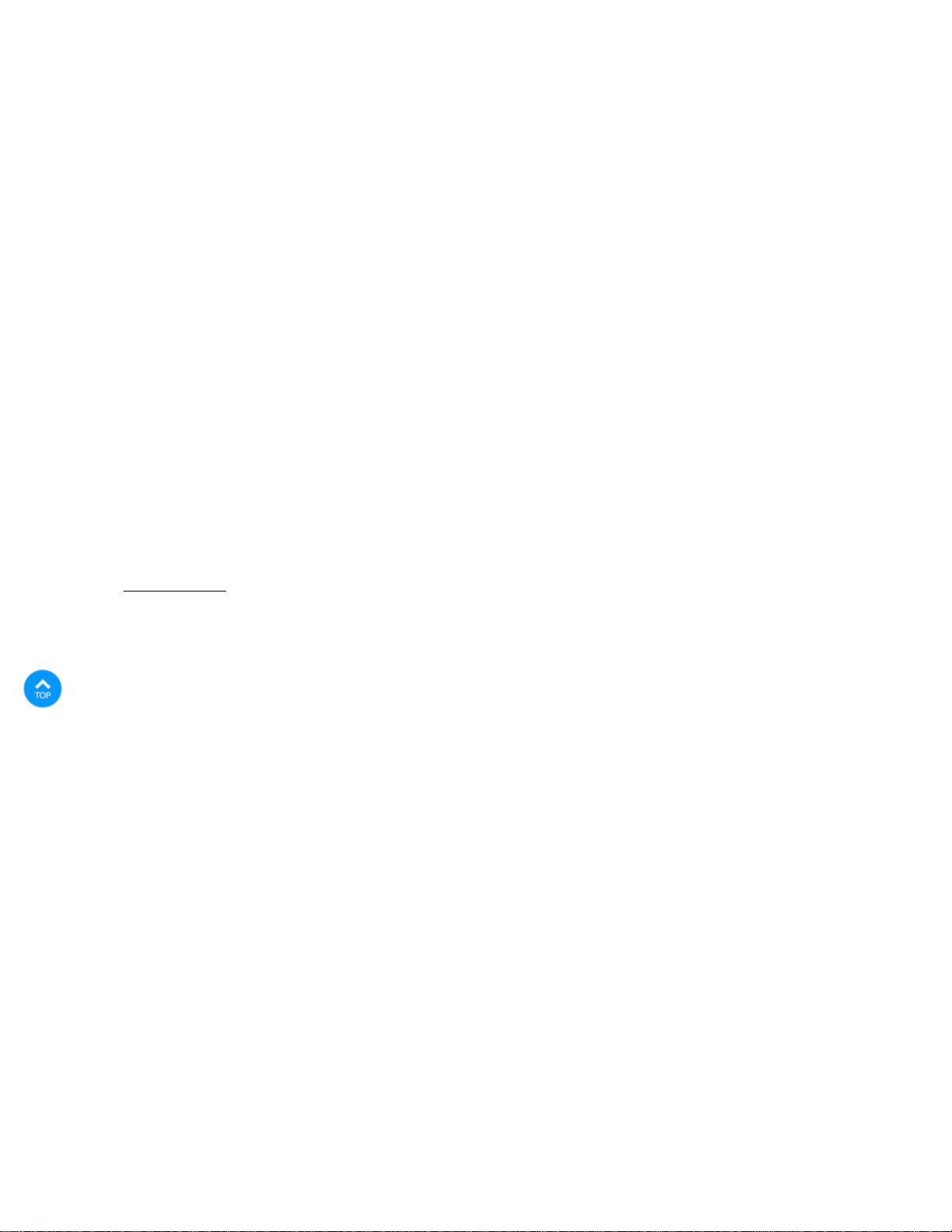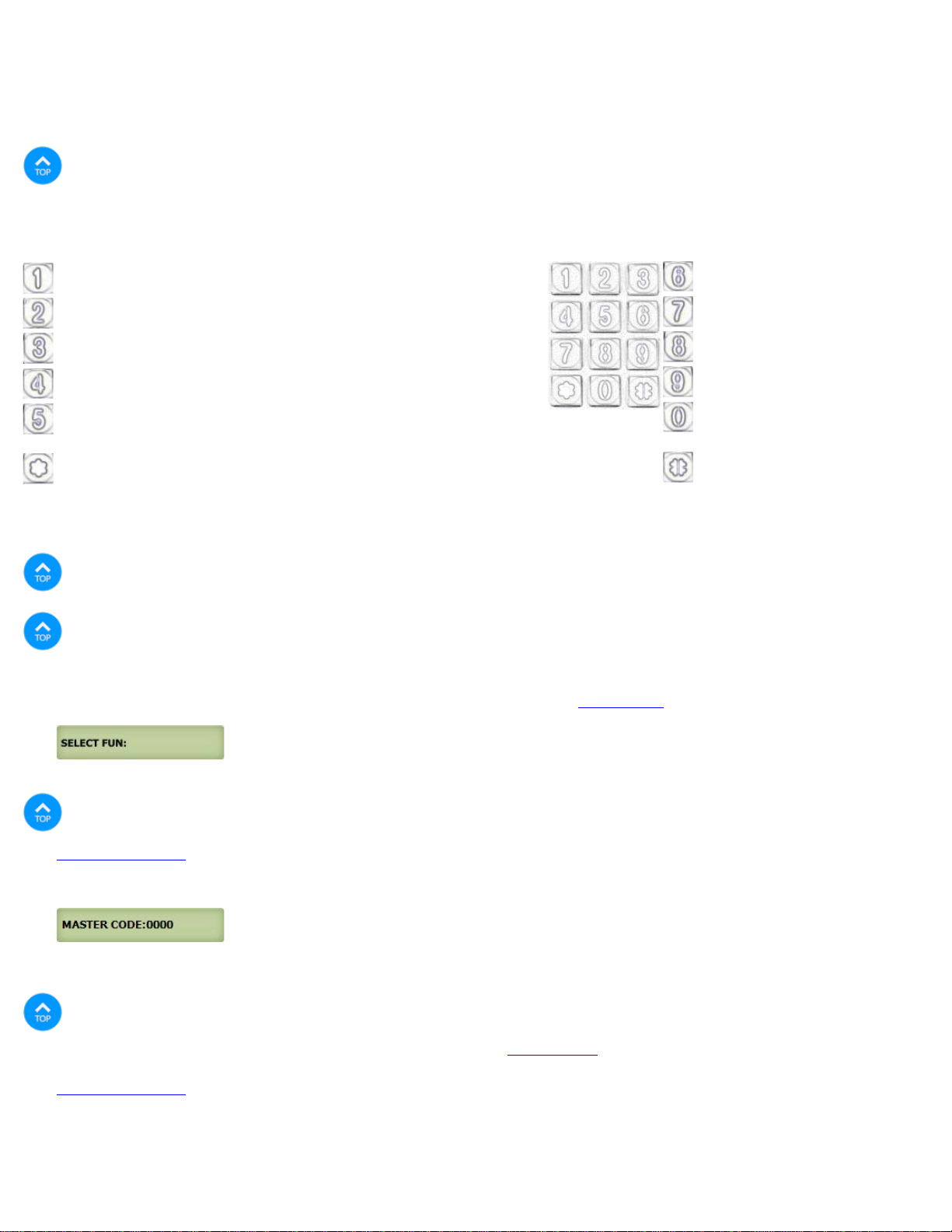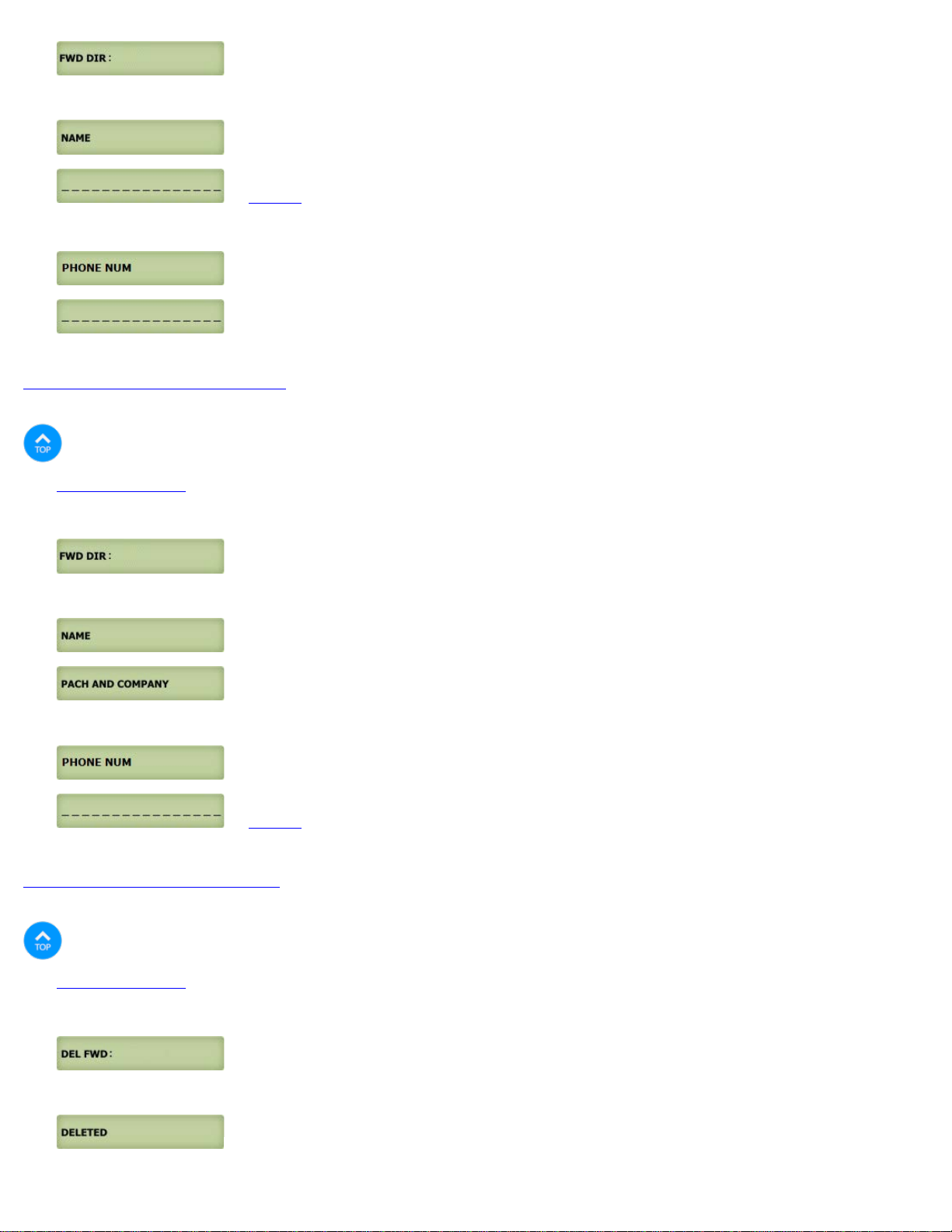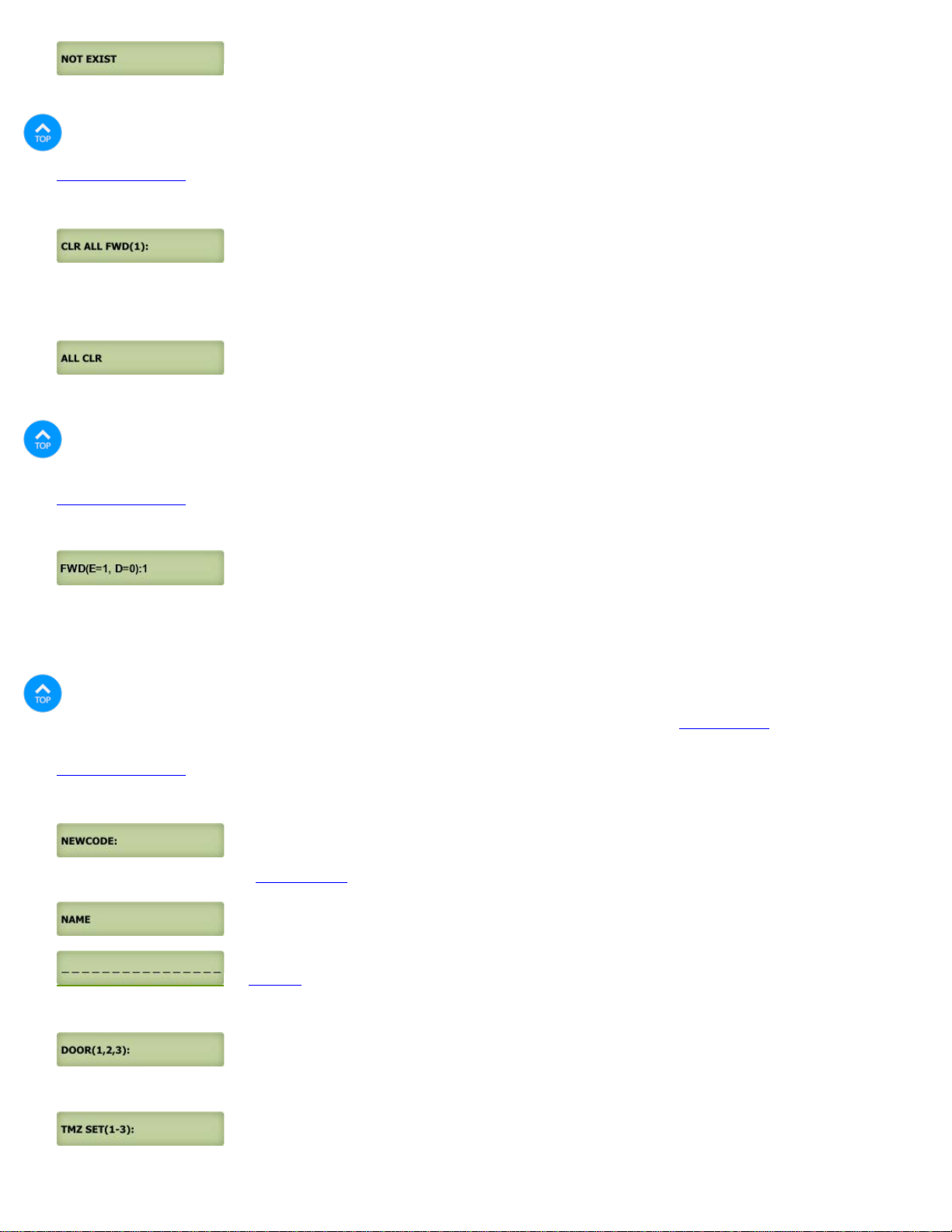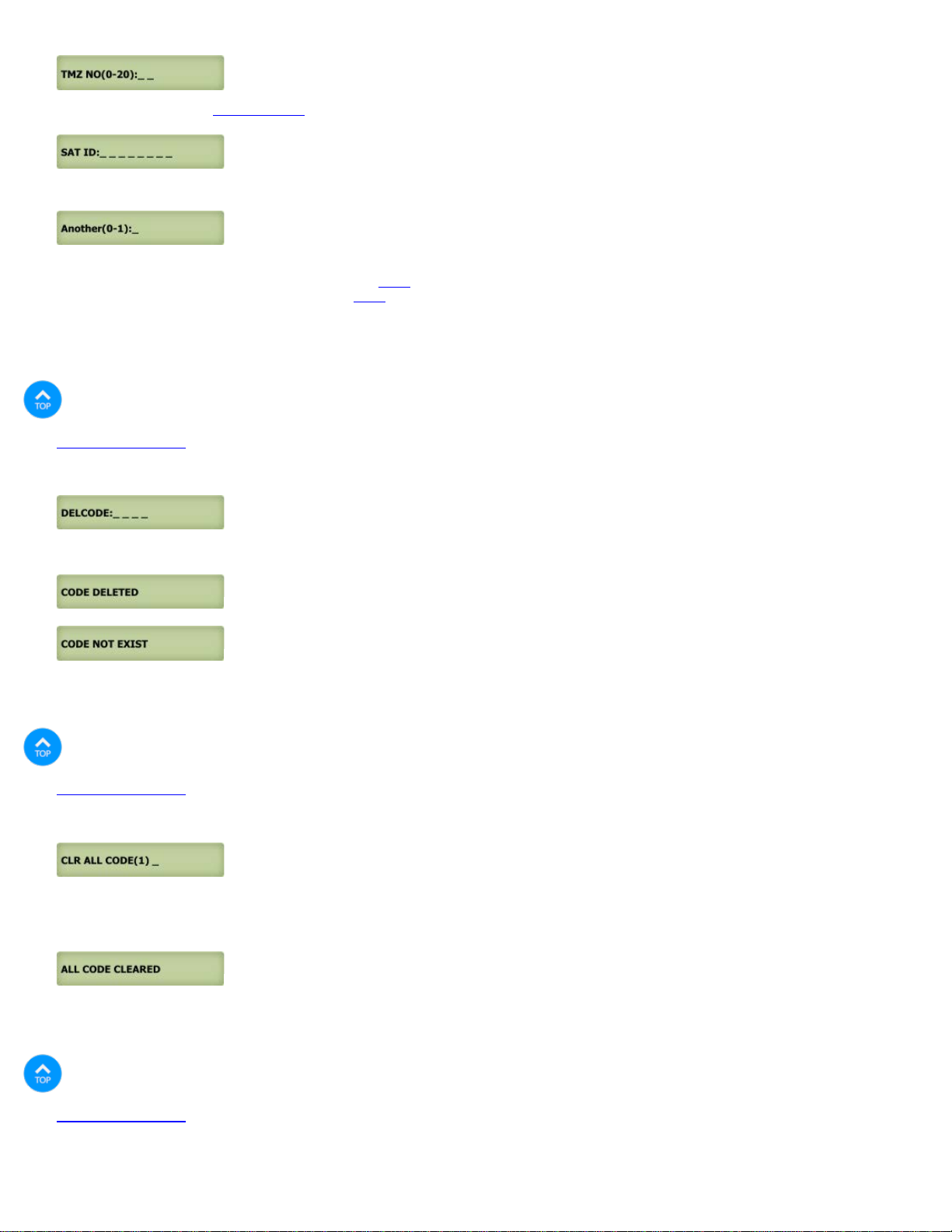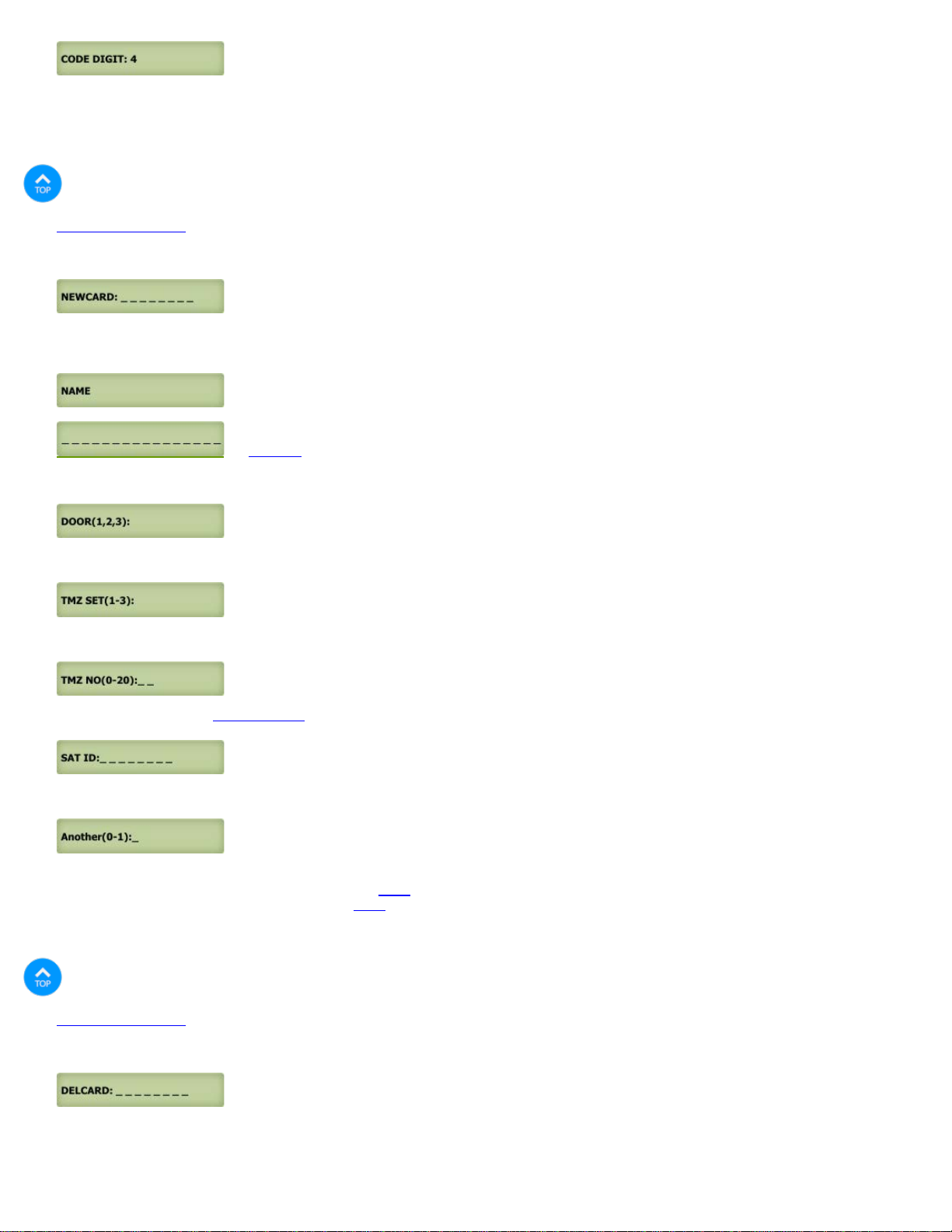Q9VOIP SERIES MANUAL
file:///C|/PACH-CO.COM-2022-B/online_manual/q9000voip_manual.htm[4/27/2022 8:57:08 AM]
Function Code 19: Directory Digit
Function Code 20: AUXIN1
Function Code 21: AUXIN2
Function Code 22: Do Not Disturb
LIMITATIONS OF LIABILITY
This manual is subject to change without notice.
Pach and Company is not liable for any errors that might occur from use of this document, nor is any commitment to update the information herein implied.
Pach and Company does not assume any liability for any damages, which may arise in installation or use of the Quantum Q9000VOIP Series Pach and Company does
not assume liability for any incompatibility between the Quantum Q9000VOIP Series and users devices.
Pach & Company reserves the right to make changes without prior notice to any products in order to improve reliability, function or design.
PRODUCTS LIMITED WARRANTY
If your product does not work properly because of a defect in materials or workmanship, Pach and Company (referred to as the warrantor) will, for the length of the
period indicated on the chart below, which starts with the date of original purchase (Limited Warranty Period), at its option either (a) repair your product with new or
refurbished parts or (b) advance replacement with new or refurbished product. The decision to repair or advance replacement will be made by the warrantor. Advance
replacement will be ship UPS ground under the warranty period with no charge. The defective product must be return to Pach and Company within 15 days after
receiving the advanced replacement otherwise you will be billed the full amount.
Parts: Two (2) year, does not cover parts needed to re-install the product by the installer
Labor: Two (2) year, does not cover installation labor
Cards, Fobs and Transmitters warranted for 90 days
LIMITED WARRANTY LIMITS AND EXCLUSIONS
This limited warranty ONLY COVERS failures due to defects in materials or workmanship, and DOES NOT COVER normal wear and tear or cosmetic damage.
The Limited Warranty ALSO DOES NOT COVER damages which occurred in shipment, or failures which result from accidents, misuse, abuse, neglect, bug
infestation, mishandling, misapplication, alteration, faulty installation, setup adjustment, misadjustment of consumer controls, improper maintenance, power line surge,
lightning damage, modification, introduction to sand, humidity or liquids or product has been installed by non-license installer or damage that is attributable to acts of
God.
ADVANCE REPLACEMENT can only be issued by Pach and Company Technical Department free of charge and transport by standard transportation (UPS Ground,
Standard US mail, whichever is applicable). Our Technical Department has the right to decline advance replacement. It is your responsibility to return the defective
part at your cost.
THERE ARE NO EXPRESS WARRANTIES EXCEPT AS LISTED UNDER LIMITED WARRANTY COVERAGE . THE WARRANTOR IS NOT
LIABLE FOR INCIDENTAL OR CONSEQUENTIAL DAMAGES RESULTING FROM THE USE OF THIS PRODUCT, OR RISING OUT OF ANY
BREACH OF THIS LIMITED WARRANTY. (As examples, this excludes damages for lost time, lost calls or messages, cost of having a unit removed or re-install
if applicable, travel to and from the servicer.
ALL EXPRESS AND IMPLIED WARRATIES, INCLUDING THE WARRANTY OF MERCHANTABILITY, ARE LIMITED TO THE PERIOD OF THE
LIMITED WARRANTY.
Some states do not allow the exclusion or limitation of incidental or consequential damages, or limitation on how long an implied warranty lasts, so the exclusions may
not apply to you.
This Limited Warranty gives you specific legal rights and you may also have other rights which vary from state to state. If a problem with this product develops during
or after the Limited Warranty period, you may contact your dealer/installer. If the problem is not handled to your satisfaction, then call Pach and Company at 1-888-
678-7224.
PARTS AND SERVICE, WHICH ARE NOT COVERED BY LIMITED WARRANTY, ARE YOUR RESPOSIBILITY.
CHAPTER 1
Getting Started
Introduction
Pach & Company thanks and congratulates you on the purchase of your Quantum Q9000VOIP Series Telephone Entry Access Control Systems.
The manual is designed to guide you through the proper programming and use of the Quantum Q9000VOIP Series It is important for you to read and follow the
manual completely.