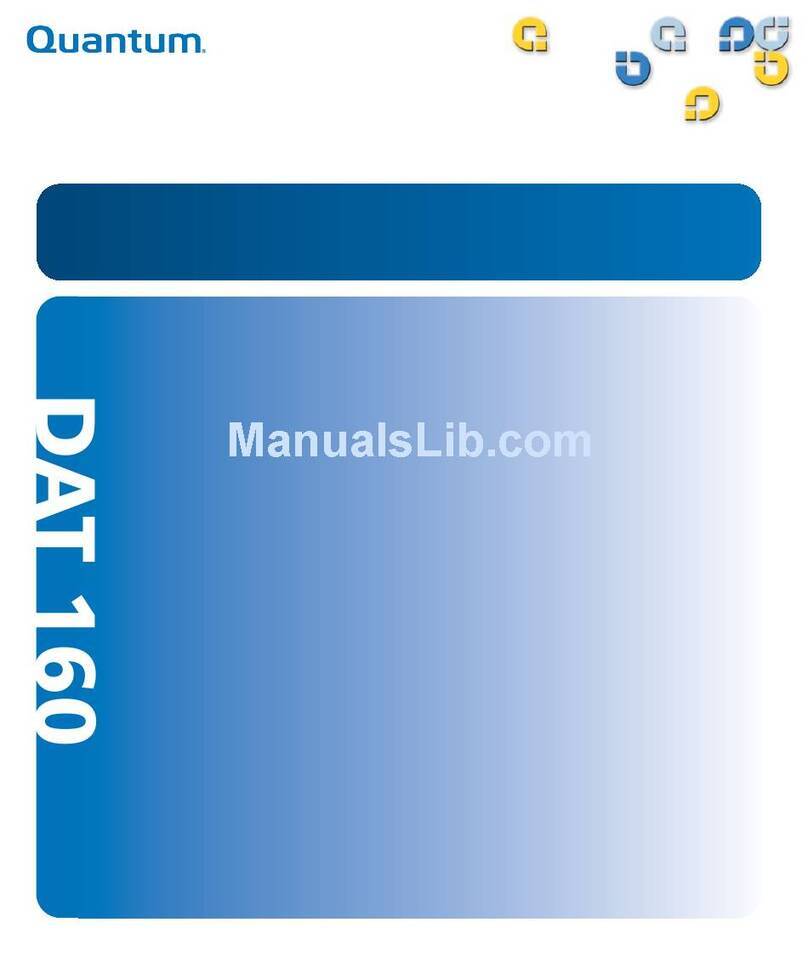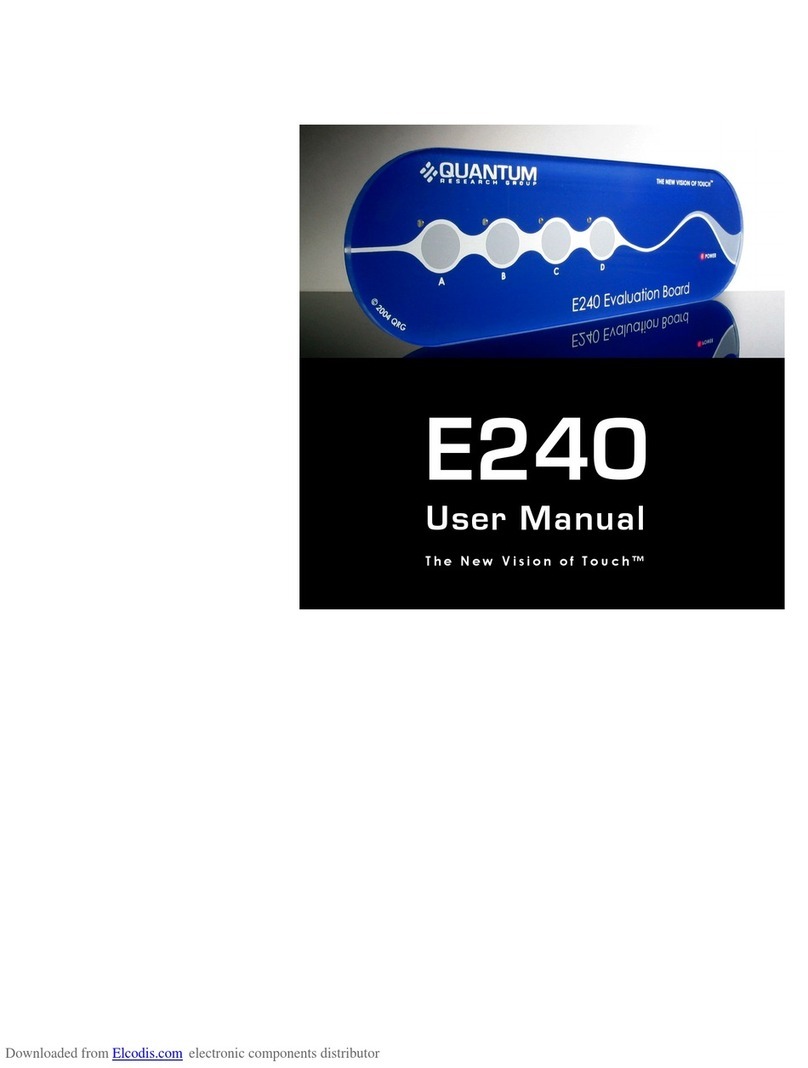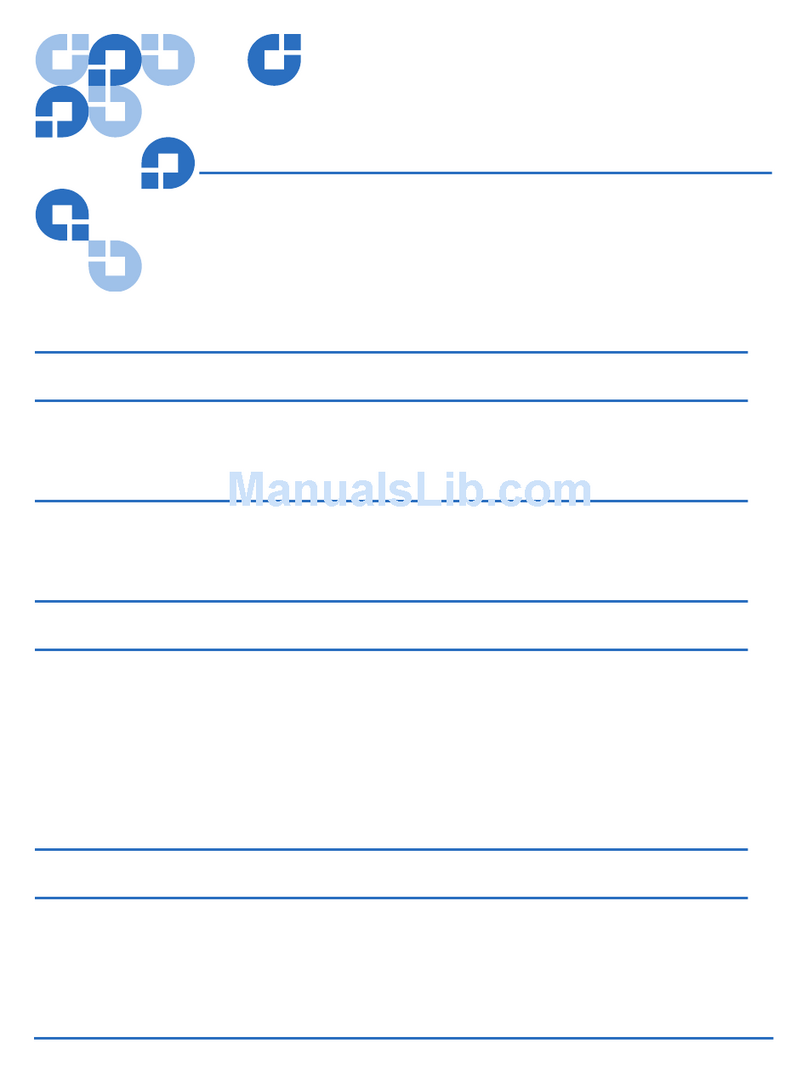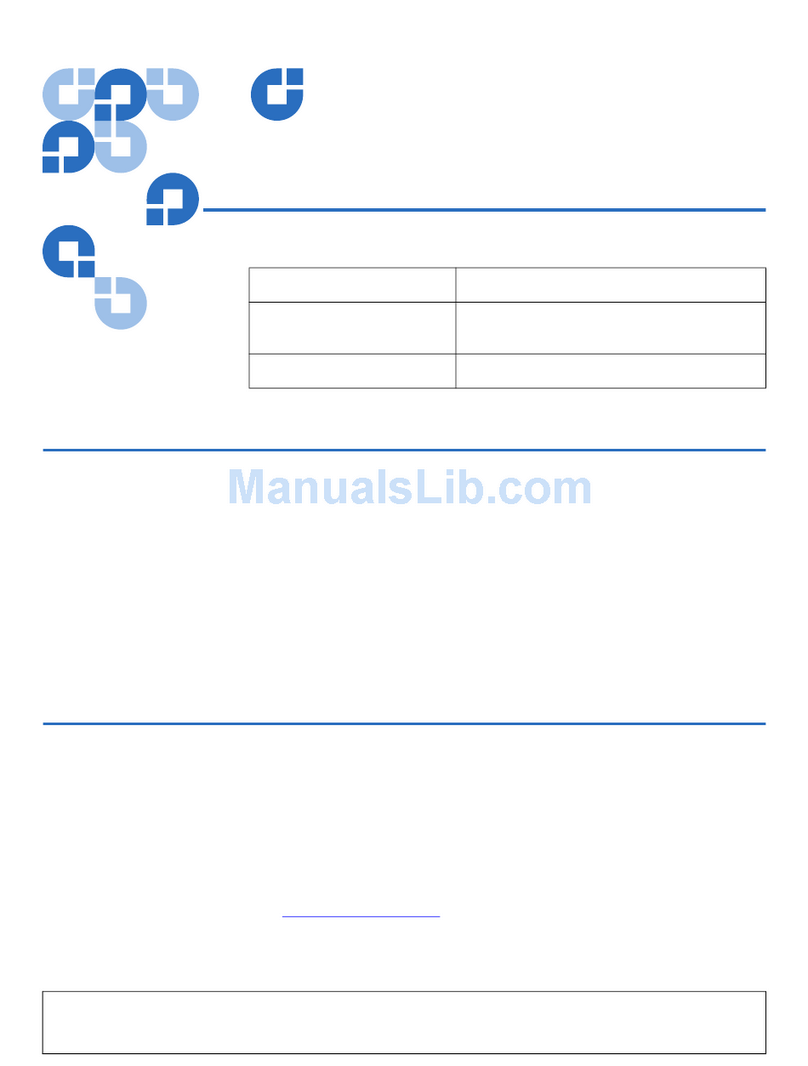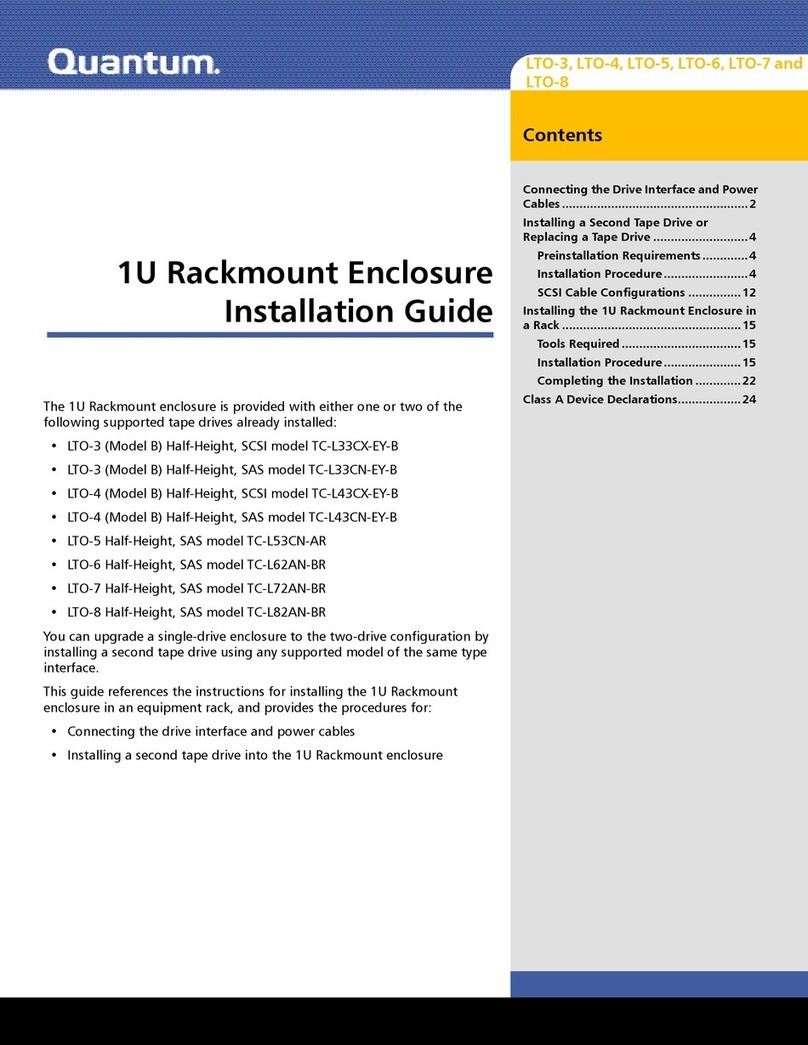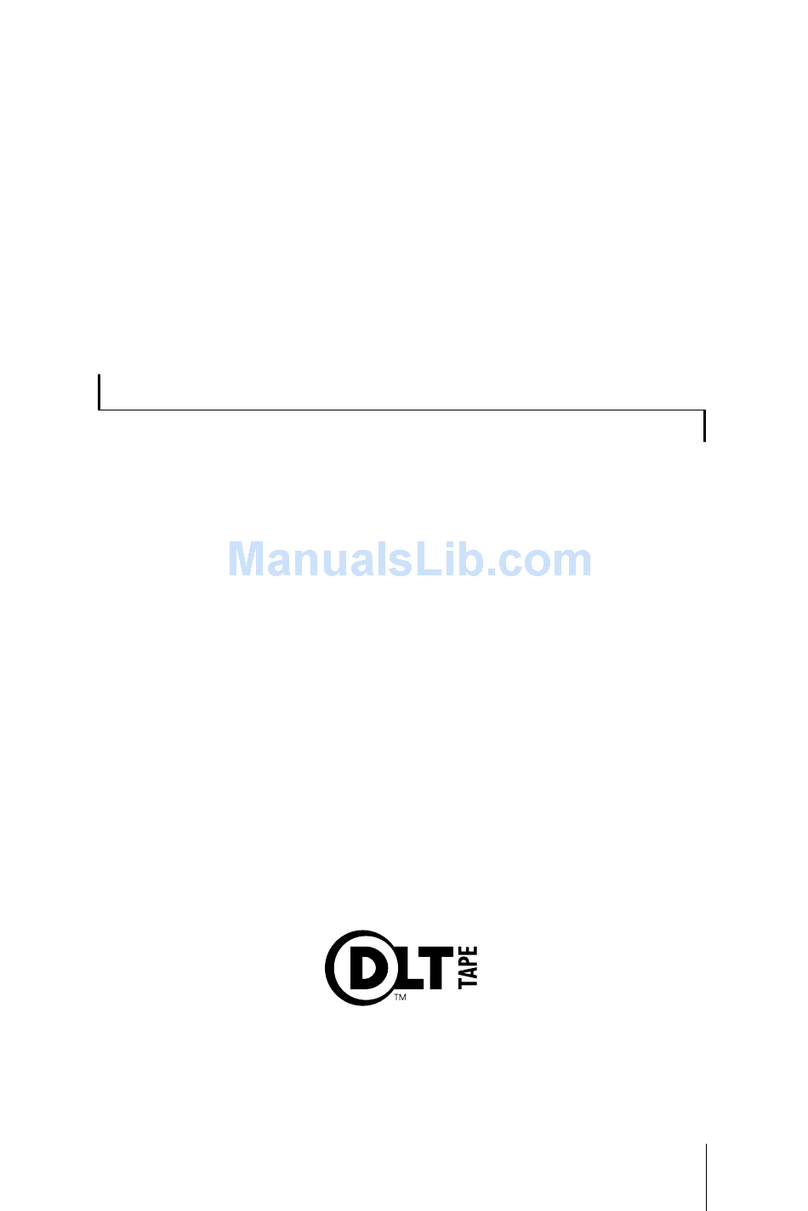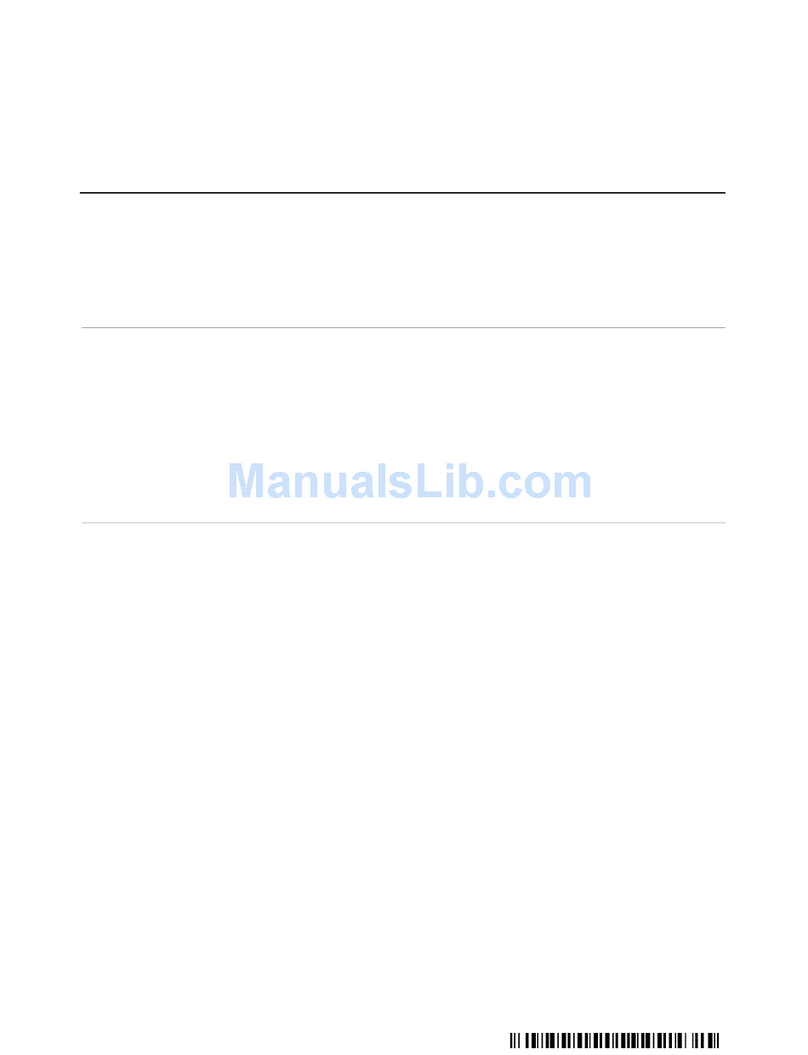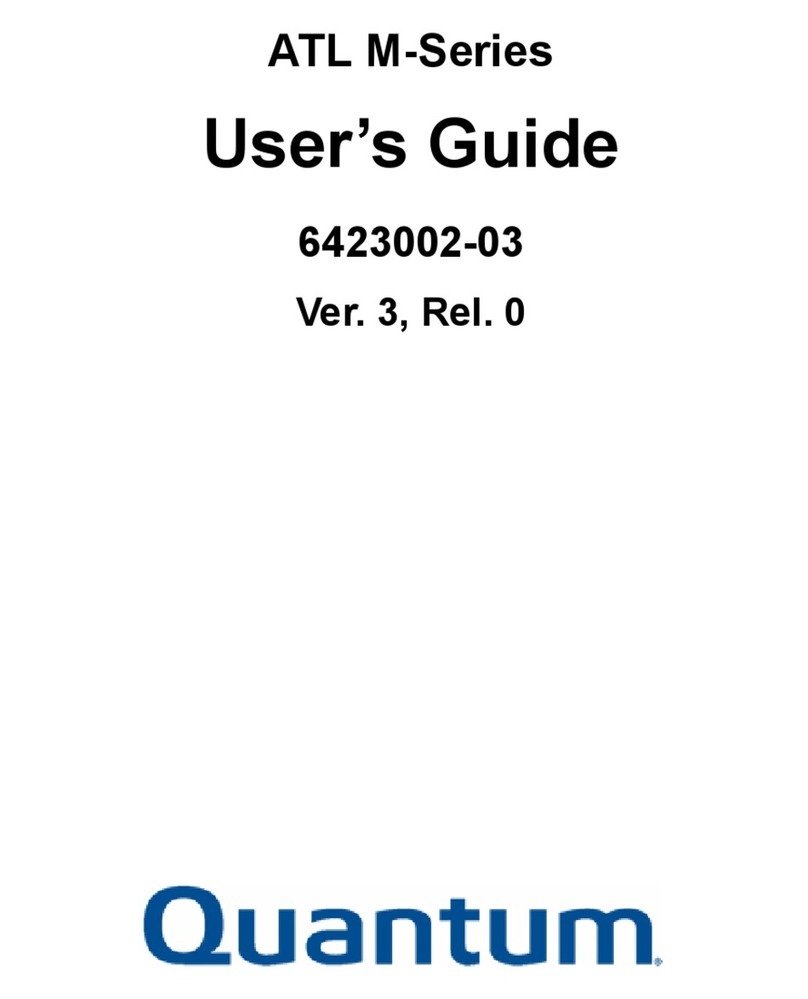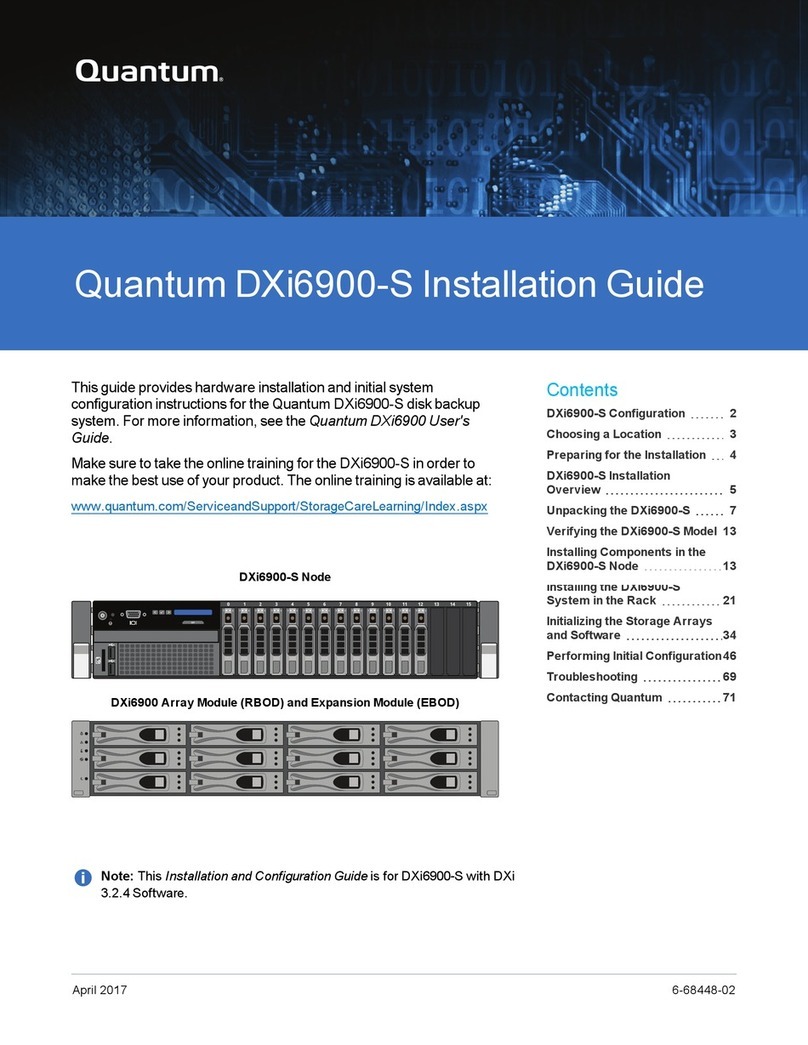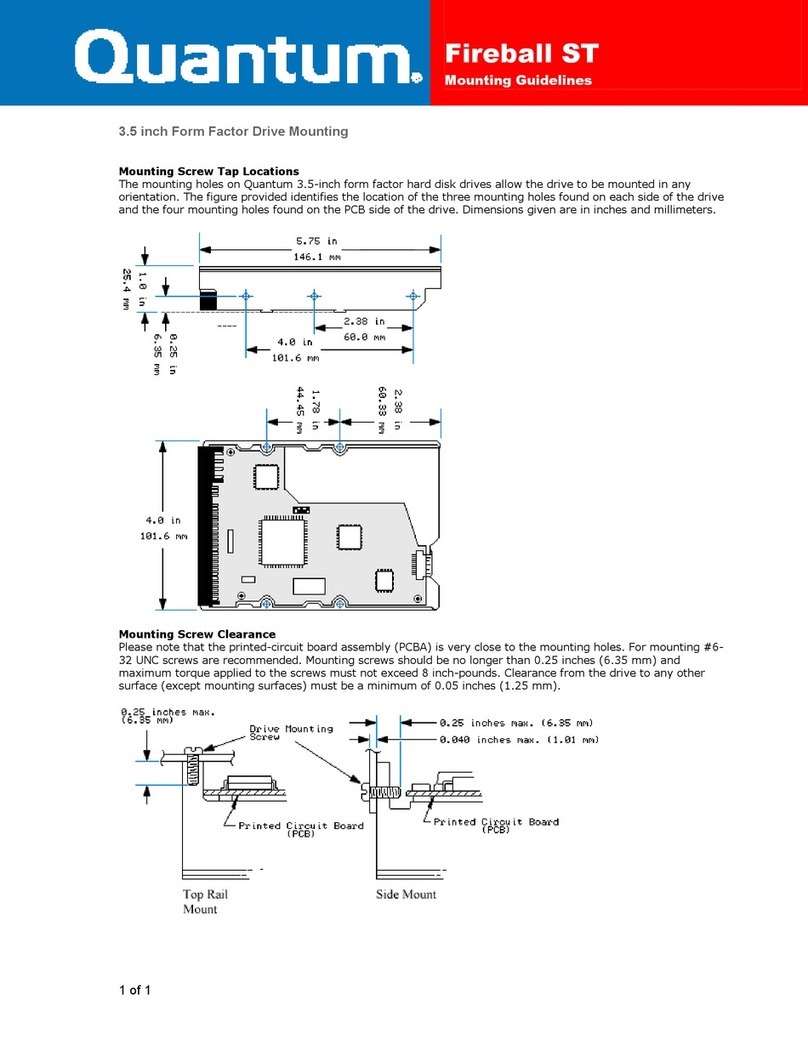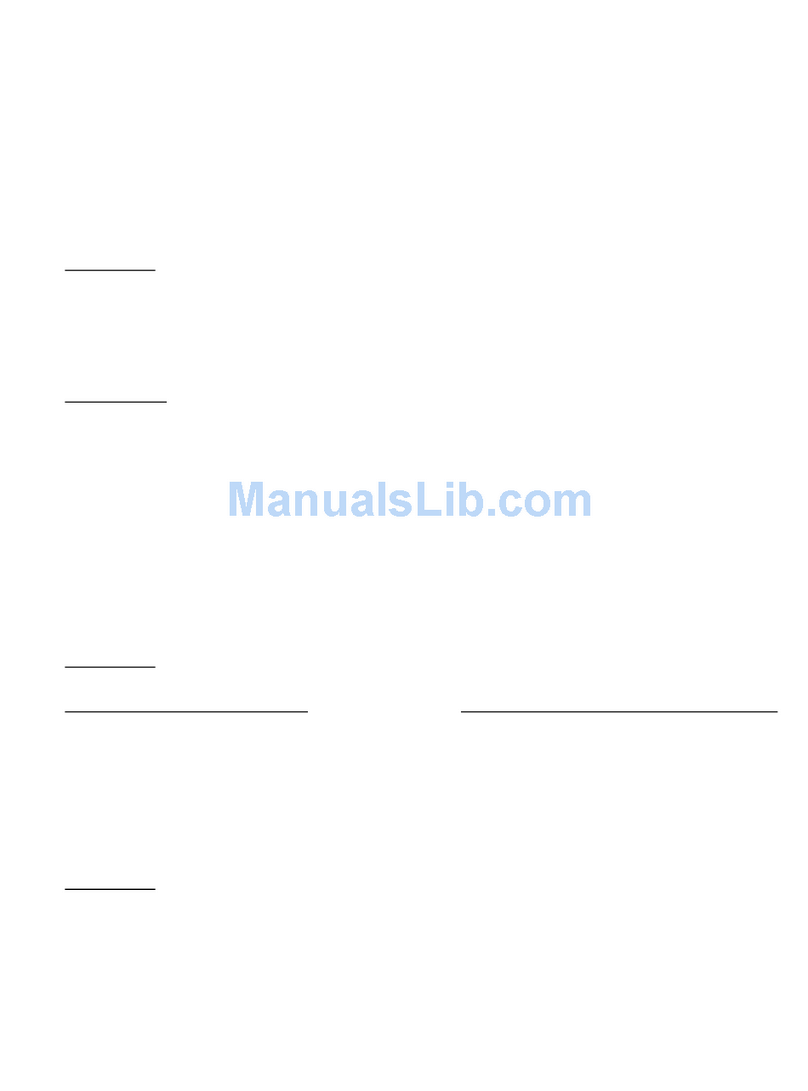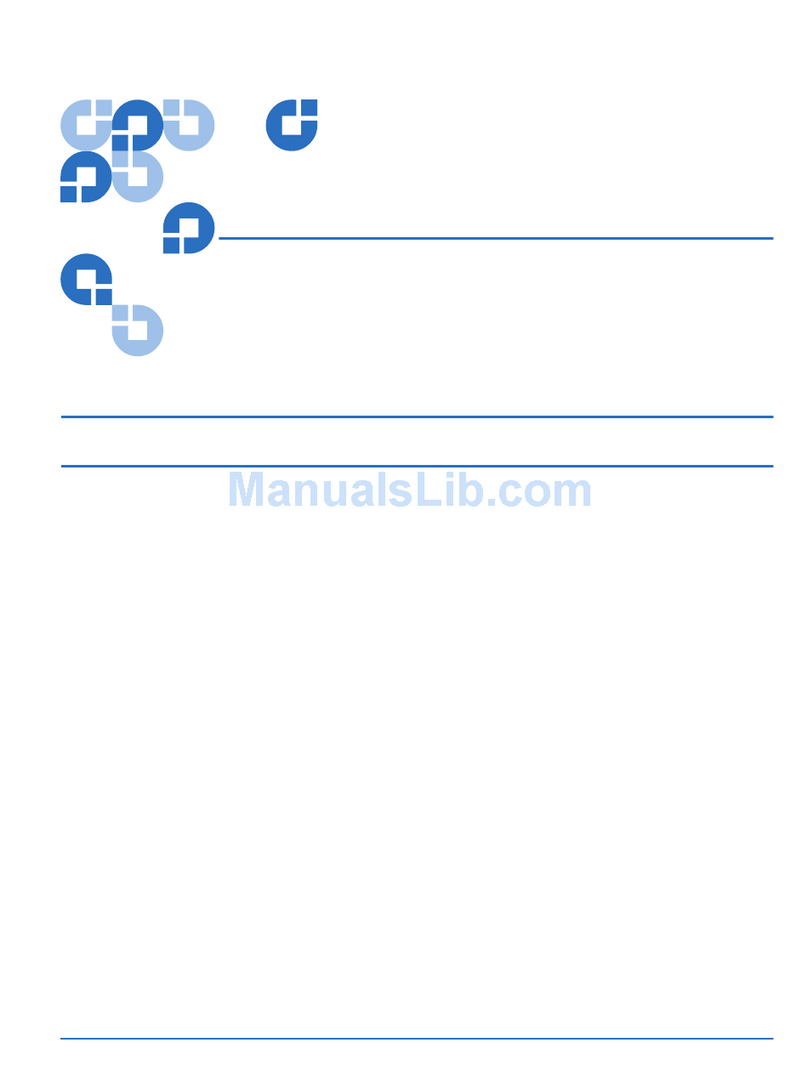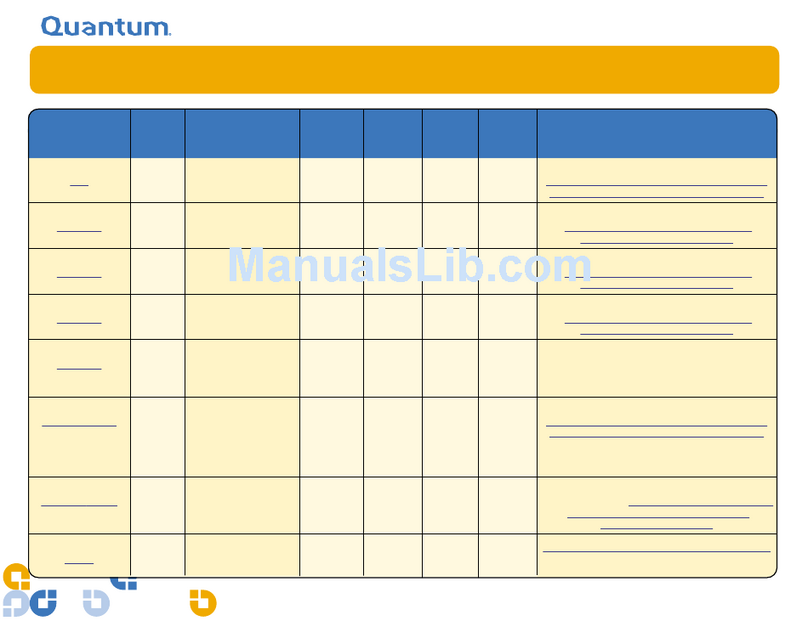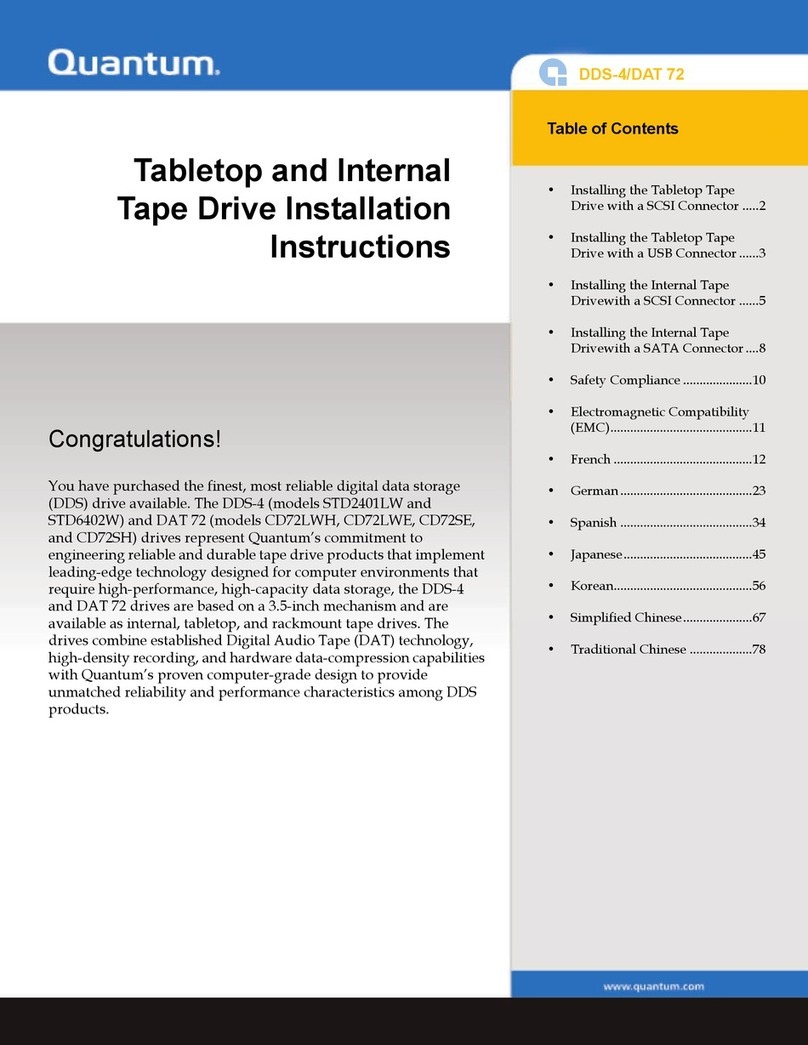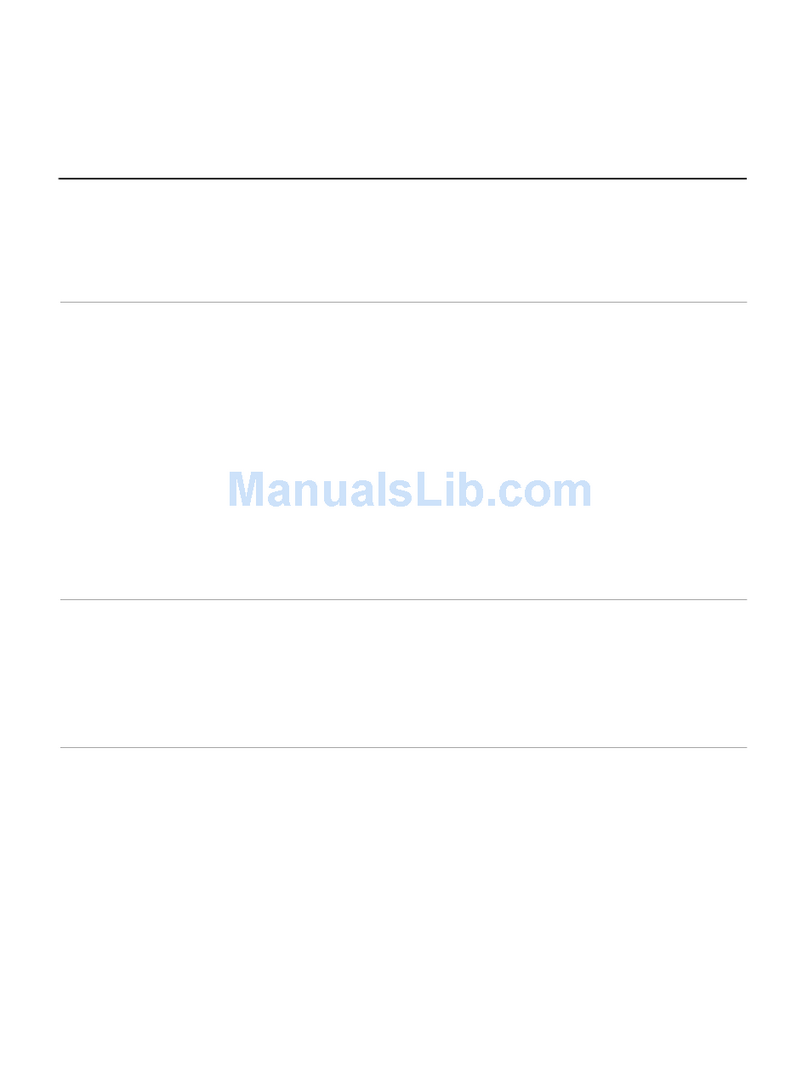Quantum Scalar i40 and Scalar i80: System Control Board Replacement
6-66556-04 Rev B
February 2014
Configuring the Library 7
Manually Reconfiguring
the Library
Follow the instructions in this section if you do not have a saved library
configuration.
When the firmware update is complete, the Setup Wizard appears on the
Operator panel screen. The Setup Wizard helps you configure the date, time, IP
address, IPv6 enable/disable, licenses, partitions, I/E slots, and cleaning slots.
Note: If you had licenses installed on your library, have them available so you
can reinstall them. If you no longer have them, you can obtain them at
http://www.quantum.com/licensekeys, or from Quantum Support.
1From the Operator panel, complete the steps displayed in the Setup
Wizard.
If you make a mistake or do not complete all the screens, you can change
the configuration later using the Operator panel or Web client Setup
menus.
Note: You cannot update the host name of the library or time zone on the
Operator panel. If the displayed host name of the library or time
zone is incorrect, you can change it later using the Web client (see
Step 5).
2Take note of the library’s IP address (from the Operator panel, select
Reports > Network Settings).
3From the Web client, enter the IP address from Step 2 and log in using the
default user name and password:
• User name: admin
• Password: password
4If you changed the IP address from what it was originally, update host and
other applications that access the library.
5Update the library name, time zone, and any other configuration settings, if
required, using the Web client Setup menus.
6If you are connecting to a Scalar Key Manager (SKM), take note that TLS
certificates will need to be loaded onto the library. For instructions, refer to
the
Scalar i40 and i80 User Guide, Checking and Installing TLS Certificates
on the Library
.
7Save the library configuration.
aFrom the Web client, select Tools > Save/Restore Configuration.
bSelect Save System Configuration, and click Apply.
8To ensure the library is fully functional with the new SCB installation and
configuration selections, run the Installation and Verification Test (IVT).
aFrom the Operator panel, select Tools > IVT.
bFollow the instructions and run the test.
The IVT takes about 30 minutes to complete. If any problems are
detected, the library issues a diagnostic ticket.