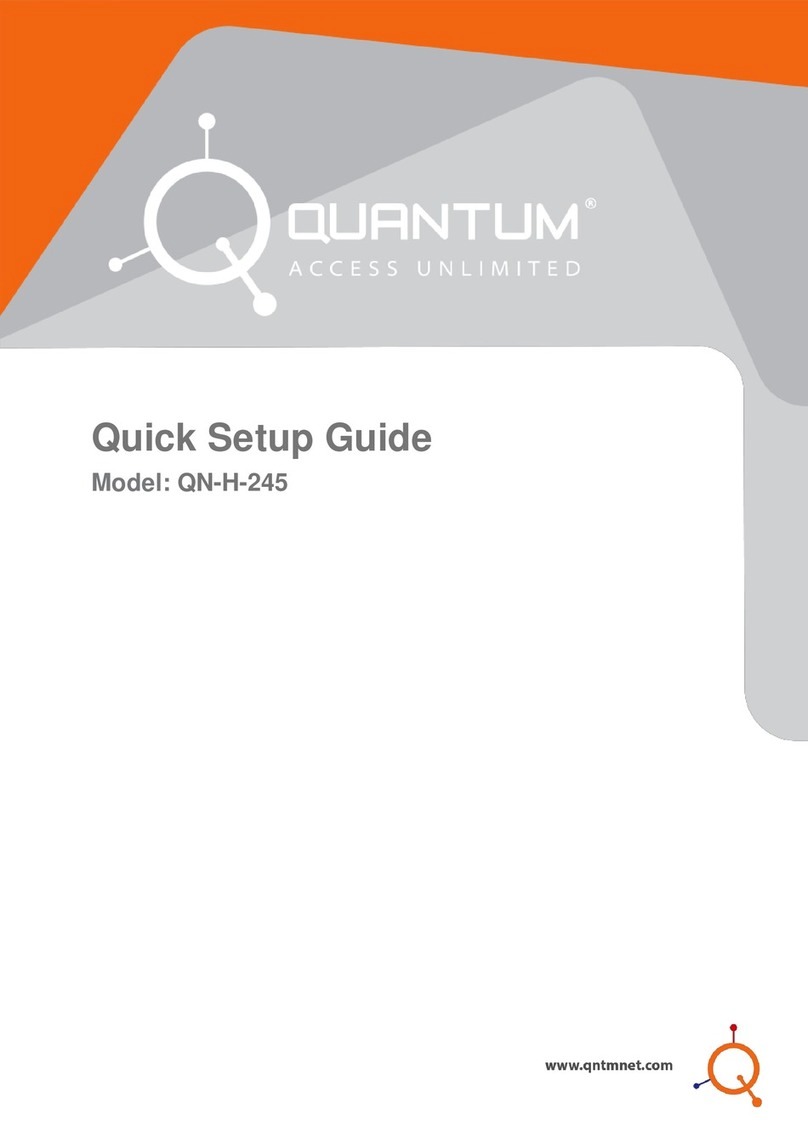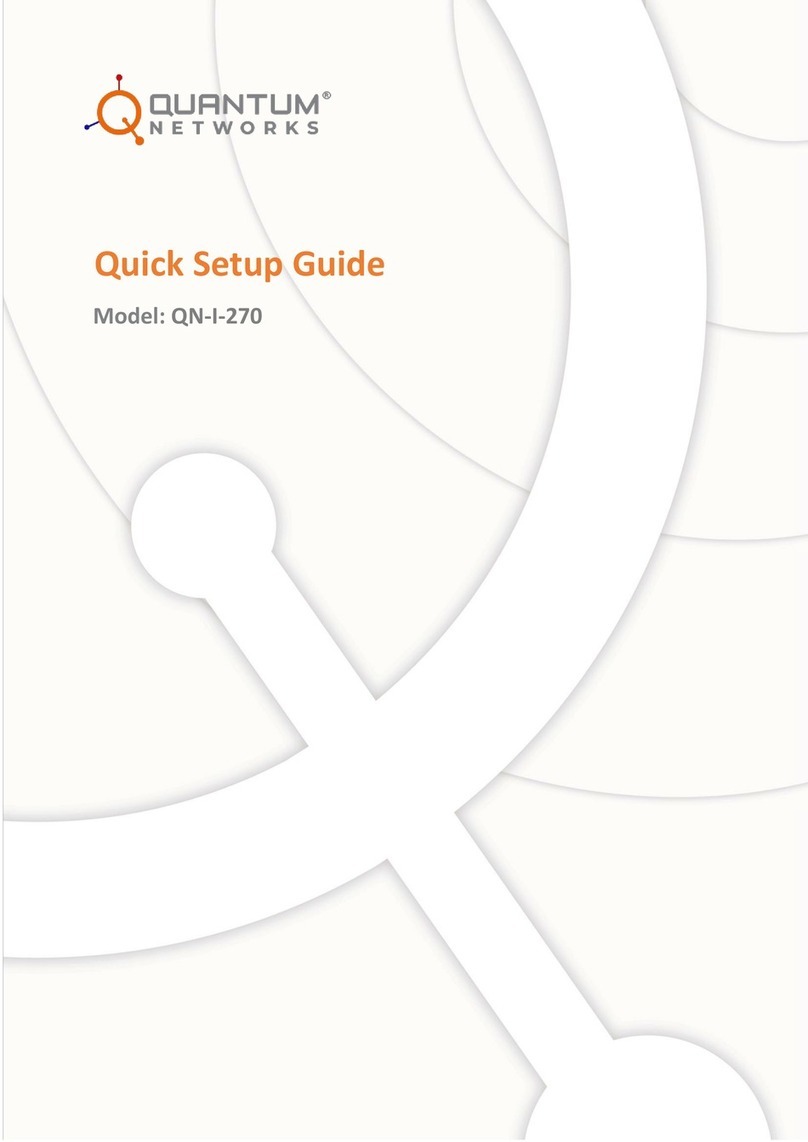Prerequisites
In order to access device using CLI, SSH supported utility is required. CLI access is operating system
independent. You may use Windows® or MAC® or Linux®. The command terminal should support
SSH. In Windows®, you may use third party application like Putty whereas the MAC® and Linux®
command terminals already support SSH. Default port used by SSH is 22. Please use the same
device username and password as defined during Site creation in cloud controller
(https://cc.qntmnet.com) and for standalone use preconfigured device login username and
password. We used admin as the Device username and 192.168.25.6 is the Access Point IP address.
Example of a SSH command (IP Address 192.168.25.6 has been used in test scenario only):
How to access CLI?
Using Windows® platform?
Step 1: Download Putty for windows and follow as below (For test scenario we used 192.168.25.6 as
the assigned IP address to Access Point).