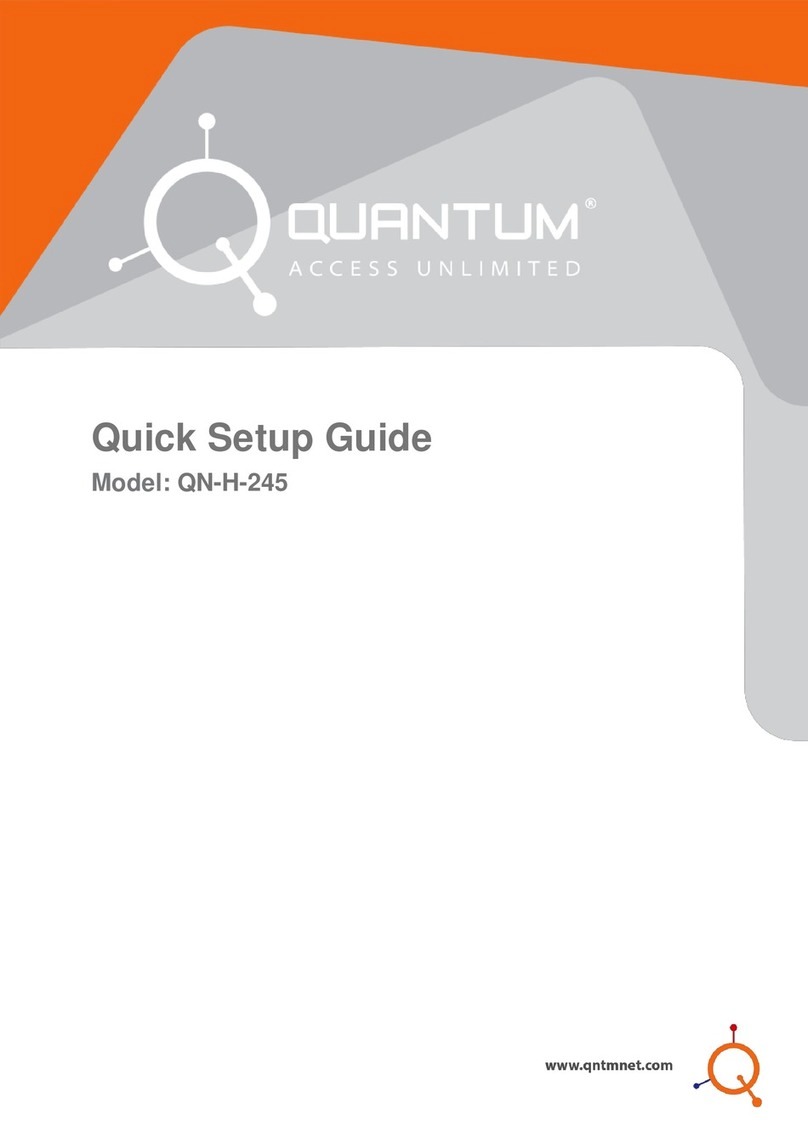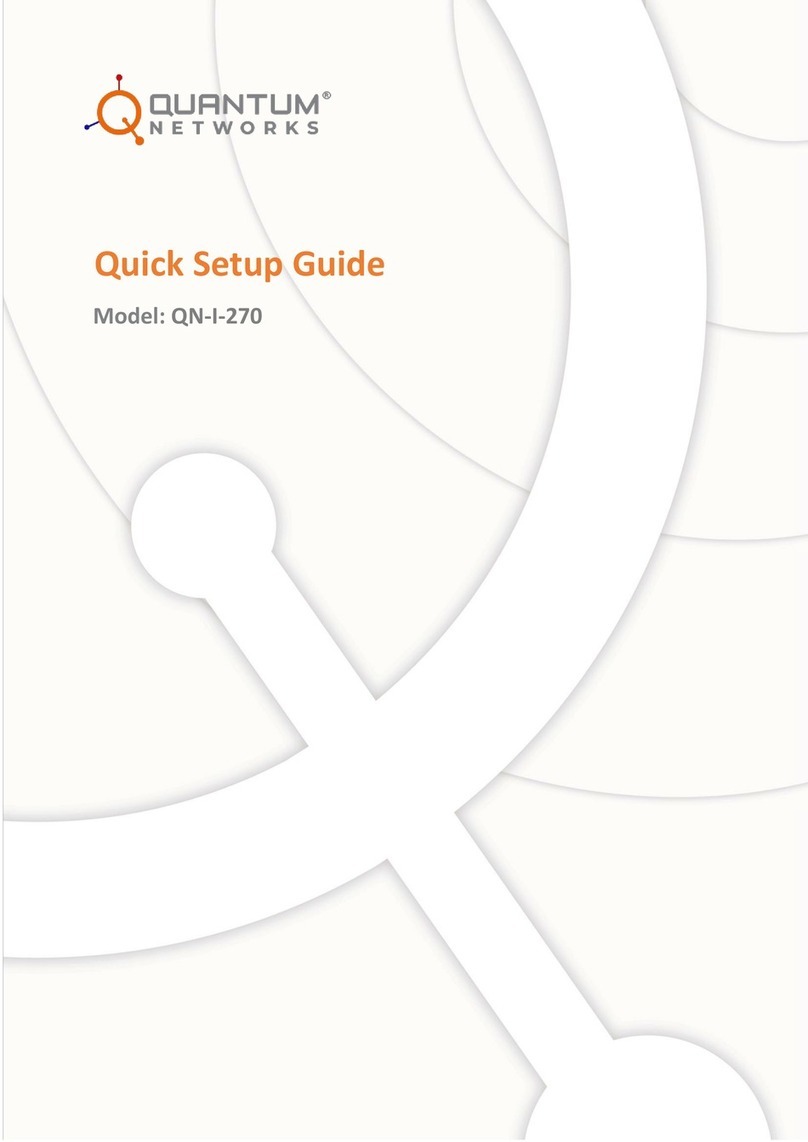3| www.qntmnet.com
Contents
Glossary.....................................................................................................................4
Icon description..........................................................................................................4
Before you begin........................................................................................................5
Package contents.......................................................................................................5
Prerequisites..............................................................................................................5
Network requisites......................................................................................................5
Connect Access Point................................................................................................5
Step 1 –Create new account on Quantum® RUDDER .............................................6
Step 2 - Basic setup...................................................................................................7
Step 3 - Setting up device IP address........................................................................8
Step 4 –Set the management mode..........................................................................9
Step 5 - Access Point quick setup in RUDDER Mode..............................................10
Step 6 - Access Point quick setup in standalone mode............................................14
Reset Access Point to factory defaults.....................................................................17
Access Point default login detail...............................................................................17
FCC statement............................................................Error! Bookmark not defined.