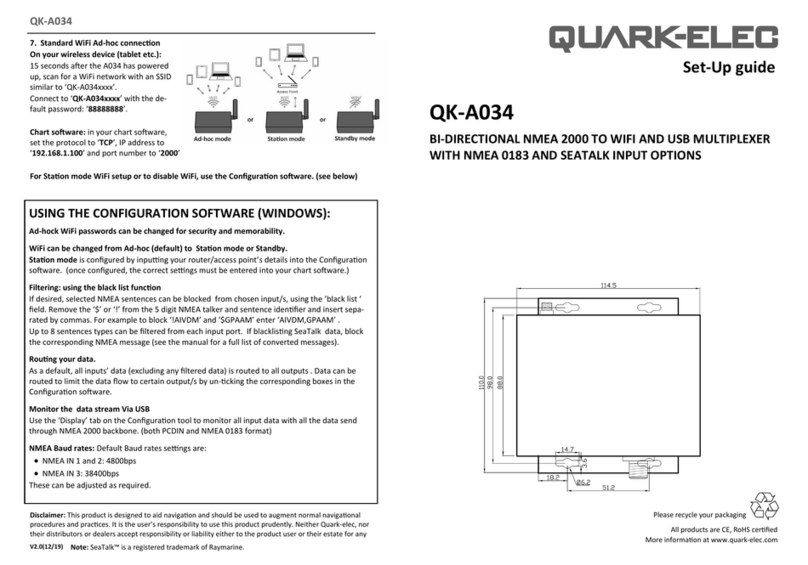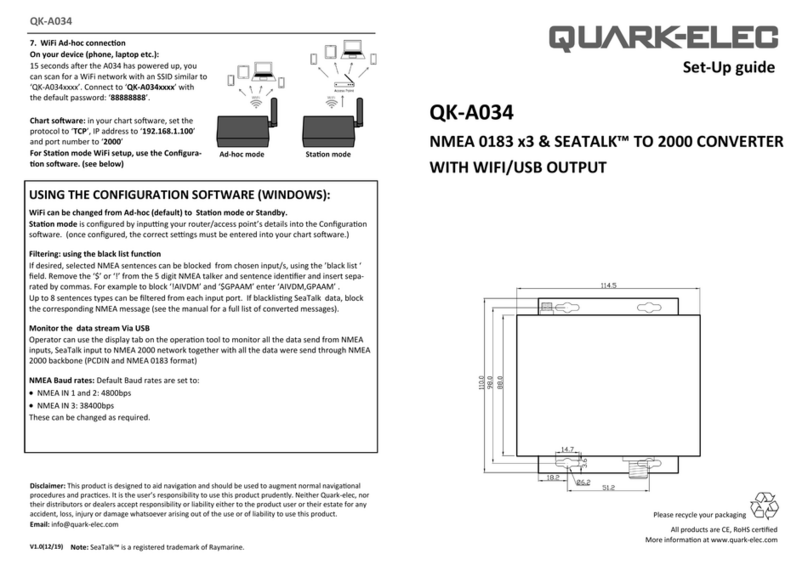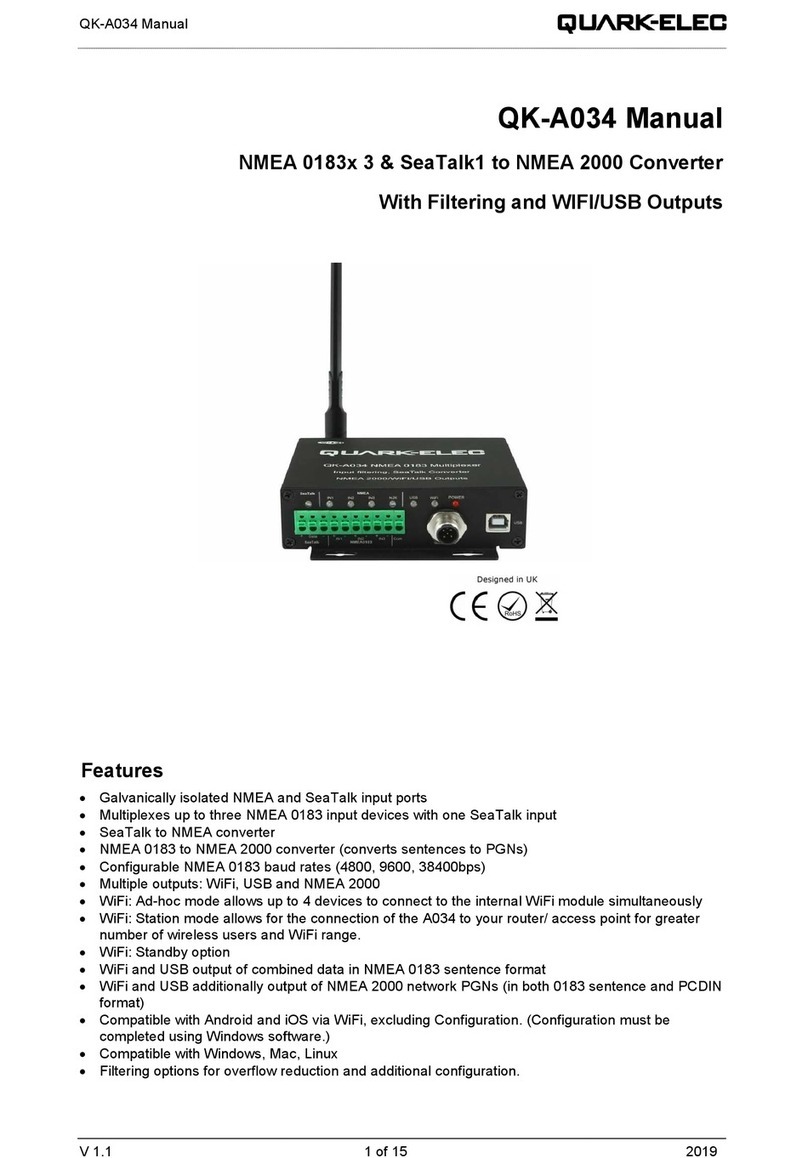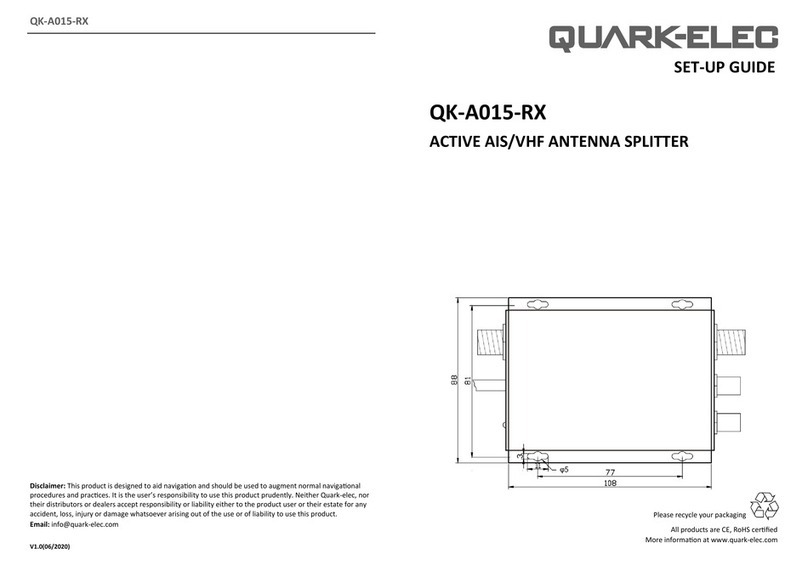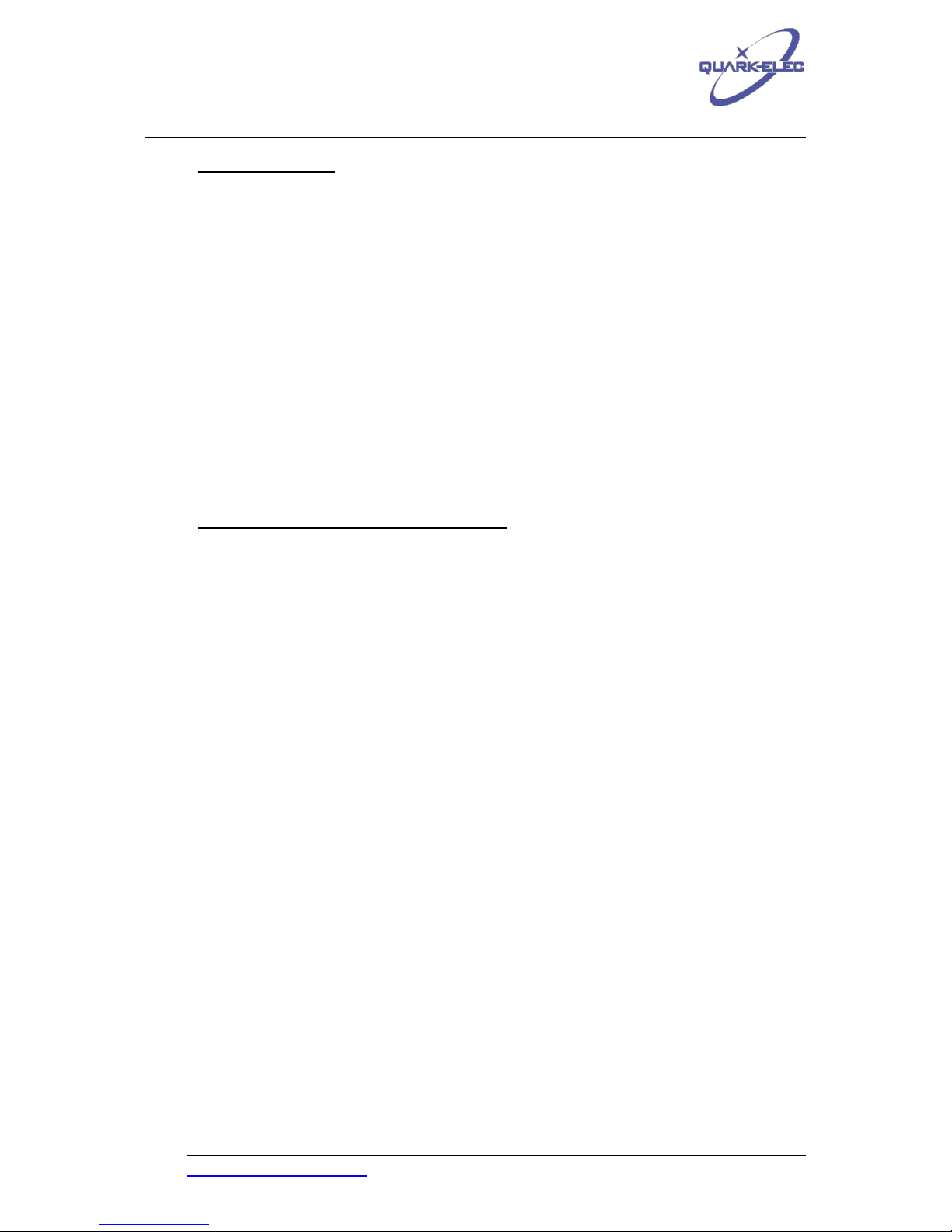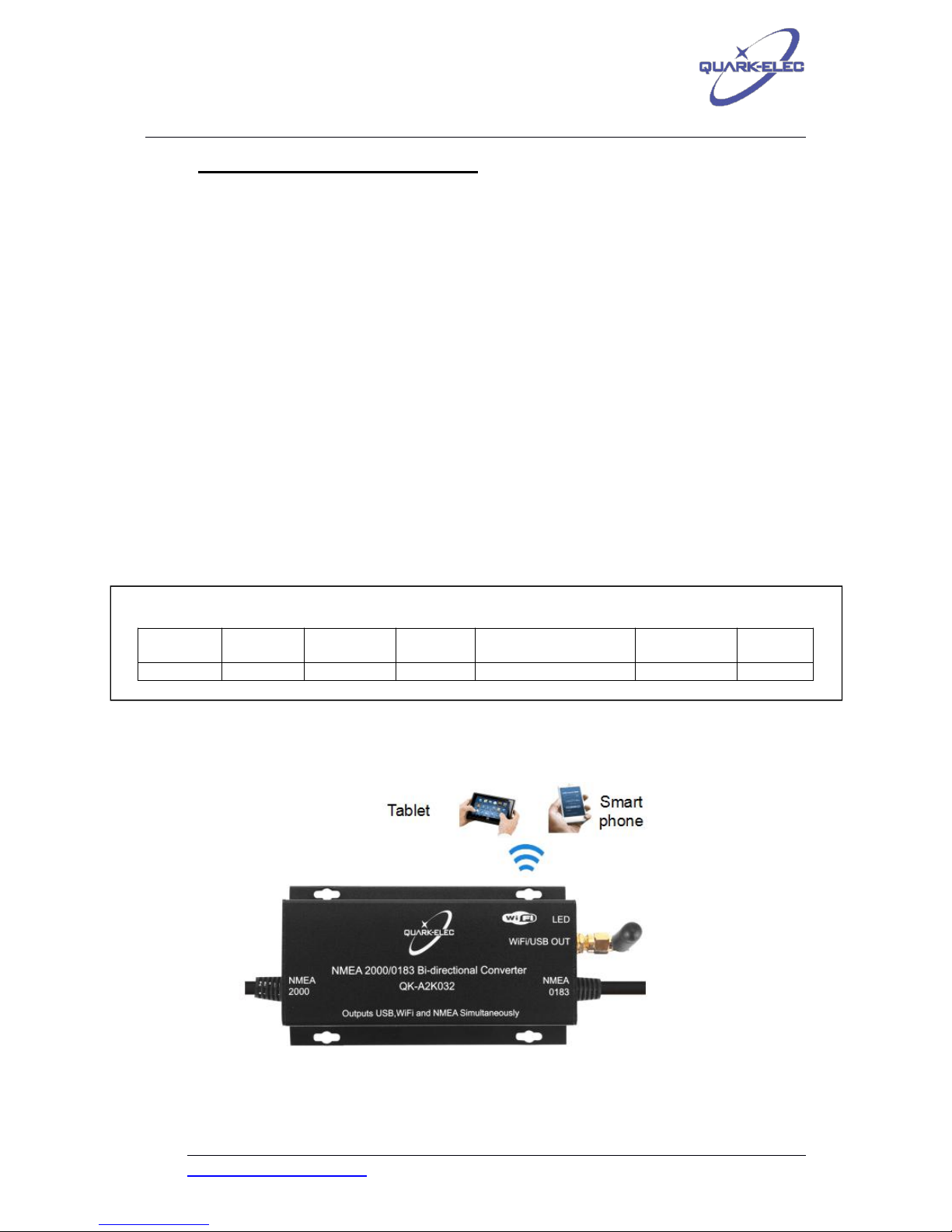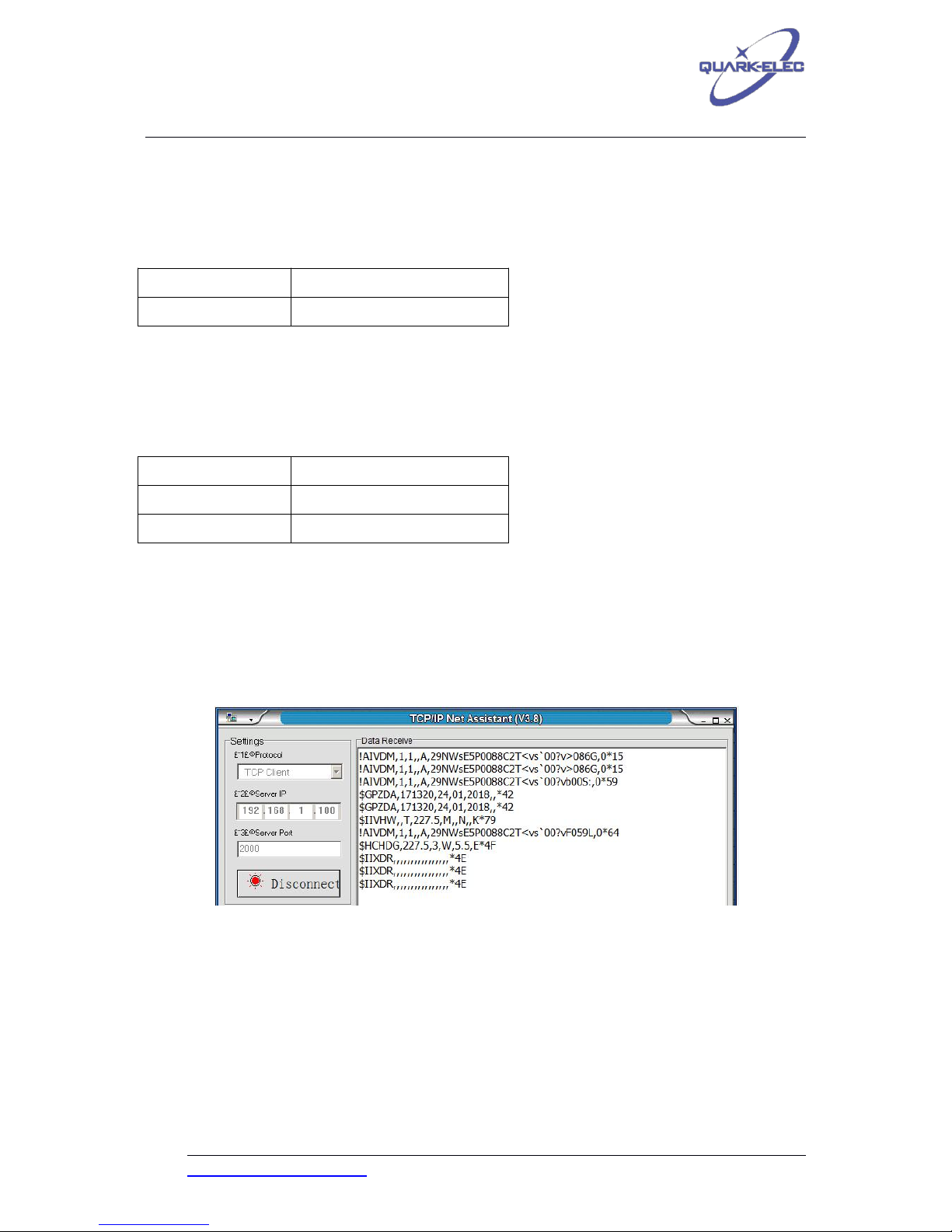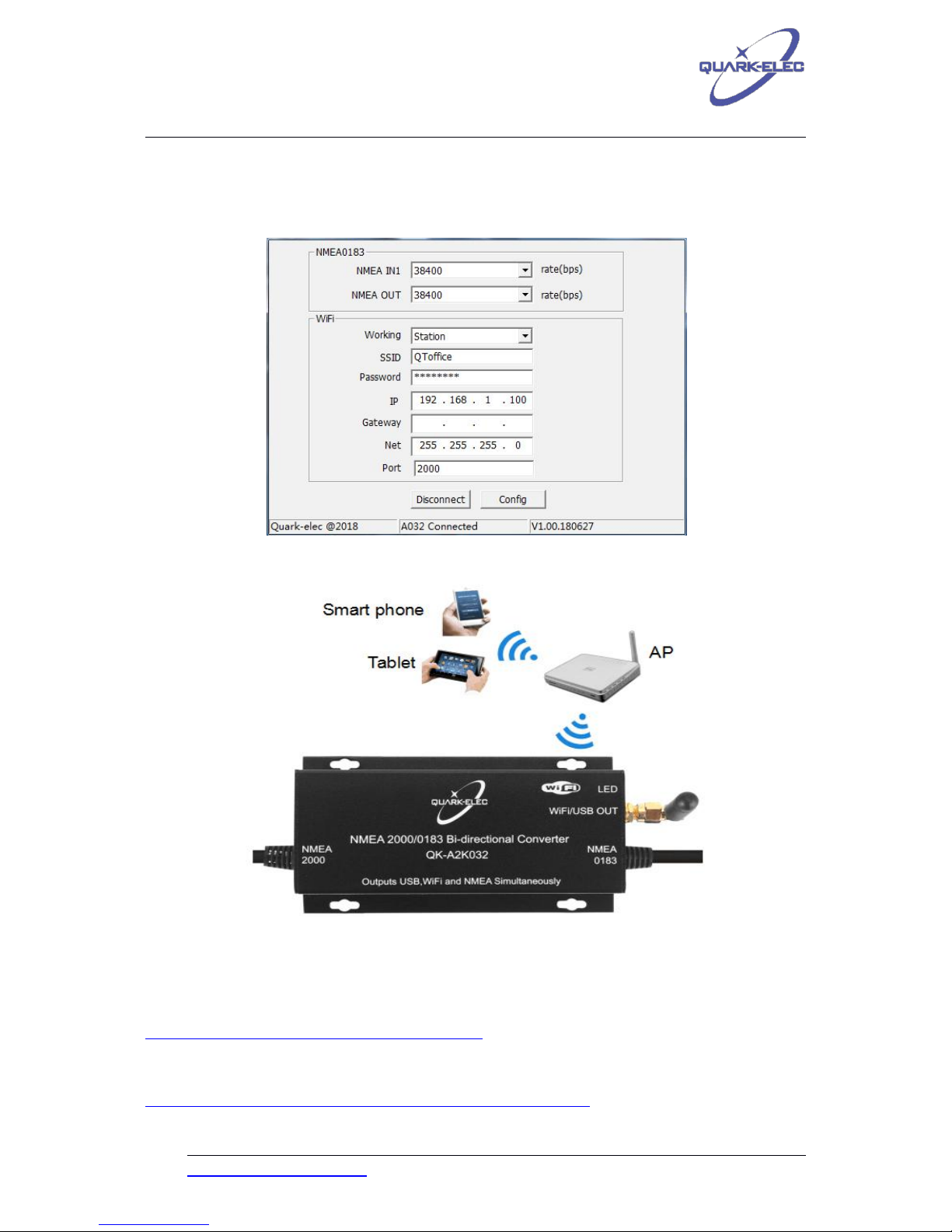Quark-elec Manual
https://www.quark-elec.com 2of 19 2018
V1.0
Contents
1. Set-up Overview............................................................................................................................................3
2. Introduction.................................................................................................................................................... 5
3. NMEA 2000 and NMEA 0183..................................................................................................................... 5
4. Mounting.........................................................................................................................................................6
4.1. Connecting to the NMEA 2000 Network......................................................................................7
4.2. Connecting to a NMEA 0183 Device............................................................................................7
5. Connection through WiFi............................................................................................................................. 8
5.1. Ad-hoc mode (peer to peer).......................................................................................................... 8
5.2. Station mode (access point)........................................................................................................10
6. Connecting To a USB Port........................................................................................................................11
6.1. USB Driver Installation................................................................................................................. 11
6.2. Windows Port Number Configuration........................................................................................ 11
7. Configuration............................................................................................................................................... 13
7.1. Baud rate setting........................................................................................................................... 13
7.2. WiFi setup...................................................................................................................................... 13
8. Status LEDs.................................................................................................................................................14
9. Upgrading Firmware...................................................................................................................................14
10. Conversion List.......................................................................................................................................15
10.1. NMEA 0183 to NMEA 2000 conversions..............................................................................15
10.2. NMEA 2000 to NMEA 0183 conversions..............................................................................15
11. Specification............................................................................................................................................17
12. Limited Warranty and Notices..............................................................................................................18
13. Glossary.................................................................................................................................................. 18