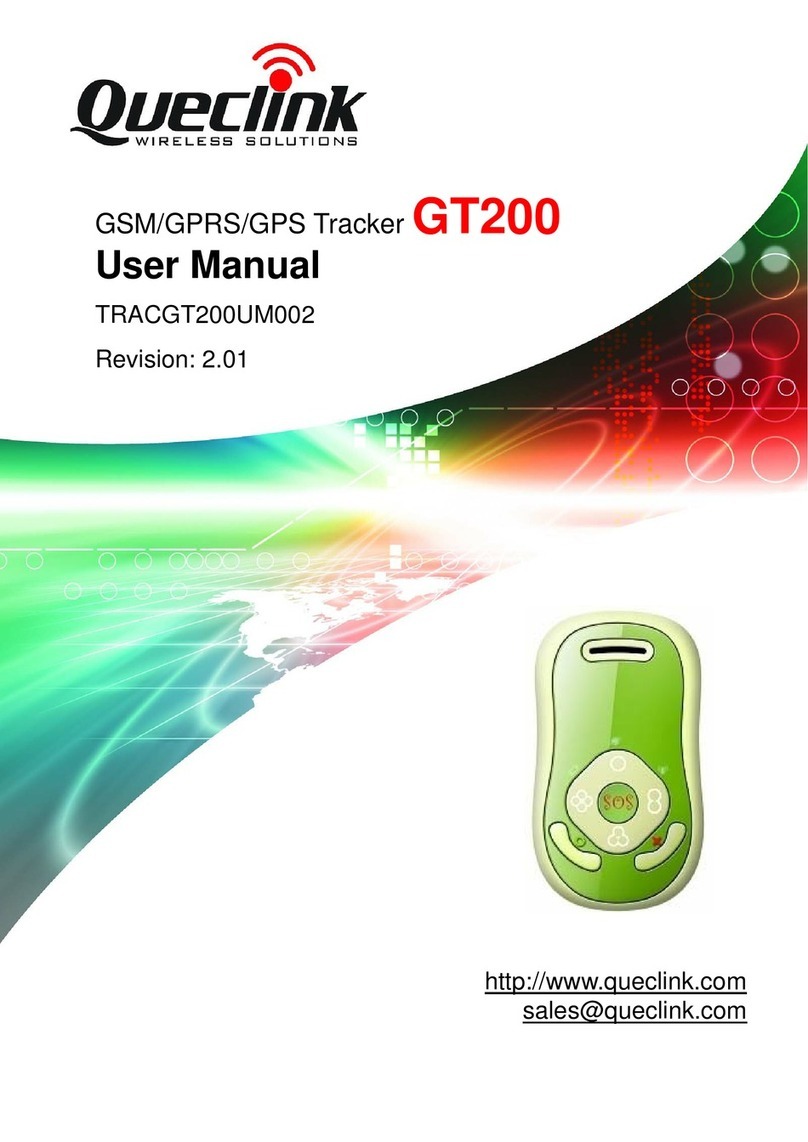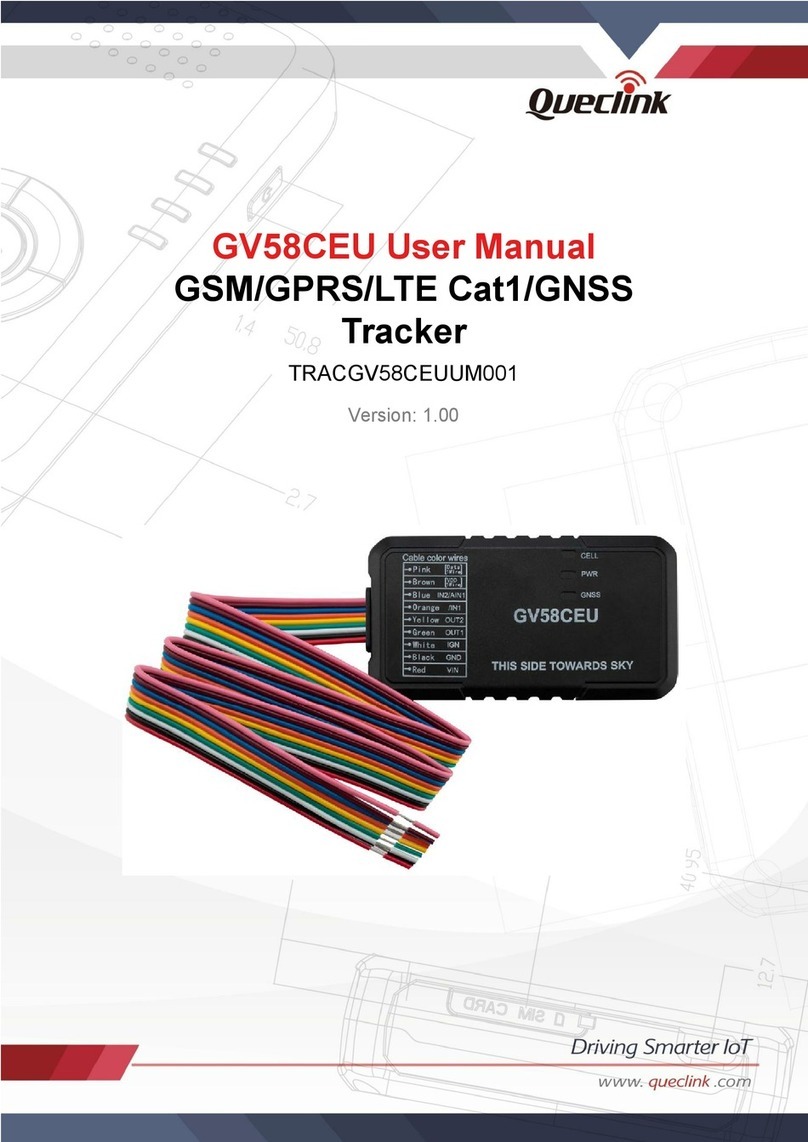Queclink GL300M Series User manual
Other Queclink GPS manuals

Queclink
Queclink GMT200 User manual

Queclink
Queclink GV500VC User manual

Queclink
Queclink GV300 User manual

Queclink
Queclink GB100MG Lite User manual

Queclink
Queclink GB130MG User manual

Queclink
Queclink GV57MG User manual

Queclink
Queclink GV300LAU User manual

Queclink
Queclink GL300A User manual

Queclink
Queclink GV300 User manual

Queclink
Queclink GB100CAU User manual
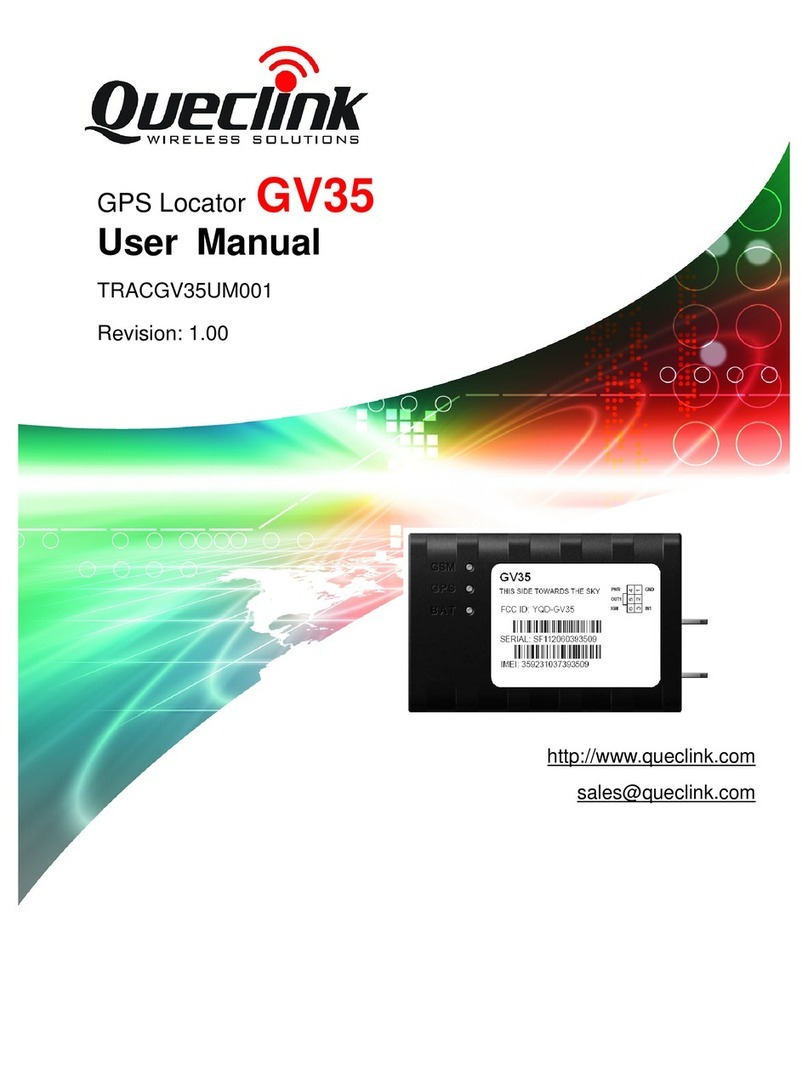
Queclink
Queclink GV35 User manual

Queclink
Queclink GV600WG User manual

Queclink
Queclink GL500 User manual
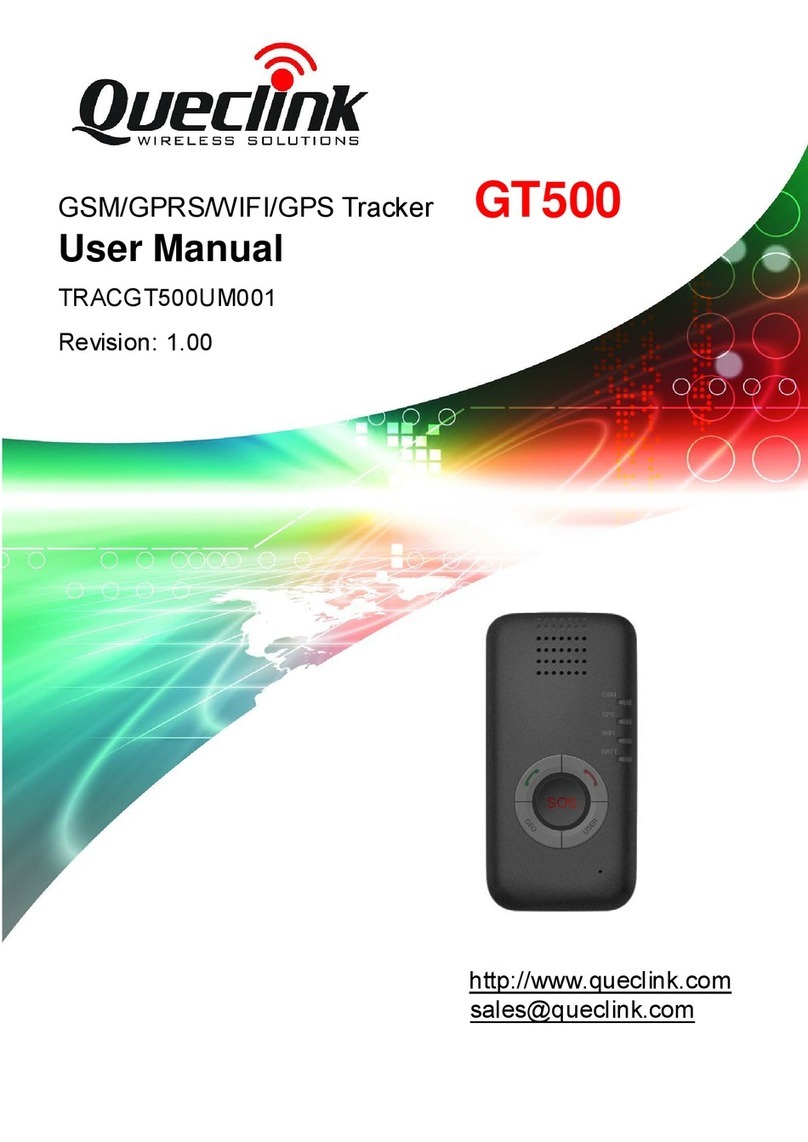
Queclink
Queclink GT500 User manual

Queclink
Queclink GV350M User manual

Queclink
Queclink GL50MG User manual

Queclink
Queclink GV304N User manual

Queclink
Queclink GV55LITE User manual

Queclink
Queclink GL100M User manual

Queclink
Queclink GL300 User manual