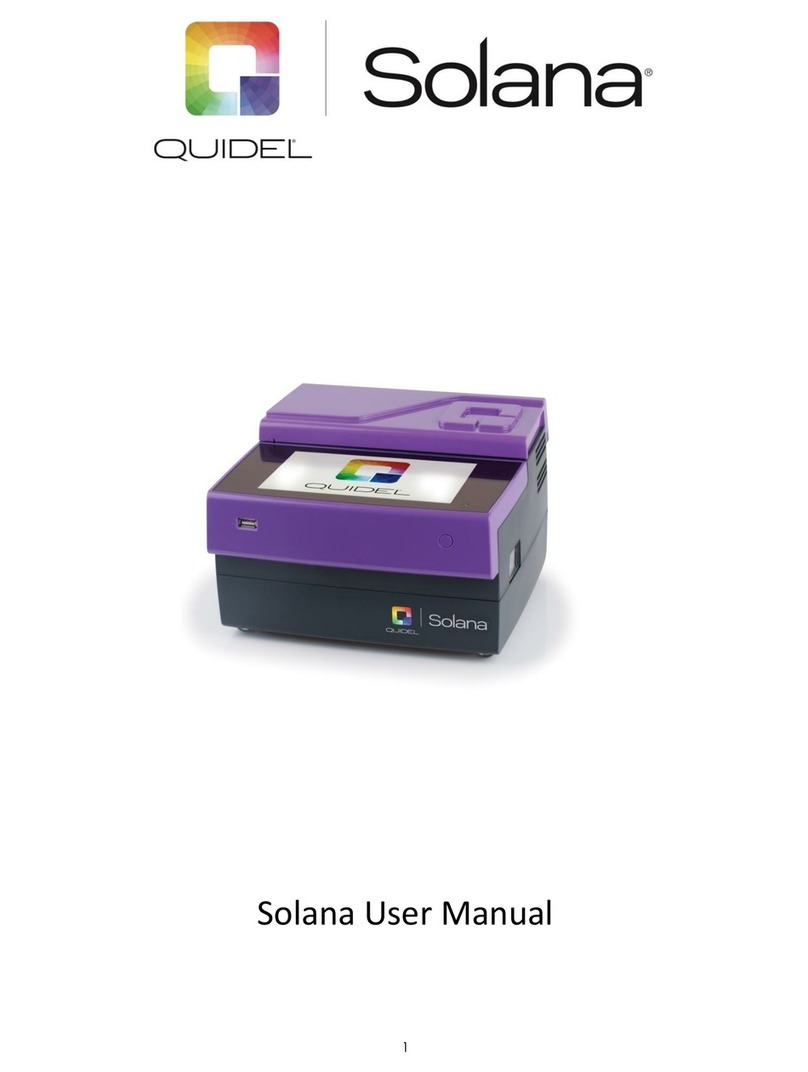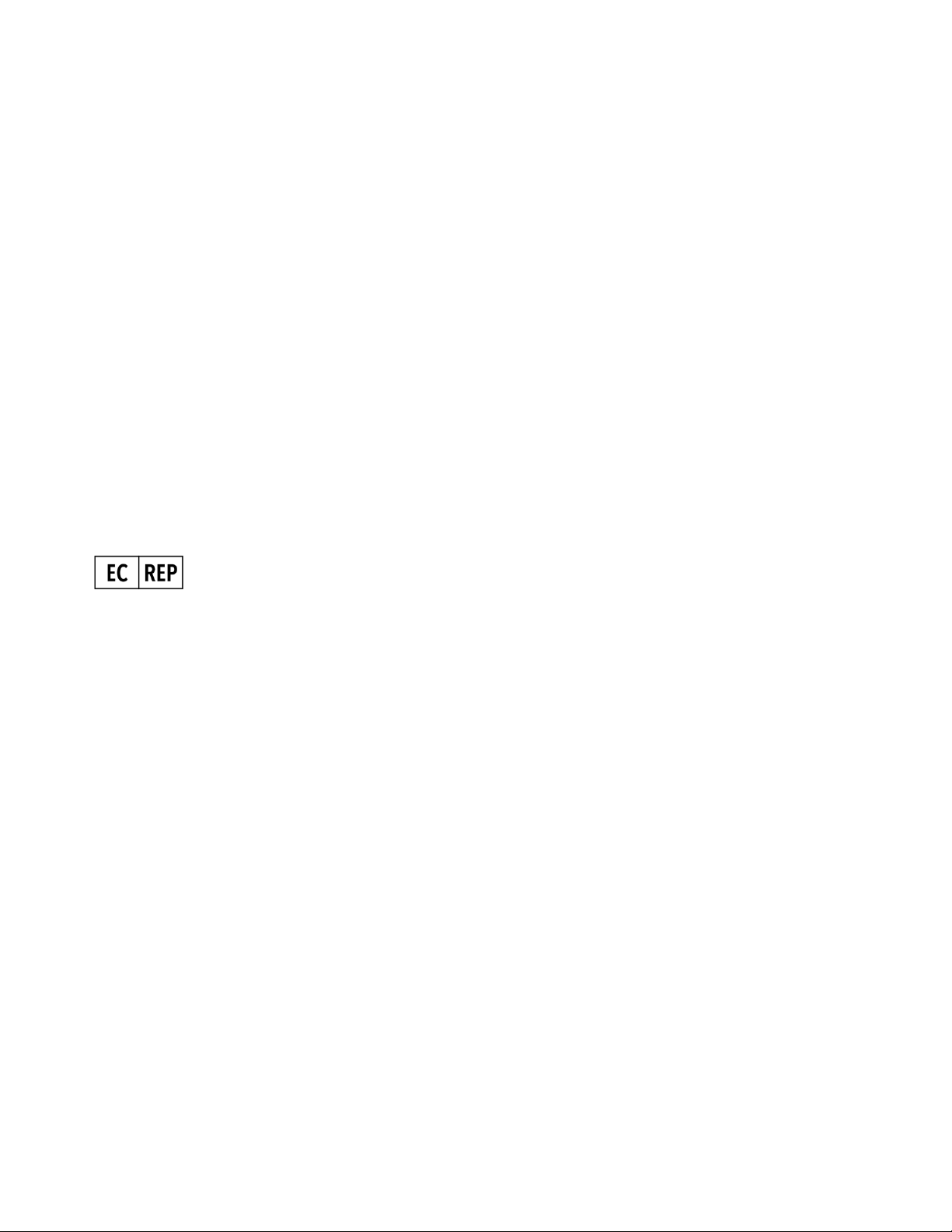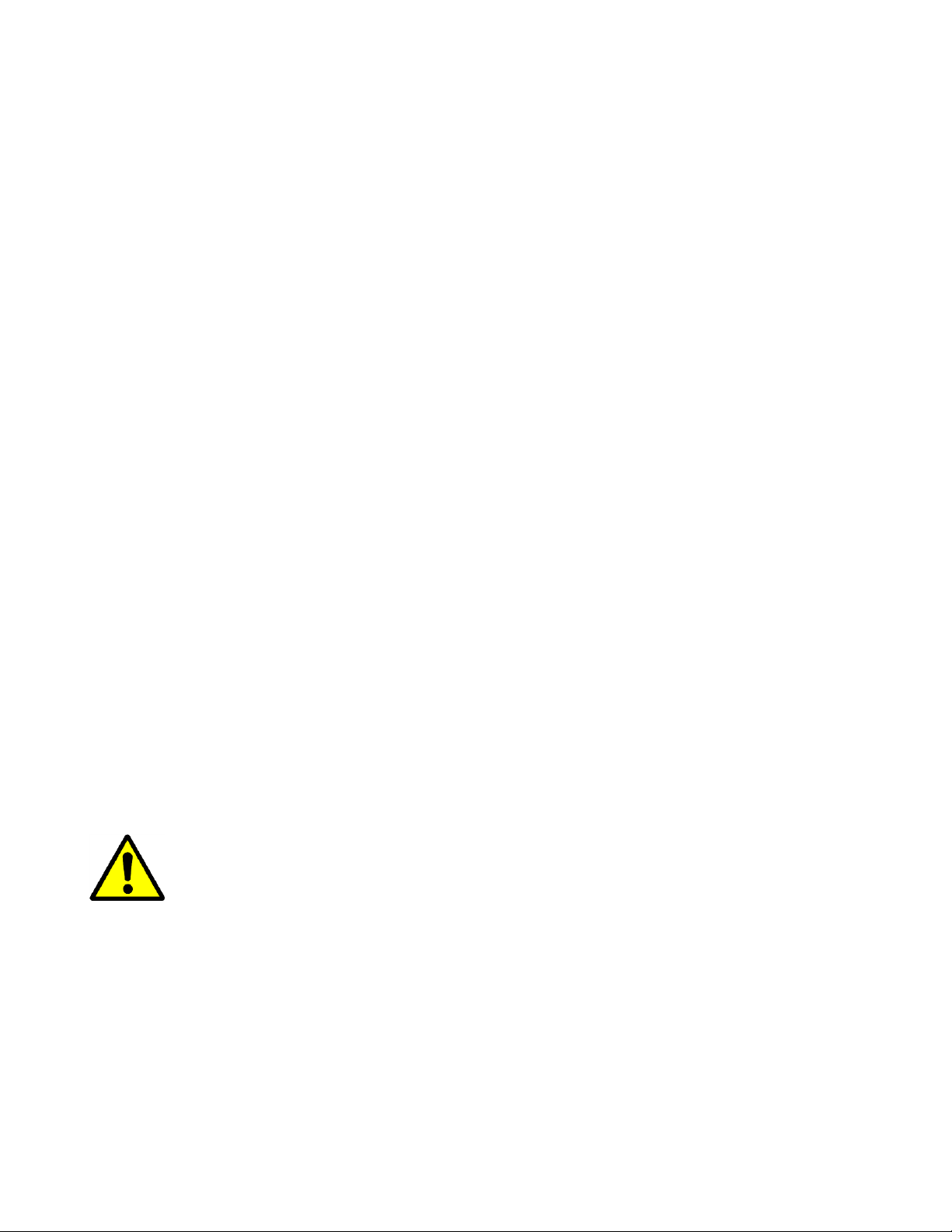4
Workflow Settings ......................................................................................................................................... 23
Order settings............................................................................................................................................ 23
Result Handling.......................................................................................................................................... 24
Device Settings .............................................................................................................................................. 25
Date and Time ........................................................................................................................................... 25
Language ................................................................................................................................................... 26
User Access Control................................................................................................................................... 26
Network Settings....................................................................................................................................... 29
Brightness & Sleep Mode.......................................................................................................................... 32
Delete Patient Info in All Records.............................................................................................................. 33
Maintenance ..................................................................................................................................................... 33
Virena Status ................................................................................................................................................. 34
LIS Status ....................................................................................................................................................... 34
Software / Test methods / Report Template................................................................................................. 35
Install software update.............................................................................................................................. 36
Manage methods ...................................................................................................................................... 36
Report template ........................................................................................................................................ 37
Event Log ....................................................................................................................................................... 37
Start New Test.......................................................................................................................................... 39
Starting New Test (Test Selection: Autofill Mode Off)...................................................................................... 39
Starting New Test (Test Selection: Autofill Mode On) ...................................................................................... 40
One Test Method Per Run.............................................................................................................................. 40
Procedure to Run Different Test Methods in the Same Batch....................................................................... 41
Assigning Sample Type and ID........................................................................................................................... 43
Auto Sample Order Off .................................................................................................................................. 43
Manual Entry of Patient Samples.............................................................................................................. 44
Barcode Entry of Patient Samples............................................................................................................. 44
Entry of Patient Samples When Using Virena ........................................................................................... 45
Correcting an Erroneous Sample ID Entry................................................................................................. 45
Auto Sample Order On................................................................................................................................... 45