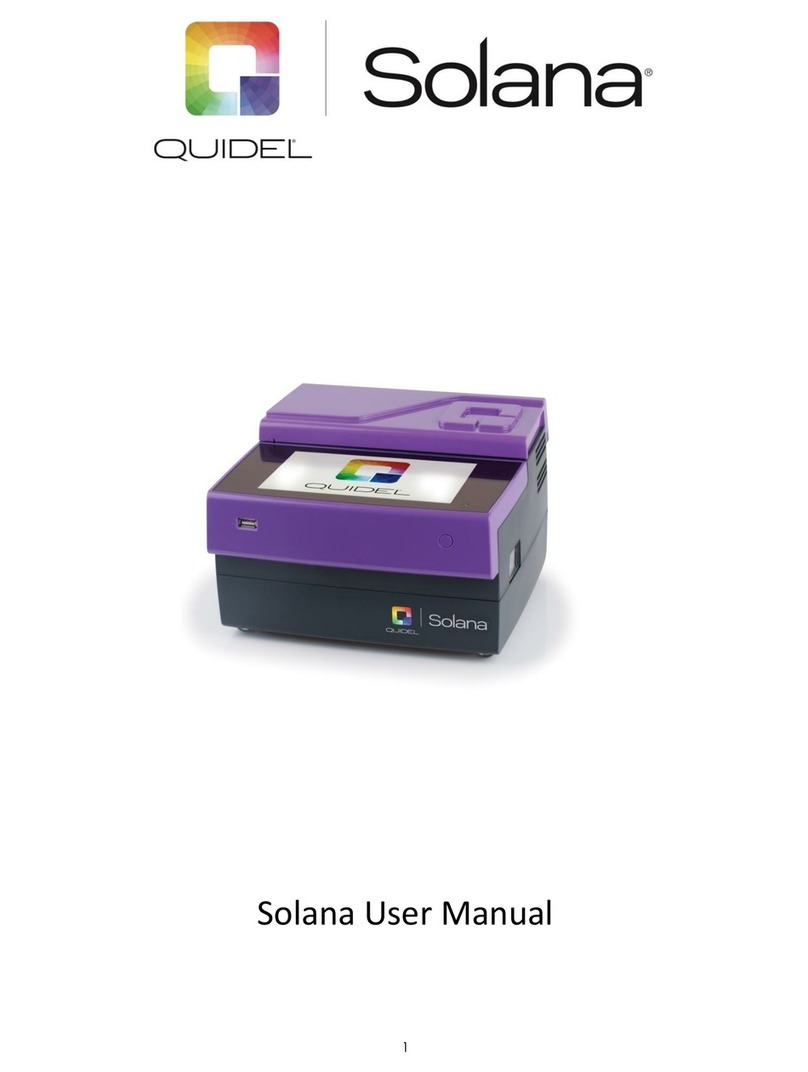Page 1 of 48
Table of Contents
General Information ......................................................................................................................... 3
Quidel Contact Information.......................................................................................................... 3
Main Menu Structure................................................................................................................... 4
Labels and Symbols ...................................................................................................................... 5
Icons............................................................................................................................................. 6
Brief Warnings, Precautions, and Limitations............................................................................... 8
Safety Precautions........................................................................................................................ 8
Introduction.................................................................................................................................... 11
Intended Use.............................................................................................................................. 11
Product Description.................................................................................................................... 11
Calibration Check and Quality Control (QC) ............................................................................... 11
Development Modes.................................................................................................................. 12
System Components................................................................................................................... 12
Sofia 2 ................................................................................................................................. 12
Additional Ancillaries (optional).......................................................................................... 12
User Types.................................................................................................................................. 13
System Display................................................................................................................................ 14
System Display ........................................................................................................................... 14
Installation, Setup, and Operation.................................................................................................. 15
Sofia 2 Setup .............................................................................................................................. 15
Power Up.................................................................................................................................... 15
Calibration Check ....................................................................................................................... 18
Supervisor Menu ........................................................................................................................ 18
Logging in as Supervisor...................................................................................................... 18
Settings ............................................................................................................................... 18
Set Entry Requirements ...................................................................................................... 19
Set Default Mode and Timeout........................................................................................... 19
Calibration and QC.............................................................................................................. 19
Data Security....................................................................................................................... 19
Other Settings..................................................................................................................... 20
Network Settings........................................................................................................................ 21
Network Interface............................................................................................................... 21
LIS Settings.......................................................................................................................... 22
Virena Settings.................................................................................................................... 23
Test Virena Connection....................................................................................................... 24
Connect to Quidel ............................................................................................................... 25
Software Updates ............................................................................................................... 26
Statistics ..................................................................................................................................... 27
View Analyzer Info .............................................................................................................. 27
View Message Log............................................................................................................... 28
Managing Users.......................................................................................................................... 29
Add User ............................................................................................................................. 29
Edit User ............................................................................................................................. 30
Delete User ......................................................................................................................... 30
Export, Import, Delete................................................................................................................ 31
Export, Import, or Delete Data Types.................................................................................. 31
Export Settings to USB Flash Drive...................................................................................... 31
Import Settings from USB Flash Drive................................................................................. 32