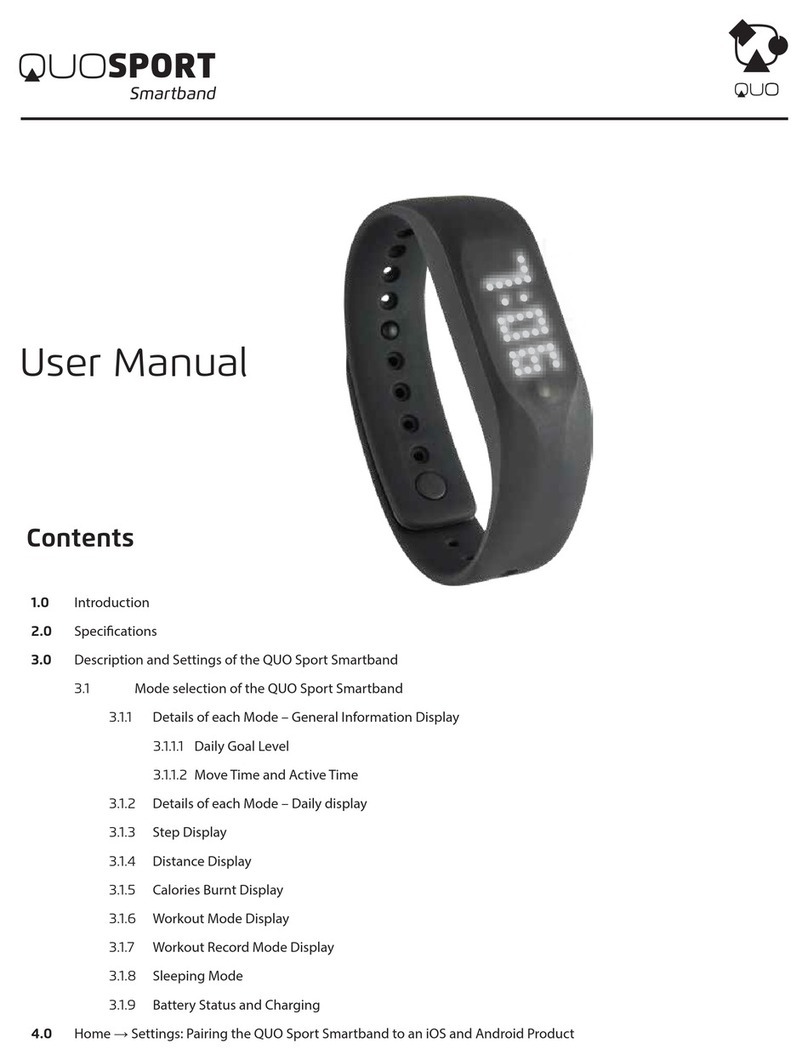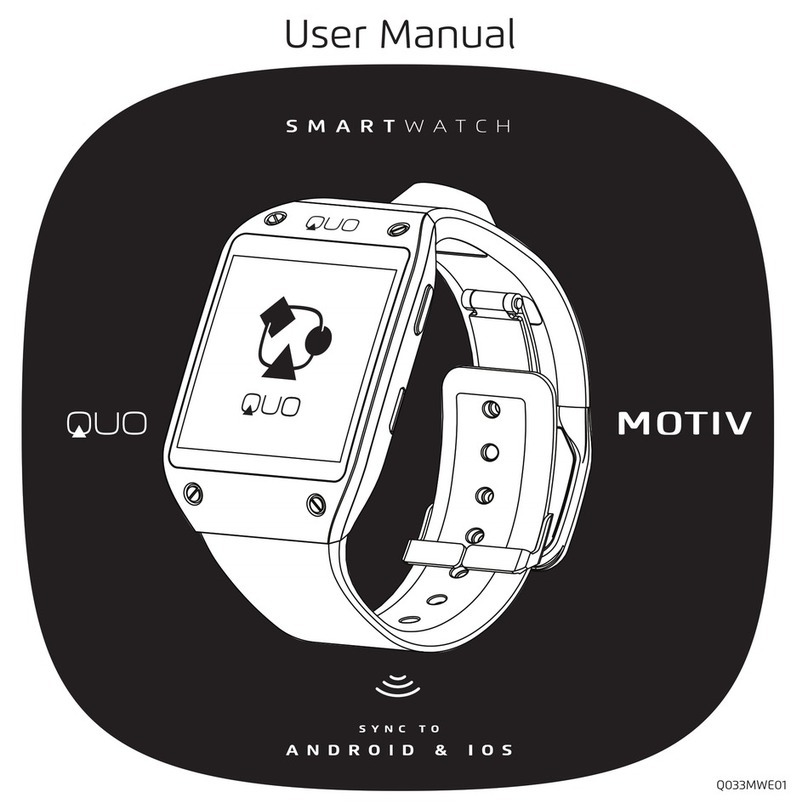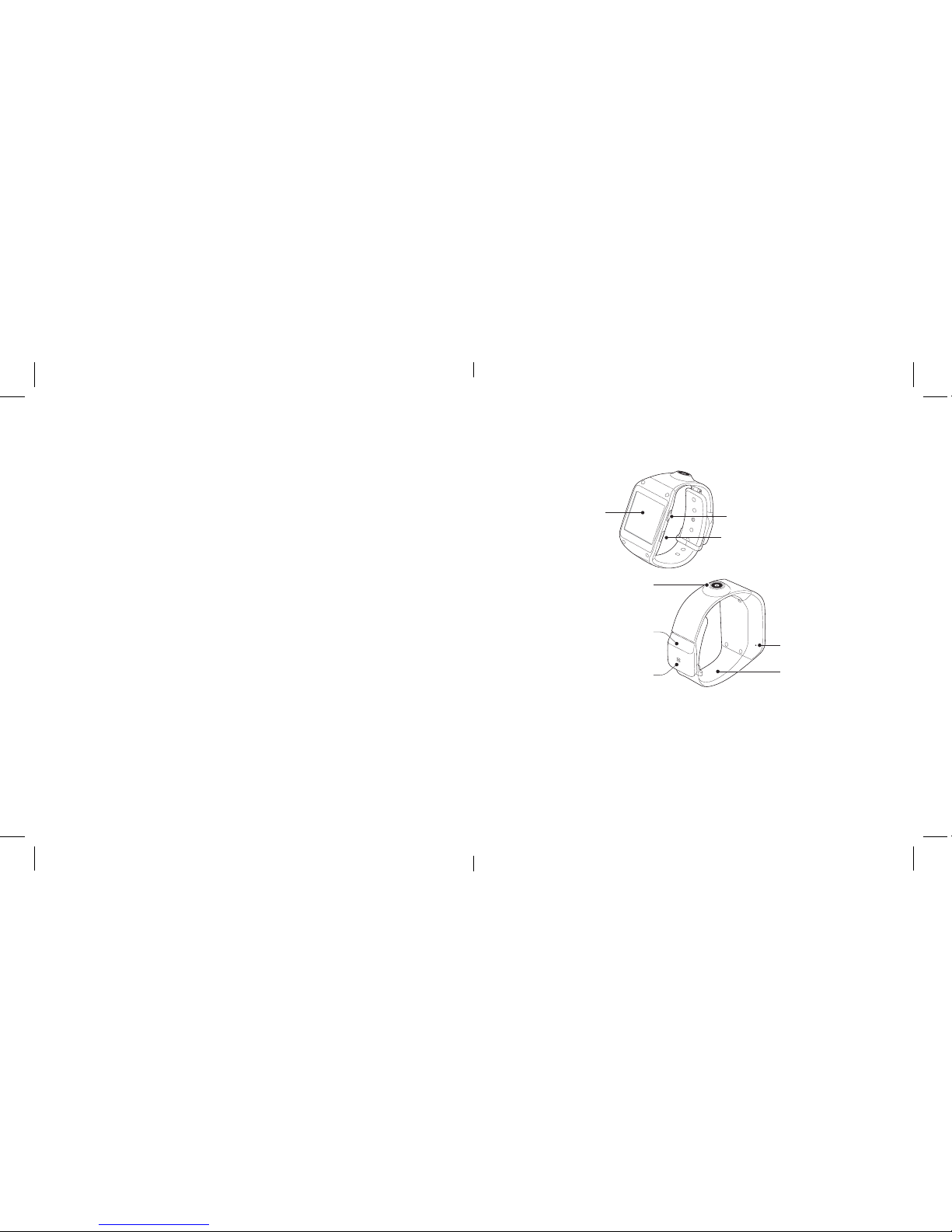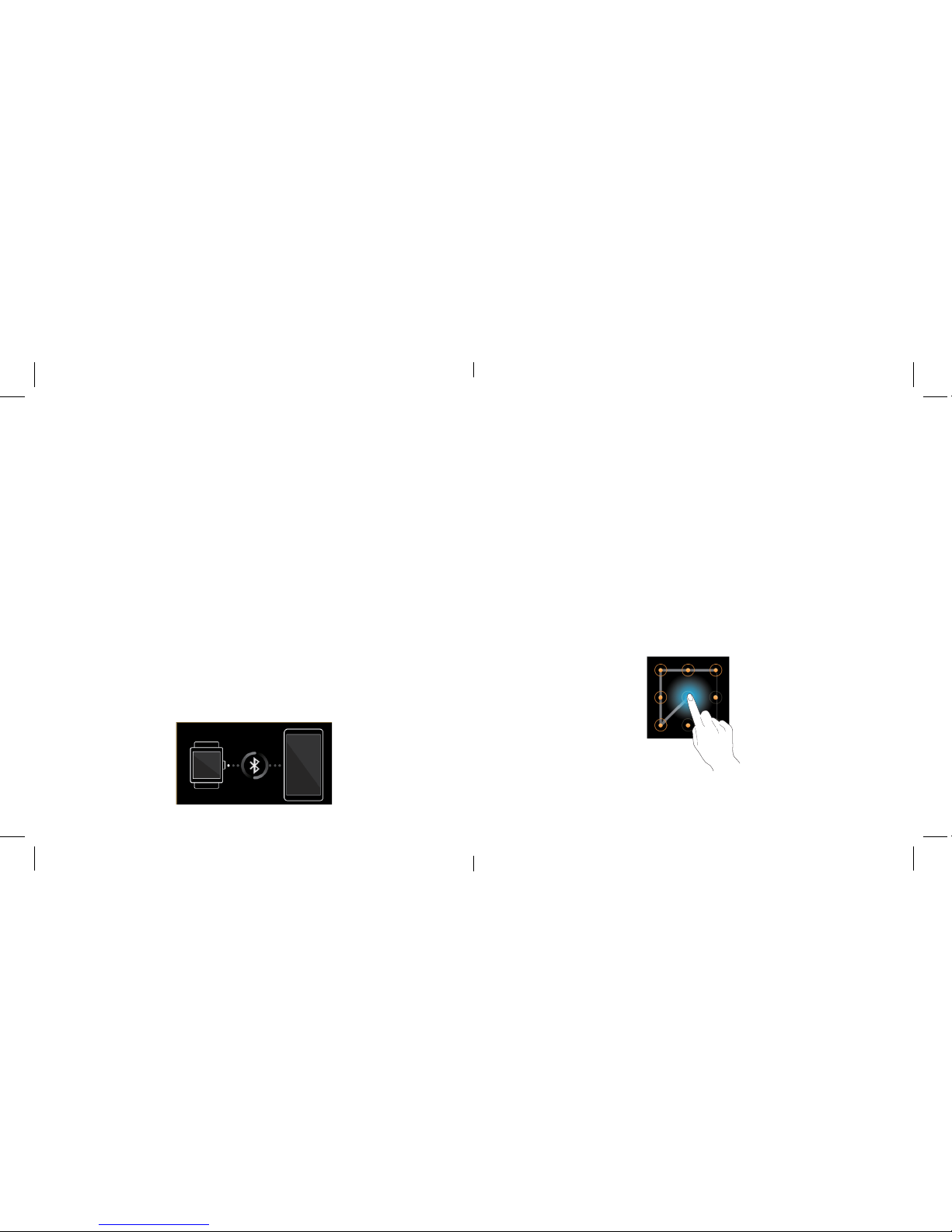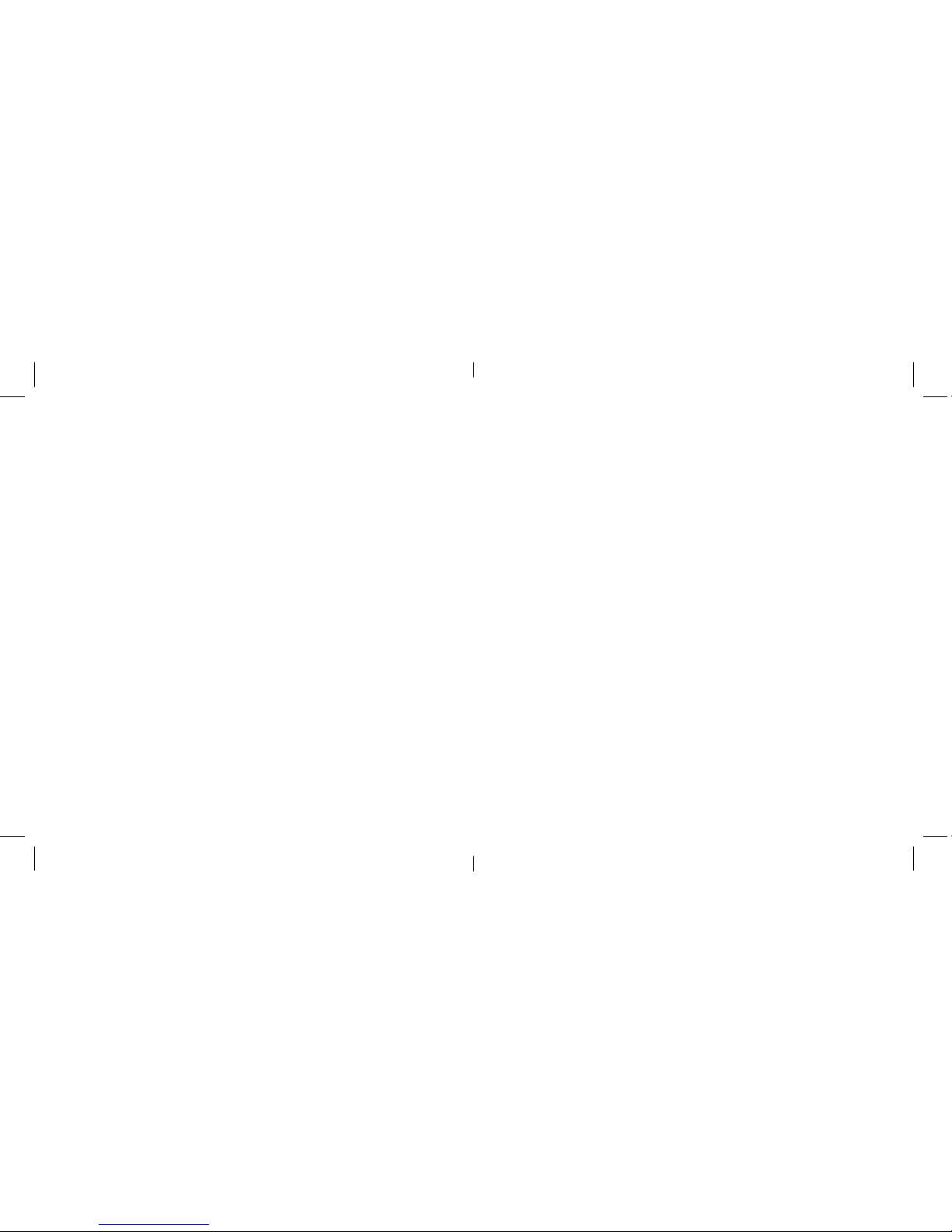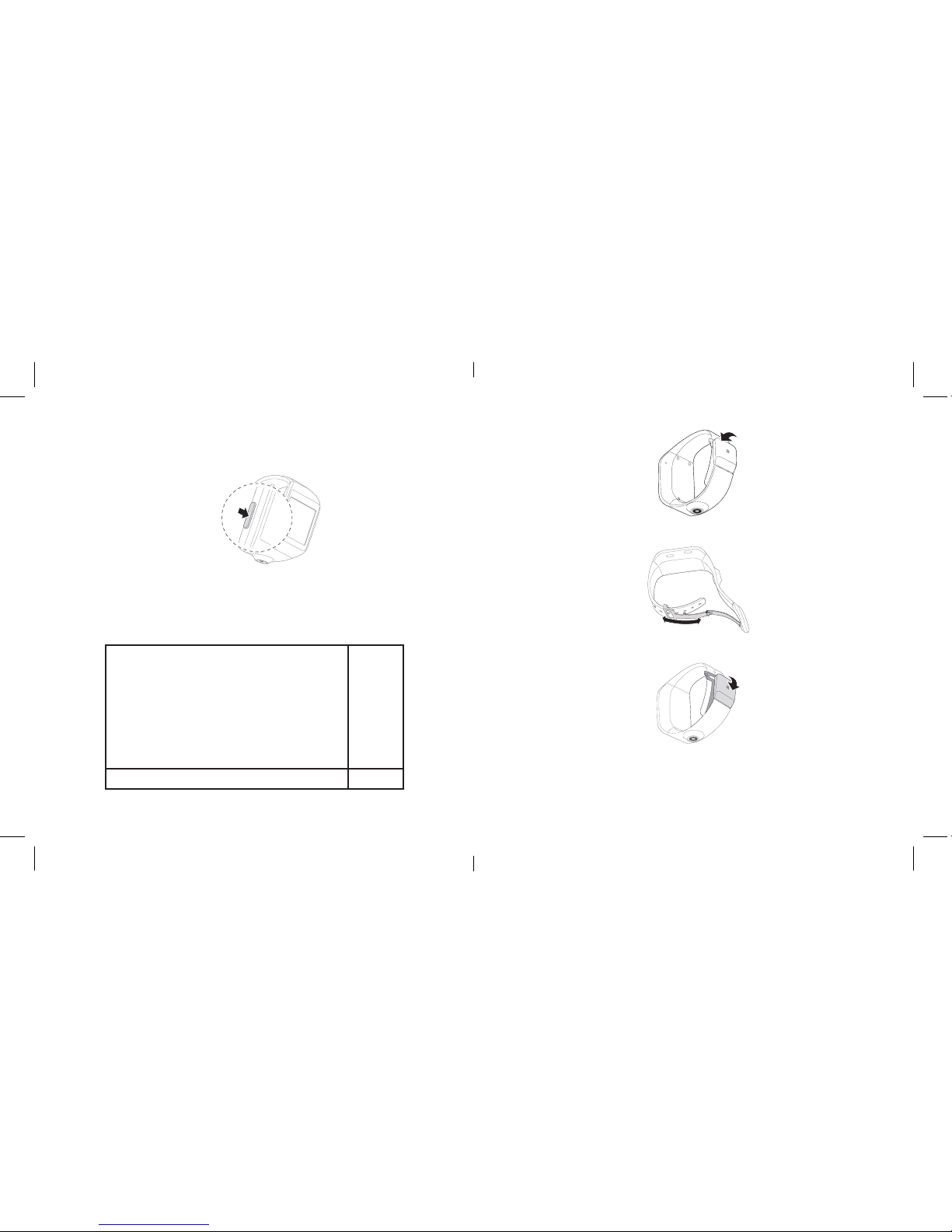• Click the Remote File Transfer Manager, display the device’s memory card
content, you can download the le to your connected mobile device, or
delete a le.
• Telecamera equipment needs to be used with a remote camera, open
search others, and then connect to the remote camera.
• Settings, it can be related to congure the device.
• Gesture Control: Select the program, draw a simple gesture, and then
draw the gesture in the smartwatch to make mobile devices into the
corresponding application.
• Sync: After selecting synchronization options in the mobile device,
smartwatch can sync some data and notications from the mobile de
vice , such as missed calls, unread messages, contacts, time and
language, but also allows the mobile devices to use application in smart
watch, such as a phone call.
• Help menu provides user guide of smartwatch and mobile devices,
which helps you quickly understand and use theme.
Quo Mobility Smart Watch Limited Warranty
QUO Mobility warrants to the original retail purchaser (and to their
dealers) that the products purchased from authorized dealers do not
contain default in material and workmanship for a period of 1 year from
purchase. Battery Warranty for period of 6 months from the original date
of consumer purchase. During this period, If this product proves defective
in either material or workmanship, QUO Mobility will, at its discretion,
either a) repair the defective unit or b) replace it with a rebuilt product at
no charge for parts or labor except as *stated below. The parts or product
that is replaced become the property of QUO Mobility.
Exclusions and Limitations
This Limited Warranty applies only to hardware products manufactured
by or for QUO Mobility and that can be identied by the“QUO Mobility”
trade name, or logo axed to them.
2.8 Notifications
Once the smartwatch is connected to the mobile device and the mobile
device is targeted, you can receive notications, such as missed calls or
new messages.
Upon receipt of notication, click on the icon in the upper right corner of
the screen to view the details.
To view the notication history, slide to the application on the home
screen, and then click Apps/Notications to view the details.
2.9 Making a call
On the application screen, tap Dialer icon to enter the dial pad, enter the
number and then dial.
Choose a contact to see the details, and then click the number to dial.
Enter the call log interface, click on a contact record to see the details, and
then click the icon to dial back.
2.10 Watch manager
Using this application, you can connect to a mobile device, customize
your device settings and applications, and use applications of the
connected mobile devices.
Click Watch Manager on the application screen from a mobile device
connected to congure device settings.
• You can see the remaining battery and charge state at the back of the
name of the connected device.
• Click on the smartwatch connected, you can modify the Bluetooth name
of the smartwatch, but also to see some basic information about the
smartwatch.
• Click on the clock, change the clock type from all.
• Click on the Apps to see the program menu, enter an item to see related
settings.
• Click on the gallery to select transmission modes, manual, automatic
transmission, and immediately transmit while charging.