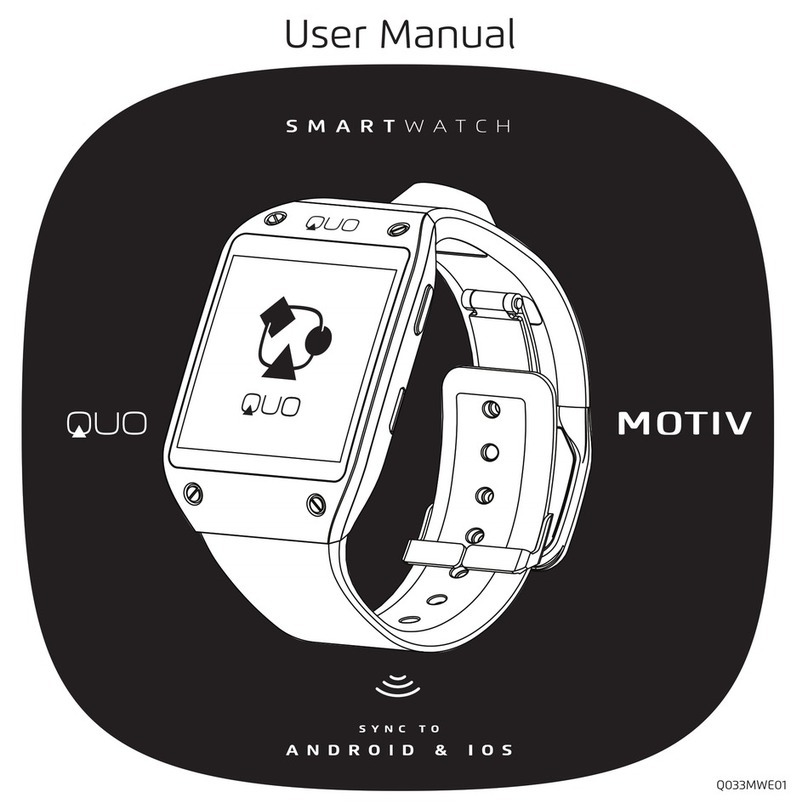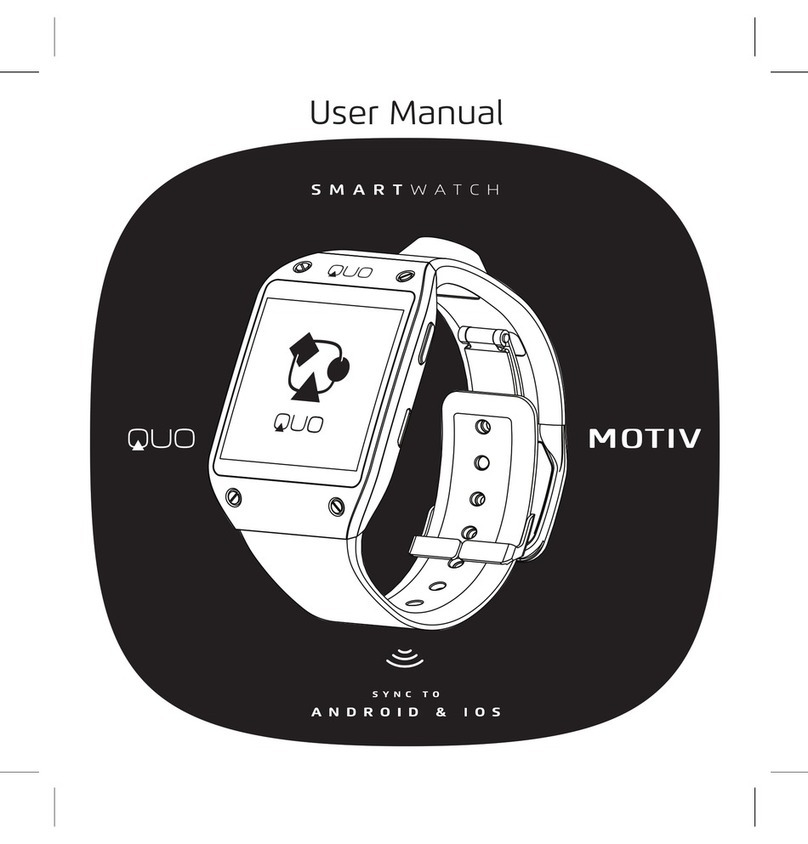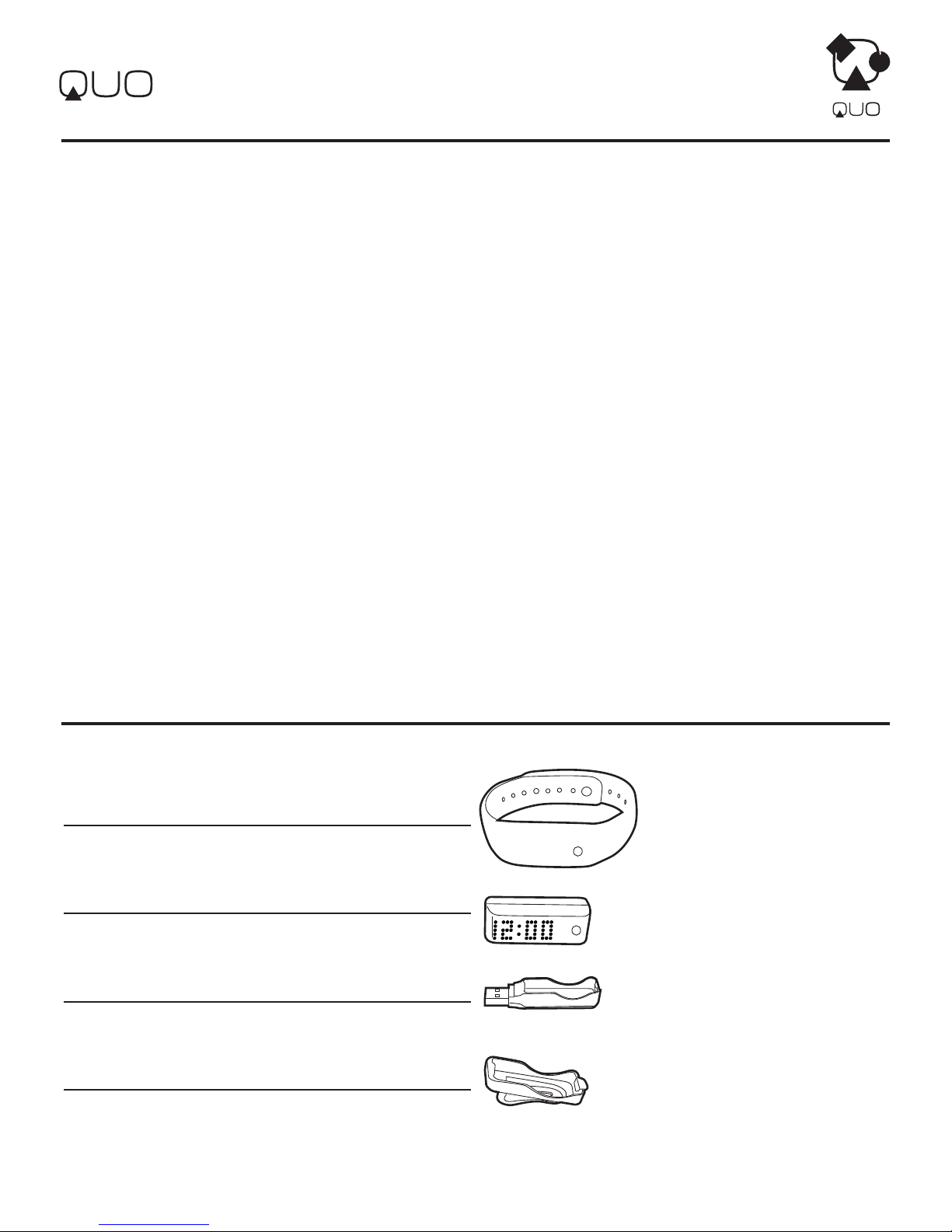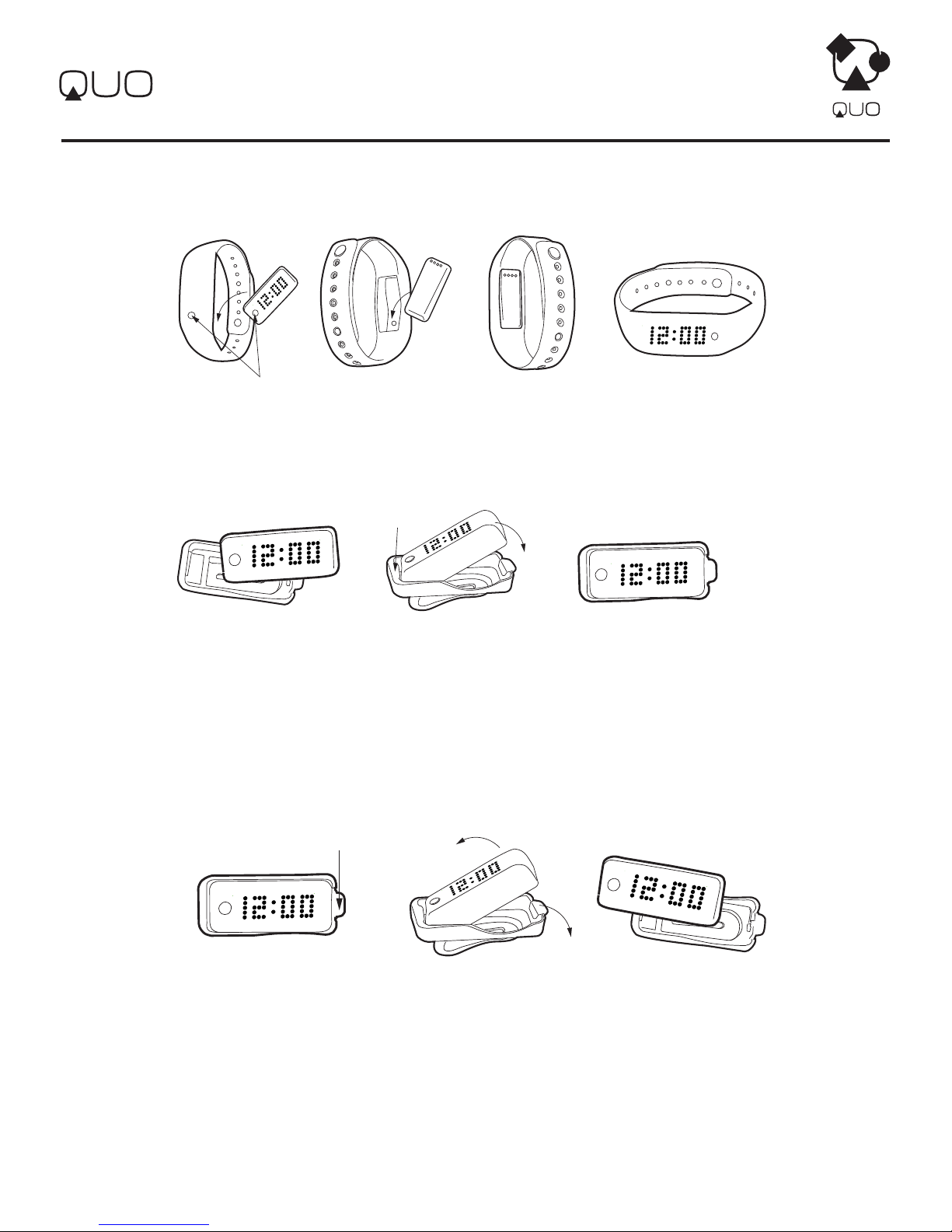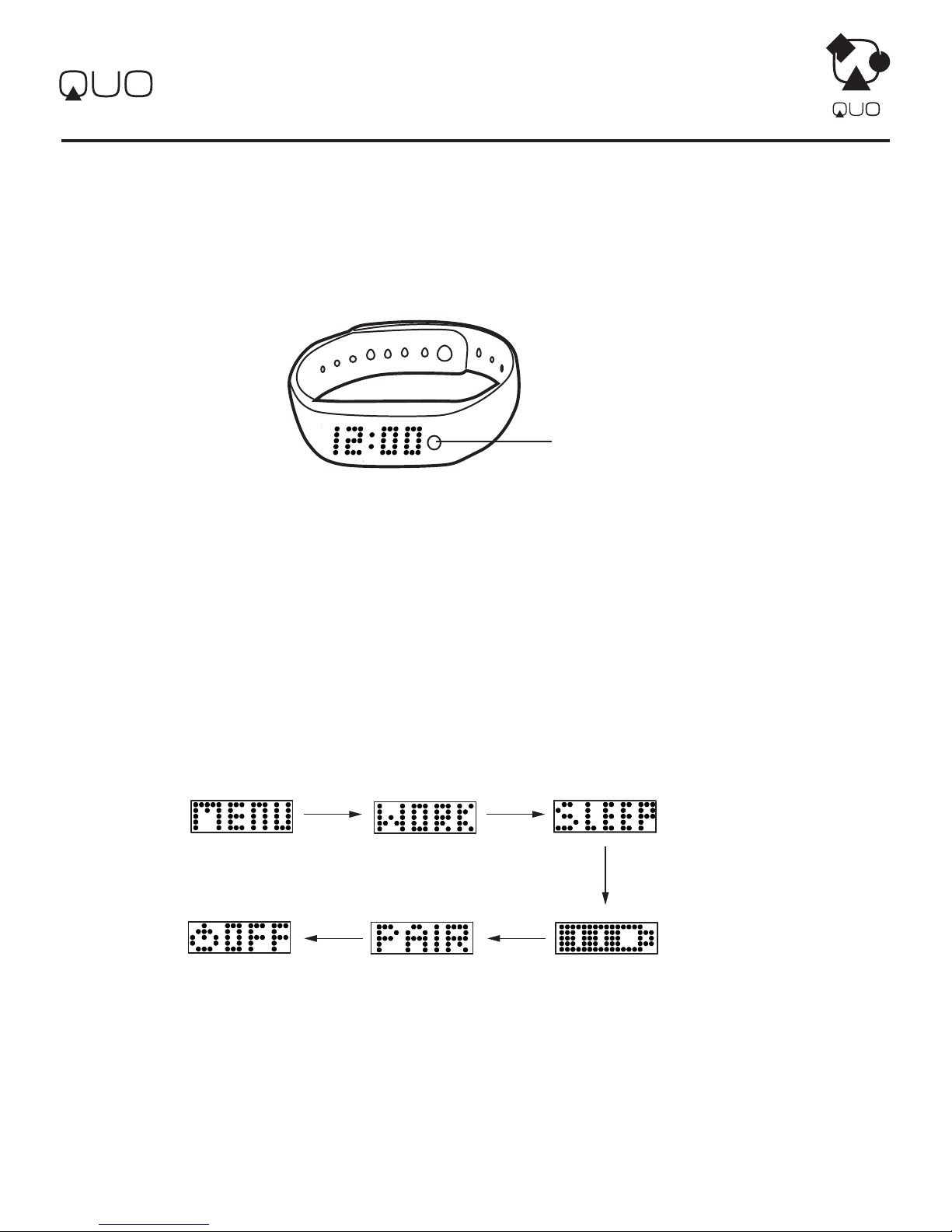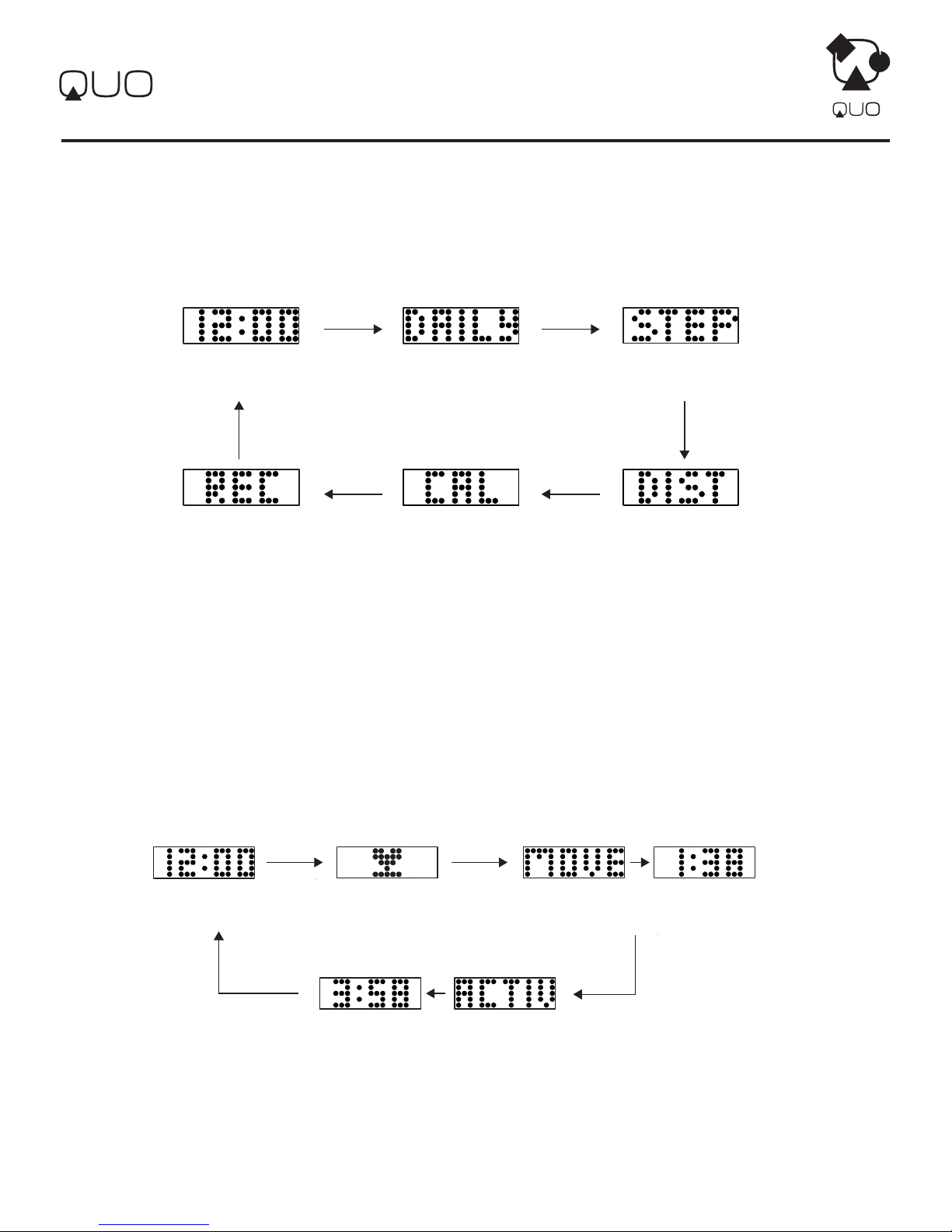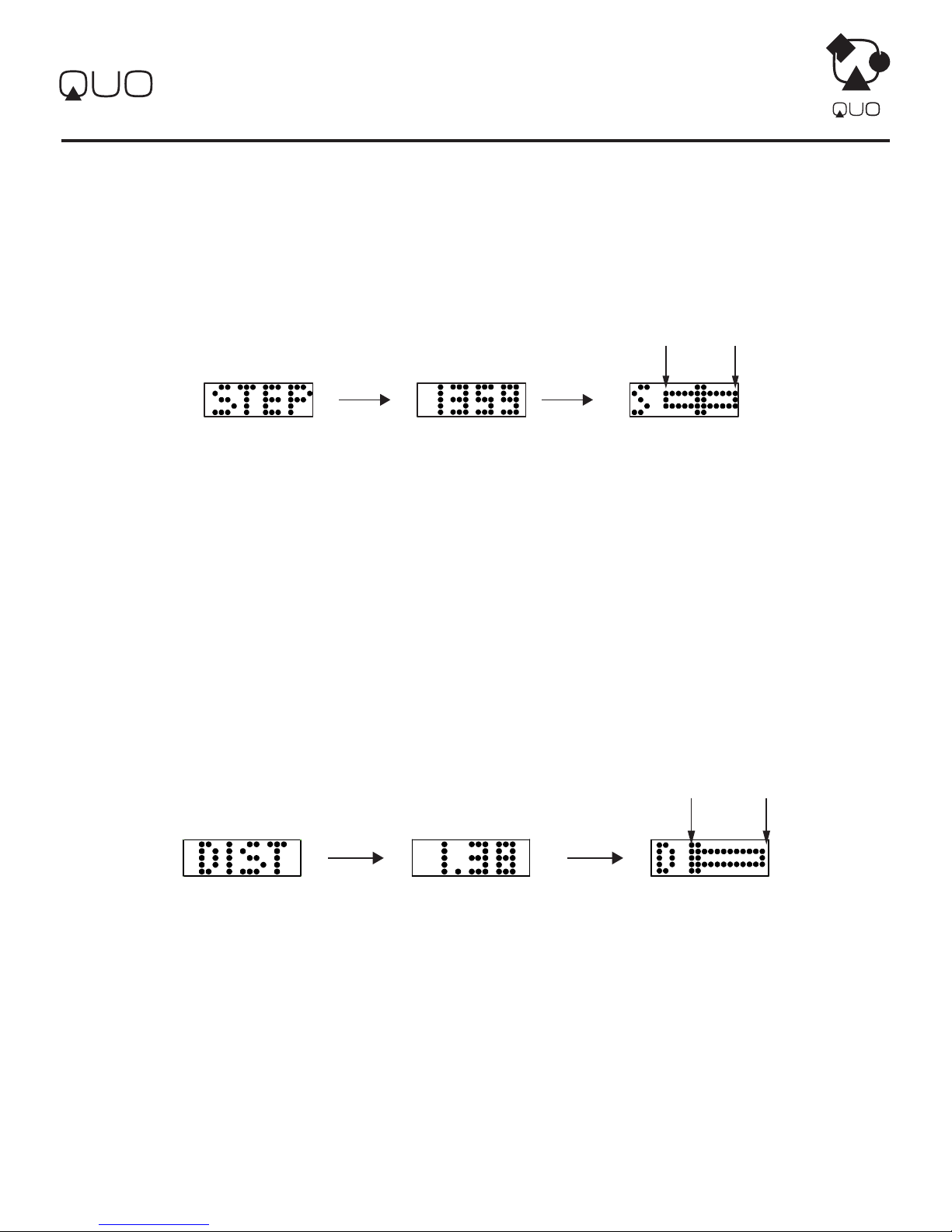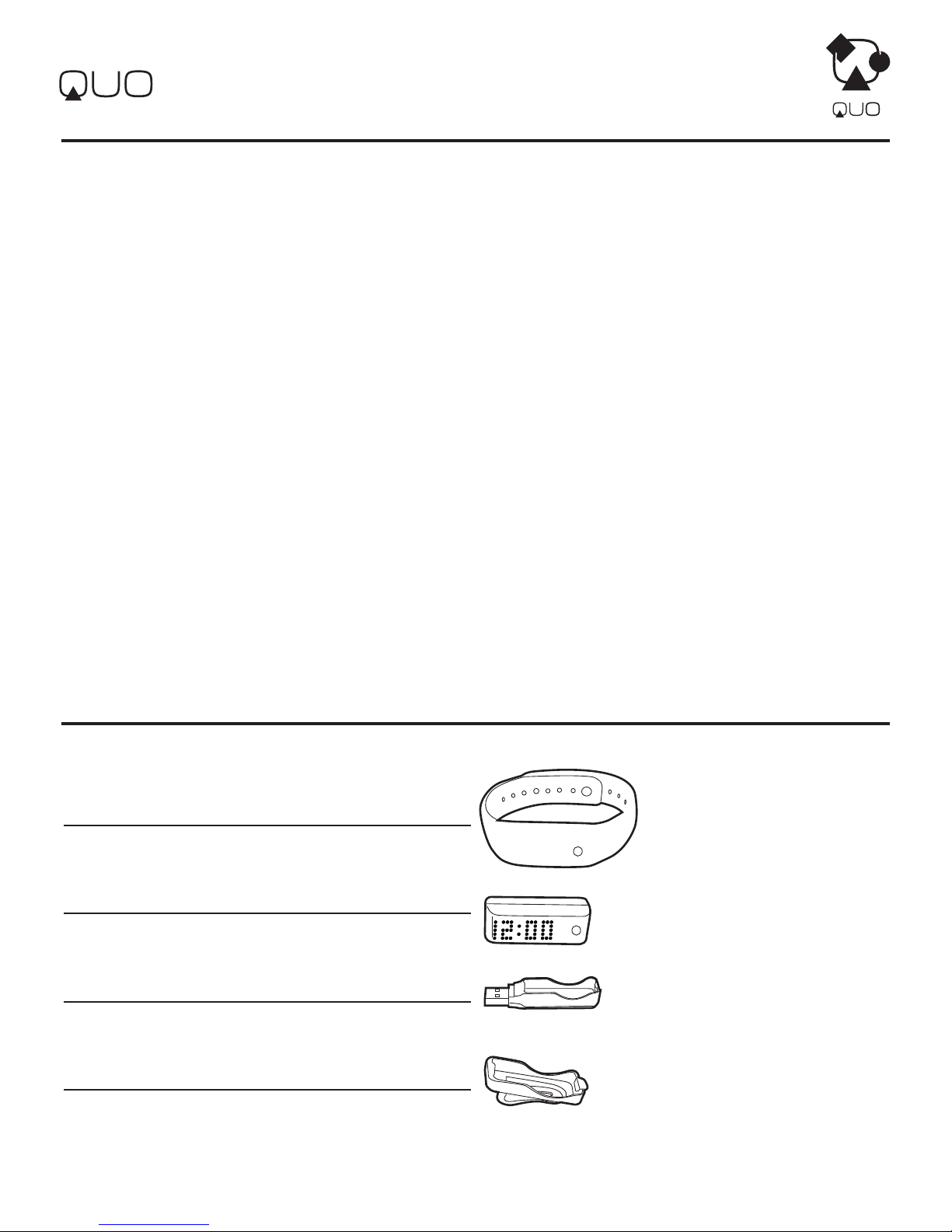
SPORT
Smartband
1.0 Introduction
Thank you for your purchase of the QUO Sport Smartband.
With this band, you can monitor your daily activities easily! Simply put the band on your wrist and this small device will record the number of
steps taken, the distance travelled, the calorie burnt and the sleeping patterns in your daily activity for your review.
This product has to be used in line with an iOS and Android devices that support Bluetooth 4.0 technology to review your daily activities.
Your QUO Sport Smartband is carefully designed and produced. In order to fully utilize the features of the QUO Sport Smartband, it is advisable
to use it in conformity with the notes mentioned below:
Read this user manual carefully before using the QUO Sport Smartband and keep this manual in a safe place for future reference.
Avoid exposing the QUO Sport Smartband to extreme conditions for an unreasonable time.
Avoid rough use or severe impacts on the QUO Sport Smartband.
Keep the QUO Sport Smartband away from magnets or appliances which contain magnetic components such as mobile phones, speakers or
motors as these items may ruin the sensors.
Clean the QUO Sport Smartband occasionally with a soft cloth.
DO NOT expose the QUO Sport Smartband to strong chemicals such as gasoline and alcohol as they will damage the QUO Sport Smartband.
DO NOT dispose of the QUO Sport Smartband into re as the battery inside the main unit may explode.
WARNING!
Make sure that you fully understand the functions and limitations of the QUO Sport Smartband and it is NOT a professional medical device.
Should you have any further questions regarding your daily life condition, please consult your doctor.
QUO Sport Smartband – 1 pc
Main unit with display – 1 pc
USB Socket for battery charging – 1 pc
Clip with Socket for the main unit – 1 pc
You may wear this product either on the wrist by using wristband or clip it at the pocket opening as you wish to track your daily activities. Before
using this QUO Sport Smartband, please charge the main unit rst. For charging the main unit, please refer to the Chapter 3.1.9 Battery Status
for more details.
2.0 Specifications