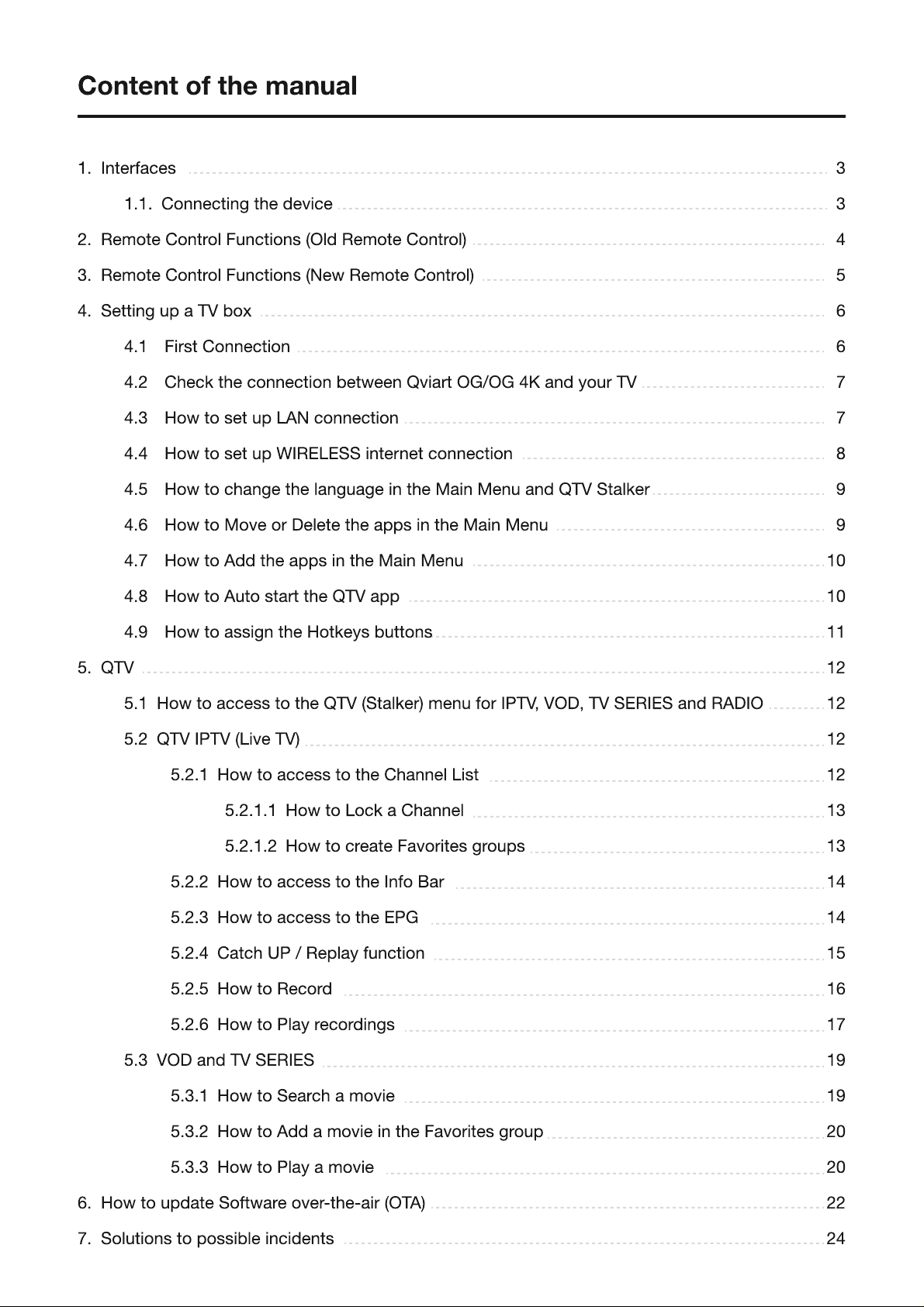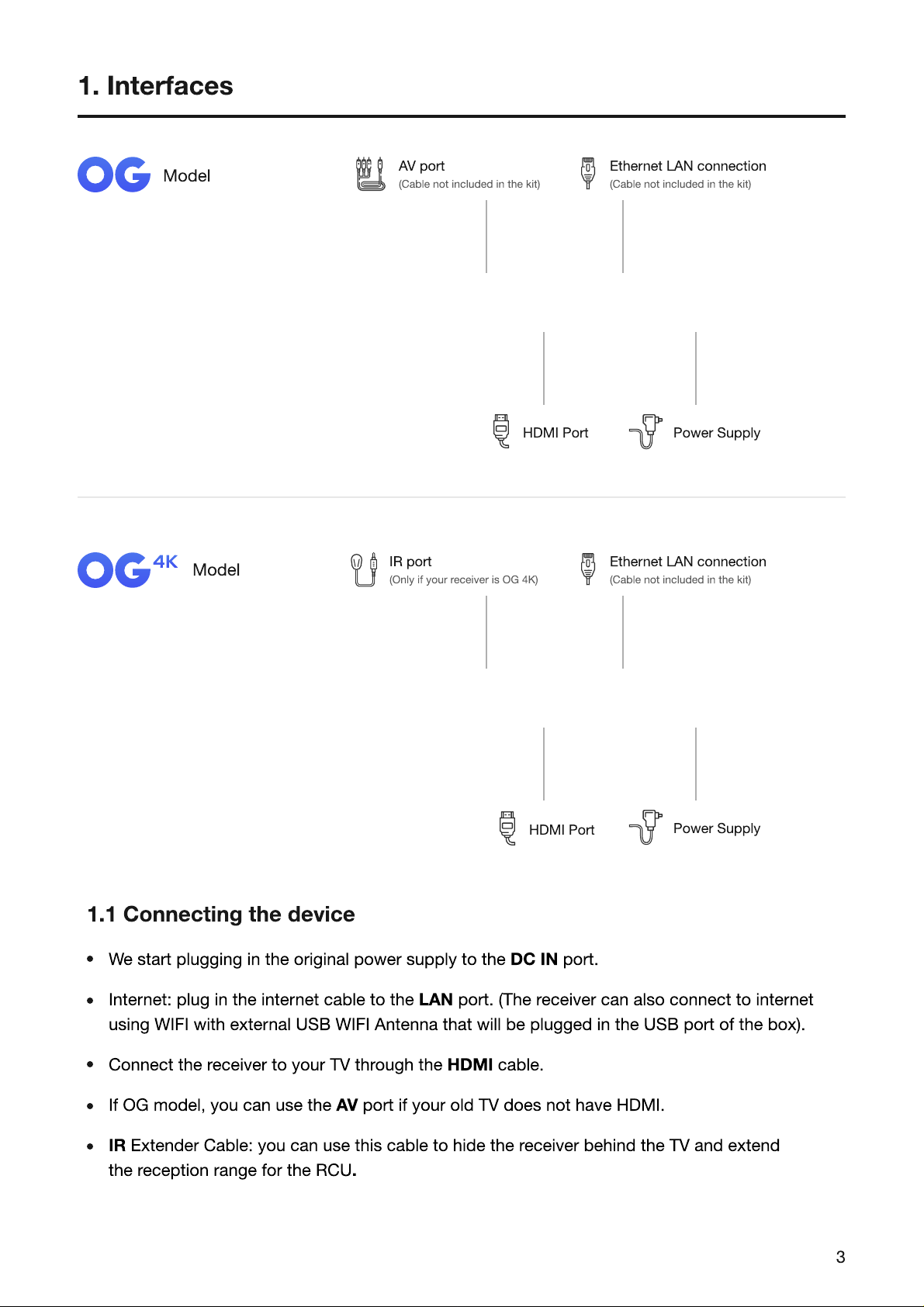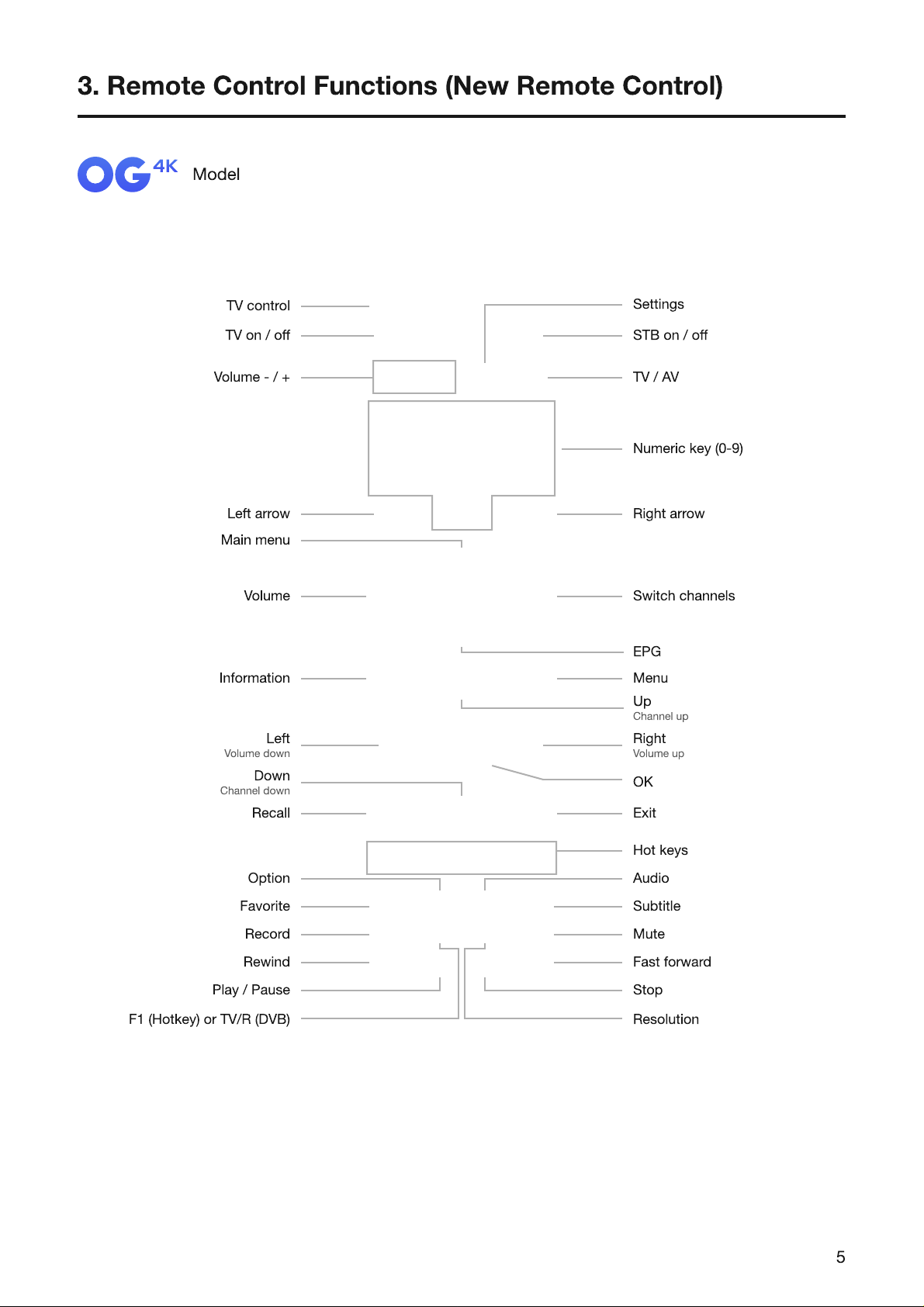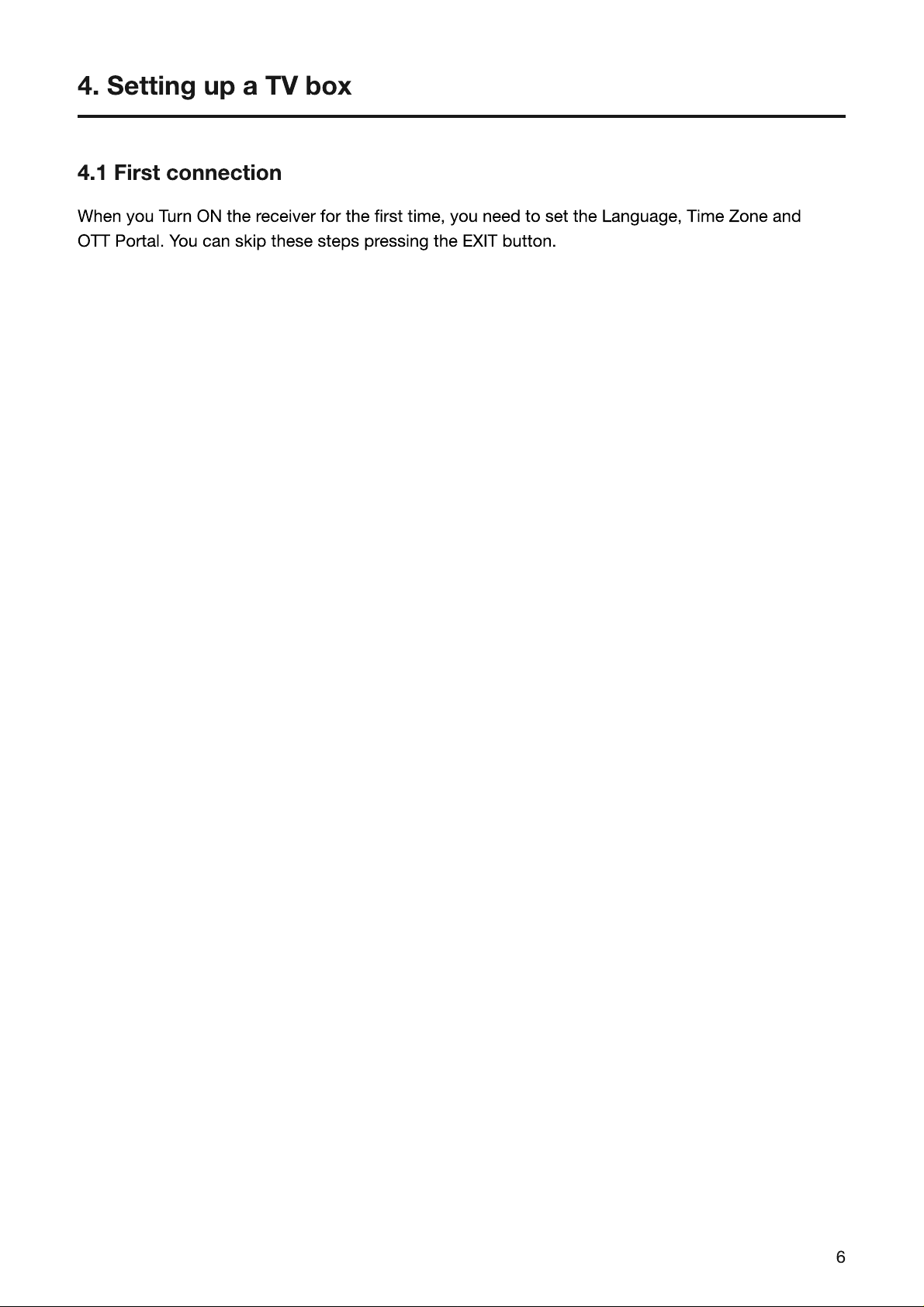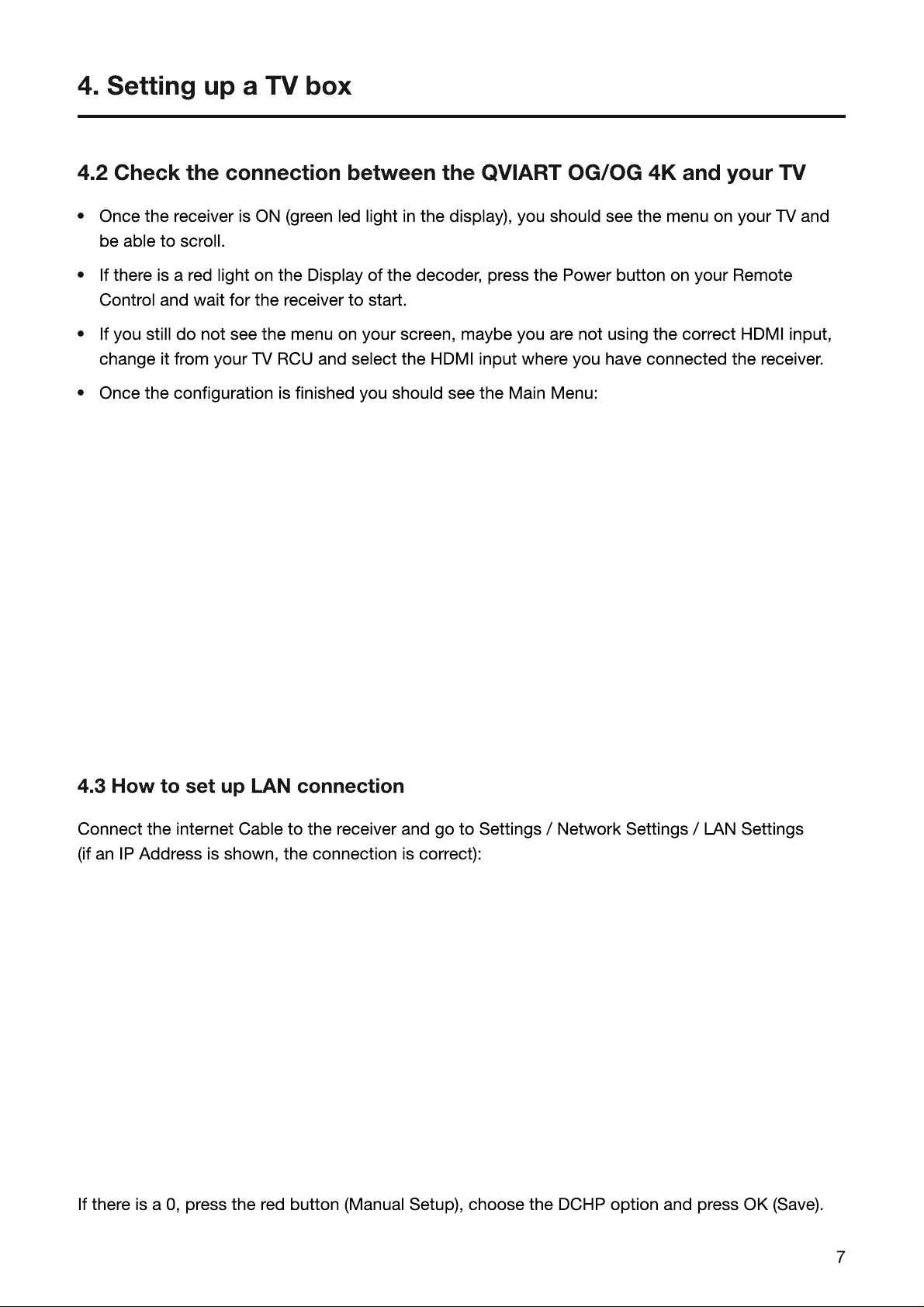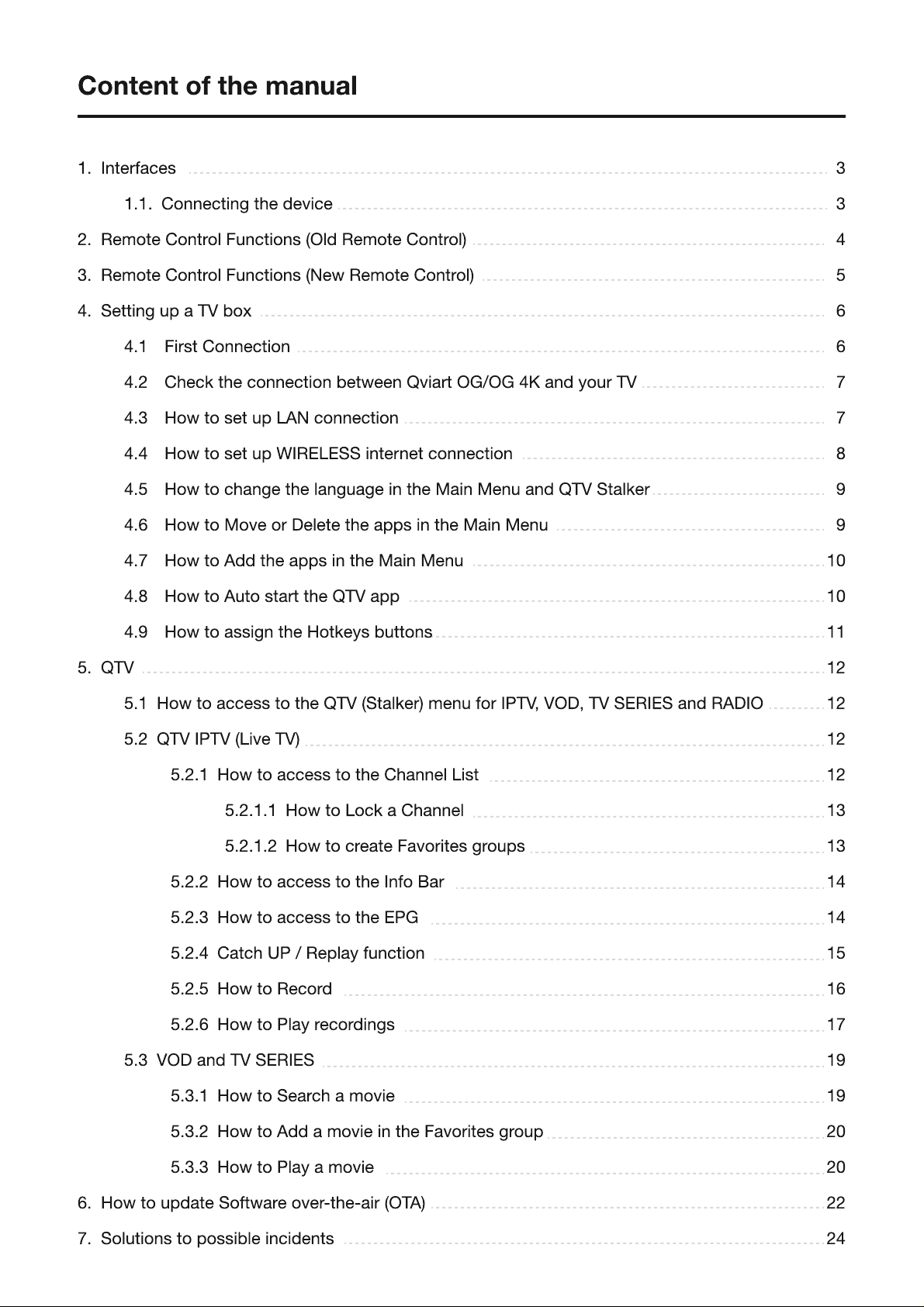
Content of the manual
1. Interfaces 3
1.1. C nnecting the device 3
2. Rem te C ntr l Functi ns (Old Rem te C ntr l) 4
3. Rem te C ntr l Functi ns (New Rem te C ntr l) 5
4. Setting up a TV b x 6
4.1 First C nnecti n 6
4.2 Check the c nnecti n between Qviart OG/OG 4K and y ur TV 7
4.3 H w t set up LAN c nnecti n 7
4.4 H w t set up WIRELESS internet c nnecti n 8
4.5 H w t change the language in the Main Menu and QTV Stalker 9
4.6 H w t M ve r Delete the apps in the Main Menu 9
4.7 H w t Add the apps in the Main Menu 10
4.8 H w t Aut start the QTV app 10
4.9 HOW TO ASSIGN THE HOTKEYS BUTTONS 11
5.1 H w t access t the QTV (Stalker) menu f r IPTV, VOD, TV SERIES and RADIO
12
5.2.1.1 H w t L ck a Channel 13
5. QTV
12
6. H w t update S ftware ver
-
the
-
air (OTA) 22
7. SO
L
UTIONS TO
P
OSSIB
L
E IN
C
I
D
ENTS 24
5.2 QTV IPTV (Live TV) 12
5.3 VOD and TV SERIES 19
5.2.1 H w t access t the Channel List 12
5.2.2 H w t access t the Inf
B
ar 14
5.2.3 H w t access t the EPG 14
5.2.4 Catch
U
P / Replay functi n 15
5.3.1 H w t Search a m vie 19
5.2.5 H w t Rec rd 16
5.3.2 H w t Add a m vie in the Fav rites gr up 20
5.2.6 H w t Play rec rdings 17
5.3.3 H w t Play a m vie 20
5.2.1.2 HOW TO
CR
EATE FA
V
O
R
ITEs G
R
OU
P
s 13