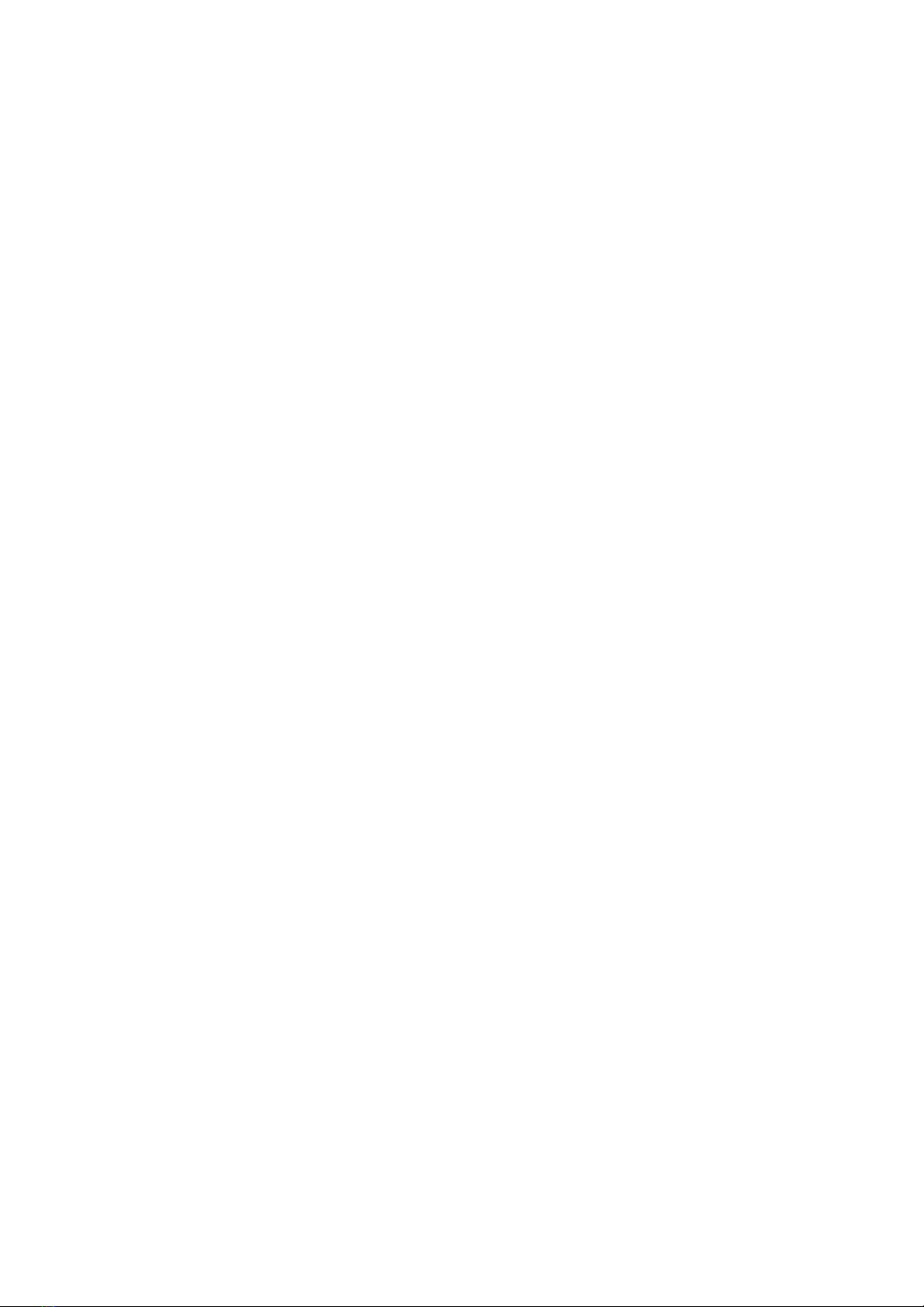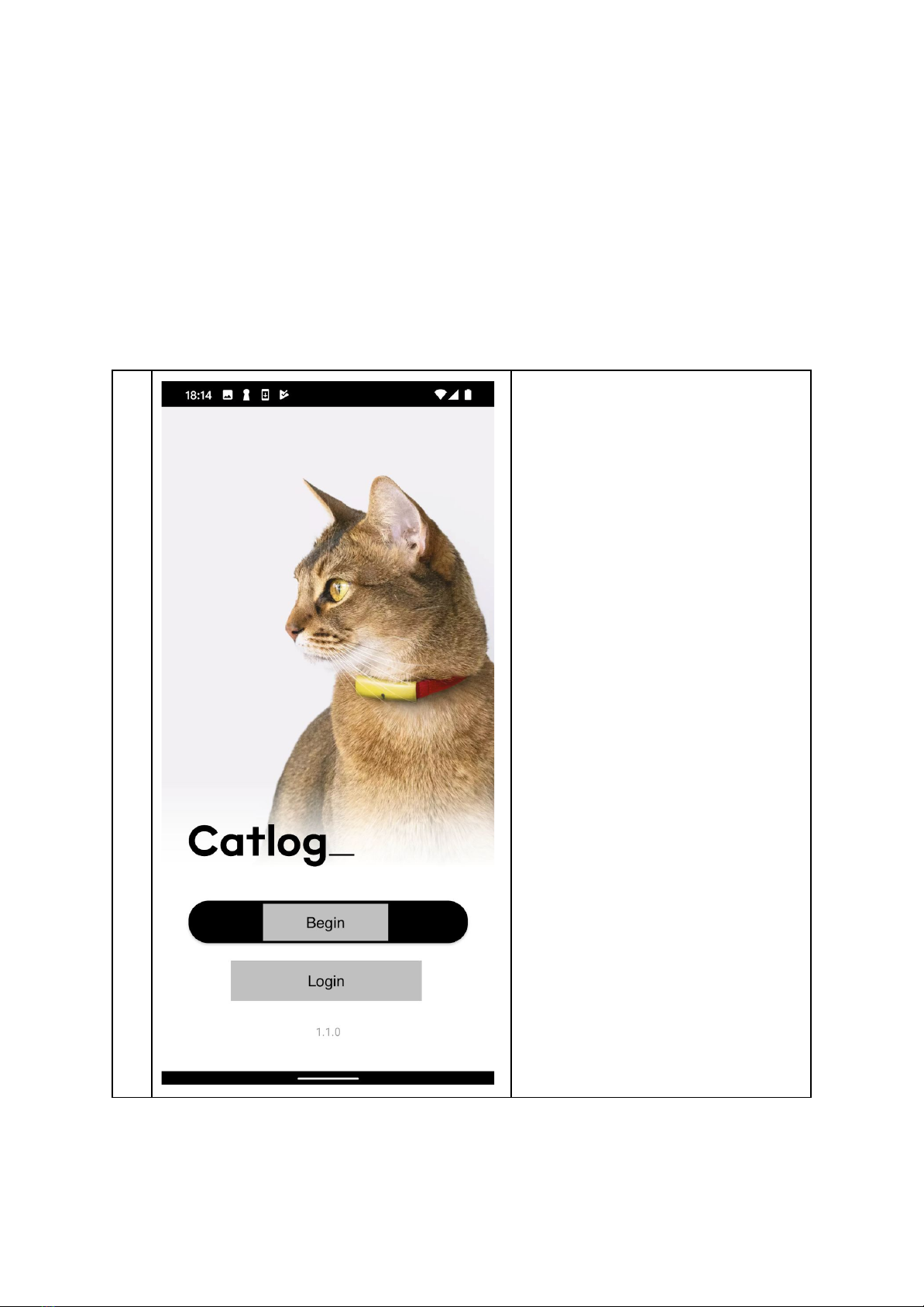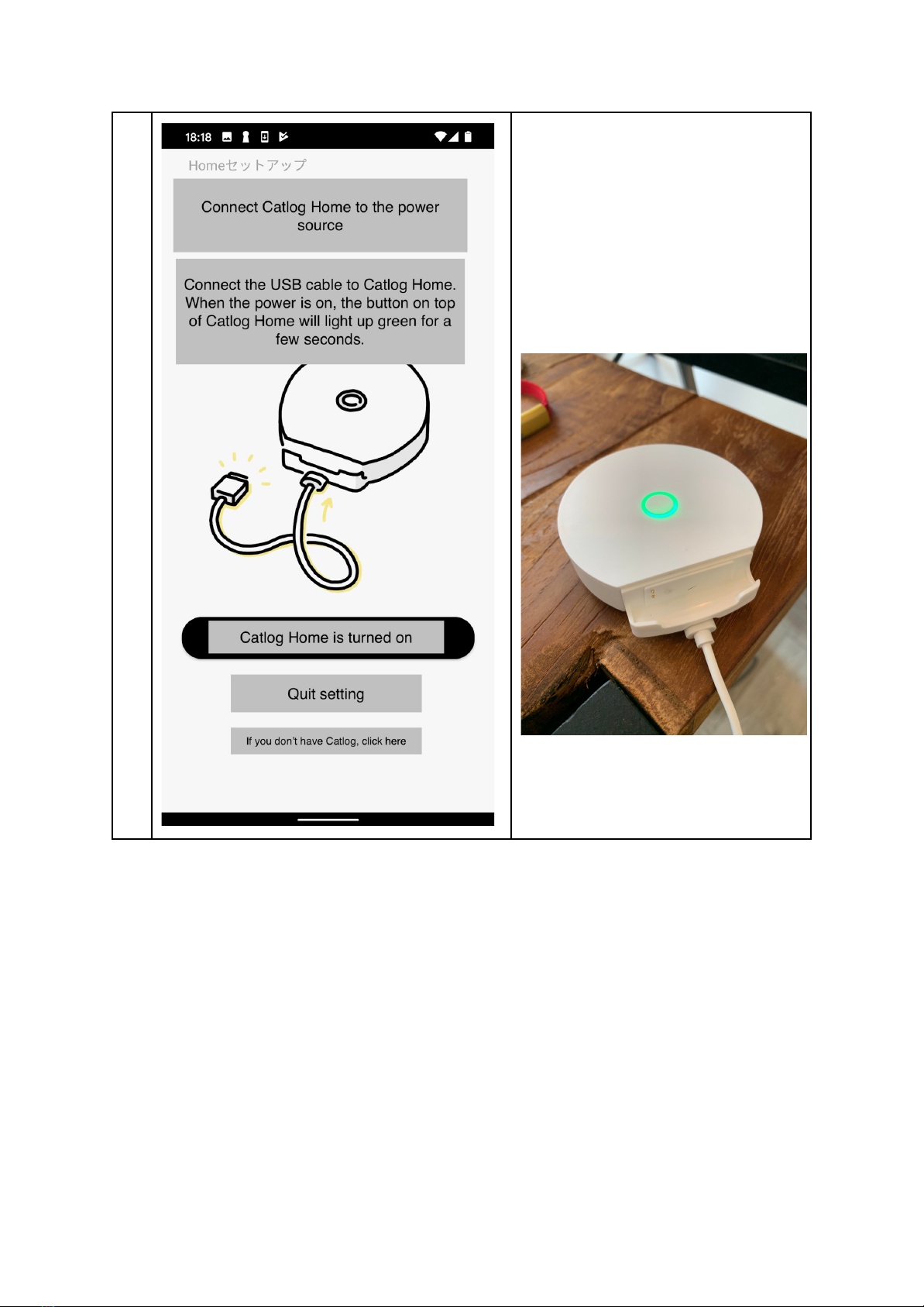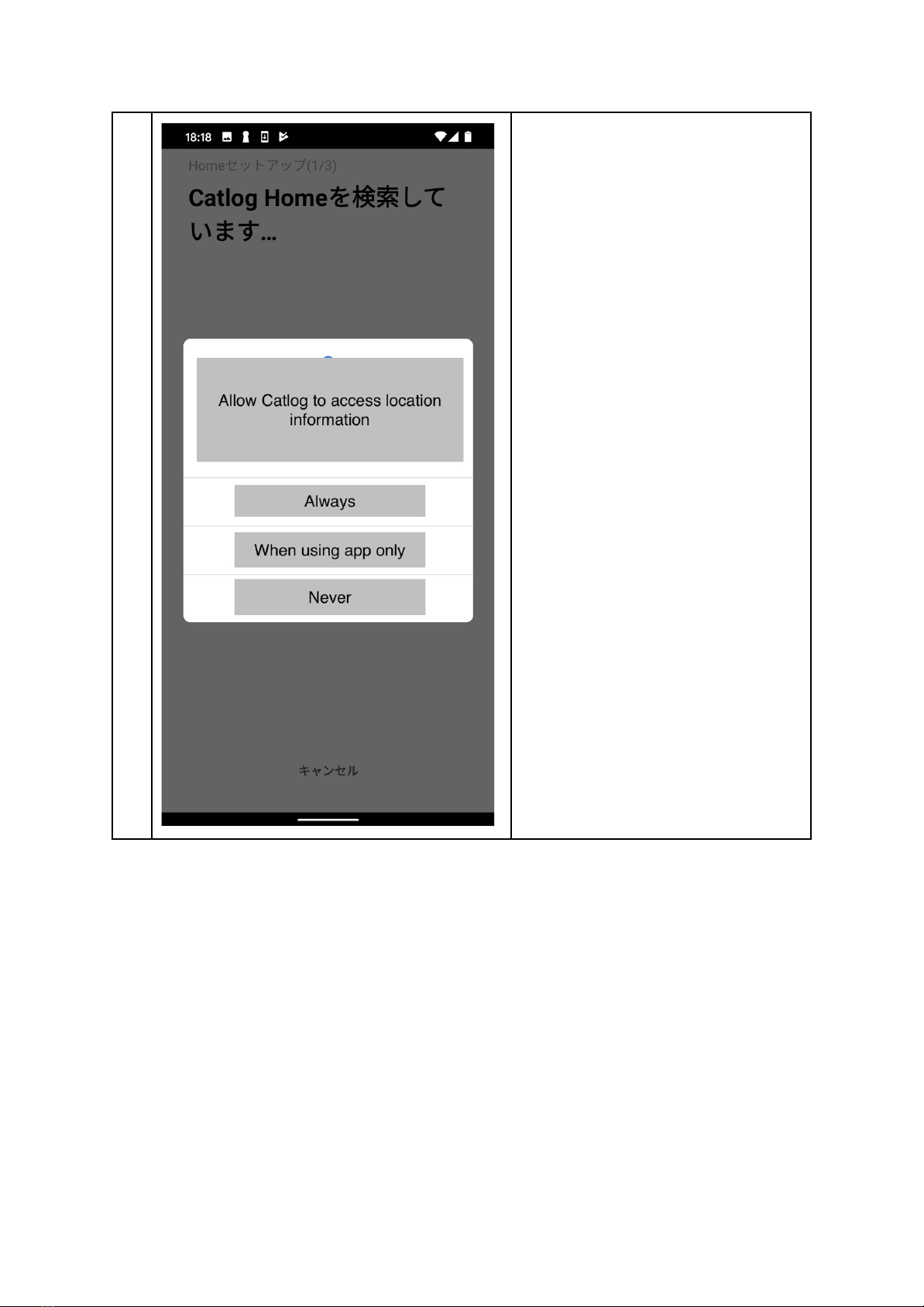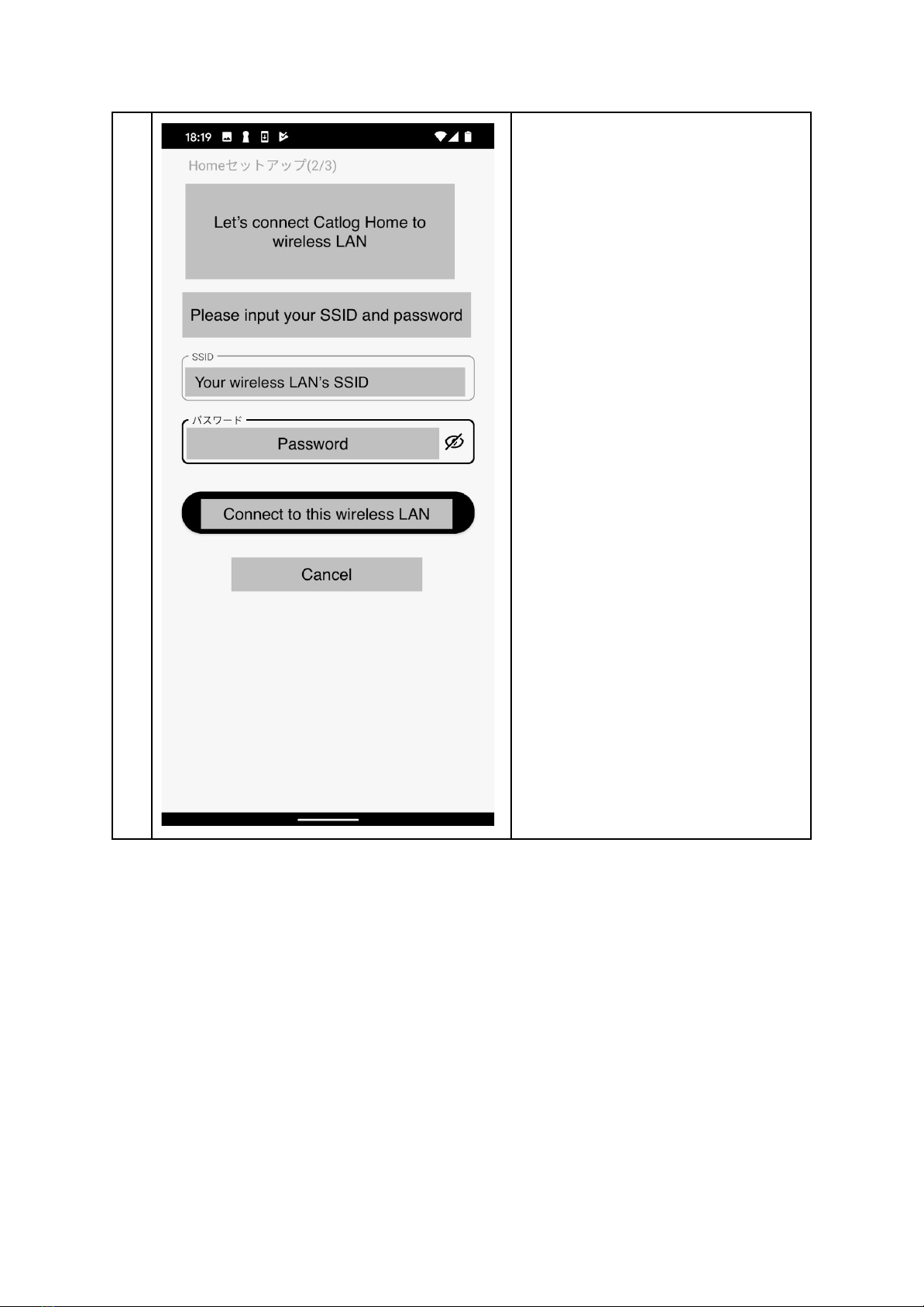Catlog Home User Manual
Product Name: Catlog Home
Model Name: CH01
Specifications
Main power source DC5V (microUSB)
System operating voltage 3.3V
Sensor Thermal sensor
Device size W73xD78.1xH21.8 (mm)
microUSB cable length 1m
Device weight 65g±3.25g
● Lead-free process
● Uses Bluetooth 5.0 module
● Measures room temperature
● Collect acceleration data acquired on Catlog Pendant via BLE and send it to the data
server via wireless LAN
FCC Compliant Statement
This device complies with part 15 of the FCC Rules. Operation is subject to the following two
conditions: (1) This device may not cause harmful interference, and (2) this device must
accept any interference received, including interference that may cause undesired operation.
Note:
This equipment has been tested and found to comply with the limits for a Class B digital
device, pursuant to part 15 of the FCC Rules. These limits are designed to provide
reasonable protection against harmful interference in a residential installation. This
equipment generates, uses and can radiate radio frequency energy and, if not installed and
used in accordance with the instructions, may cause harmful interference to radio
communications. However, there is no guarantee that interference will not occur in a
particular installation. If this equipment does cause harmful interference to radio or television
reception, which can be determined by turning the equipment off and on, the user is
encouraged to try to correct the interference by one or more of the following measures:
- Reorient or relocate the receiving antenna.
- Increase the separation between the equipment and receiver.