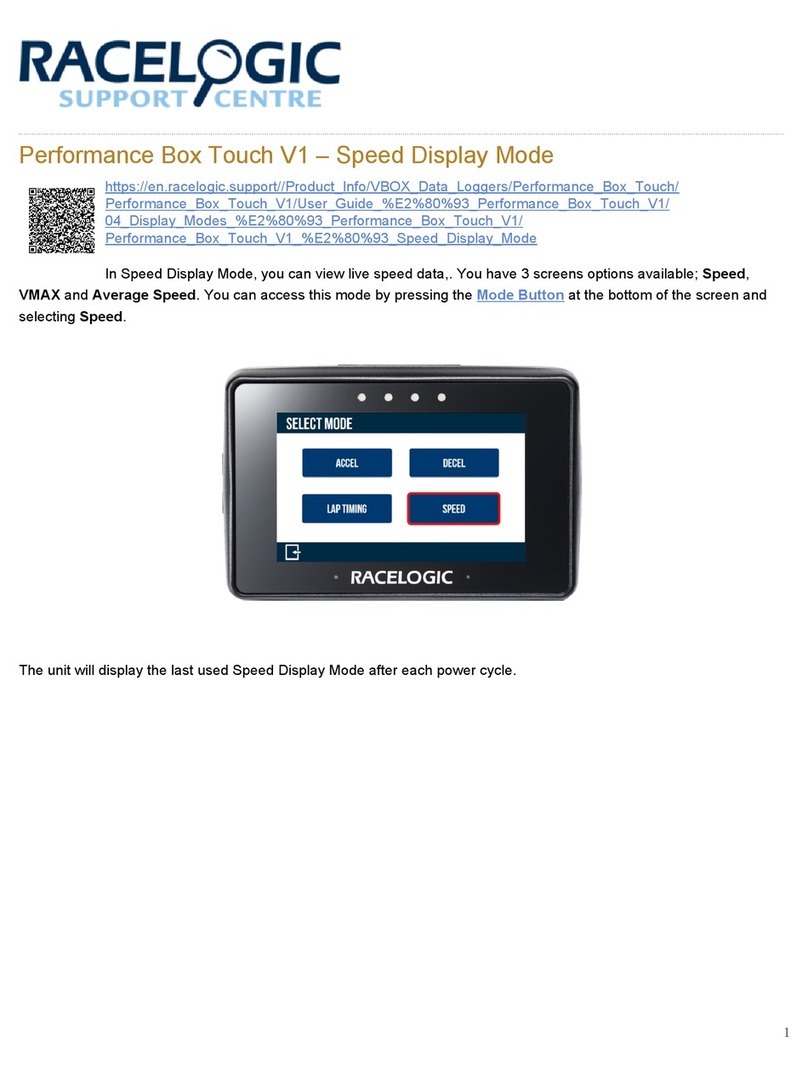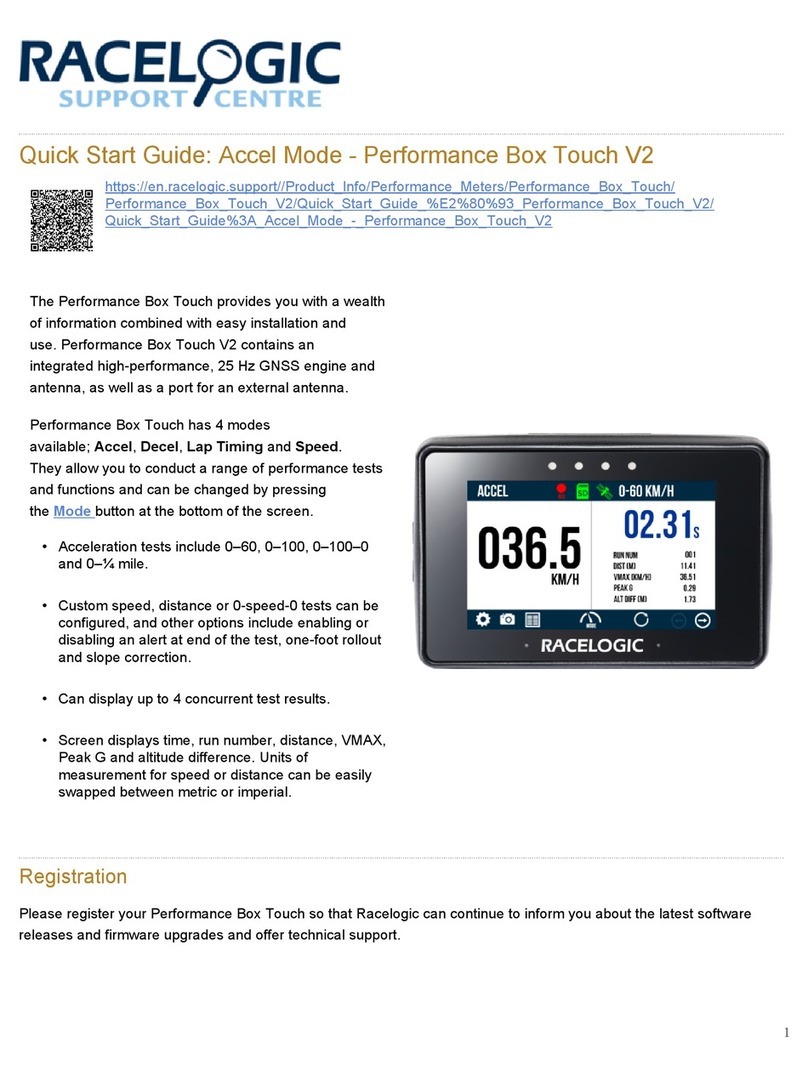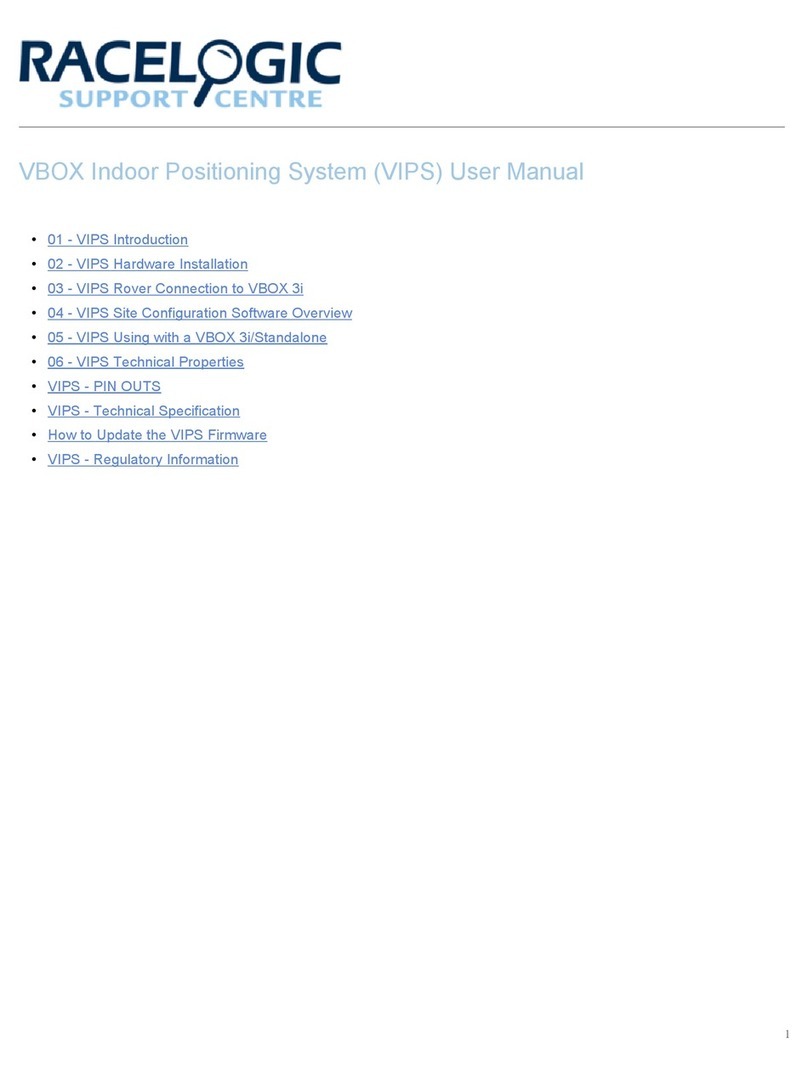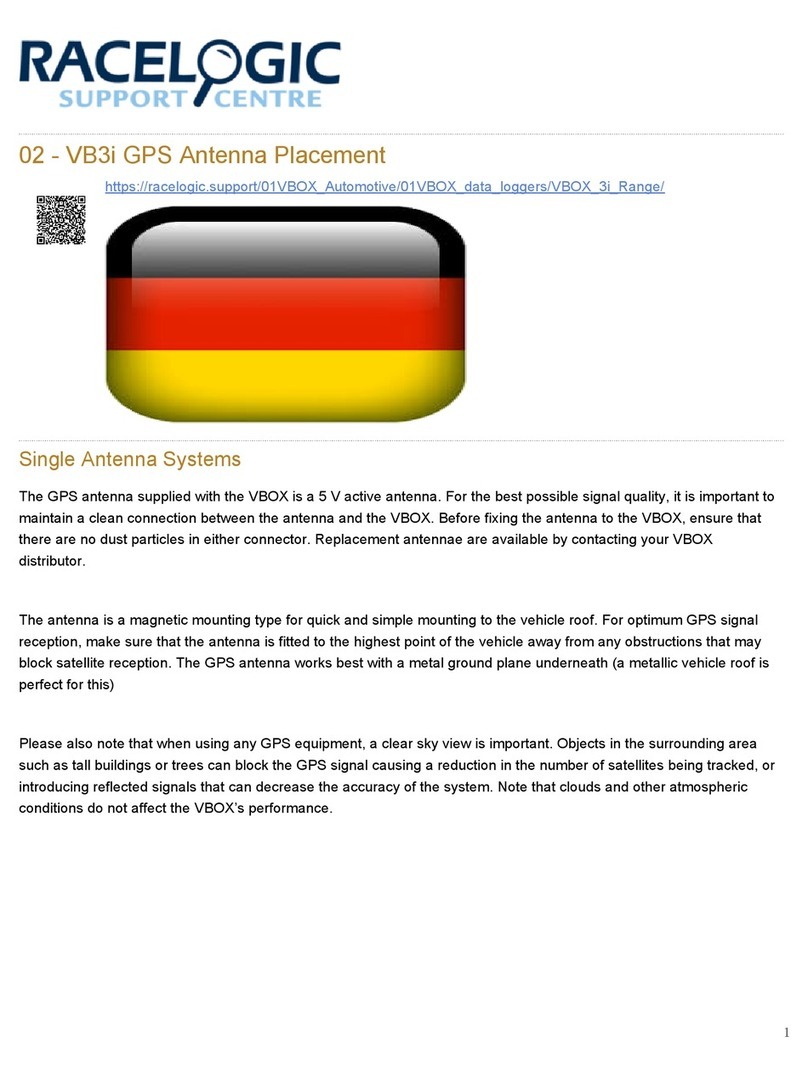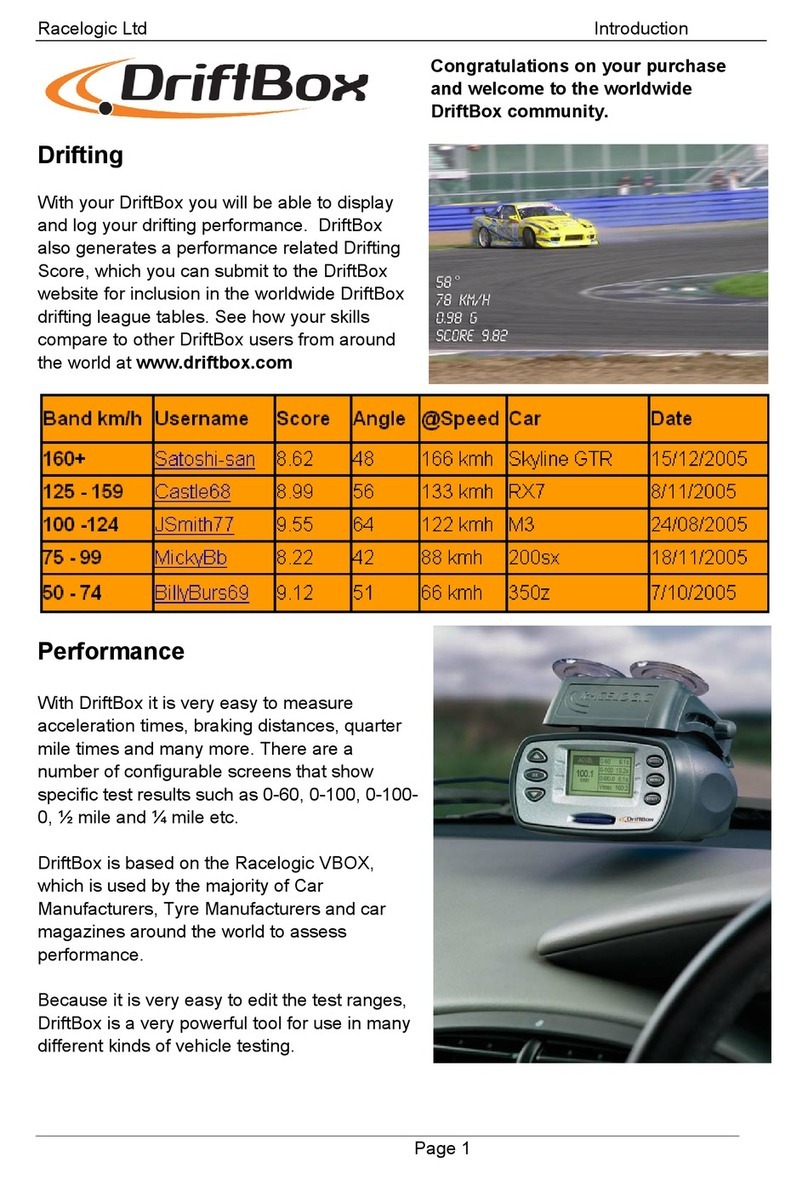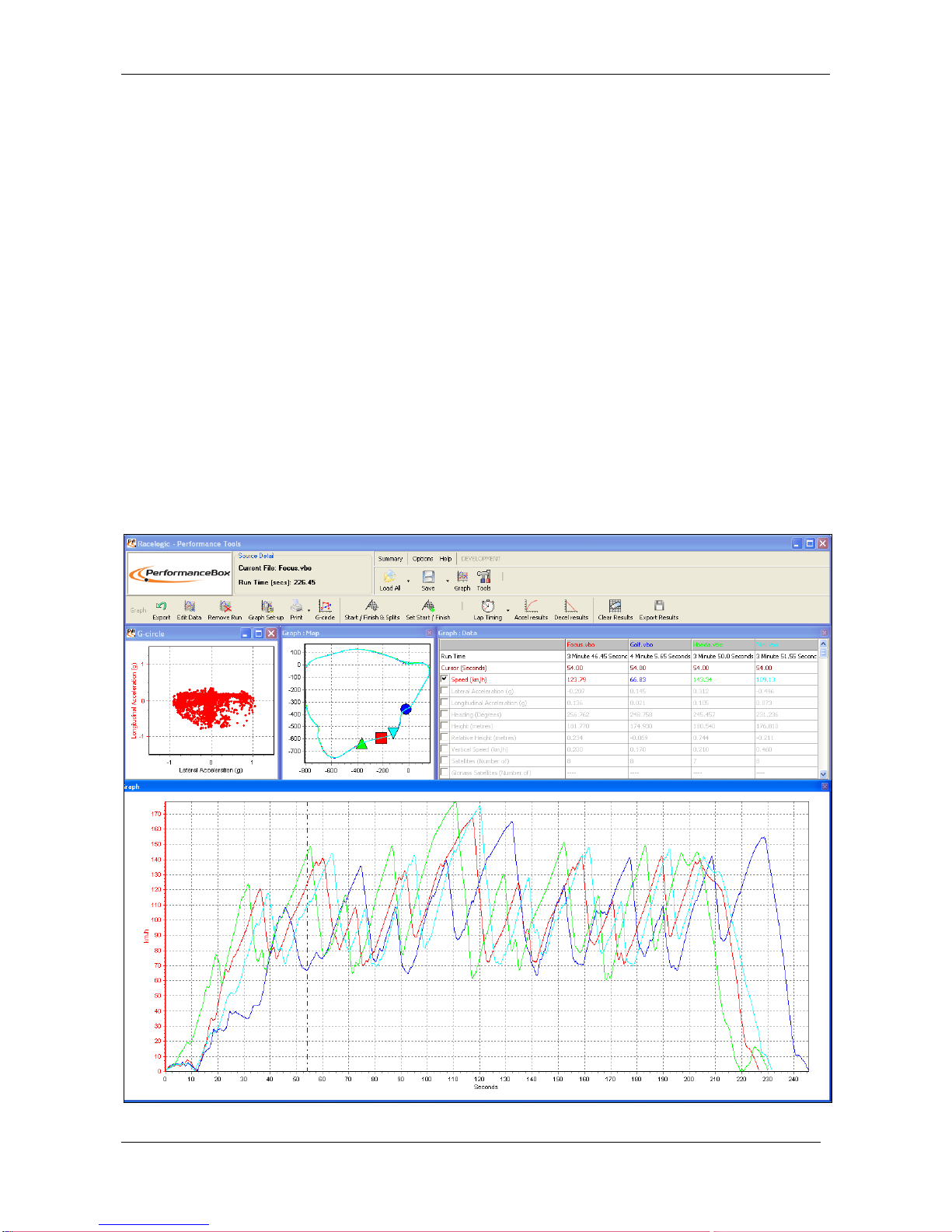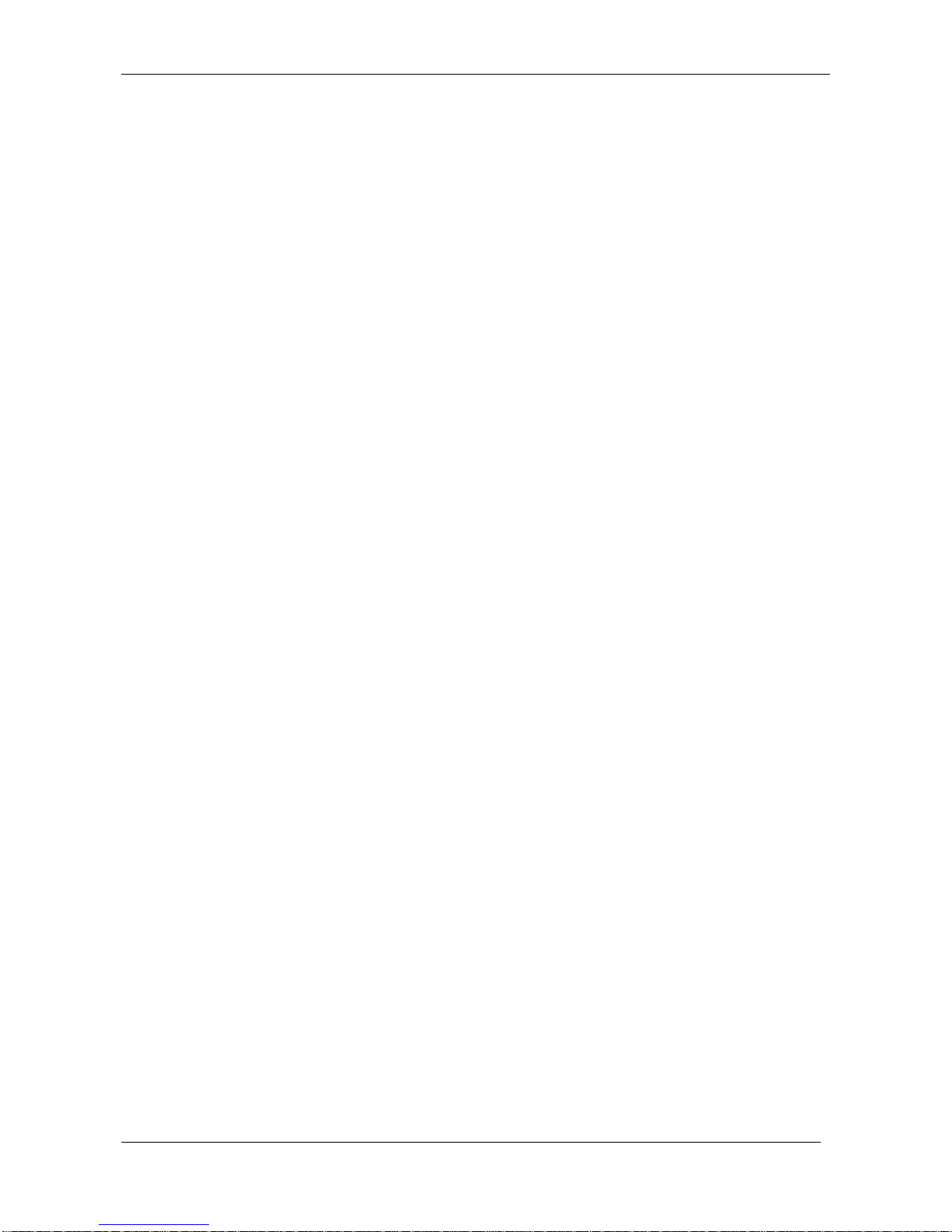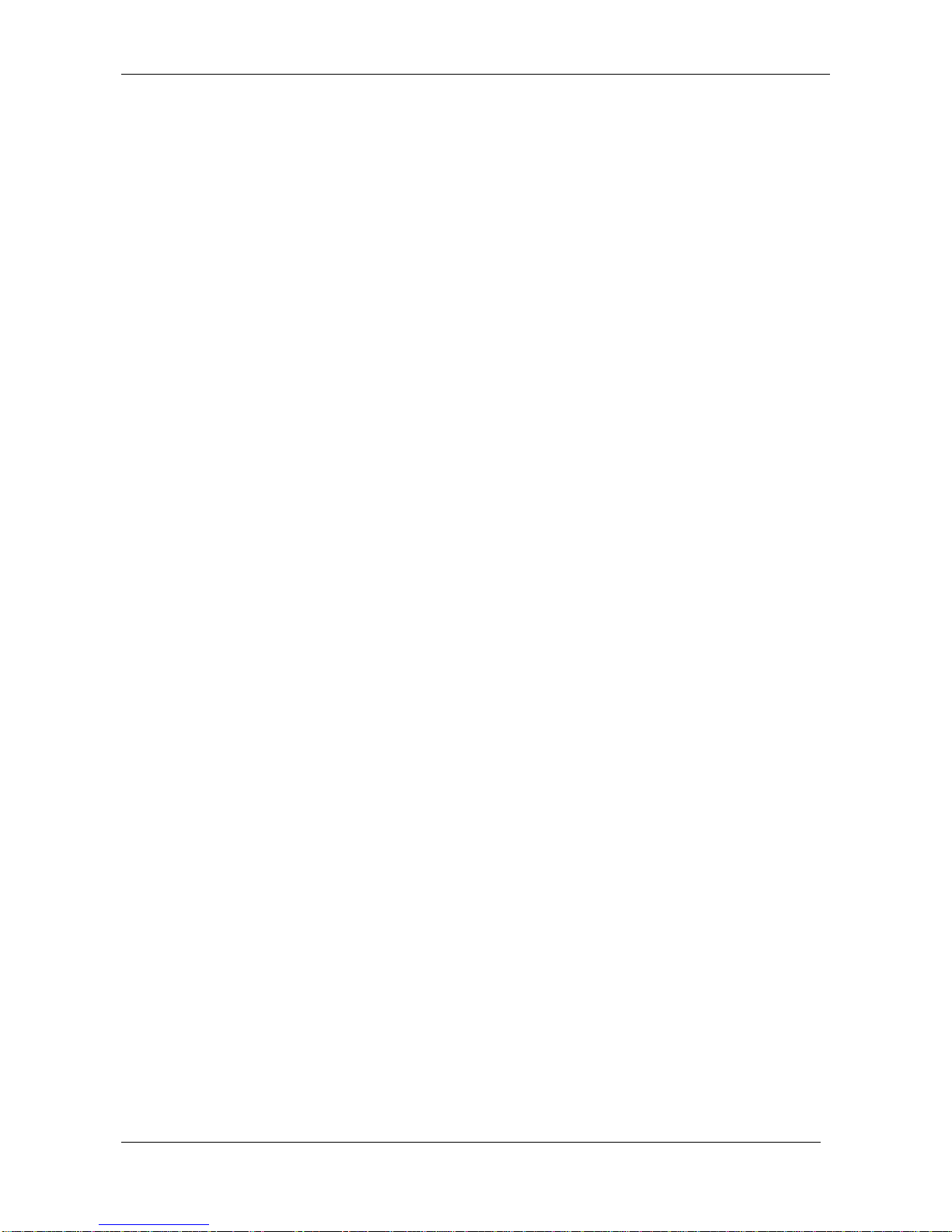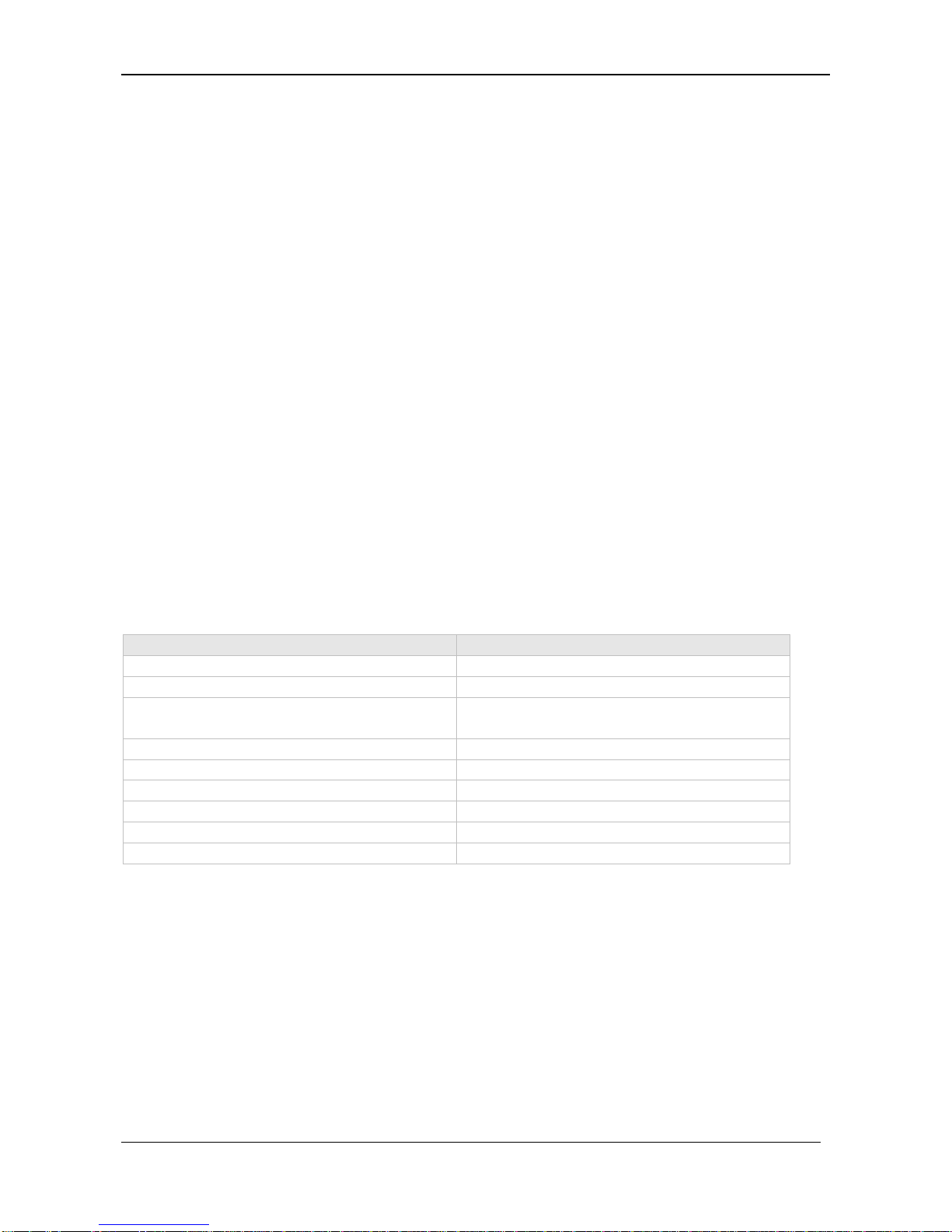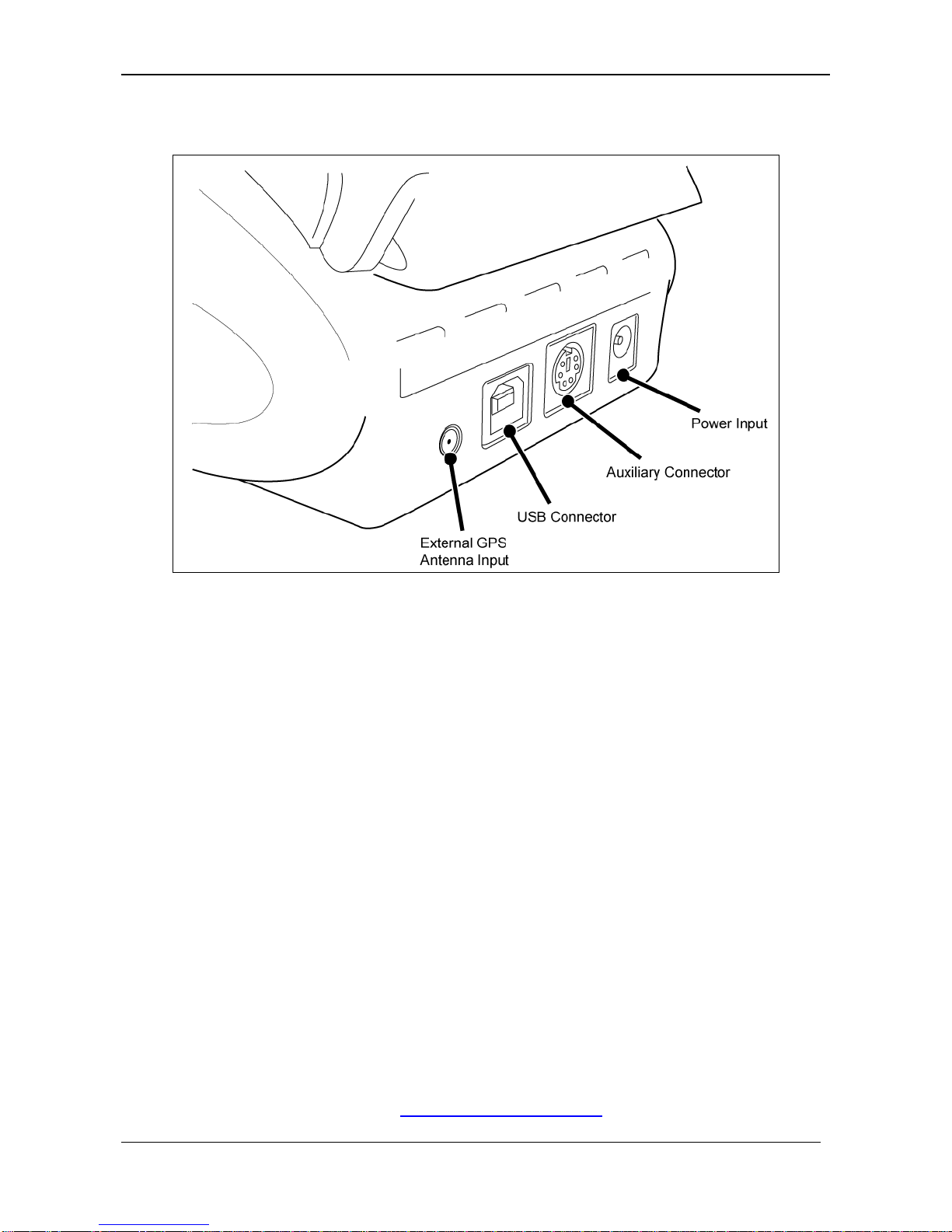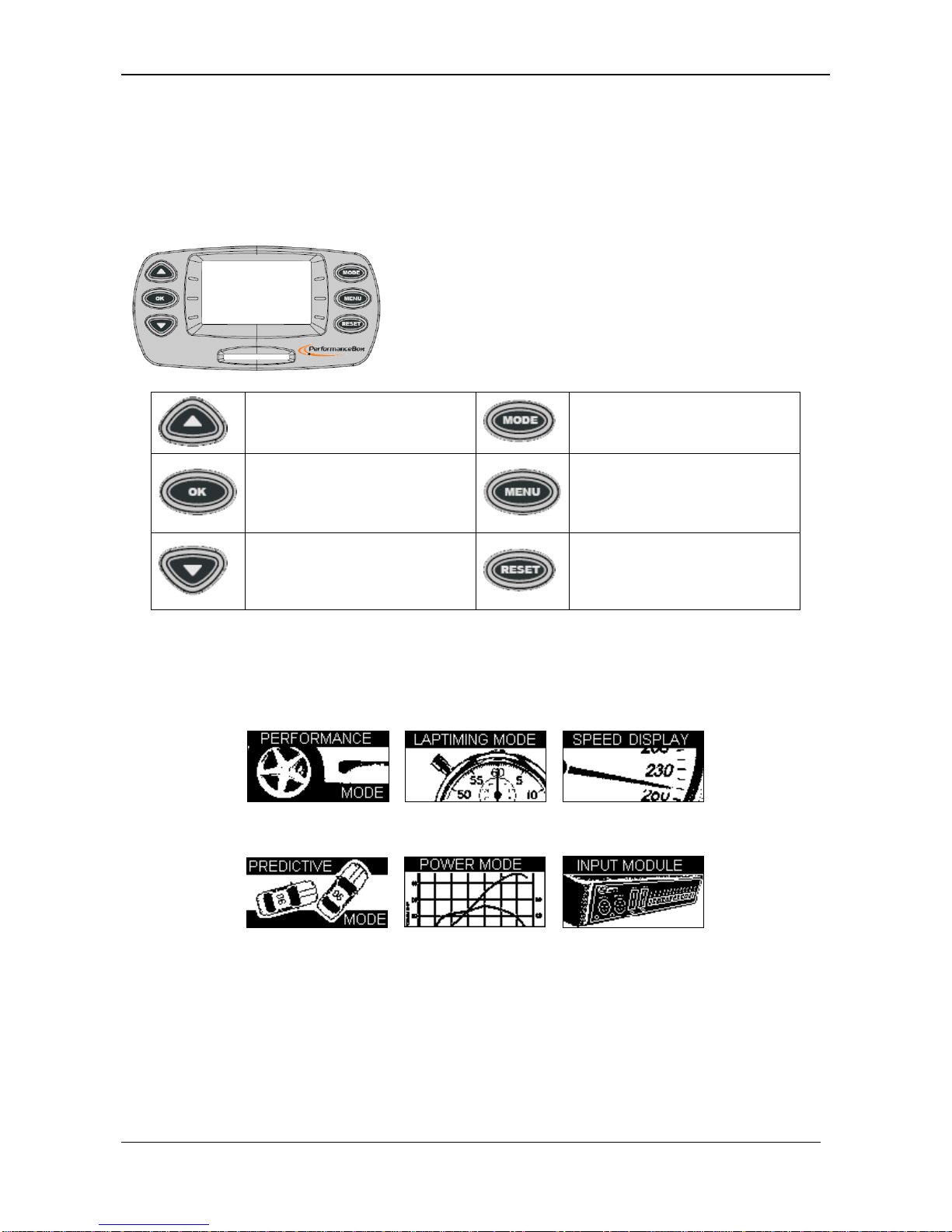Racelogic Ltd Contents
02/05/2014 Page 5
CALCULATING LOSSES ................................................................................................................28
INPUT MODULE SCREEN...........................................................................................................30
INPUT MODULE CONNECTION .......................................................................................................30
INITIALISING THE MICRO INPUT MODULE. ......................................................................................30
CONFIGURING THE INPUTS AND OUTPUTS ....................................................................................30
DATA LOGGING..........................................................................................................................31
USING THE SD CARD...................................................................................................................31
FILE TYPES.................................................................................................................................31
SETUP MENU ..............................................................................................................................32
LOGGING MODE..........................................................................................................................32
CONTRAST &BRIGHTNESS..........................................................................................................32
DIAGNOSTIC SCREENS................................................................................................................32
GPS Diagnostic Screen.........................................................................................................32
COLD START ..............................................................................................................................33
Performing a Coldstart ..........................................................................................................33
SPEED BUZZER...........................................................................................................................33
TROUBLESHOOTING..................................................................................................................34
PERFORMANCETOOLS SOFTWARE ........................................................................................35
INSTALLATION.............................................................................................................................35
PERFORMANCETOOLS WINDOWS.................................................................................................35
Graph Window ......................................................................................................................36
Graph: Map Window..............................................................................................................36
Graph: Data Window.............................................................................................................36
Window Sizes and Positions .................................................................................................36
SOFTWARE BASICS.....................................................................................................................37
Opening PerformanceBox Files –Load All............................................................................37
Data Display..........................................................................................................................37
Graph Set-up.........................................................................................................................37
MOVING AROUND THE GRAPHS....................................................................................................38
Cursor...................................................................................................................................38
Zoom.....................................................................................................................................38
Pan .......................................................................................................................................38
Graph Screen X Axis.............................................................................................................38
Graph Screen Y Axis.............................................................................................................39
ADDITIONAL FILE FUNCTIONS ......................................................................................................39
Load Compare File................................................................................................................39
Append File to Main ..............................................................................................................39
Open in Notepad...................................................................................................................39
Load Circuit Map...................................................................................................................39
EDITING PERFORMANCEBOX FILES..............................................................................................39
SAVING PERFORMANCEBOX FILES...............................................................................................40
PRINTING GRAPH DATA...............................................................................................................40
EXPORTING GRAPH DATA............................................................................................................41
SELECTING CHANNELS................................................................................................................42
CHANNEL AND AXIS SETUP..........................................................................................................44
Channel Setup ......................................................................................................................44
Axis Setup.............................................................................................................................46
LAP TIMING ................................................................................................................................48
START /FINISH LINES AND SPLITS................................................................................................49
Defining start / finish lines and splits in the PerformanceBox software ..................................49
Loading and Saving start / finish line and split data...............................................................50
Clearing start / finish line and split data.................................................................................50
Moving Splits.........................................................................................................................50