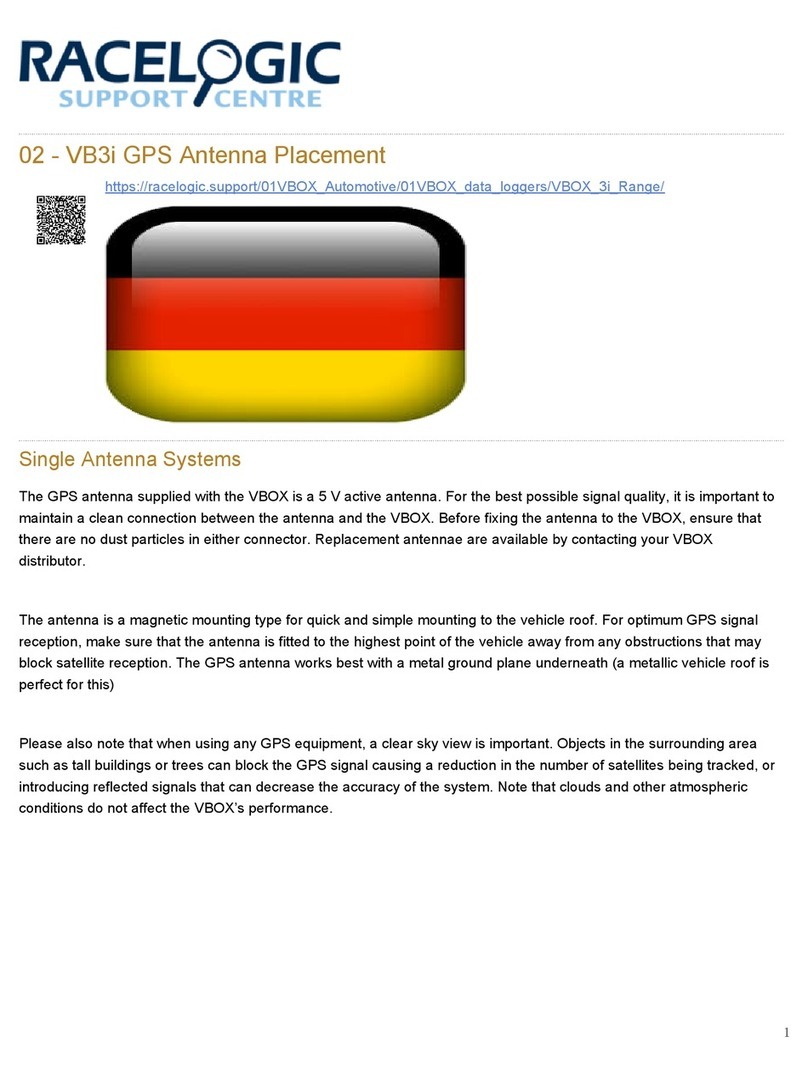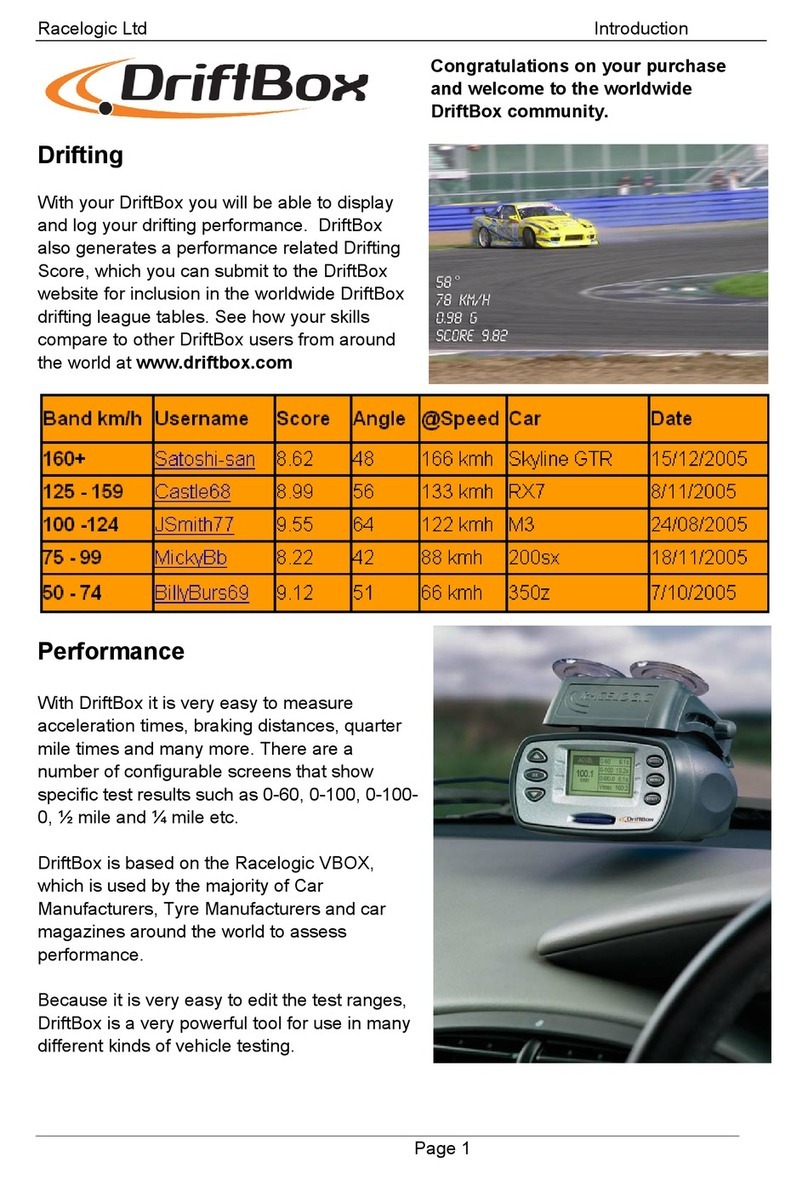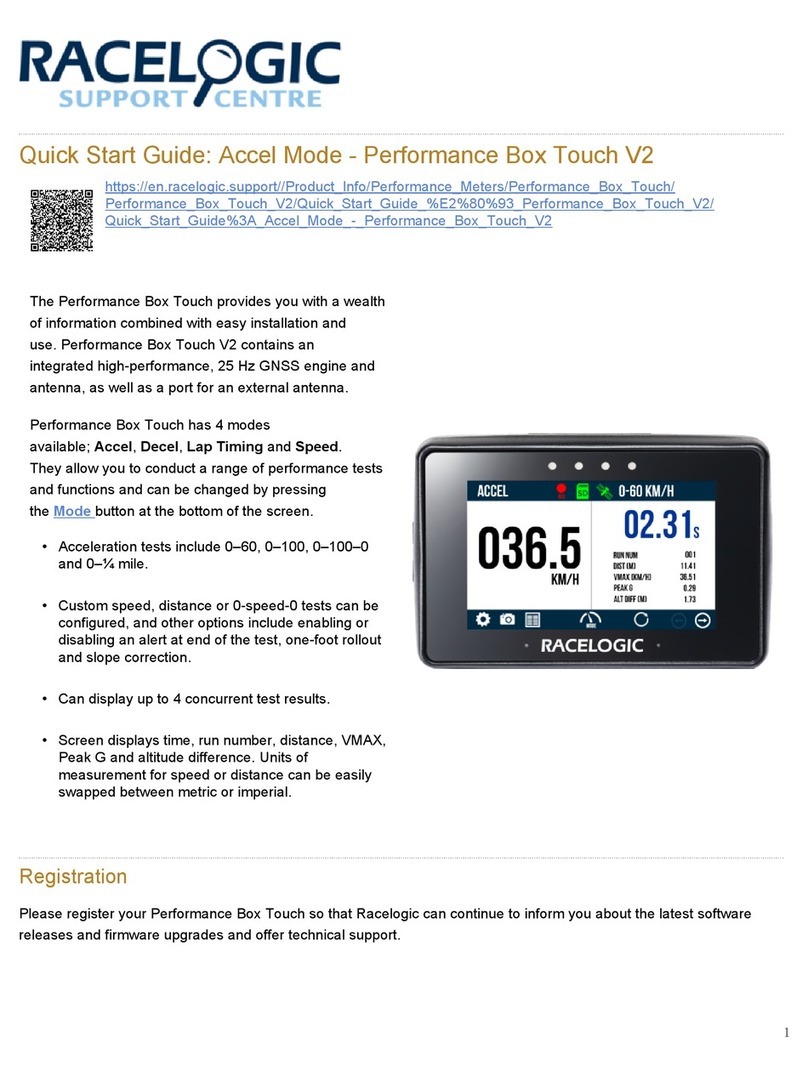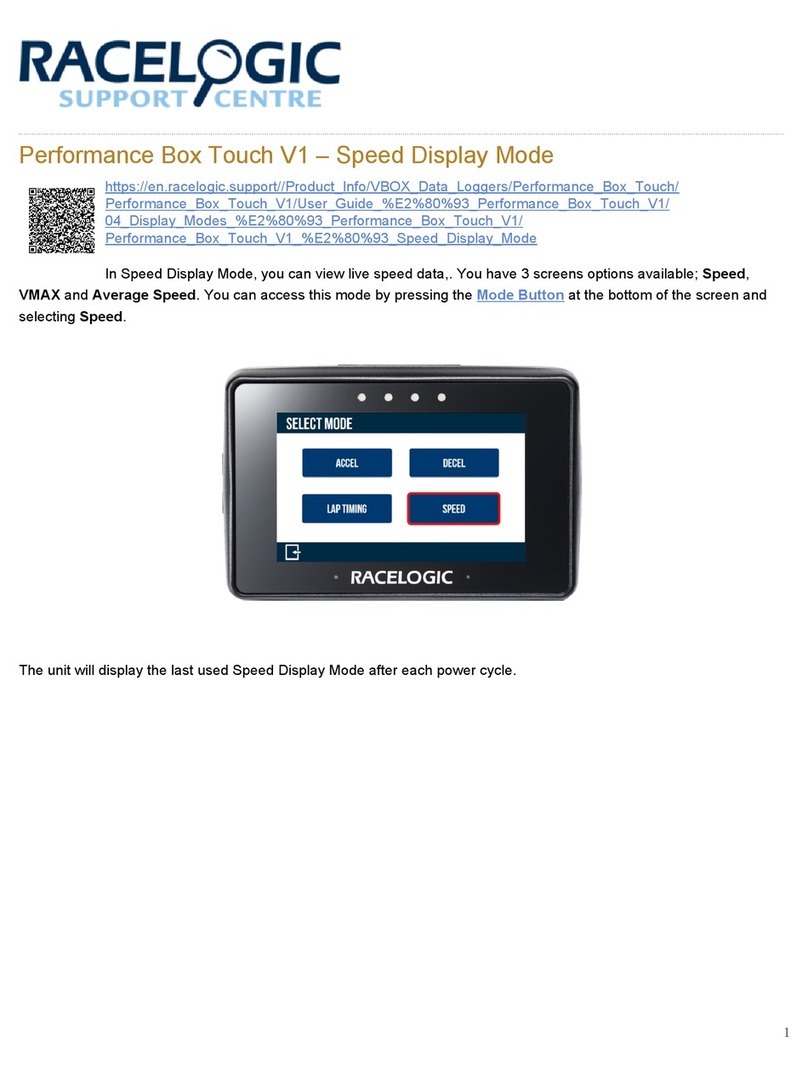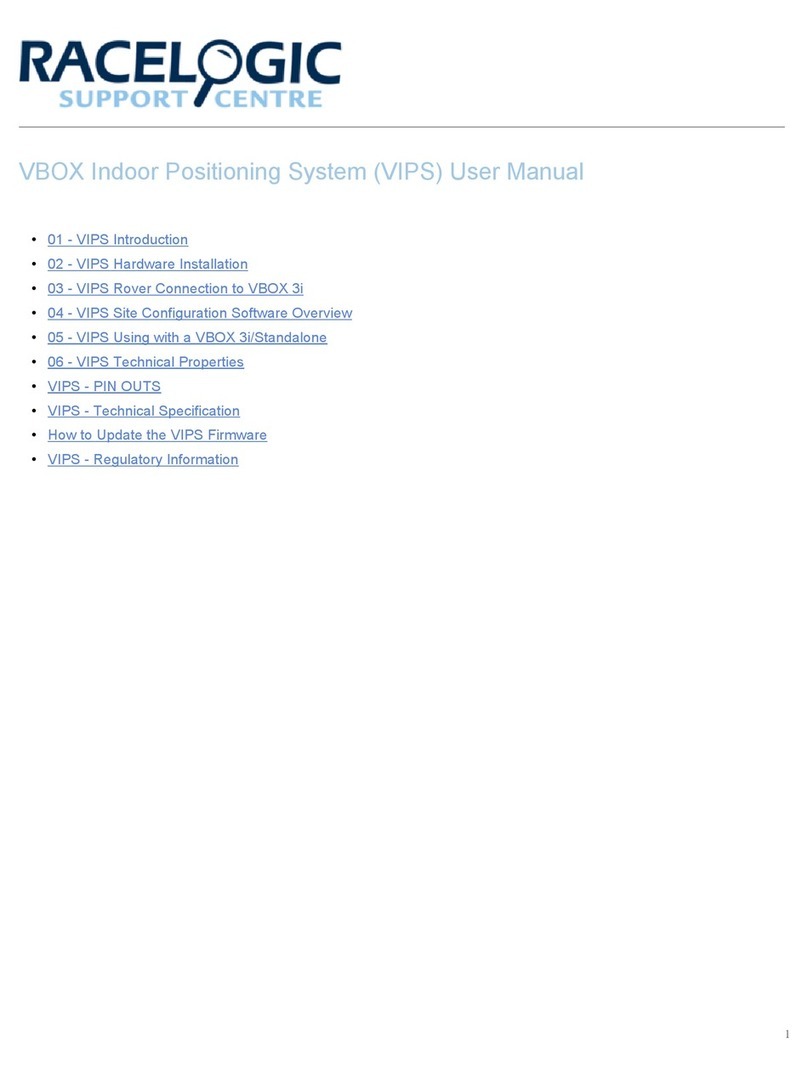Satellite Reception
Performance Box Touch has an internal patch antenna.
This means that, in many circumstances, the unit does
not require an external antenna if it has a clear view of
the sky without any interference (e.g. roof bars,
athermic windscreen, windscreen wipers). However, if
you are struggling to maintain a stable satellite lock
(indicated by a flashing red satellite icon), you can use
an external antenna (RLACS284).
IMPORTANT
The first time you use the unit, it may take 10 to 15 minutes to acquire satellites fully. After this, it will usually
only take 1 to 2 minutes to acquire satellites.
External Antenna (If Required)
The placement of the GNSS antenna is crucial to the quality of the data recorded by Performance Box Touch. Any
metal close to a GNSS antenna can unpredictably disturb the signal due to interference from reflections of weak
GNSS signals.
For best results, use the antenna in the centre of a metal roof at least 5 cm away from any roof bars or radio
antennas. Do not mount the antenna close to the edge of the roof as reflections from the ground may interfere with
the signals. Avoid the edges as reflections from the A-pillars will cause problems.
Mount the antenna as high up as possible and keep it above any roll bars. Pieces of metal close to and above an
antenna will badly disrupt the GNSS signal.
If the vehicle you are using does not have a metal roof, you need to place the GNSS antenna on a flat piece of
metal at least 10 cm in diameter. If this is not possible, you can use copper or aluminium foil to create a shaped
ground plane underneath the antenna. For example, on a fibreglass roof, mount the antenna on top of the
roof, and place some adhesive-backed metal foil underneath, on the inside of the roof.
https://en.racelogic.support//Product_Info/Performance_Meters/Performance_Box_Touch/Performance_Box_Touch_V2/
Quick_Start_Guide_% 2%80%93_Performance_Box_Touch_V2/Quick_Start_Guide%3A_Lap_Timing_Mode_-
_Performance_Box_Touch_V2
8