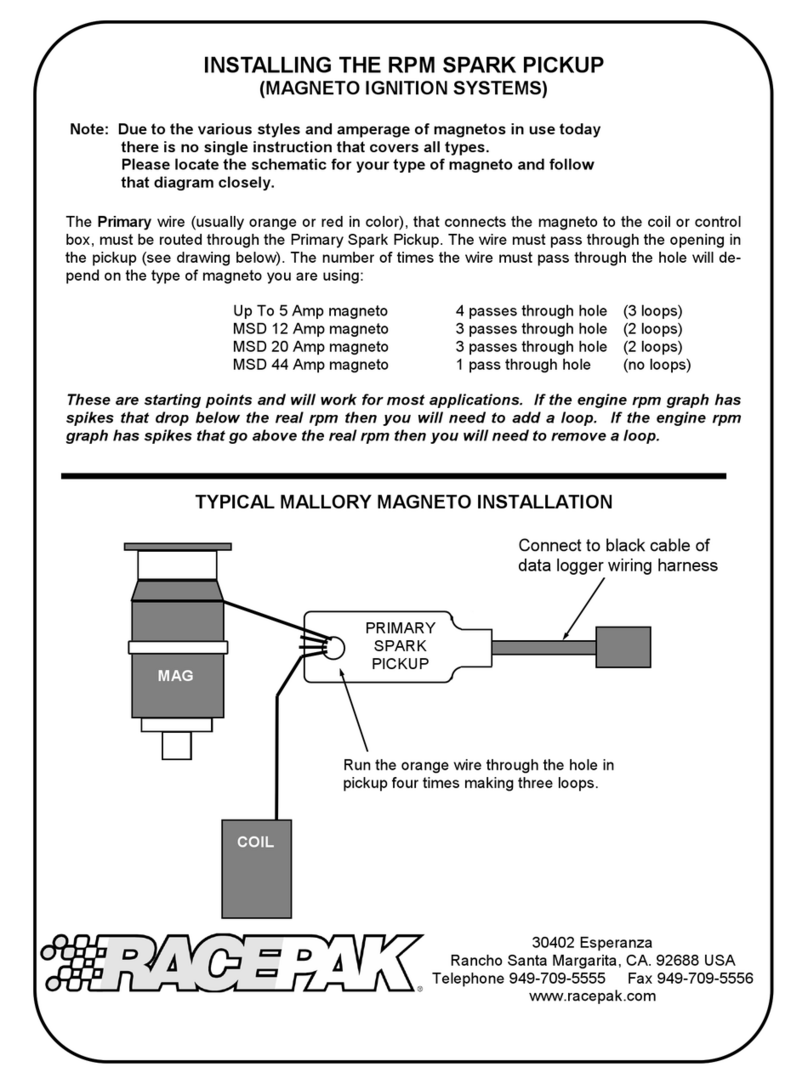2
CONTENTS:
Package Contents.............................................................................................................................................3
Mounting ...........................................................................................................................................................3
Connections ......................................................................................................................................................5
Main Connector..........................................................................................................................................5
CAN Extension Harness.............................................................................................................................8
USB............................................................................................................................................................9
GPS Antenna .............................................................................................................................................9
Cleaning..........................................................................................................................................................10
Touchscreen Basics........................................................................................................................................10
Main Menu.......................................................................................................................................................10
Modifying Channels on a Preconfigured Layout........................................................................................14
Saving Gauge Screens................................................................................................................................14
Quick Save...............................................................................................................................................14
Rename and Save....................................................................................................................................15
Building a Custom Gauge Screen................................................................................................................15
Add Gauges .............................................................................................................................................15
Customizing the Gauge............................................................................................................................15
Backup/Restore...............................................................................................................................................16
Data Log Playback ..........................................................................................................................................17
Firmware Upgrade...........................................................................................................................................17
ATTENTION!
A DETAILED USER MANUAL MAY BE FOUND ONLINE AT www.holley.com.