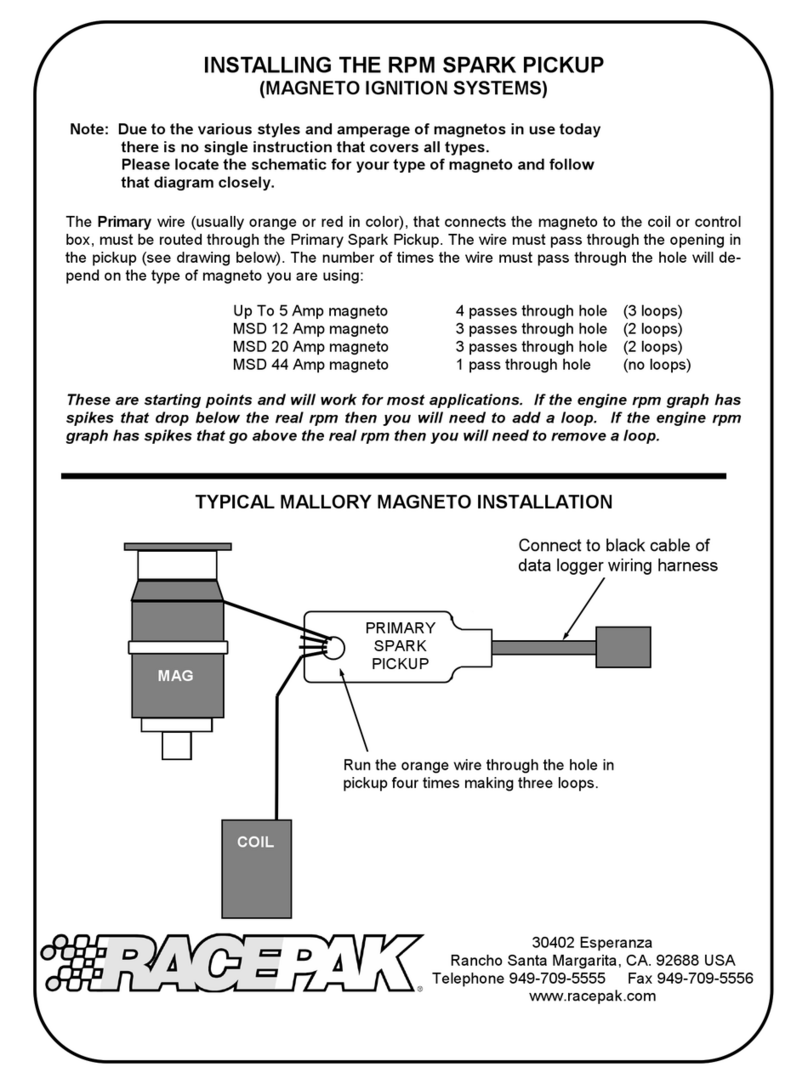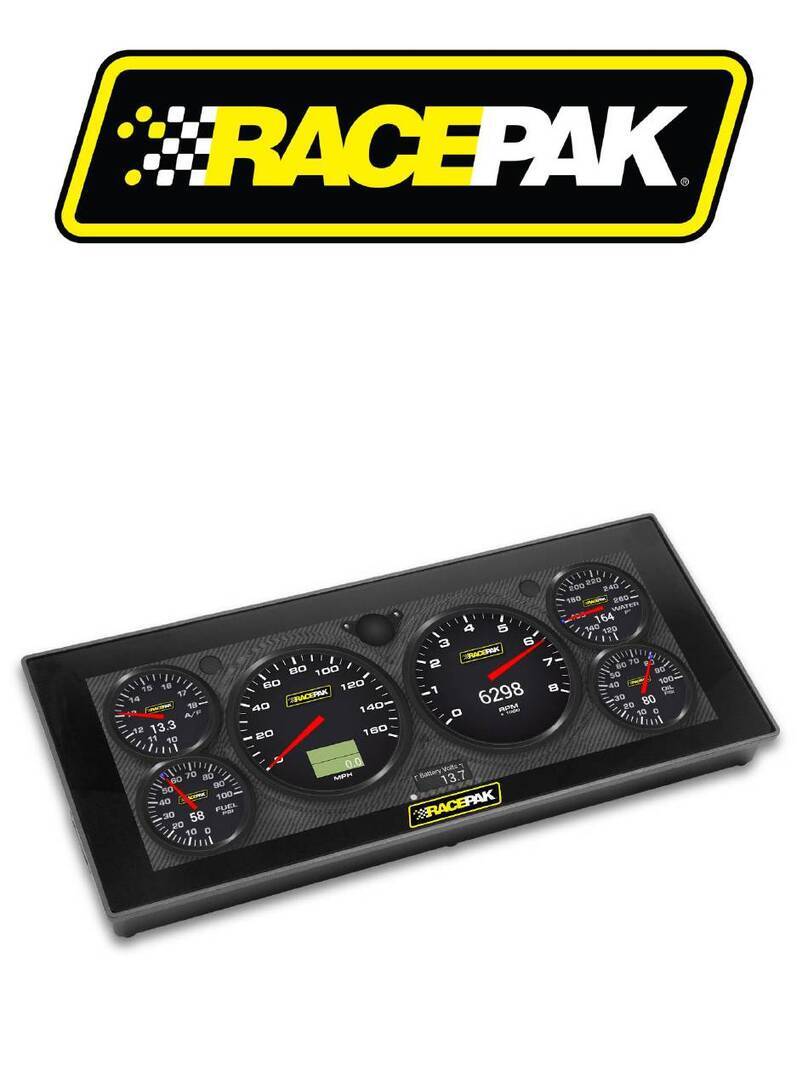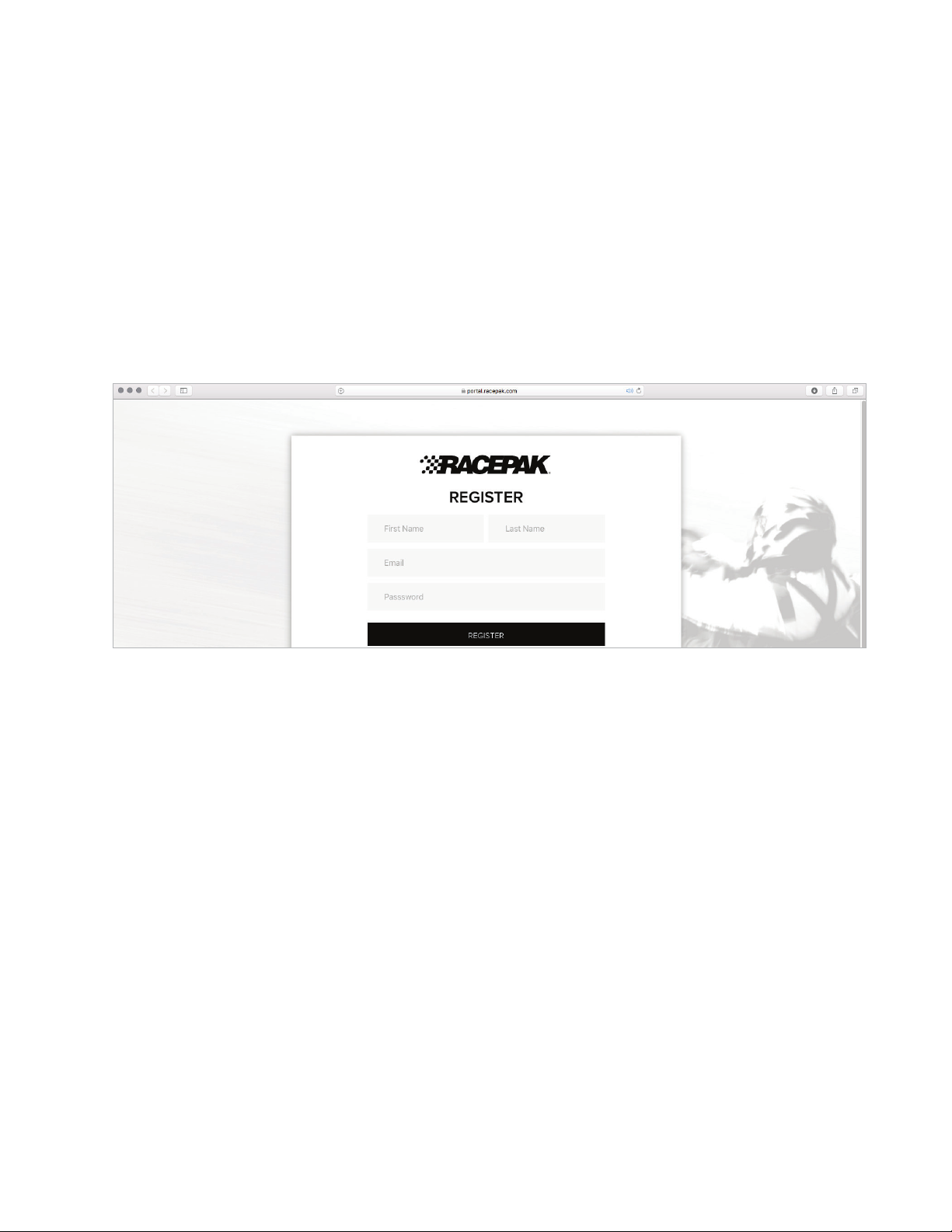5
VANTAGE CL1
Log onto portal.racepak.com and register your CL1 Data Box by following the step by step prompts shown online.
Registration of the CL1 data box is provides a number of benefits, to the customer, and is necessary for use of the CL1
product. There are a number of aspects of device registration that should be reviewed, before the registration process.
Register Device
1. Team: The creation of a team provides a secure location
for all cloud based data, related to that particular team and
CL1 data box. This action also provides the ability to define
the desired Team from the vehicle mounted mobile device
running the CL1 app, for cloud data uploading purpose.
Teams are also presented to remote viewers, in order to
select the correct team for data review.
2. Device Serial Number: 12 digit/letter combination found
on the bottom of the CL1 data box.
3. Subscription: Available on a monthly or yearly basis,
providing the ability for users to remotely view data from
any location, utilizing an internet connected mobile device,
running the D3 app.
My Teams
1. Provides ability to add individuals, for remote data
viewing. A valid email address is required for each team
member.
2. The team “owner” has exclusive access to the team, and
as such is responsible for the addition or removal of team
members, in order to provide access to, or remove access
from, reviewing remote data.
Before you Begin,
Register your CL1 Data Box