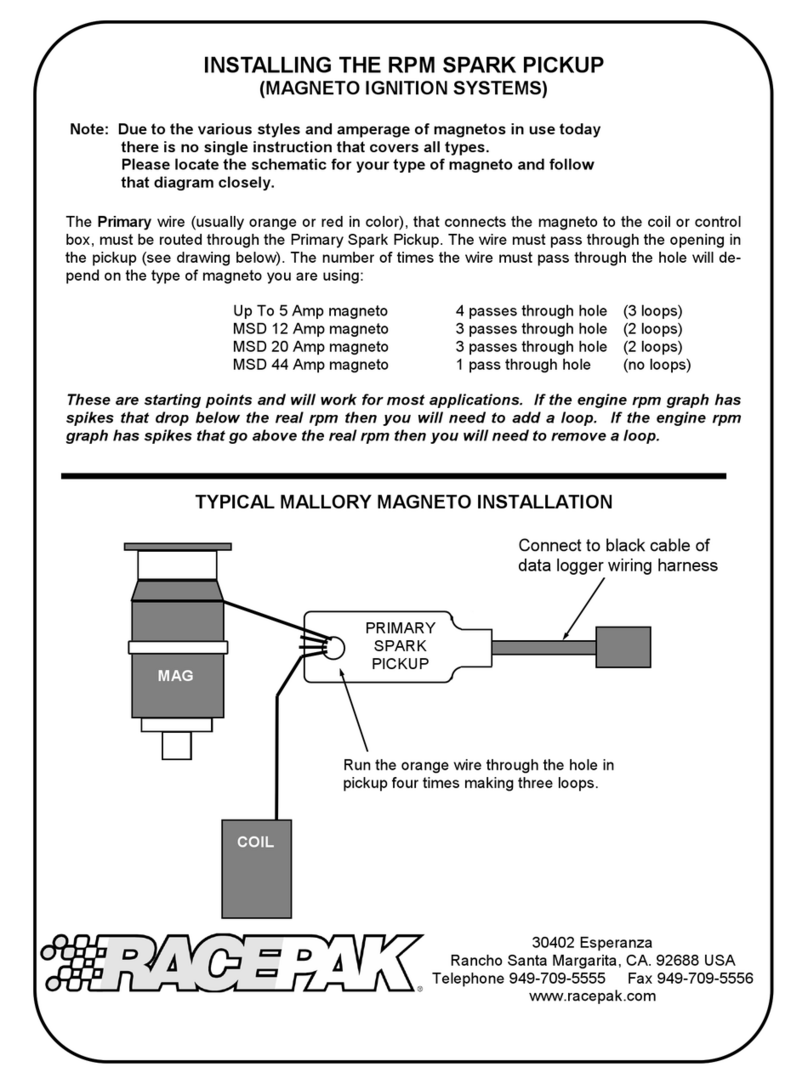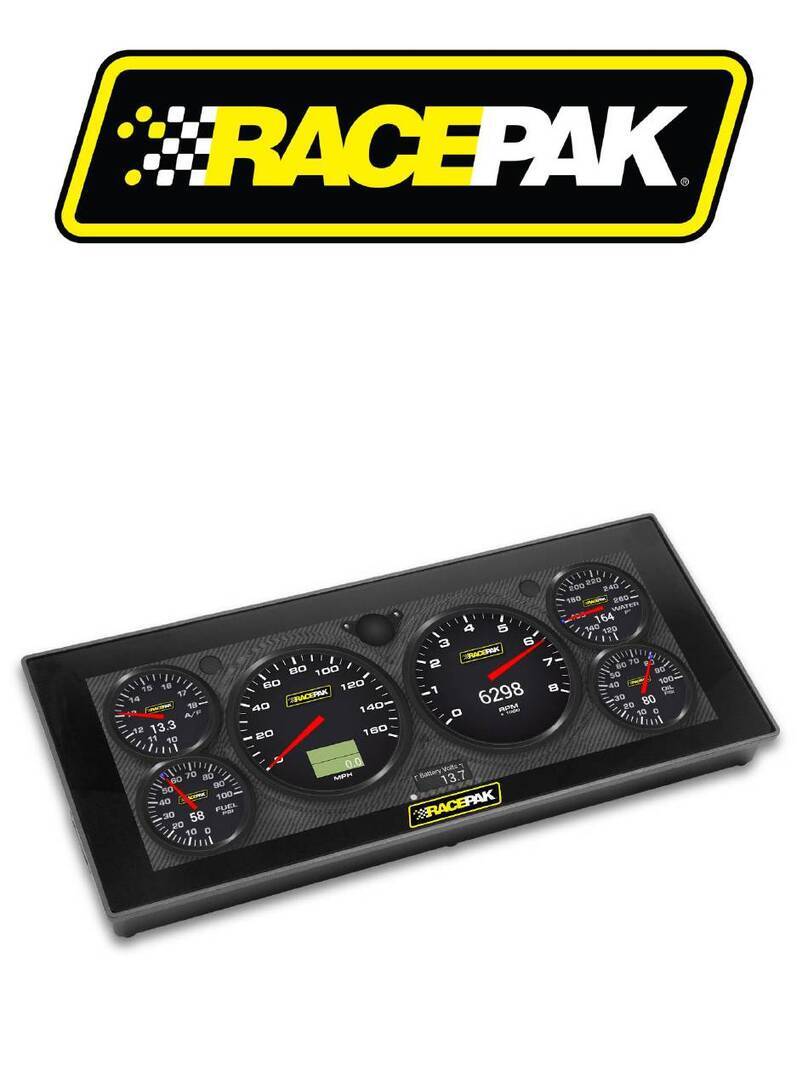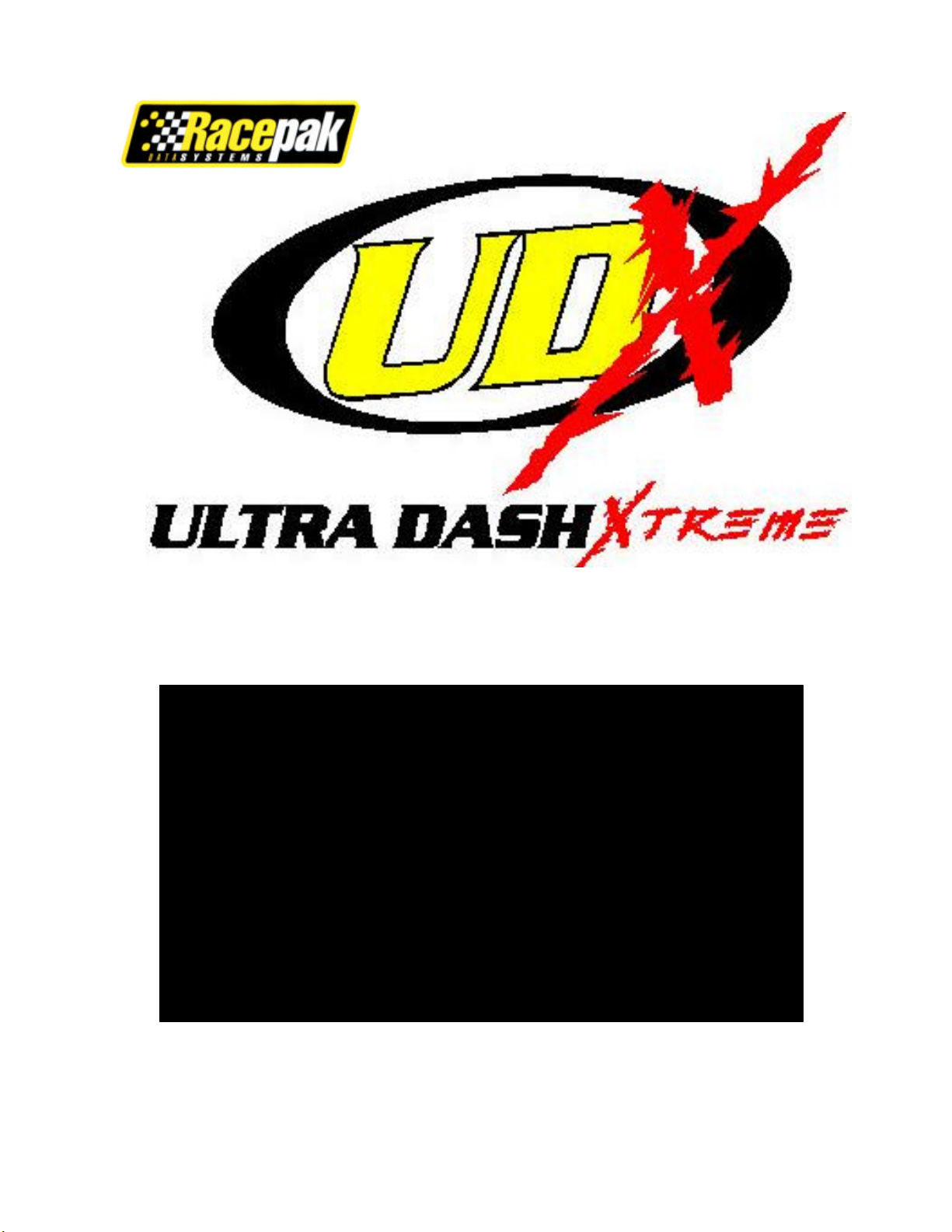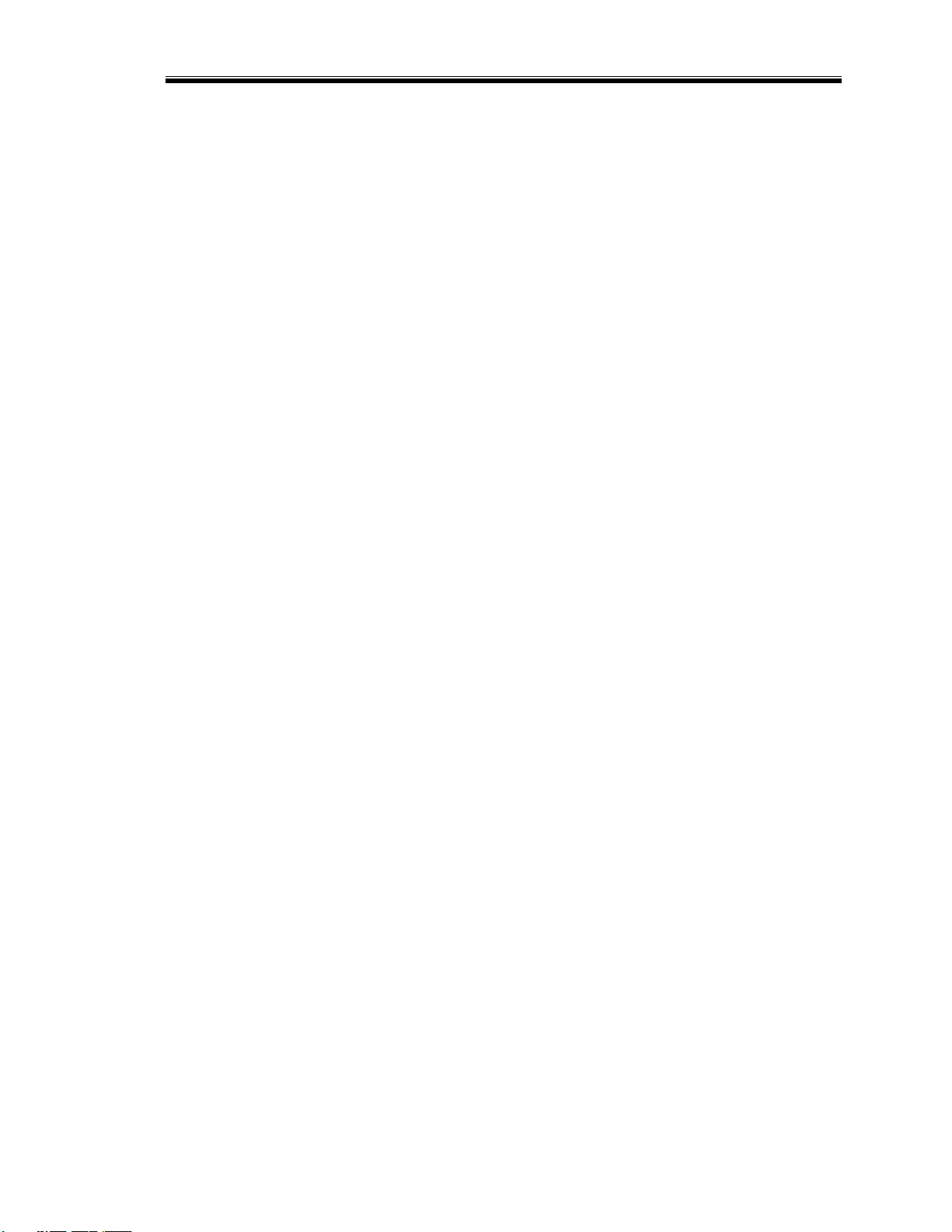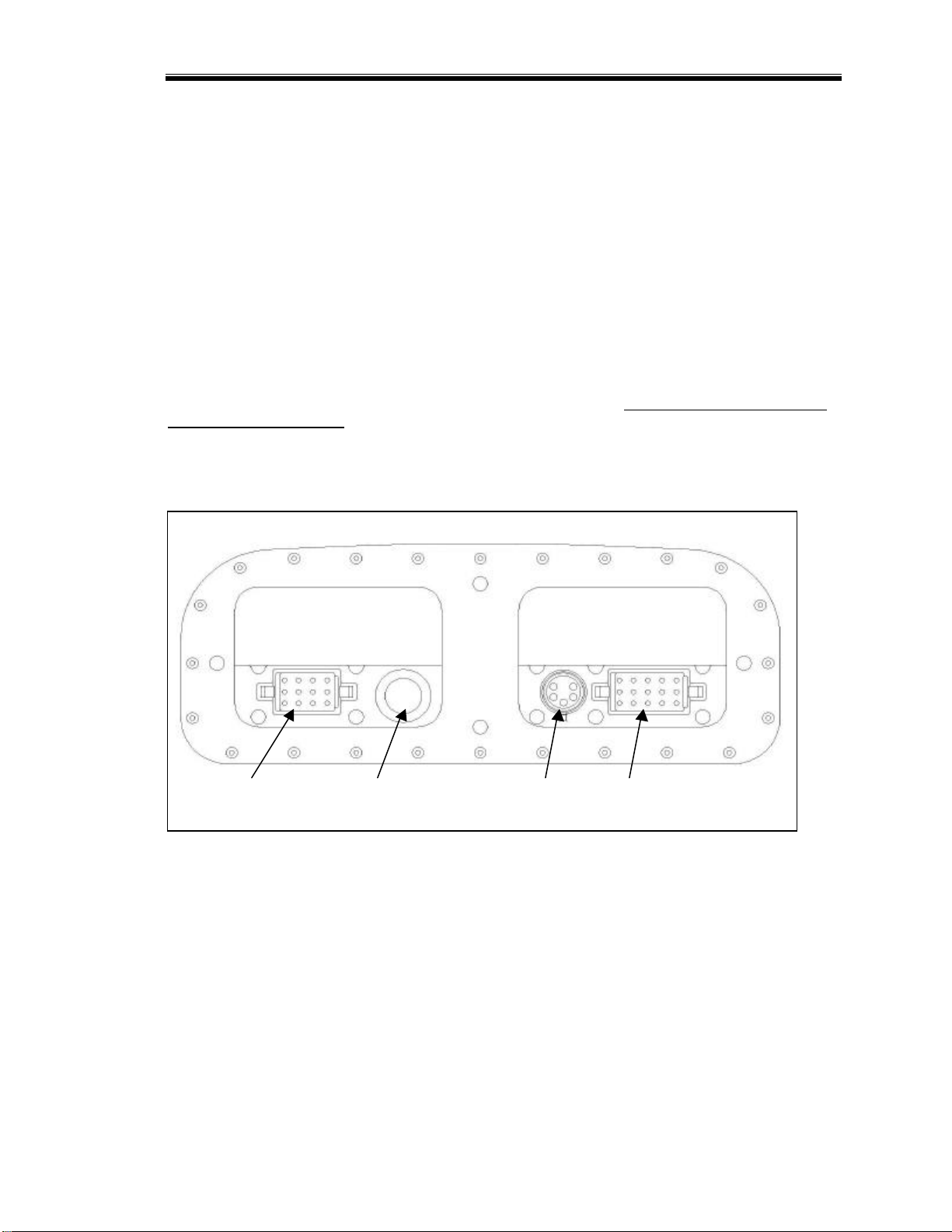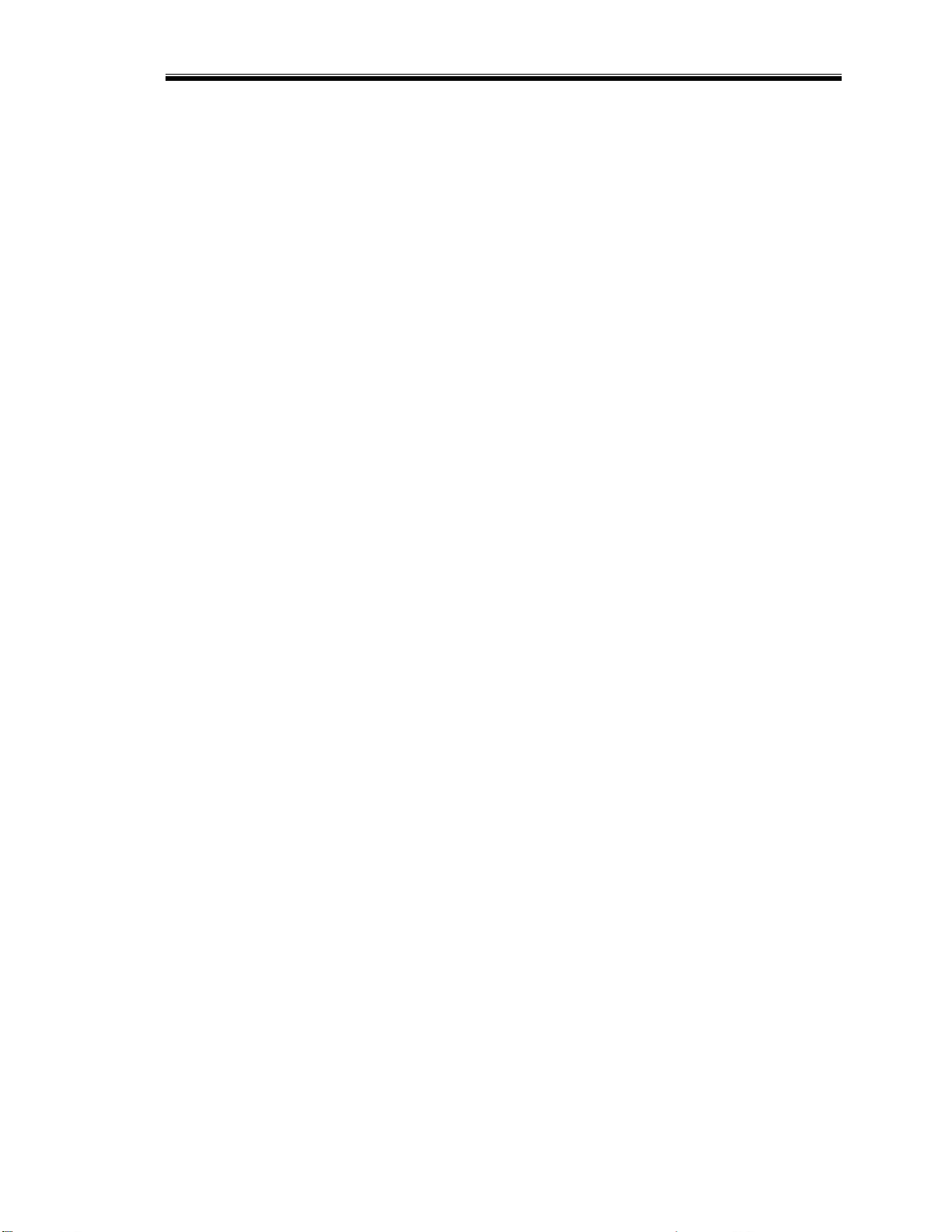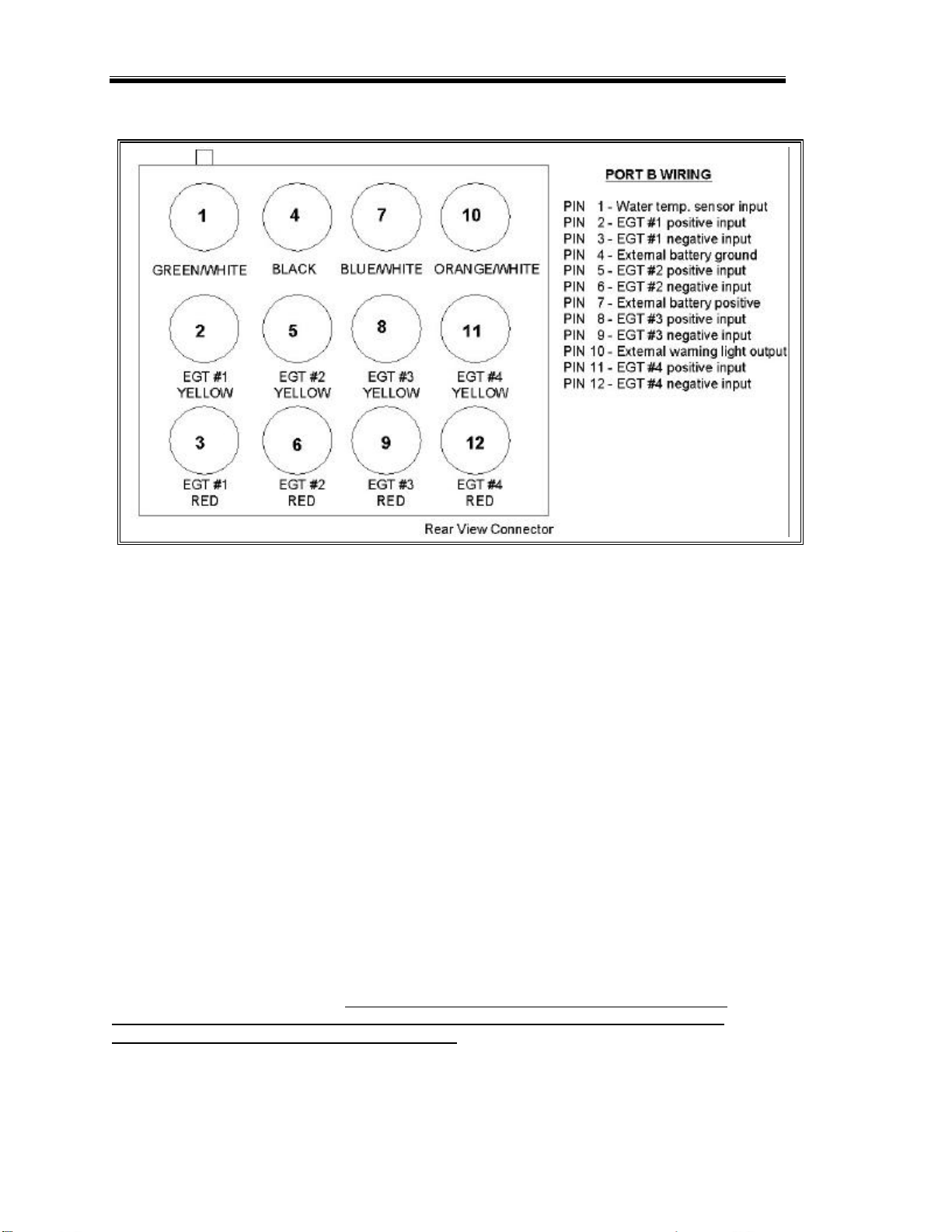Table of Contents
Table of Contents
Introduction.....................................................................................................................1
Six Button Dash Features............................................................................................1
Package Contents.........................................................................................................1
Optional Items:..............................................................................................................1
Ultra Dash Installation ..................................................................................................3
Selecting a Mounting Location....................................................................................3
Dash Mounting ..............................................................................................................3
Port Descriptions...........................................................................................................3
Port A Wiring...................................................................................................................4
Port B Wiring...................................................................................................................6
Port B Wiring...................................................................................................................6
Sensor Installation.........................................................................................................7
EGT Probe Installation.................................................................................................7
Water Temperature Sensor Installation.....................................................................7
Removing Wires from the Connector and/or changing EGT Probes....................7
Jack Shaft Sensor and Collar Installation.................................................................7
Remote Switch..............................................................................................................8
External Battery.............................................................................................................8
Installing V-Net Channels ............................................................................................9
Programming and Operation Using the Dash Buttons......................................11
How the Buttons Work:..............................................................................................11
Display Modes.............................................................................................................12
Setup Mode..............................................................................................................12
Speedometer Calibration....................................................................................15
Fuel Level Calibration..........................................................................................15
Real-time Mode........................................................................................................16
Scroll Mode...............................................................................................................17
Min –Max Recall Mode..........................................................................................19
Record Mode...........................................................................................................19
Playback Mode.........................................................................................................19
Warning Indicators......................................................................................................20
Clearing Alpha Display Warnings .........................................................................21
Programming Using the DataLink PC software...................................................23
Installing the DataLink Software...............................................................................23