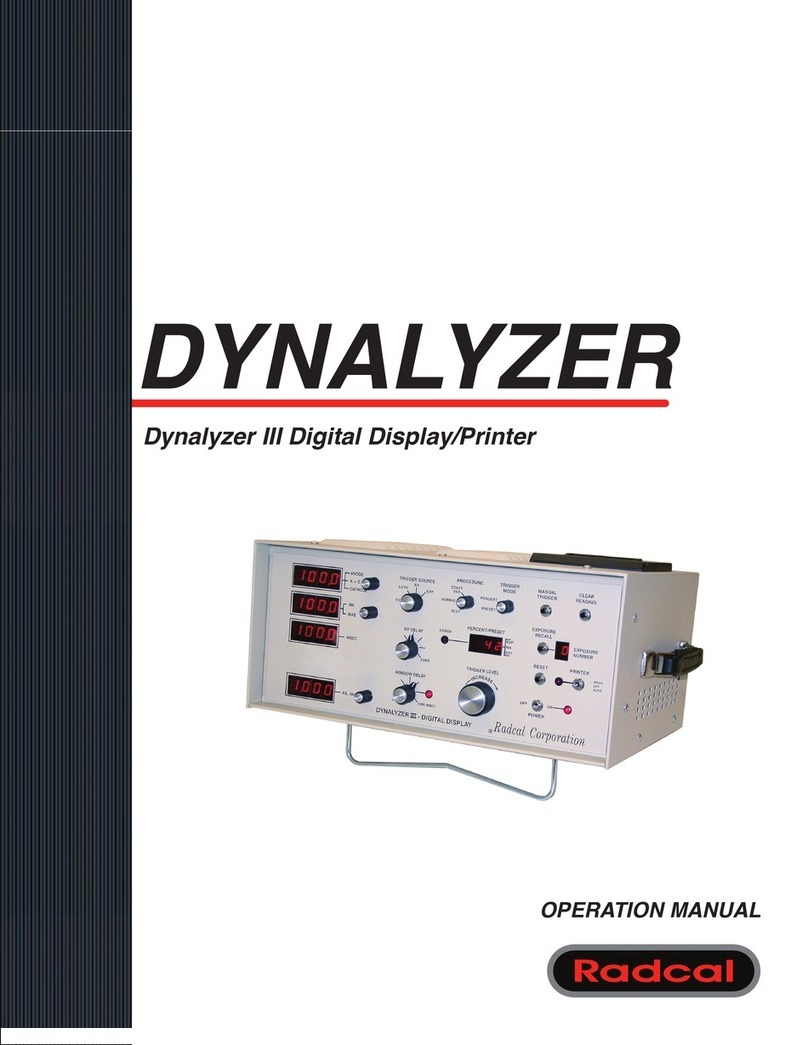Accu-Gold Touch User Guide
Introduction
The Accu-Gold Touch is the next generation X-ray measurement system at the heart of which is a compact multifunction
digitizer module and powerful, intuitive firmware. Accu-Gold Touch with its built-in display is a compact, cost effective, and
multi-function X-ray analyzer and uses the latest technology in solid state sensors, gold standard ion chambers, mA, and
light sensors.
Accu-Gold Touch has features to increase
your productivity such as: quick setup,
ease of use, automatic settings and
multiple-parameter data capture, unique
remote operation, easy data analysis, and
instant data recall. With an Auxiliary sensor
input and customizable software, you have
the capability to expand to meet future
needs. The Accu-Gold Touch provides the
ability to save all of your measurements.
The Accu-Gold Touch system consists of a
built-in digitizer module whose function is
to transform the analog signals generated
by a host of sensors into calibrated digital
signals. The Touch is available in different
models that are suited for specific
applications, the differences being which
sensors can be used.
2
System Configuration Options and Capabilities
Accu-Gold+ Rapid-Gold+ Accu-Dose+
Touch Touch Pro Touch Touch Pro Touch Touch Pro
Model Number
AGT–AG AGT–P–AG AGT–RG AGT–P–RG AGT–AD AGT–P–AD
Standalone Operation X X X X X X
AG2 USB Connection X X X
AG2 Wireless Connection X X X
AG2 Excel Companion X X X
Accu Gold Excel USB X X X
Wireless X X X
IOS/Android (BETA) X X X
Sensor Options
AGMS - D+ X X X X
AGMS - M+ X X X X
AGMS - DM+ X X X X
Ion Chamber X X X X
Dose Diode X X X X X X
mAs meter X X X X
Light Meter X X