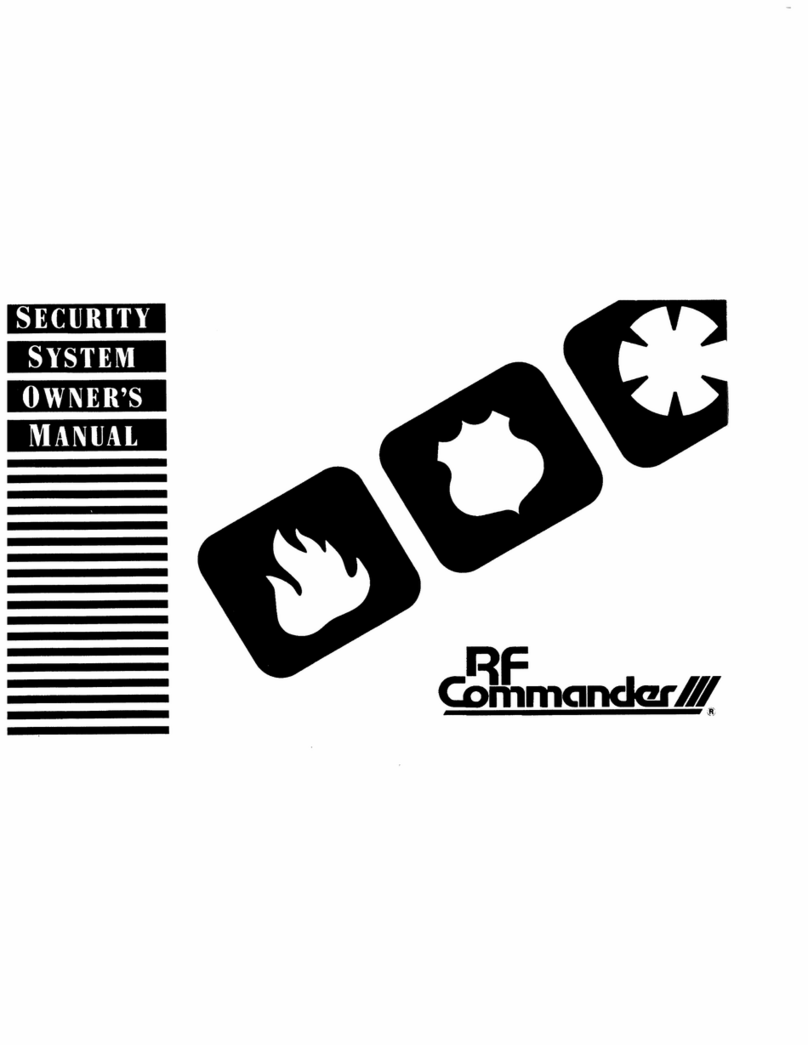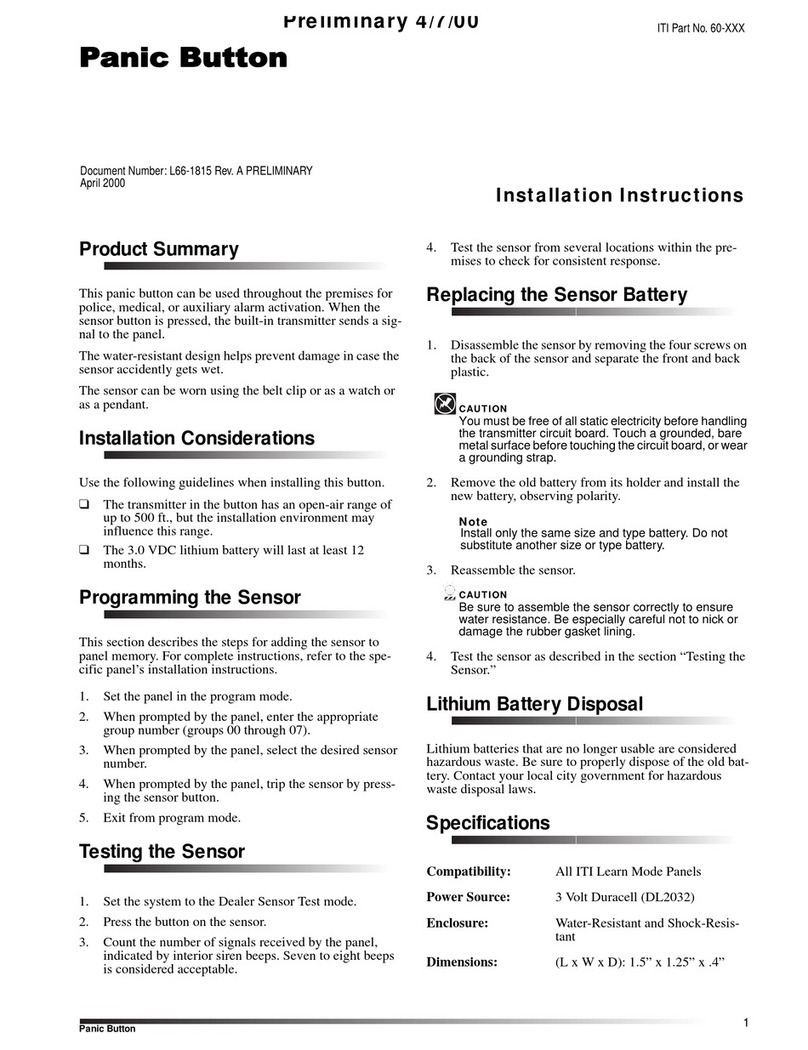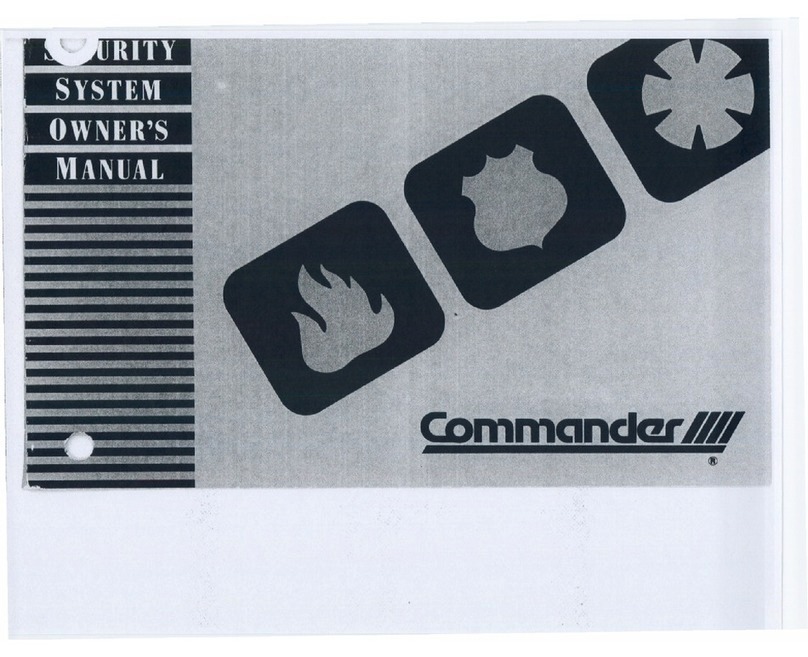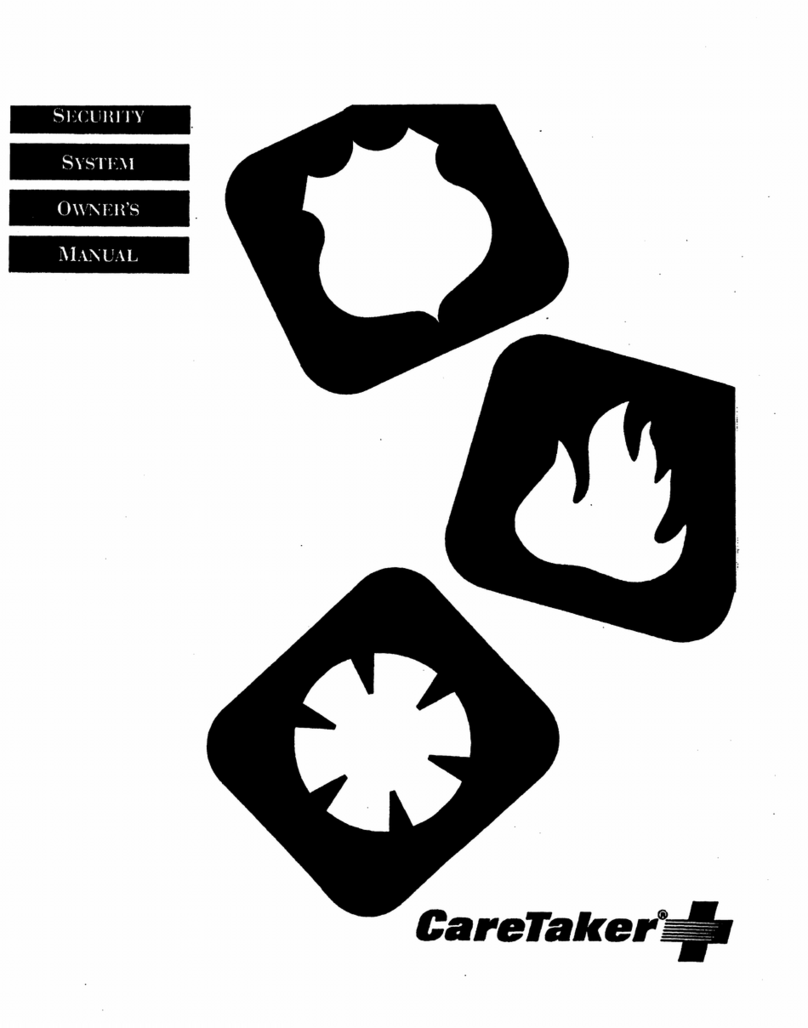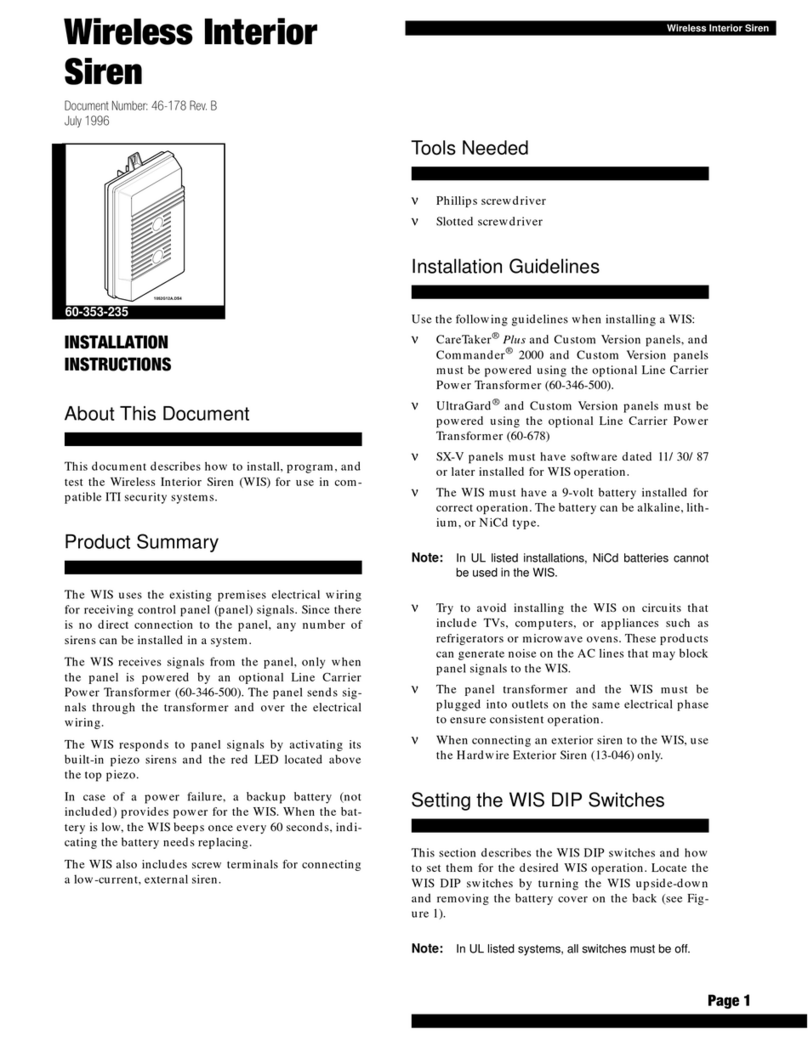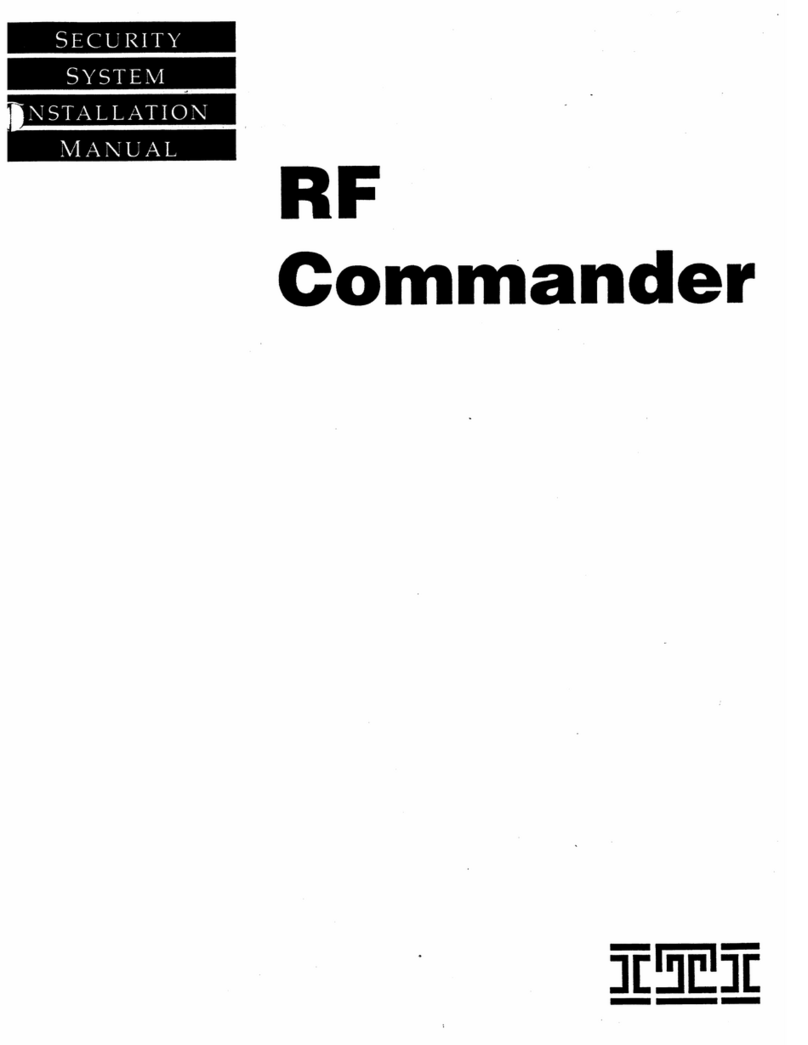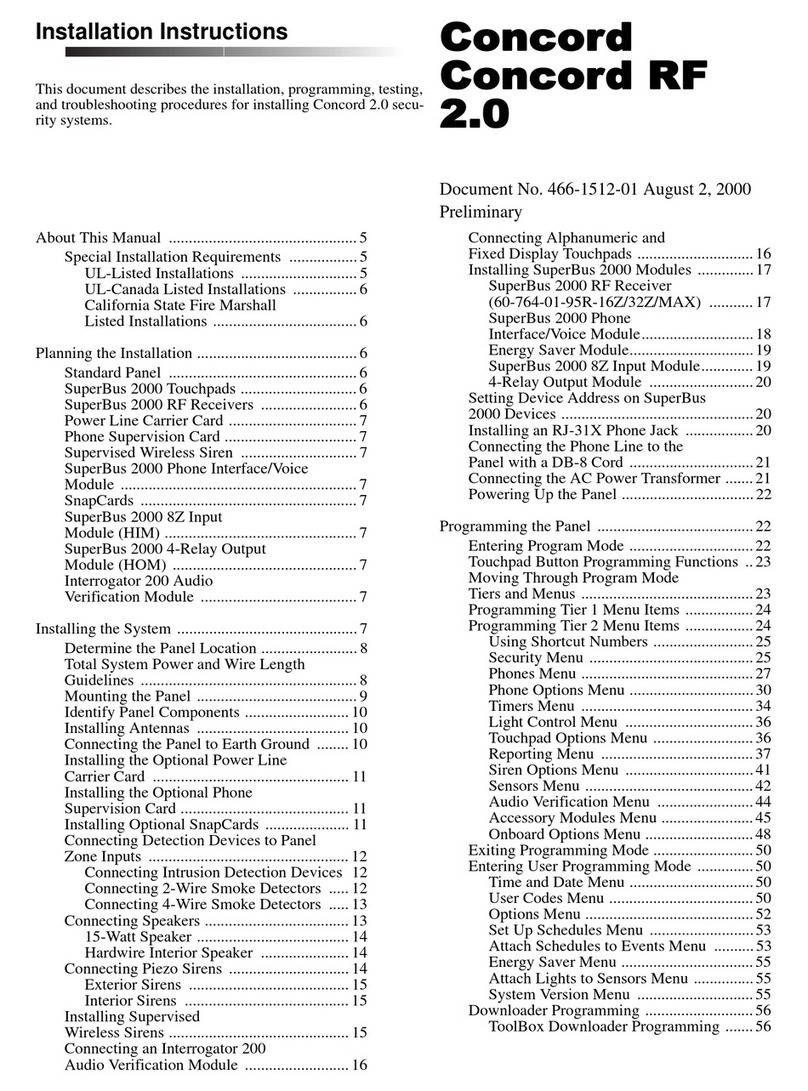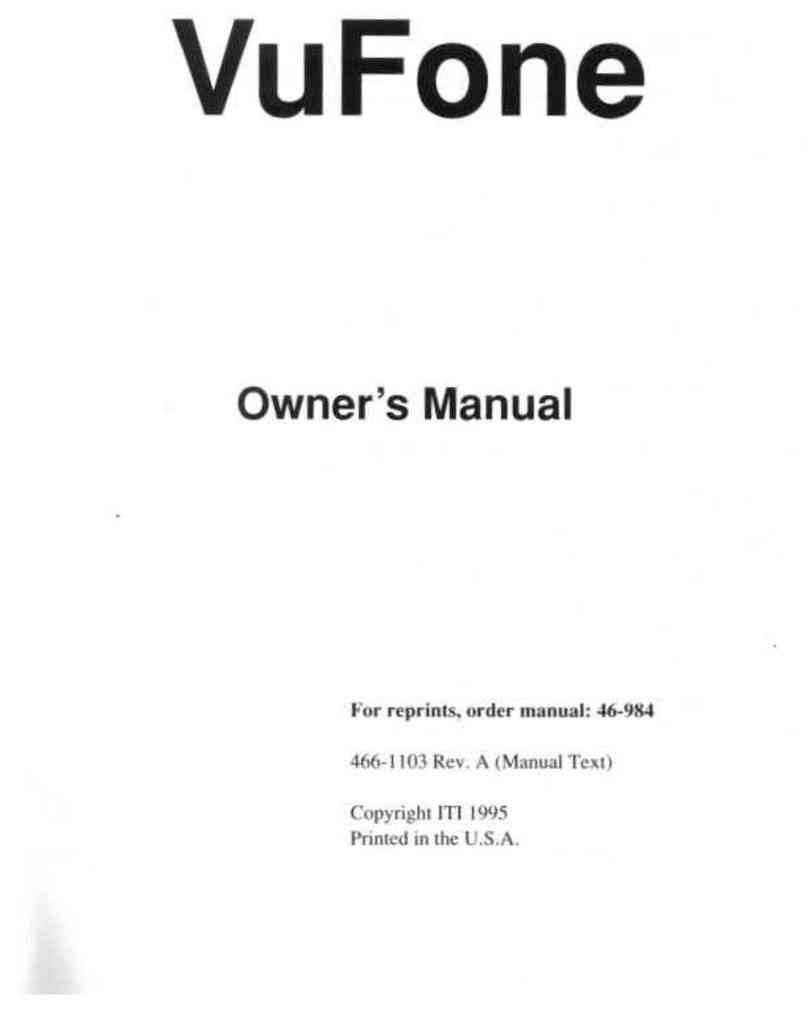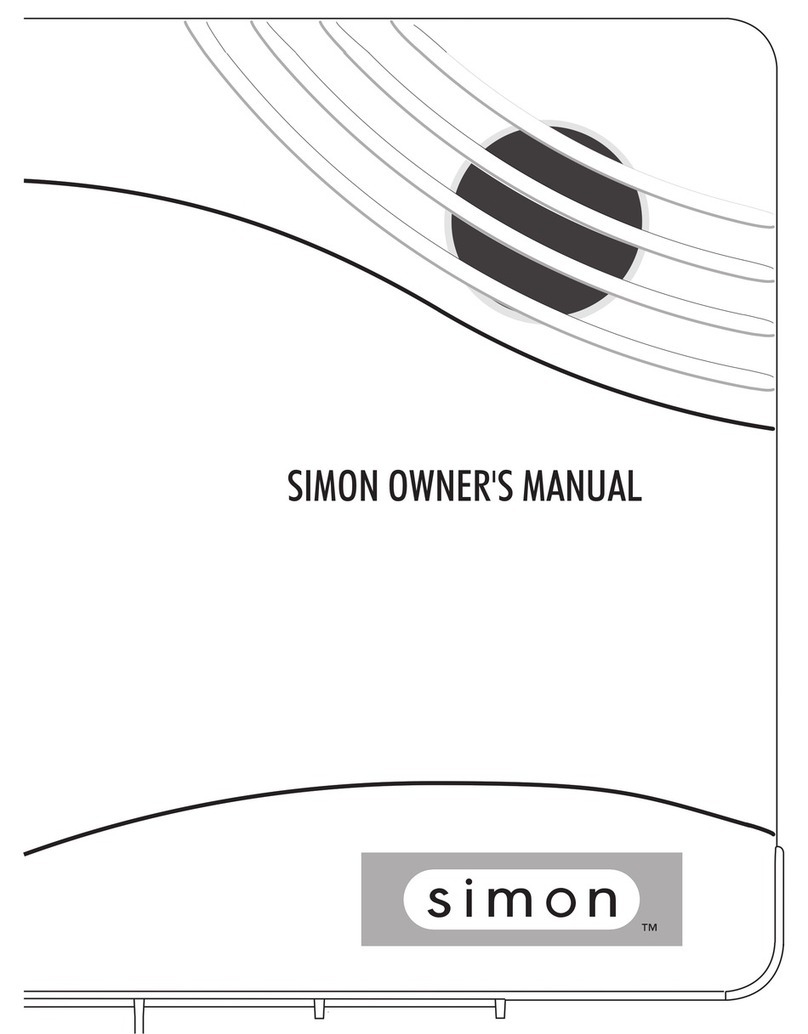Installing the Panel
Pa
e 7
Figure 19. Positioning the Battery Door
Plugging In the Panel
After you have made all the wiring and phone connections
to the panel and installed the backup batteries, plug in the
panel to power up the system and activate the backup batter-
ies.
To plug in the panel:
1) Plug the transformer into an outlet that is not controlled
by a switch.
The Power and Ready LEDs turn on, and the panel
announces,
System nn, sensor mm
, where
nn
is the
software version number and
mm
is the wireless sensor
capacity for the panel (from 01 to 17).
Note: The first time the panel is powered up, the sys-
tem sounds trouble beeps and all LEDs are on
steady, indicating that nothing has been pro-
grammed into memory yet.
If the Power and Ready LEDs are off and no voice
message is announced, unplug the transformer and
refer to Appendix D “Troubleshooting.”
Note: If the TROUBLE LED blinks, it may be because
the NiCd batteries are low. The batteries may
need to be charged for 24 hours. Although the
panel can charge low batteries, the TROUBLE
LED may blink for up to 24 hours while the batter-
ies are charging.
Note: If you’re installing NiCd batteries, make sure the
batteries are fully charged before installing them
(see Appendix D “Troubleshooting“). Fully
charged batteries are at least 1.2 VDC per bat-
tery or 7.2 VDC for six batteries.
2) Press STATUS to check the system’s condition.
3) Unplug the transformer, then remove the existing screw
securing the AC outlet cover.
CAUTION: Use extreme caution when securing the
transformer to a metal outlet cover. You
could receive a serious shock if the metal
outlet cover drops down onto the prongs
of the plug while you are securing the
transformer and cover to the outlet box.
4) Hold the outlet cover in place and plug the transformer
into the lower receptacle.
5) Use the screw supplied with the transformer to tighten
the transformer to the outlet cover.
Adjusting the Panel Speaker Volume
The panel speaker has eight volume levels for status sounds
and status messages. Alarm sounds and messages are always
at full volume.
To adjust the panel speaker volume:
Press and hold COMMAND until the panel volume
reaches the desired level.
The panel repeats,
Hello …
once for each of the eight
available volume levels. It starts at level 8 (full vol-
ume) and ends with level 1 (low volume). When the
volume reaches level 1, it returns to level 8.
P
OWER
READY
STAY
A
WAY
N
O
D
ELAY
T
ROUBLE
12345
67890
BYPASS COMMAND
POLICE
FIRE
AUX
STATUS
PLACE BATTERY DOOR IN THIS POSITION,
THEN SLIDE UP
8333G65B.DS4