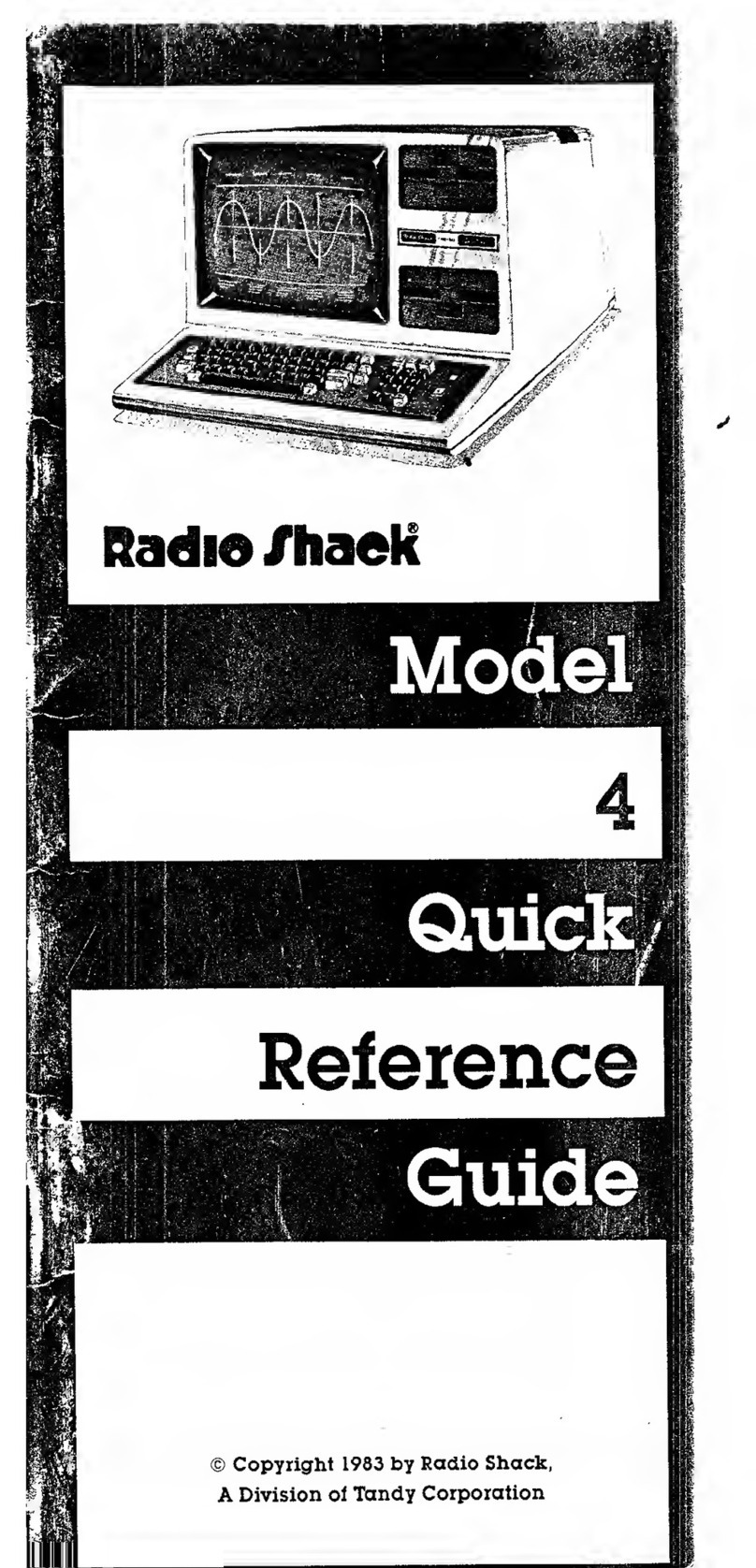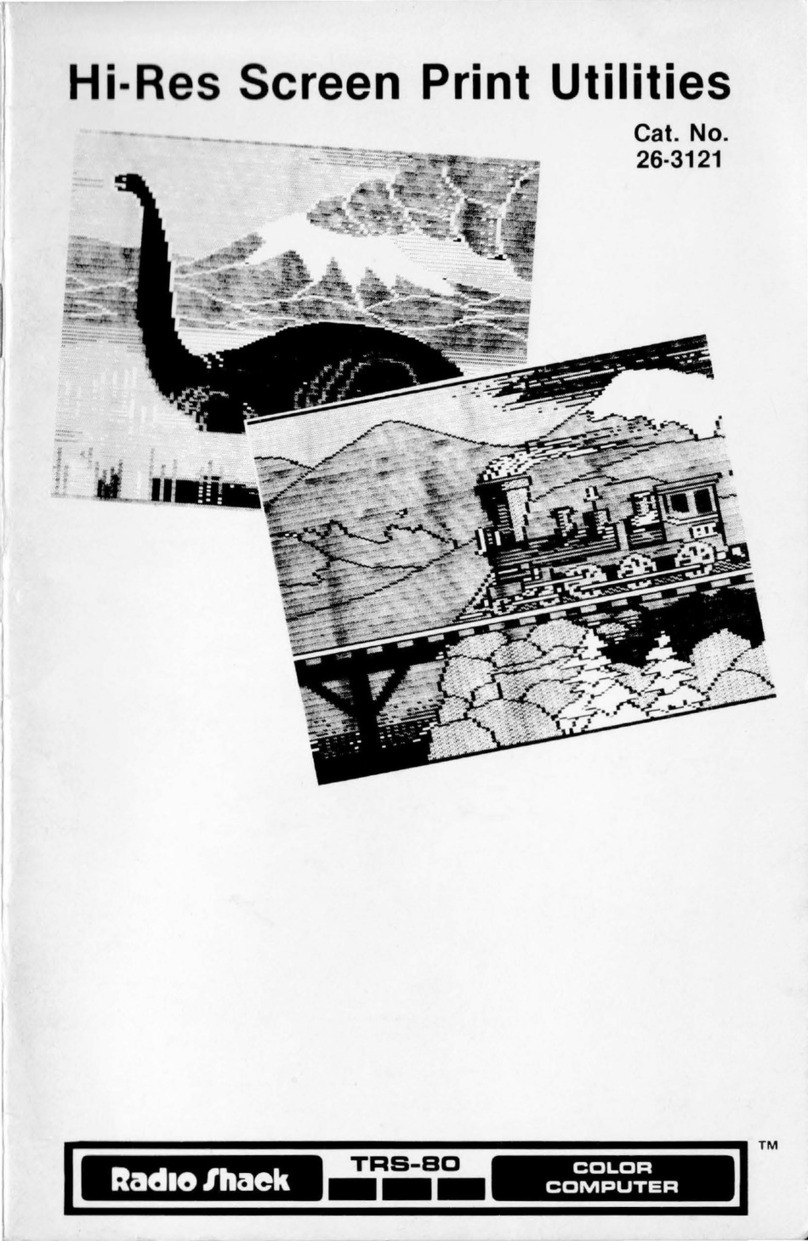Radio Shack System 80 User manual
Other Radio Shack Desktop manuals

Radio Shack
Radio Shack TRS-80 VIDEOTEX User manual

Radio Shack
Radio Shack TRS-80 Model 4 Product manual

Radio Shack
Radio Shack TRS-80 Color Computer 2 User manual

Radio Shack
Radio Shack TRS-80 User manual

Radio Shack
Radio Shack TRS-80 Model 16 User manual
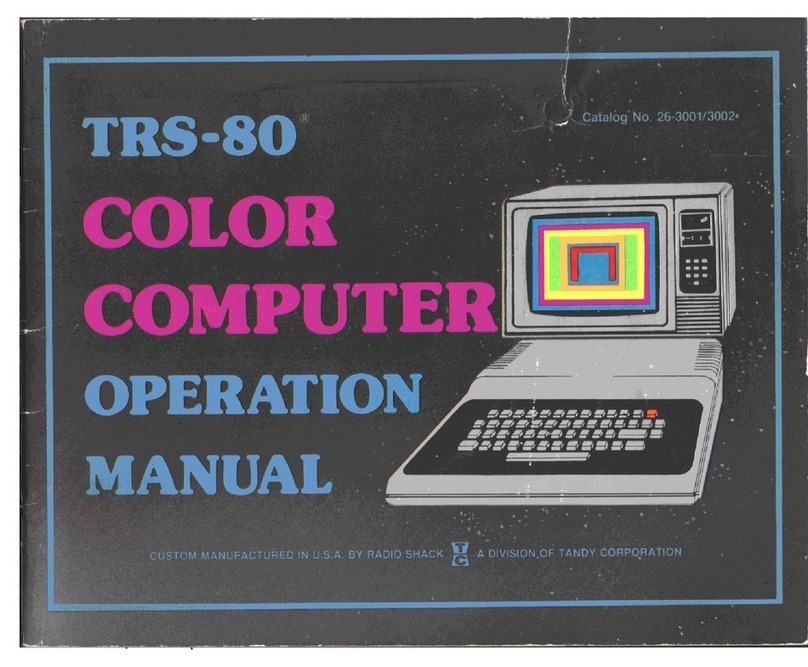
Radio Shack
Radio Shack TRS-80 User manual
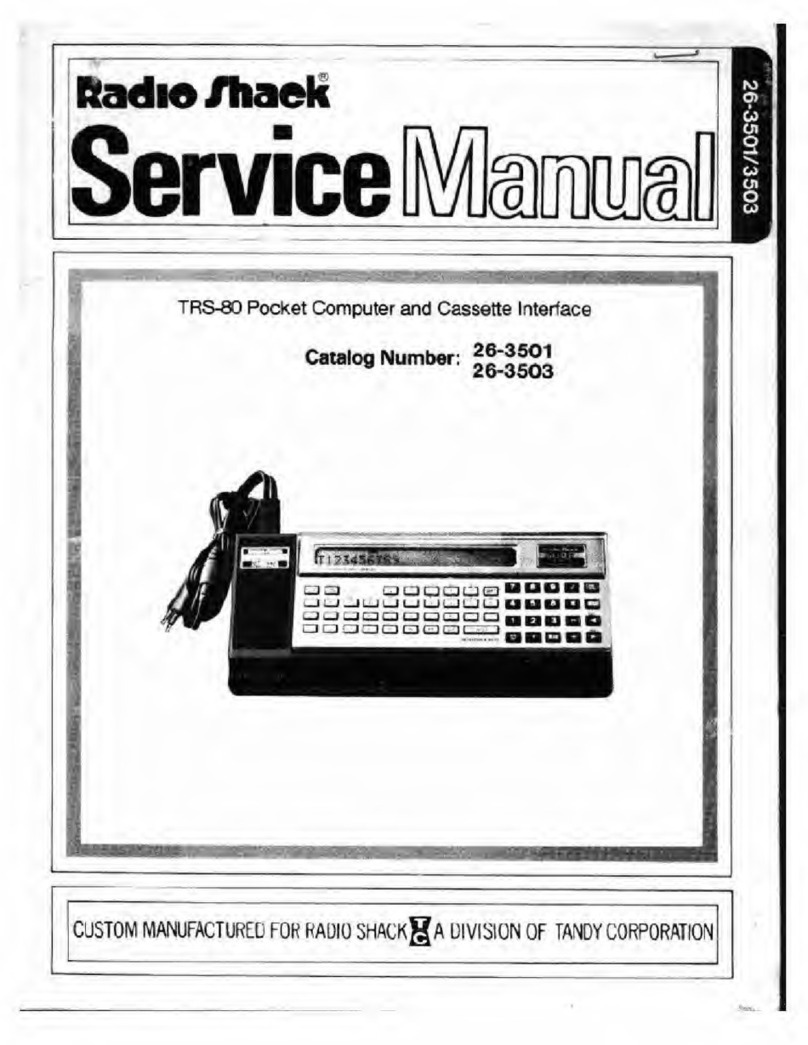
Radio Shack
Radio Shack 26-3501 User manual
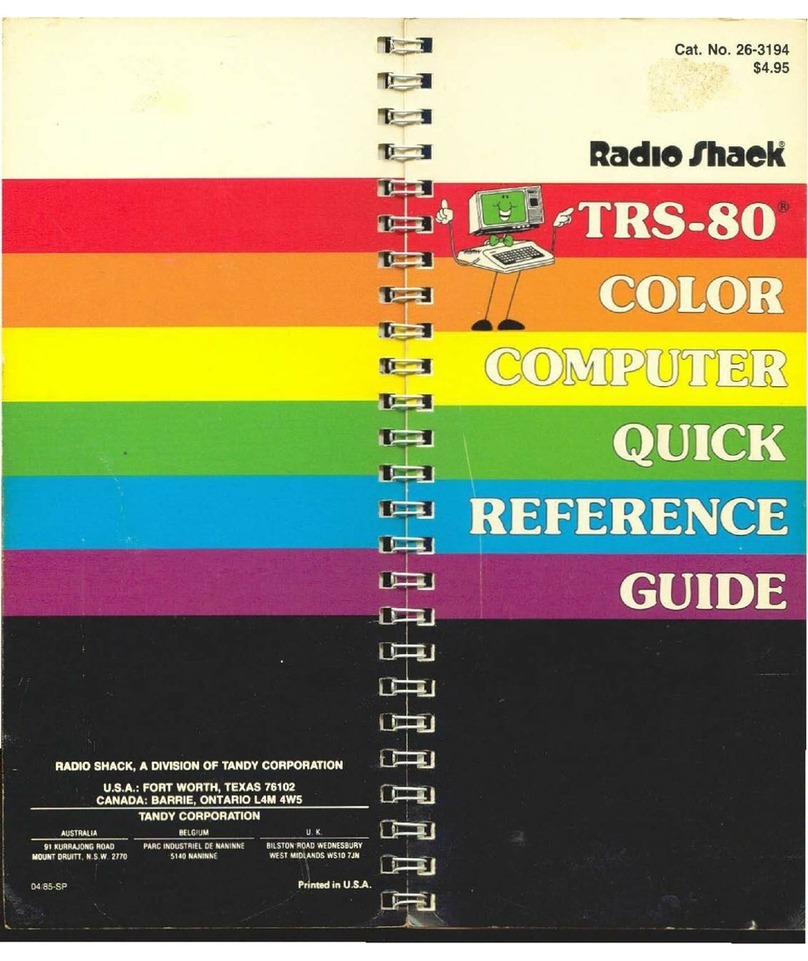
Radio Shack
Radio Shack TRS-80 User manual

Radio Shack
Radio Shack TRS-80 Model 100 User guide
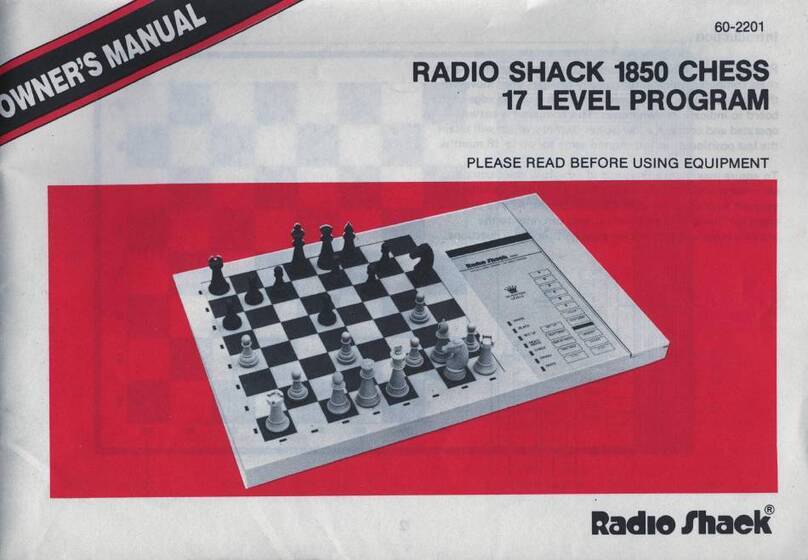
Radio Shack
Radio Shack 1850 User manual

Radio Shack
Radio Shack TRS-80 User manual

Radio Shack
Radio Shack TRS-80 Model 12 User manual

Radio Shack
Radio Shack 26-1061 User manual
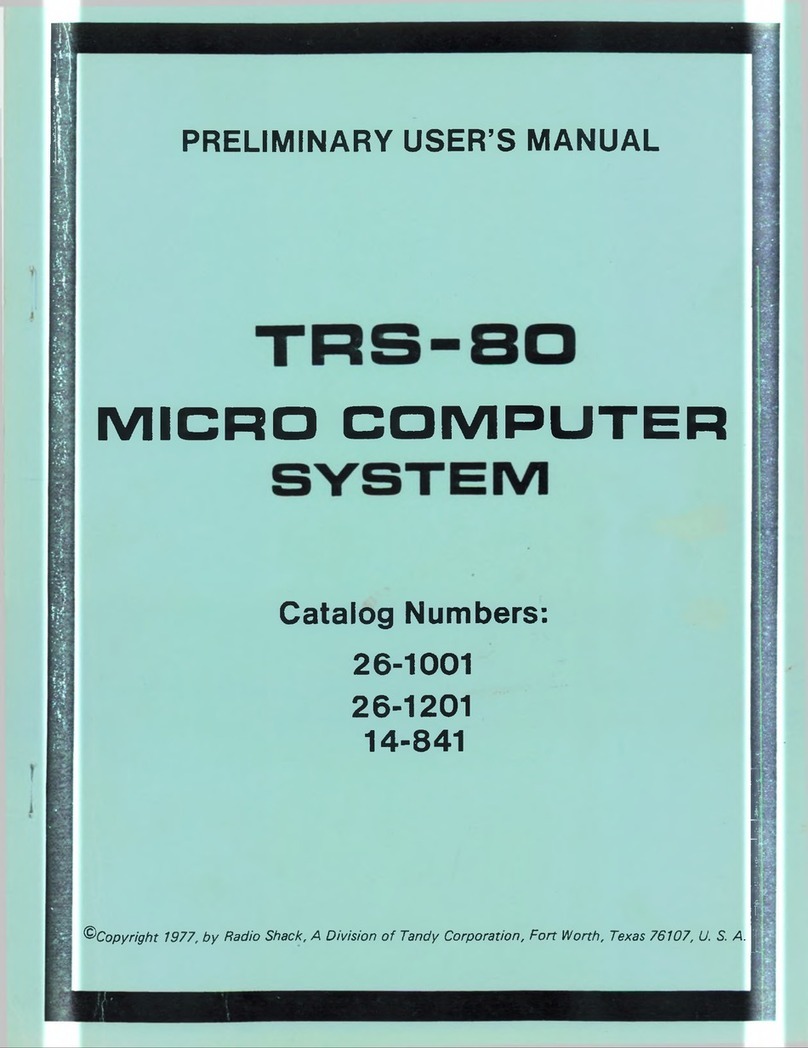
Radio Shack
Radio Shack TRS-80 User manual

Radio Shack
Radio Shack TRS-80 III User manual

Radio Shack
Radio Shack TRS-80 Model 4 Reference manual

Radio Shack
Radio Shack Tandy 1000 User manual
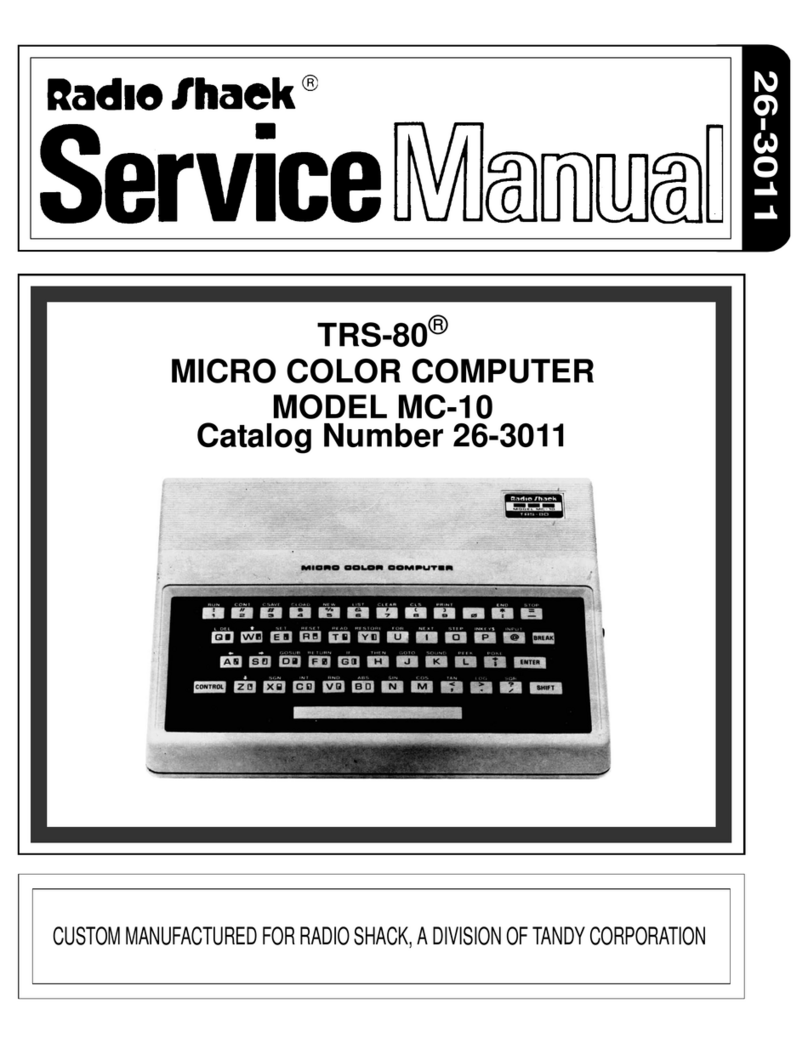
Radio Shack
Radio Shack TRS-80 User manual
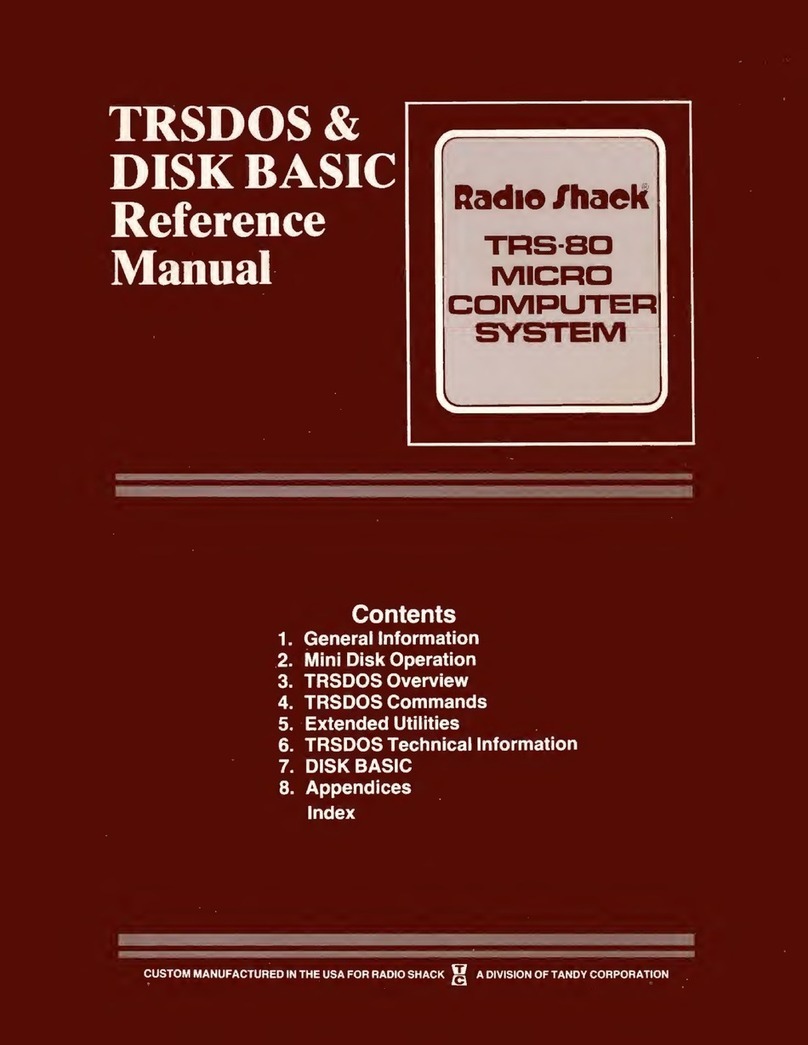
Radio Shack
Radio Shack TRS-80 User manual

Radio Shack
Radio Shack TRS-80 III User manual