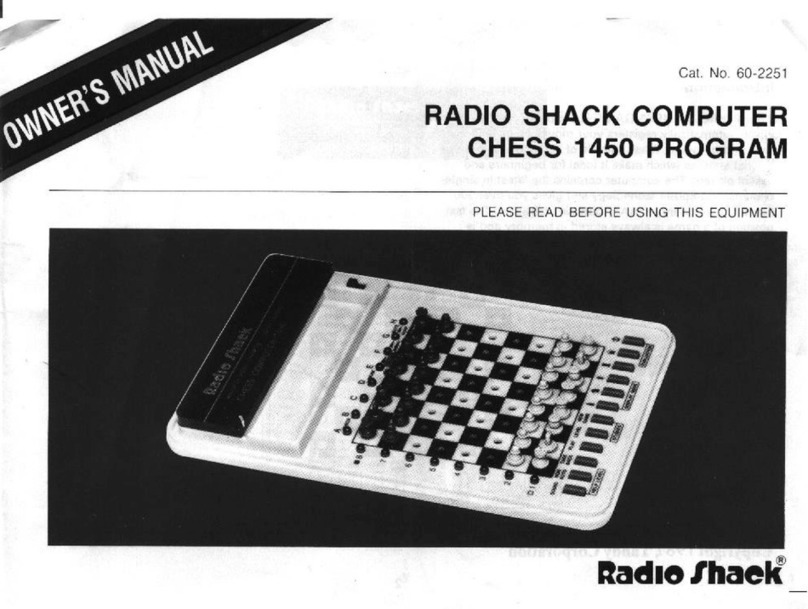Radio Shack 26-1061 User manual
Other Radio Shack Desktop manuals

Radio Shack
Radio Shack TRS-80 Color Computer 2 User manual

Radio Shack
Radio Shack TRS-80 III User manual

Radio Shack
Radio Shack TRS-80 PC-4 User manual

Radio Shack
Radio Shack TRS-80 Model 3 User manual

Radio Shack
Radio Shack 26-1145 User manual
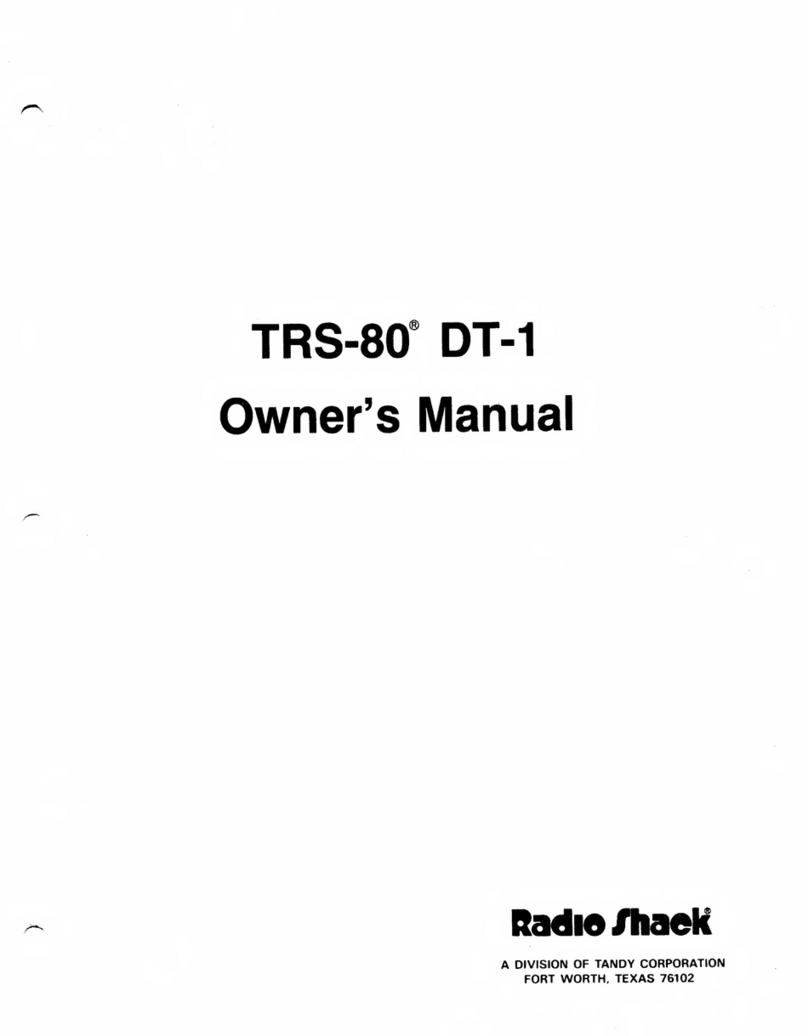
Radio Shack
Radio Shack TRS-80 DT-1 User manual

Radio Shack
Radio Shack TRS-80 Model 100 User manual

Radio Shack
Radio Shack 16B User guide
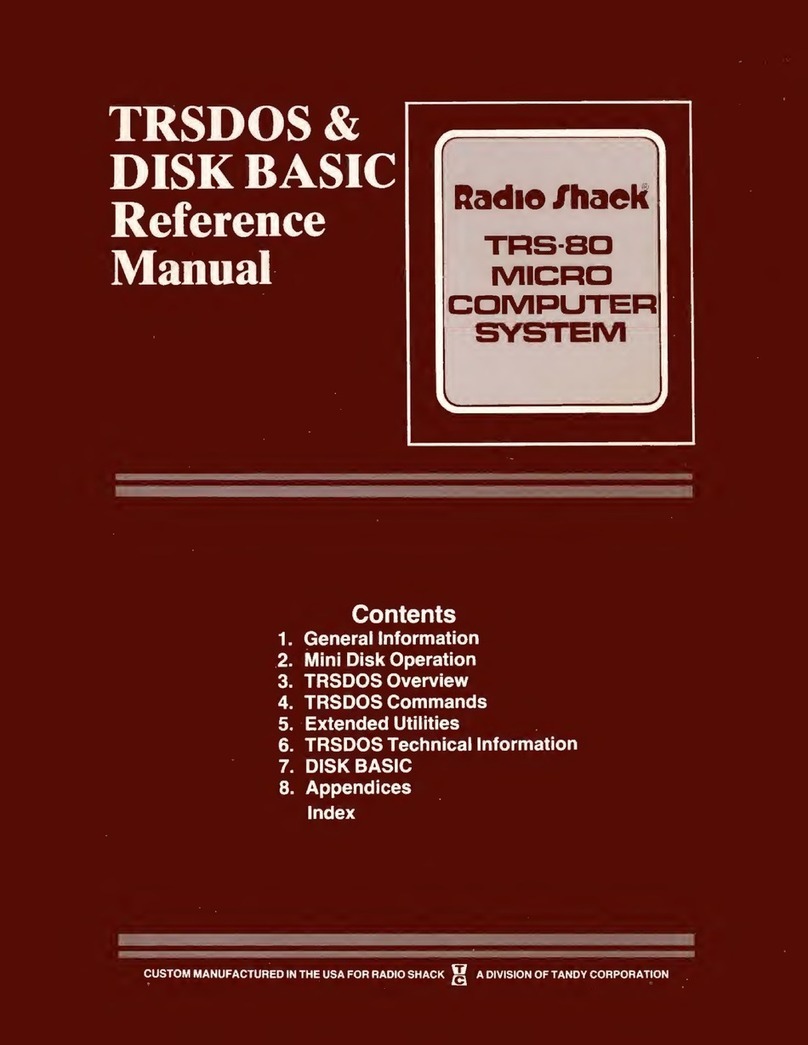
Radio Shack
Radio Shack TRS-80 User manual

Radio Shack
Radio Shack TRS-80 III User manual

Radio Shack
Radio Shack TRS-80 Model 16 User manual

Radio Shack
Radio Shack TRS-80 III User manual
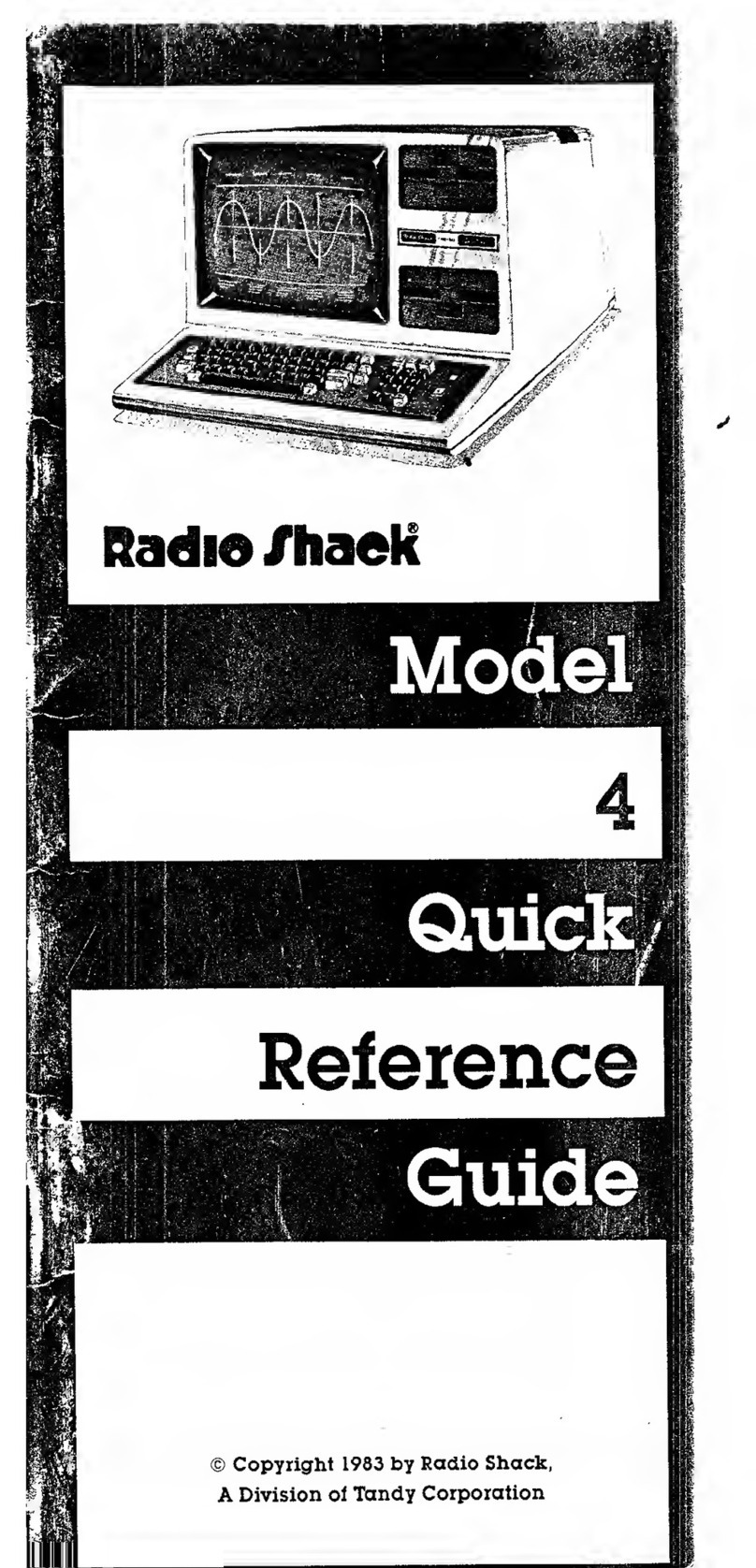
Radio Shack
Radio Shack 4 User manual

Radio Shack
Radio Shack TRS-80 Model 100 User guide

Radio Shack
Radio Shack TRS-80 User manual
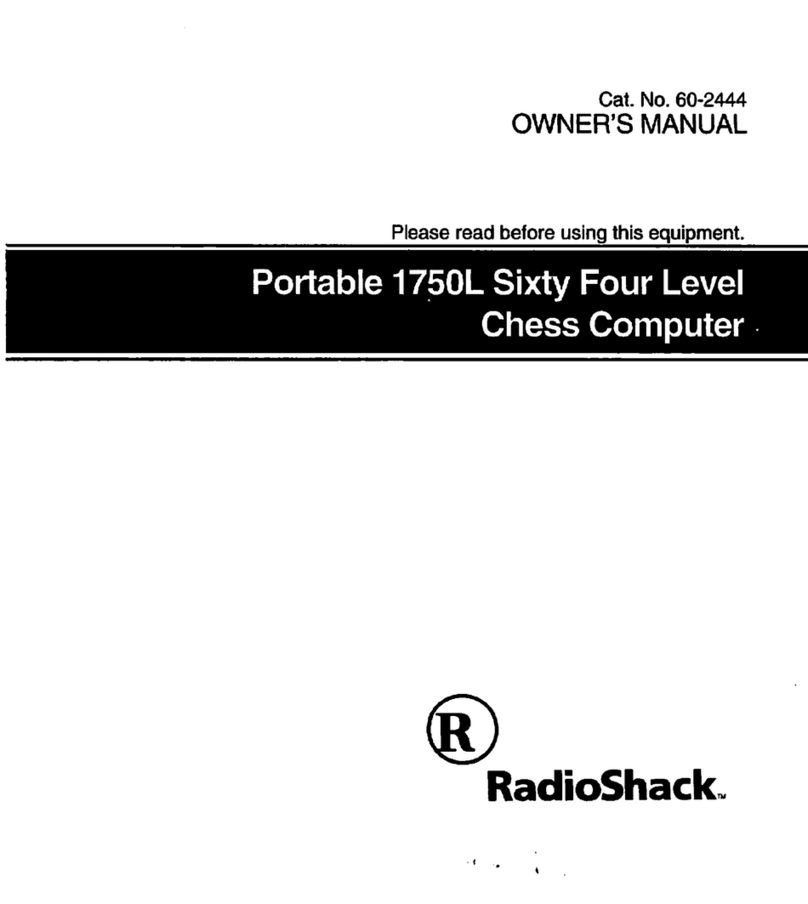
Radio Shack
Radio Shack 1750L User manual
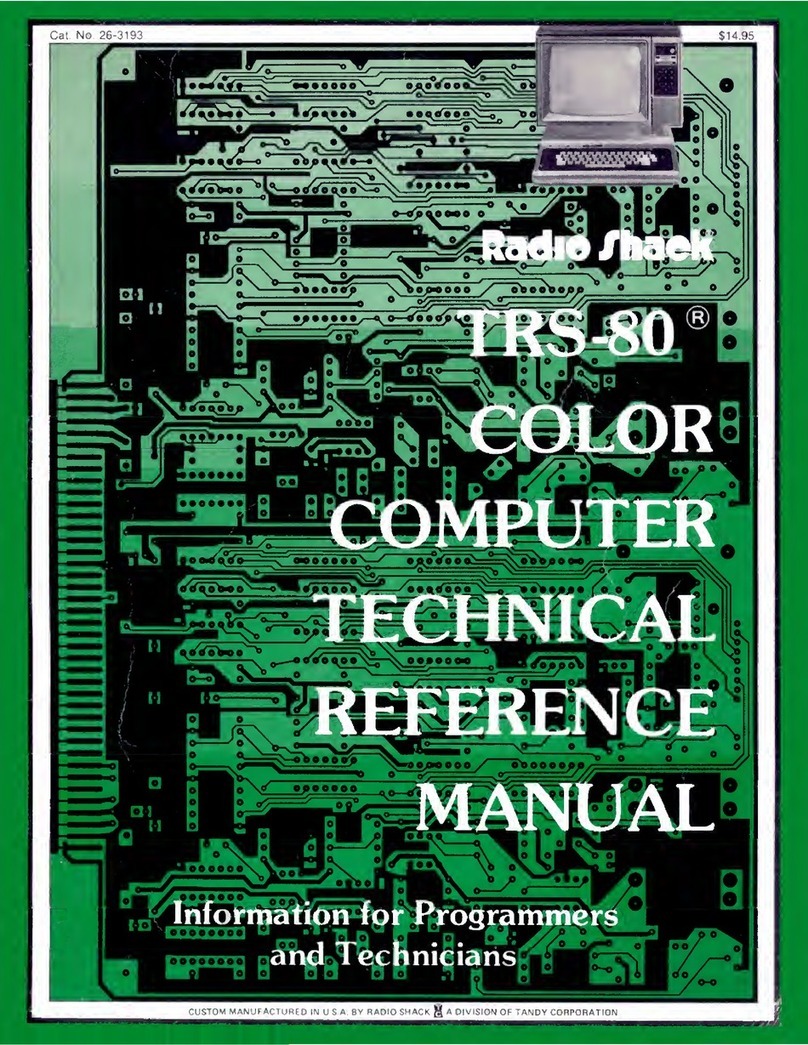
Radio Shack
Radio Shack TRS-80 Product manual
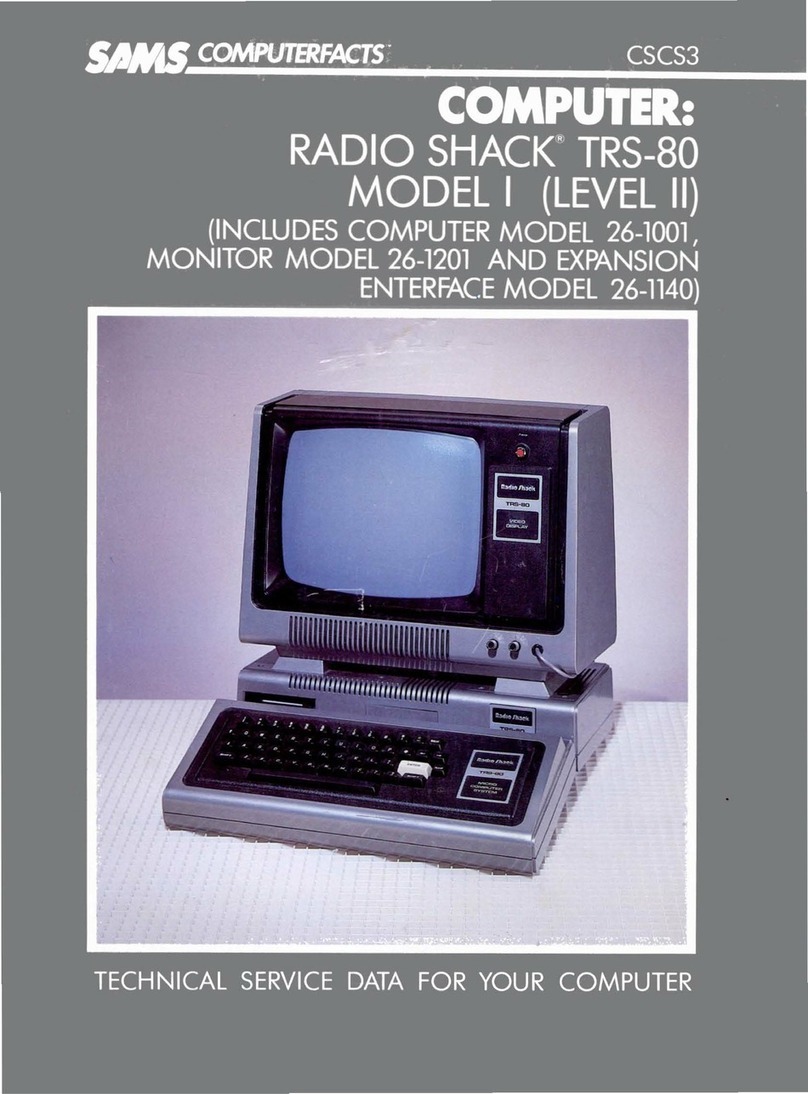
Radio Shack
Radio Shack TRS-80 User manual
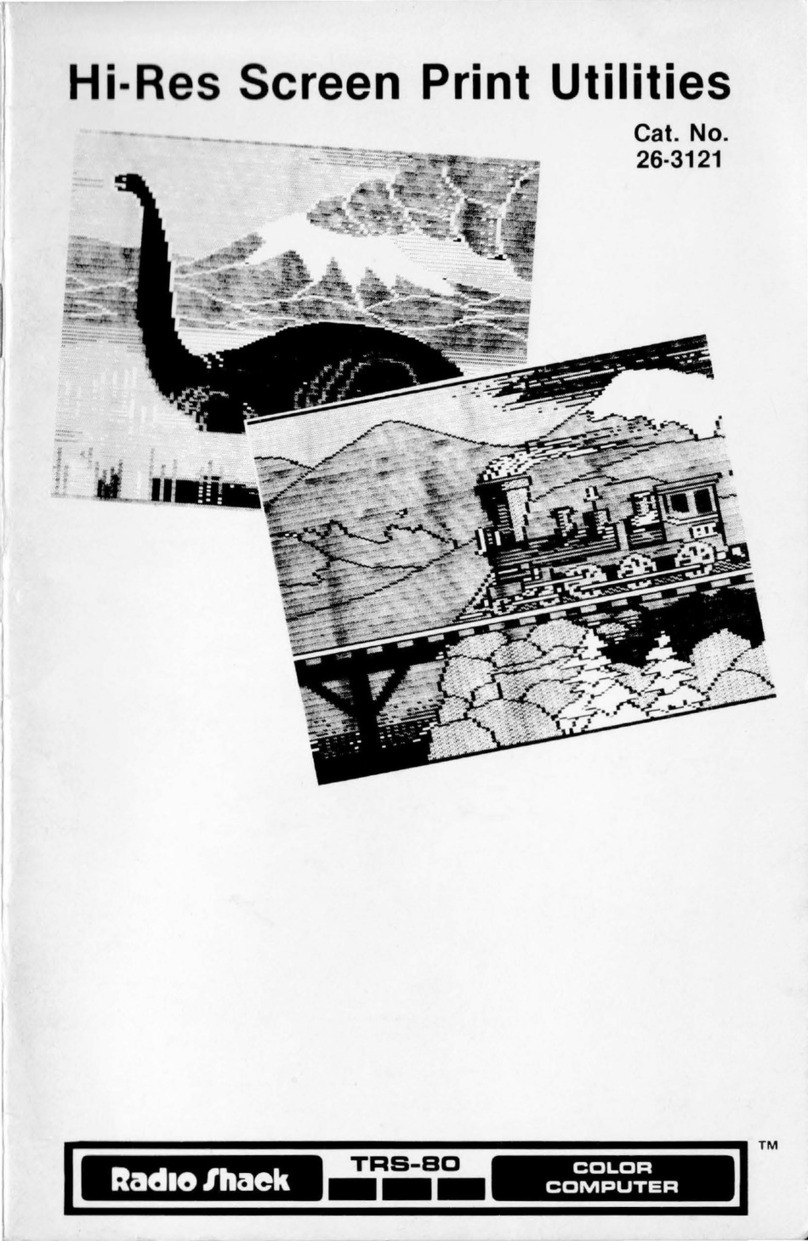
Radio Shack
Radio Shack TRS-80 User manual

Radio Shack
Radio Shack TRS-8O User manual