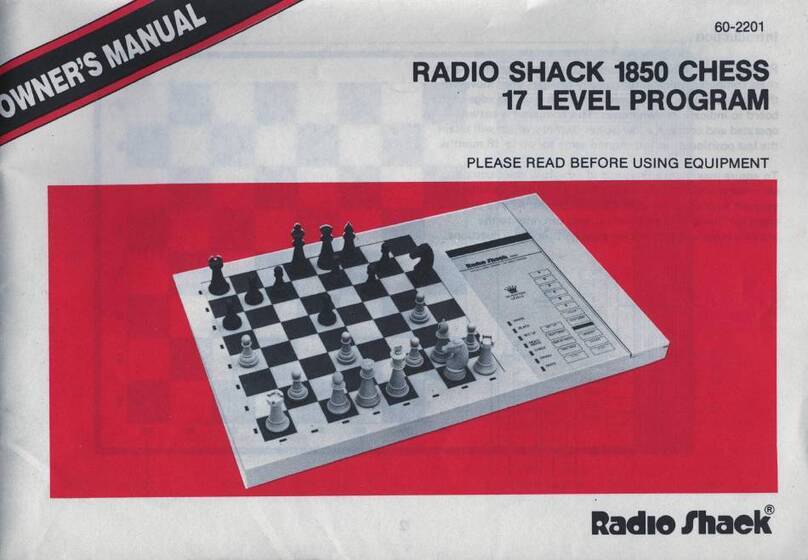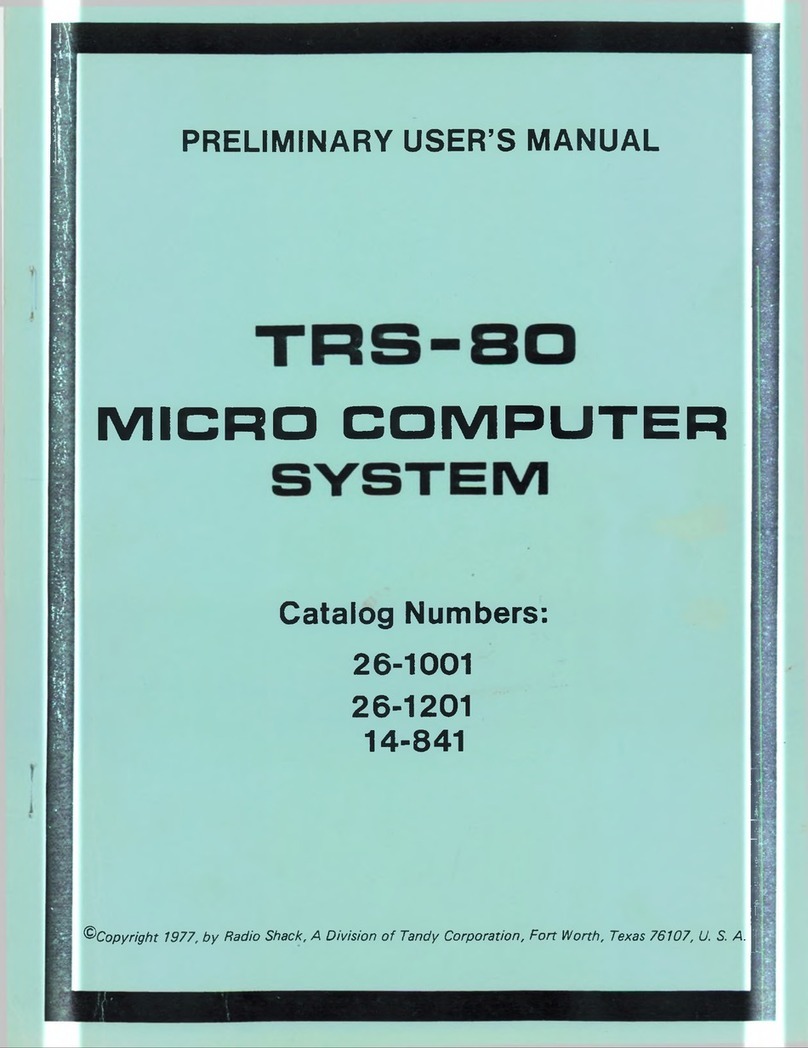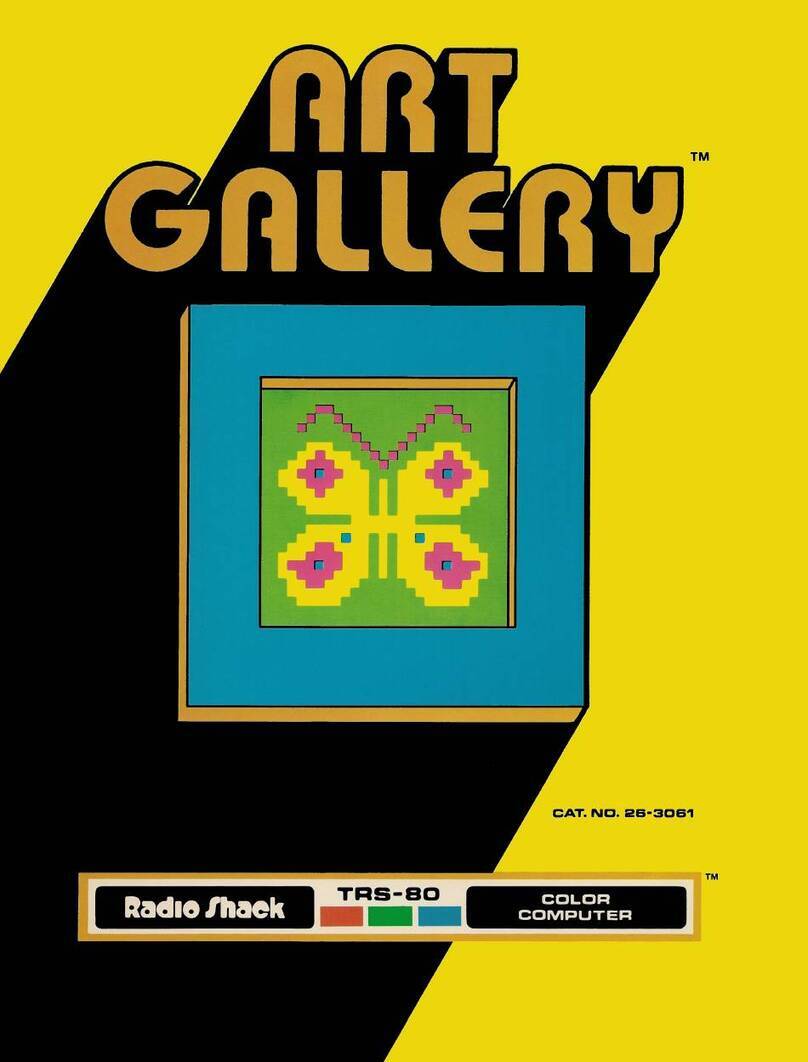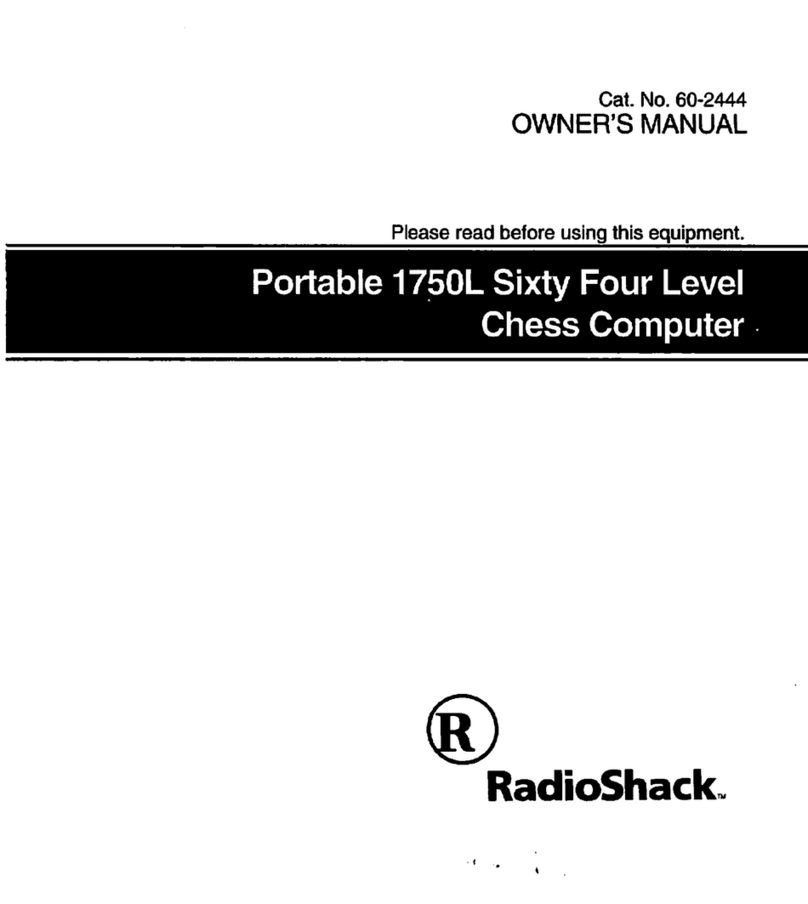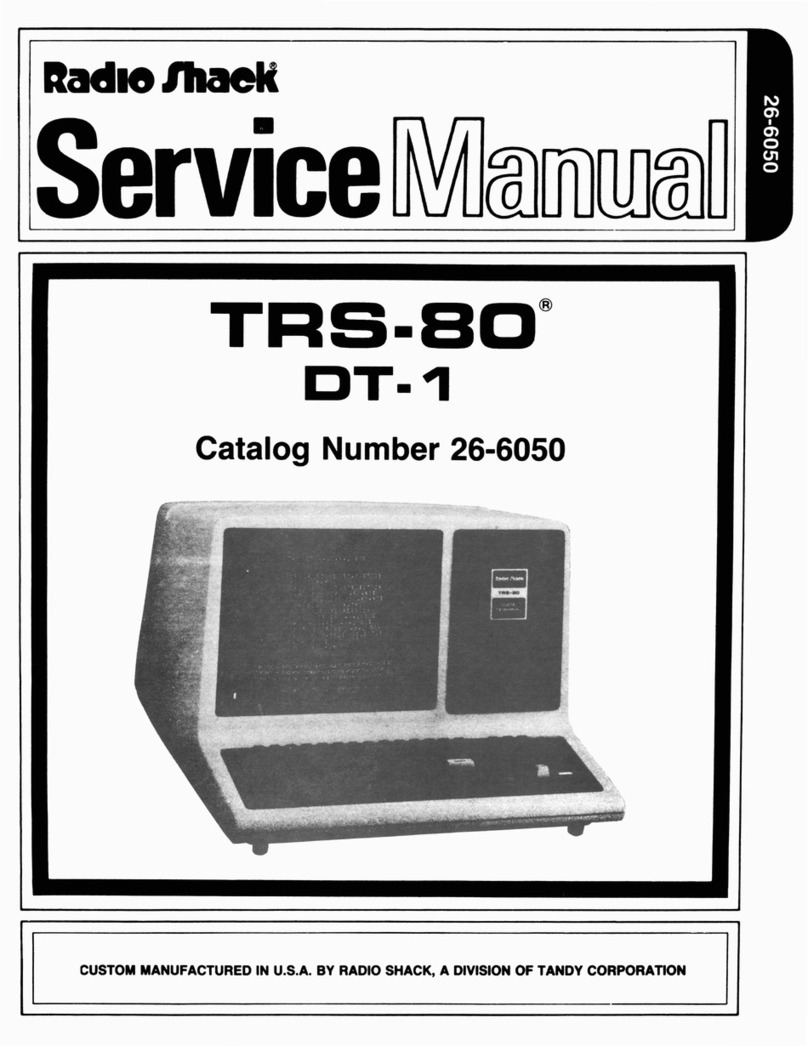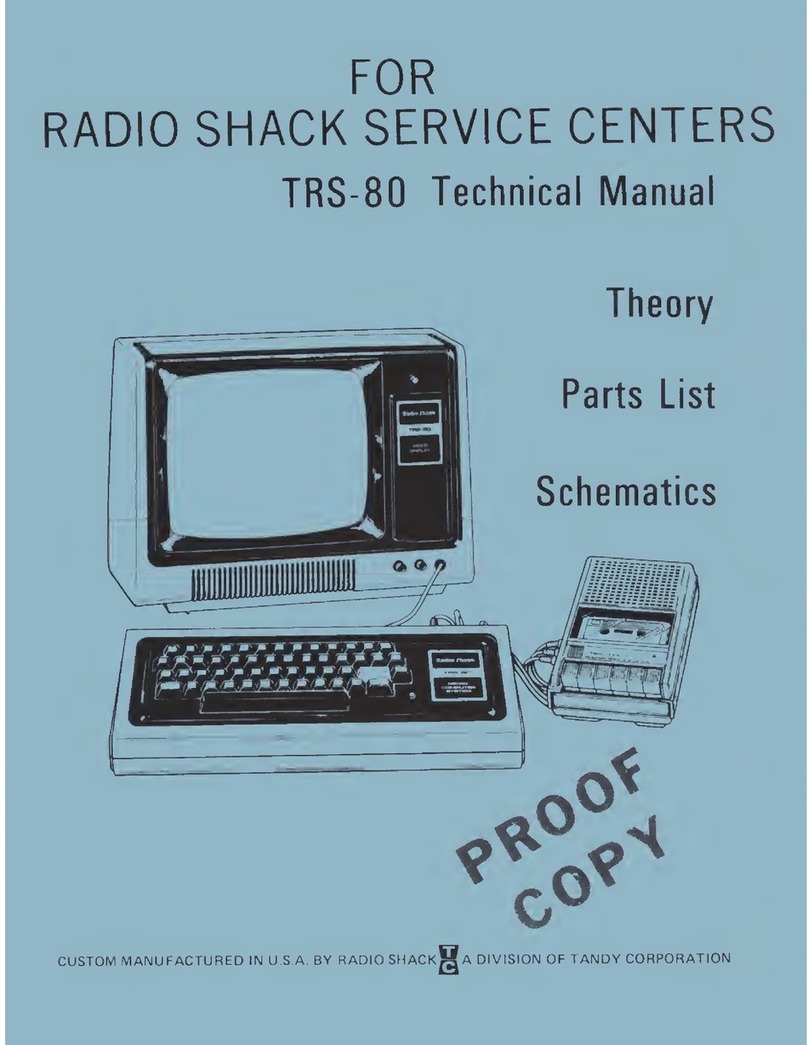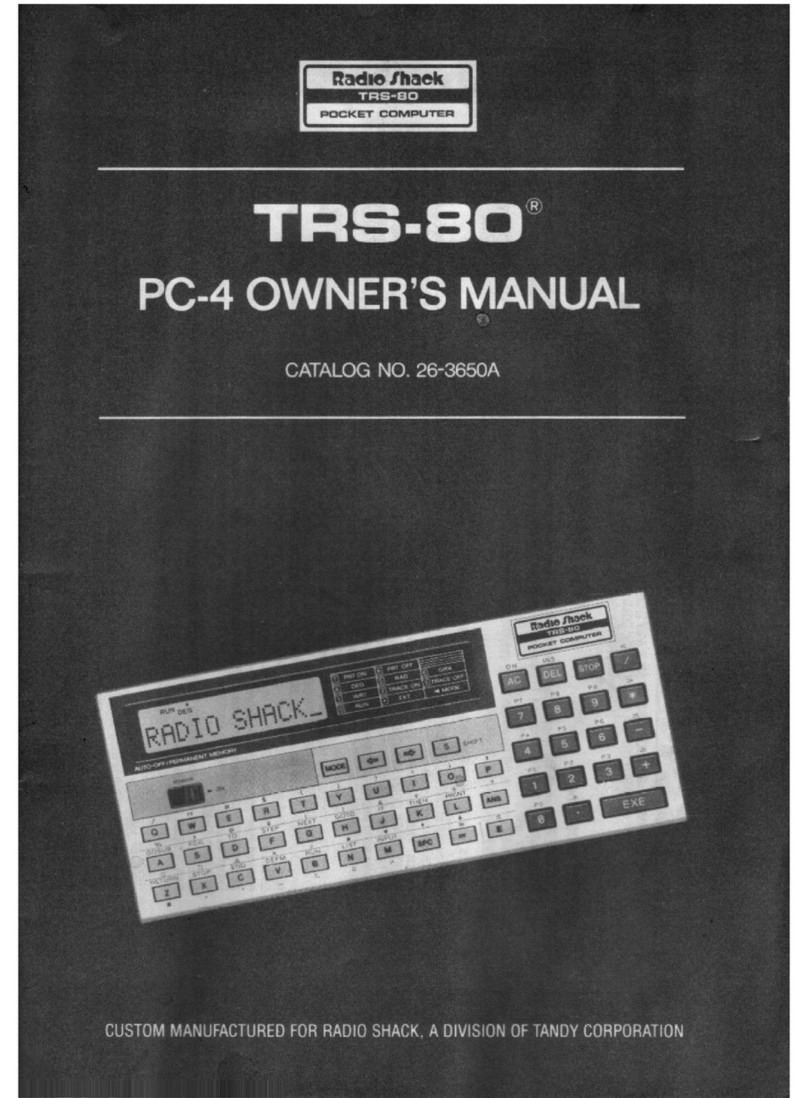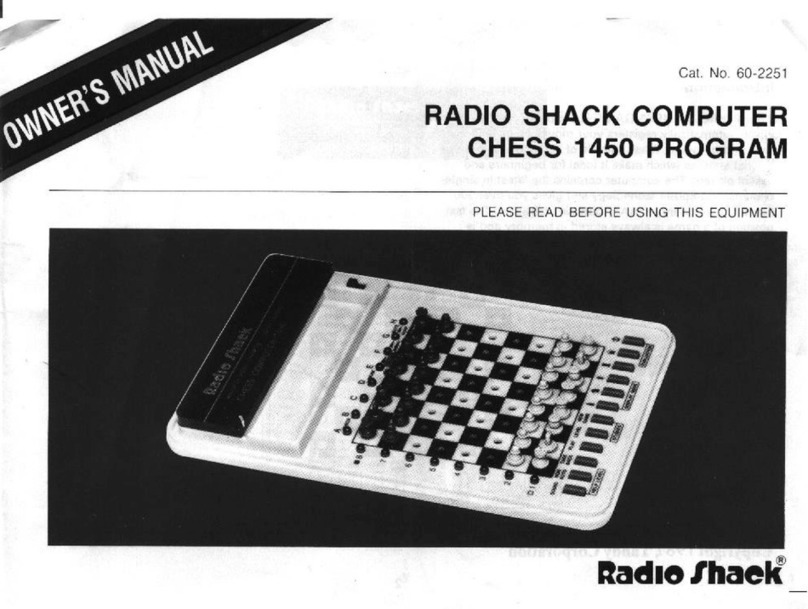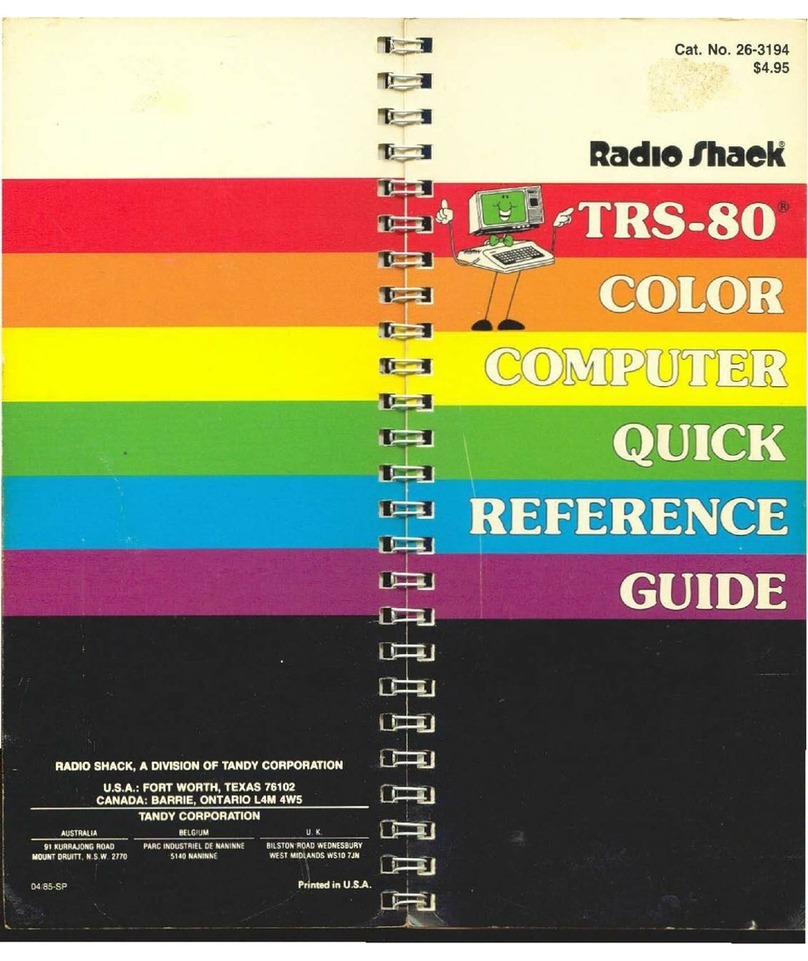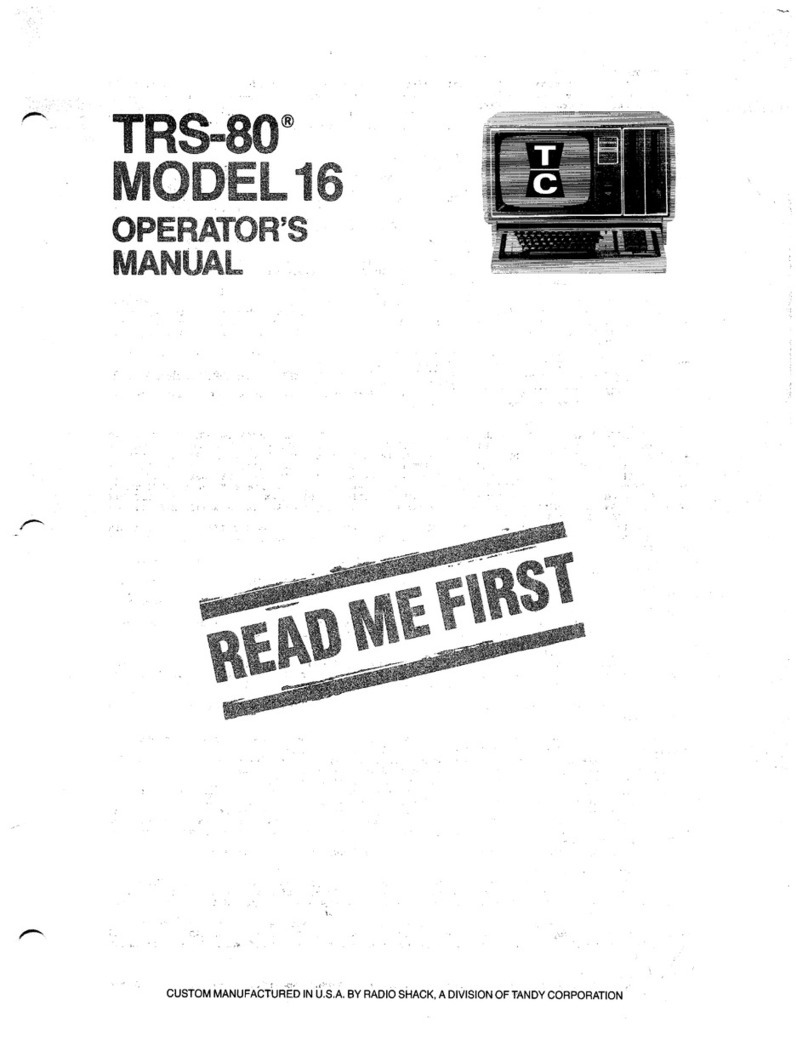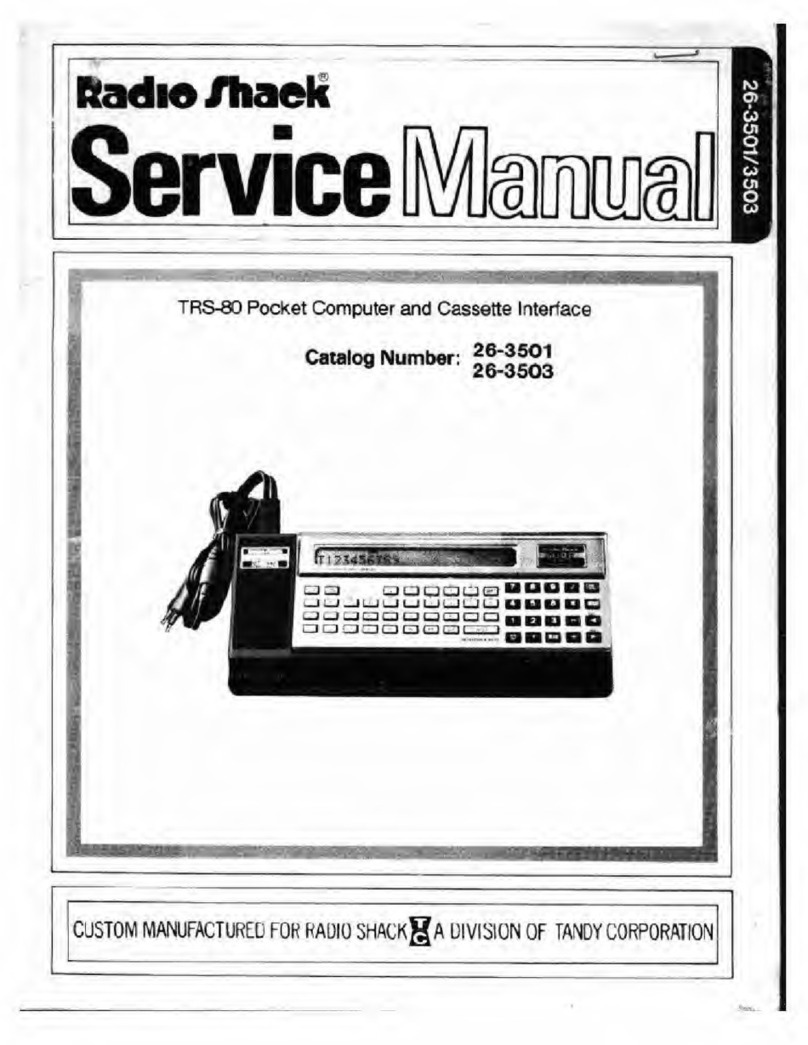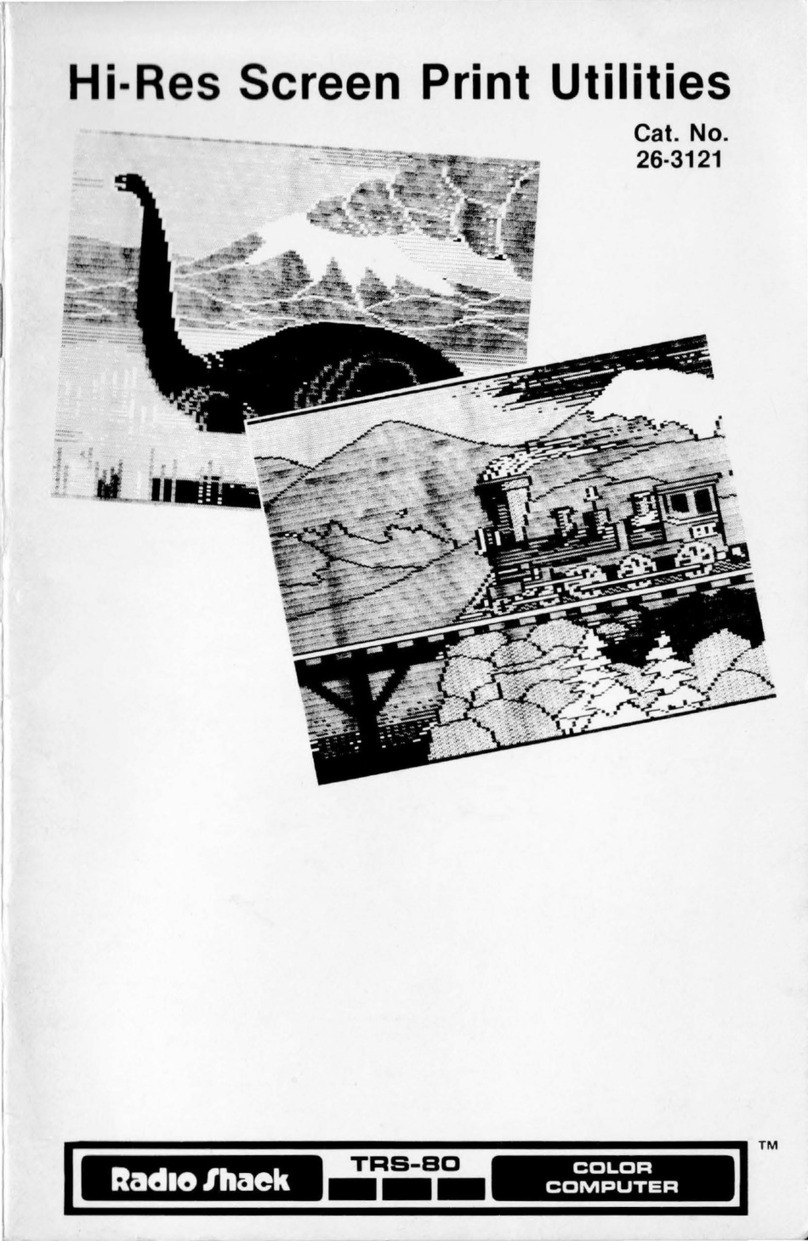FIGURE
NUMBER
1
,
,
3
LIST OF
ILLUSTRATIONS
(Cant'd)
TITLE
SECTION V-R5-232C CIRCUIT BOARD
R5-232C Board
to
CPU Board Signal Description
AS·232C
PC
Board -
Component
Side
RS·232C
PC
Board -Circuit Side .
Model
til
RS·232C Schematic Diagram .
SECTION VI -POWER SUPPLY
PAGE
NUMBER
5.
60
61
63
1
,
3
•
Ten
Set-Up . . . . . . . . . . . . . . . . . . . . . . . . . • • • . . . . . . . . . . . . . .
..
67
02
Coll&ctor Waveform . . . . . . . . . . . . . . • . . . • • • . • . • • • • • . 68
02
Bue
Waveform . . . . . . . . . . . . . . . . • • . • • • • . . • . • • . . .
68
Power Supply 5ct1ematic Diagram
..•••
, . . . . . . .
71
SECTION
VtI-
VIDEO MONITOR
1
,
3
Video
Monitor
Printed Circuit Board
.......................•...
Deflection Yoke Assembly .
Video Monitor Assembly Sd1ematic Diagram
...........••..••.•..
SECTION VIII -ILLUSTRATED PARTS CATALOG
76
77
78
1
,
3
•
5
1
1A
2
3
•
5
6
7
8
8
10
11
12
13
"
15
16
17
18
18
,.
20
20
Outer
Case
Assembly.
..................... .........
..
81
Case
Top
Assembly.
...........................•••••....
..
82
Base Plate Assembly
.......••...••.•••.••••...•...........
83
Metal Chassis Assembly
..
. . . . . . . . . . . . . . . . . • . . . . . . . . . . . . .
84
Disk Drive Assembly . . . . . . . . . . . . . . . . . • . . • . . . . . . . . • . .
..
85
SECTION
IX
-FLOPPY DISK DRIVE
PC Board Component Locations (Logic Board) . . . .
..
........
..
94
PC Boord Components Locations (servo Boards)
..............•....
95
Resistor
Termination.
. . . . . . . . . . . . . . . . . . . . . . . • • . • • • . . • . . .
..
96
Cable Assembly -
Connector
Pin Removal Chart
....••.•••••.......
96
Funetional Blode Diagram
98
FM
Recording
.............................•..•••.•.•.
98
Write Timing
Diagram.
...
..
. . .
..
...............
.•
.••
.100
Read Timing Diagram .................... .......
100
Interface
Configuration..
. . . .
..
. . . .
..
. . . . . . . .
•.
. . . .
..
. . . . 101
Logic Board Test Points and
Connector
Locations
....••.••••••••.
106
Servo Board
Comector
Locations..
. . . .
..
...
..
. .
..
.
..
.•.
..
. . 107
"Cat's
Eyes"
Panern
..
..................................
..
109
Radial Ad;ustmeot
..................•..•••••........•....
109
Track
tJ0
Stop
Adjustment . • • • • . . . • • • • • • • • . • • • . . • .
110
Index Sector Timing
..
. . . . . . . . . . . . . . . . . . • . • . • • . . . . • . . . . . 110
Index
Adjustment.
. . . . . . . . . . . . . . . . . . . . . . . . . . . . . . . 110
Upper Arm and Carriage
.................••••.............
111
Illustrated Parts Catalog -Exploded View
.....•••••••.••.•••....
118
Mini·Disk Drive Schematic (Sheet
11
........••.•••••.•••••.•..
120
Mini-Disk Drille Schematic (Sheet 2)
..........••••.............
121
Servo Board Schematic
.....................•..............
122
Mini·Disk Drive Schematic (new board) ............
••••.
. . 123
Mini·Disk Drive Schematic (new
boardl
....•
,..................
124