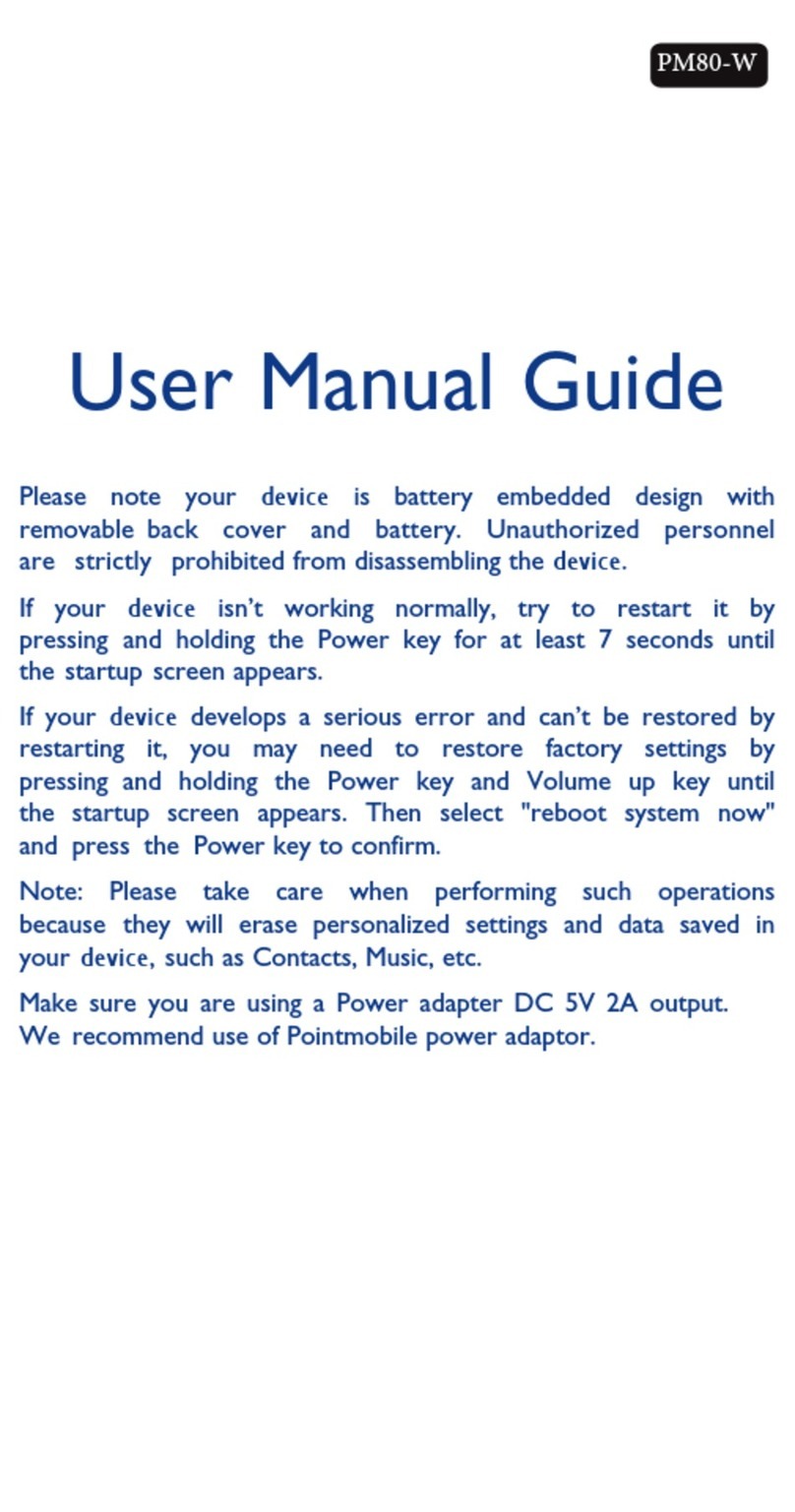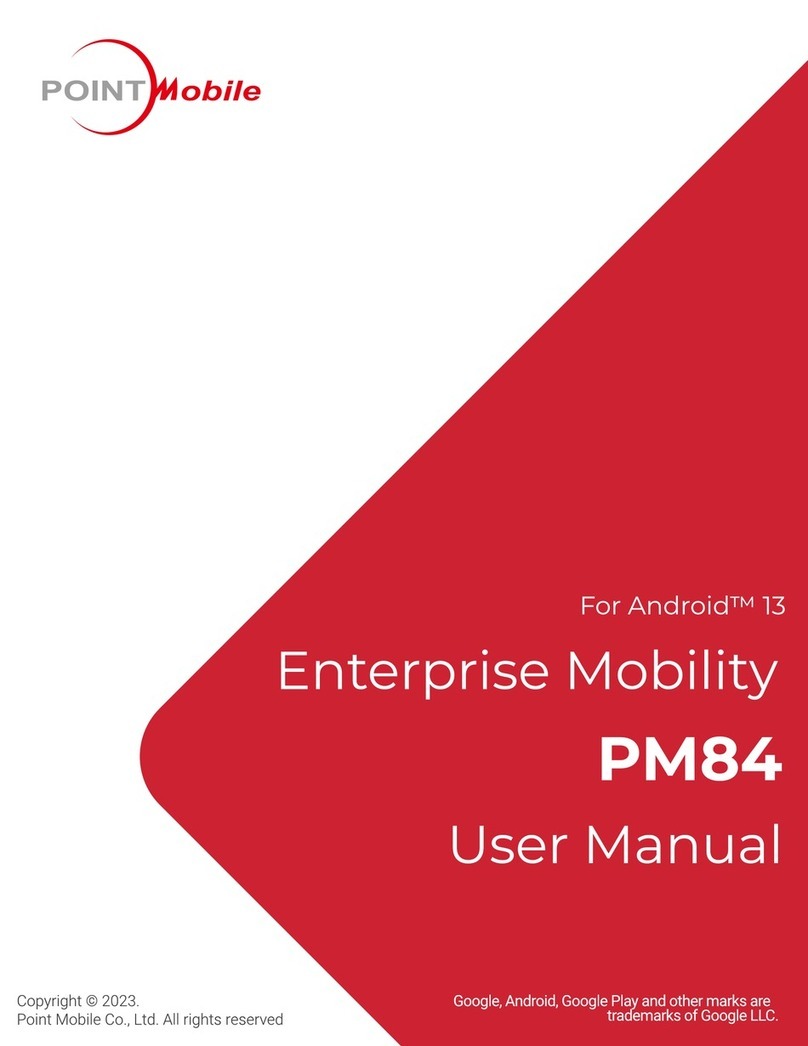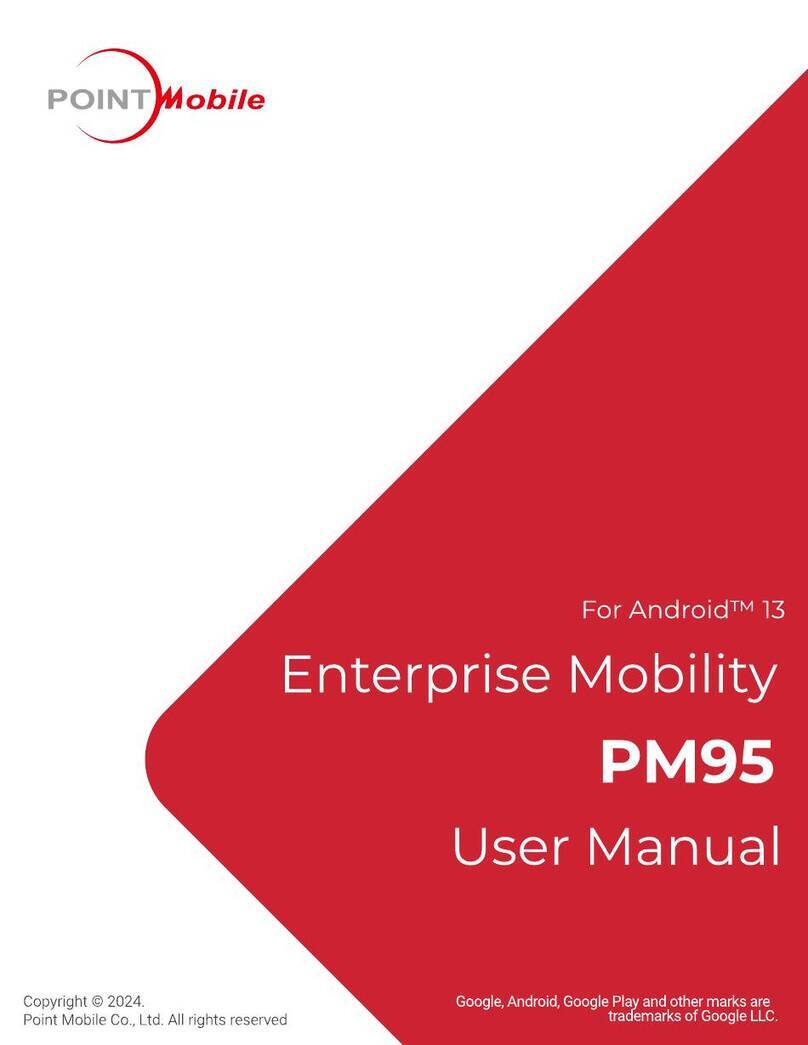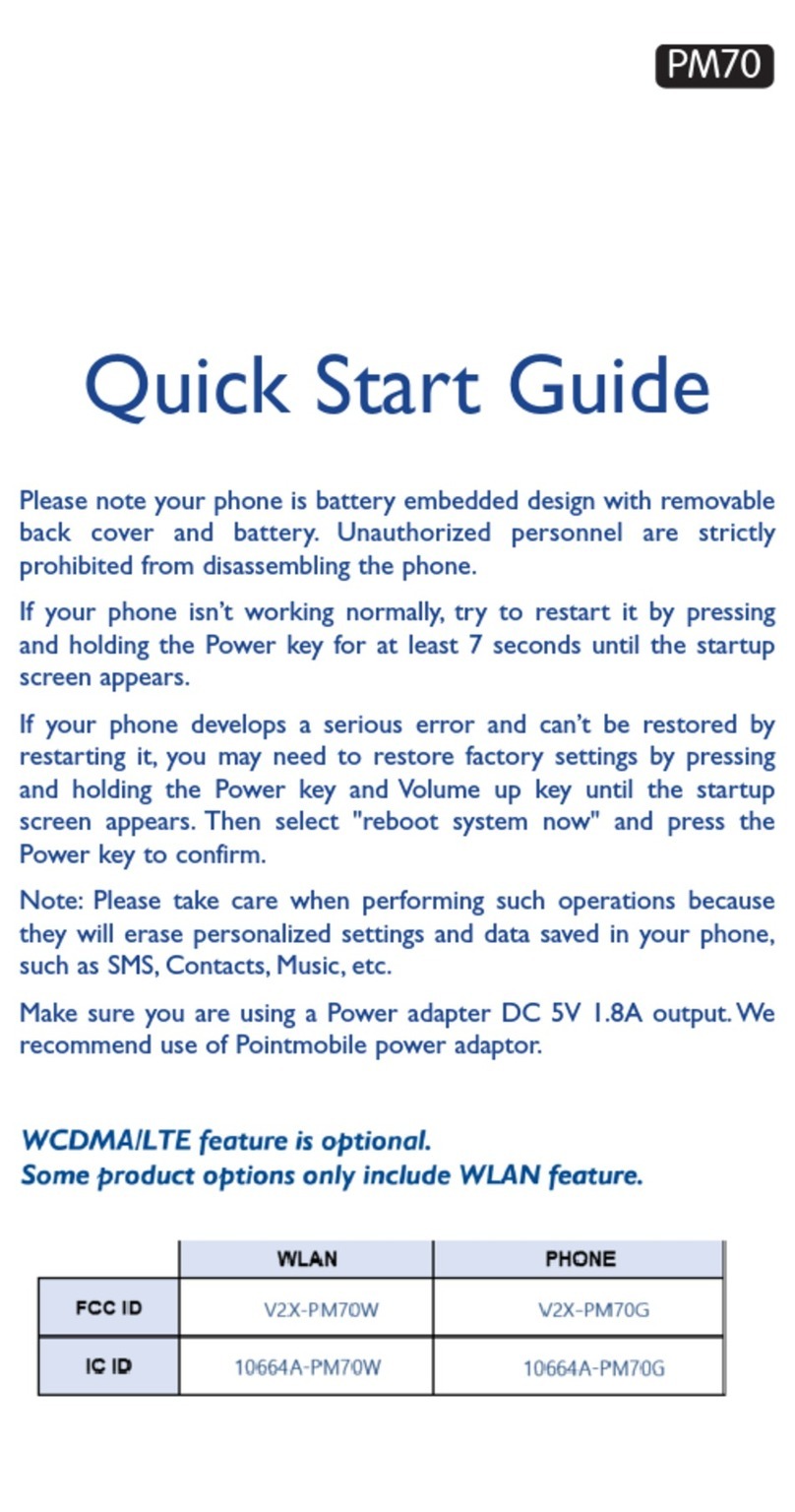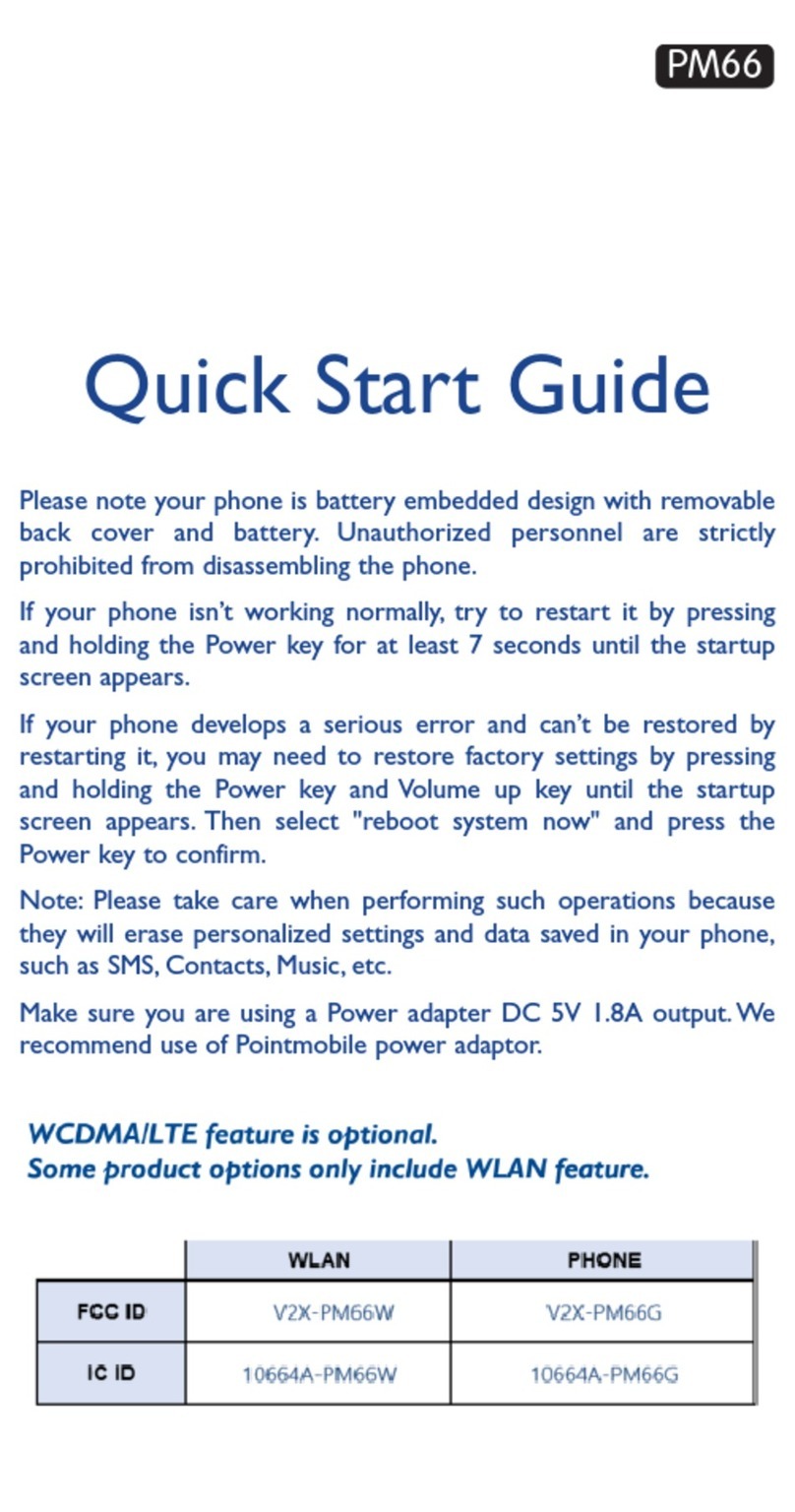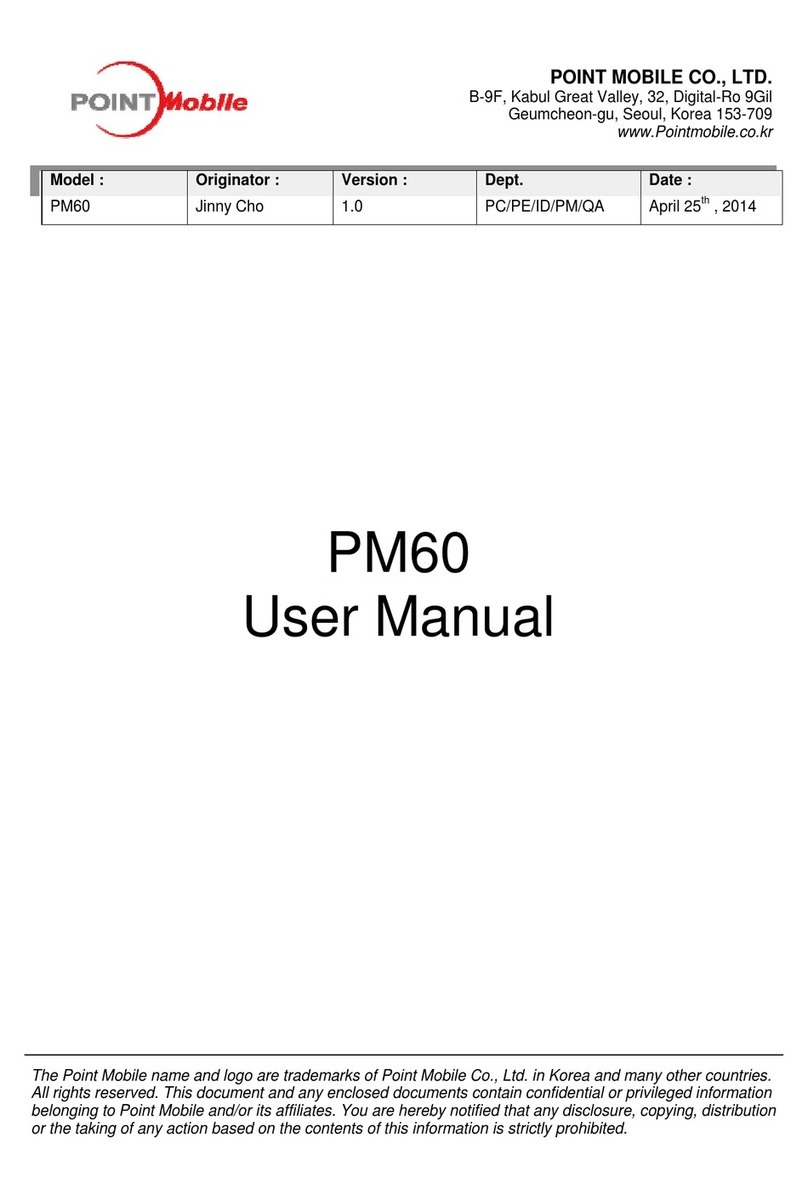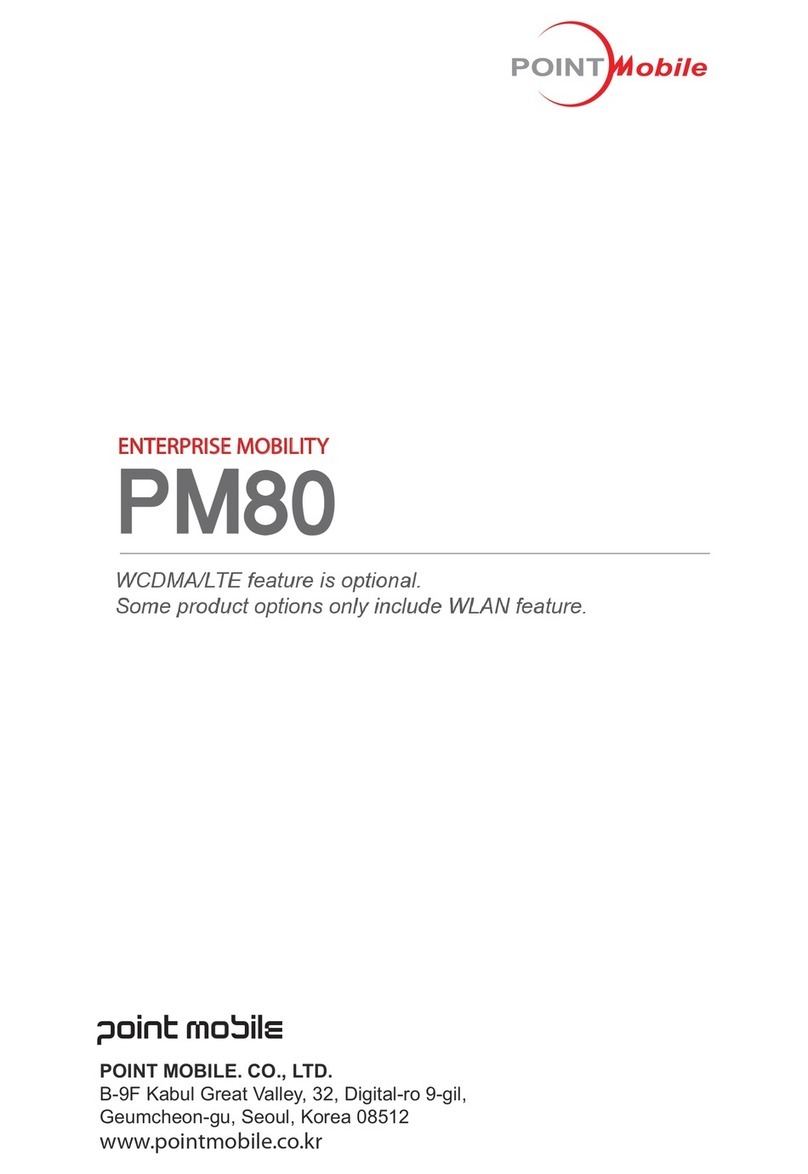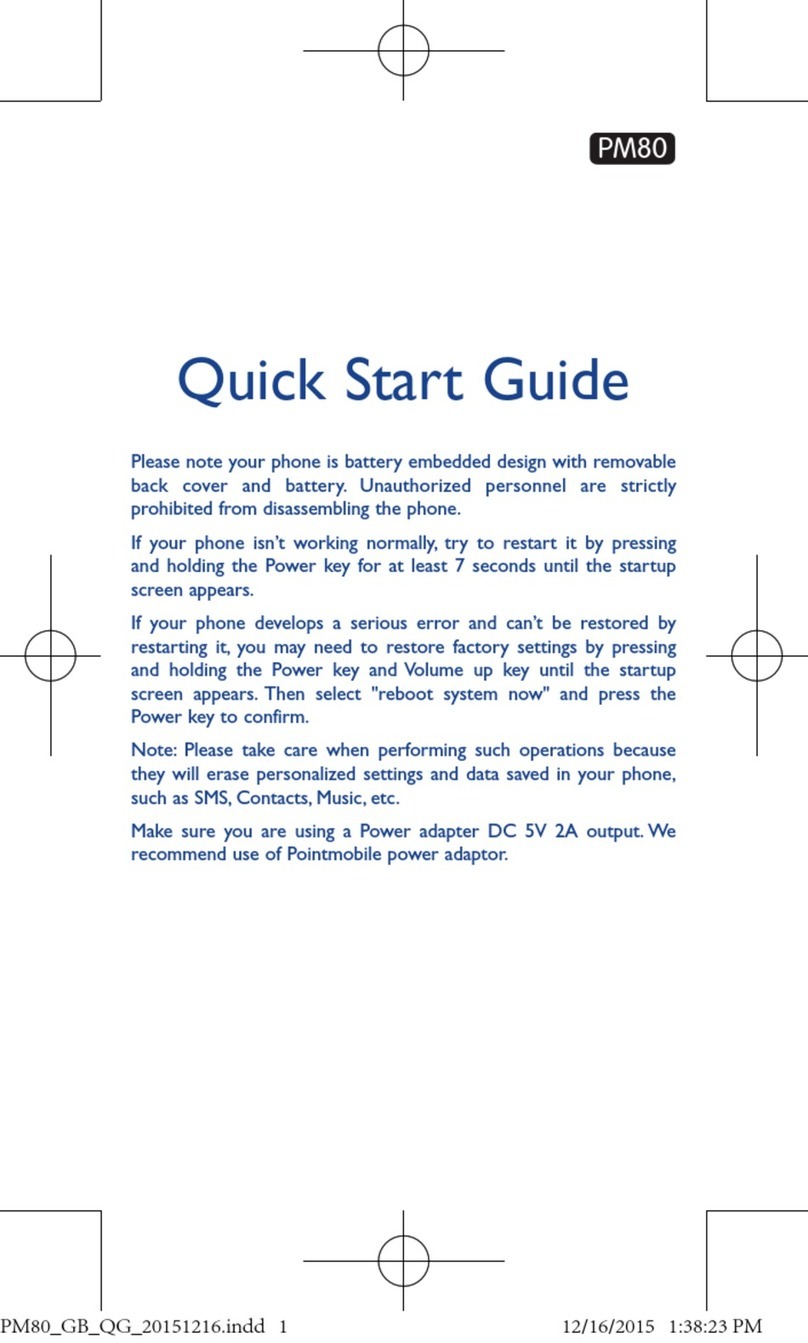1
CONTENTS
1. INTRODUCTION ·················································································· 4
Trademarks
································································································ 4
About the PM450 Handy Terminal
······························································· 4
Accessories
·································································································4
2. SAFETY REGULATIONS HW ··································································· 5
2.1.
General Safety Rules····························································································· 5
2.2.
Power Supply·······································································································6
2.3.
Laser Safety·········································································································6
2.4.
LED Safety ·········································································································· 8
2.5.
FCC/ EU RF Exposure ···························································································8
2.6.
CB Scheme ········································································································· 8
2.7.
FCC Part 15 Regulation··························································································8
2.8.
Canadian Compliance
·························································································· 8
2.8.
Radio Compliance······························································································· 10
2.9.
WEEE Compliance······························································································ 11
2.10.
WWAN ············································································································· 11
2.11.
WEEE Compliance·····························································································111
3. GETTING STARTED ·········································································· 111
3.1.
Install the Battery ·······························································································111
3.2.
Charge the Batteries···························································································123
3.3.
LED Indicators···································································································144
3.4.
Guidelines for Battery Pack Use and Disposal··························································144
3.5.
Turn Your Device On ··························································································167
3.6.
Desktop ···········································································································176
3.7.
Indicator Icons···································································································177
3.8.
Using the Stylus·································································································188
3.9.
Selecting Program······························································································188
3.10.
Pop-Up Menus ··································································································199
3.11.
Using Windows Explorer······················································································199
4. GET TO KNOW YOUR DEVICE····························································· 199
4.1.
Feature of Your Device························································································199
4.2.
PM450 Handy Terminal·······················································································199
4.3.
Front Panel Layout ······························································································ 20
4.4.
Display Backlight································································································211
4.5.
Keypad Backlight ································································································ 22
4.6.
Using Screen Protectors······················································································222
4.7.
Installing Your Screen Protector ············································································222
4.8.
Back Panel Layout ······························································································ 25
4.9.
Left Side Panel Layout ························································································266
4.10.
Installing Memory Cards ······················································································· 27
4.11.
Right Side Panel Layout ······················································································· 27
4.12.
Top Panel Layout································································································ 28
4.13.
Bottom Panel Layout···························································································· 28
4.14.
Peripherals and Accessories·················································································· 29
4.15.
Li-ion Battery Packs····························································································· 30
4.16.
Battery Power····································································································· 30
4.17.
Main Battery Pack ······························································································· 30
4.18.
Managing Main Battery Power ··············································································· 31
4.19.
Resetting the Terminal ························································································· 32
4.20.
Suspend Mode ··································································································· 33
4.21.
Memory Allocation······························································································· 33
4.22.
Care and Cleaning of the Products·········································································· 33