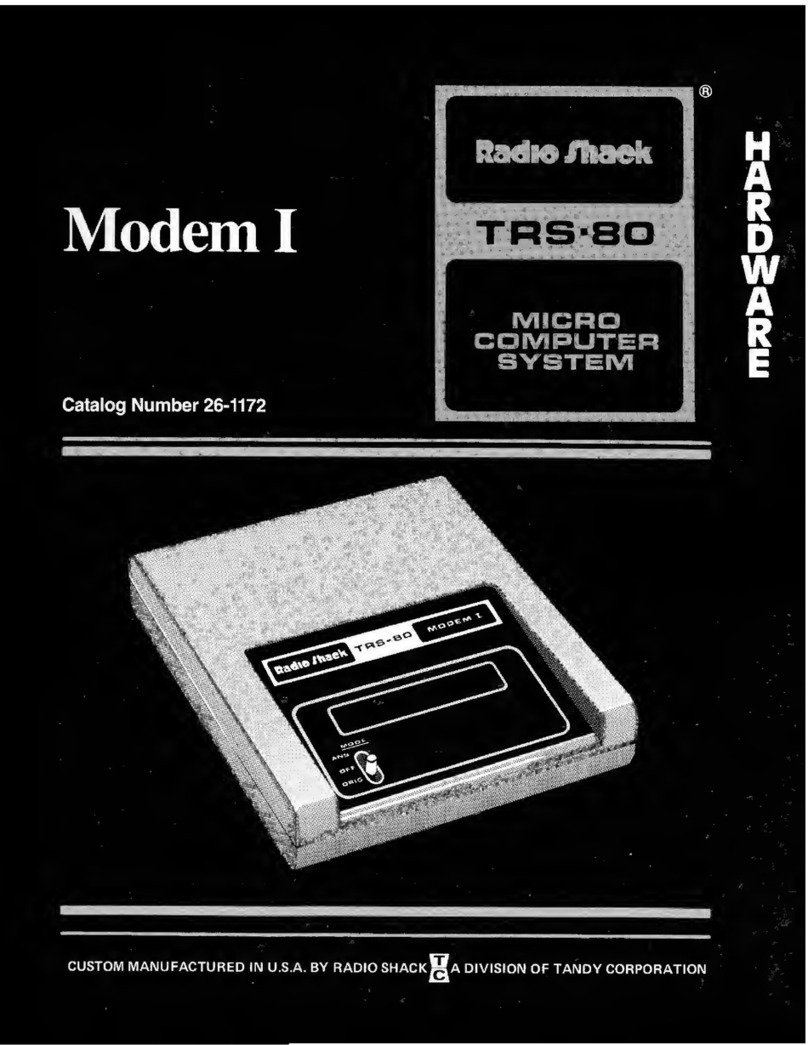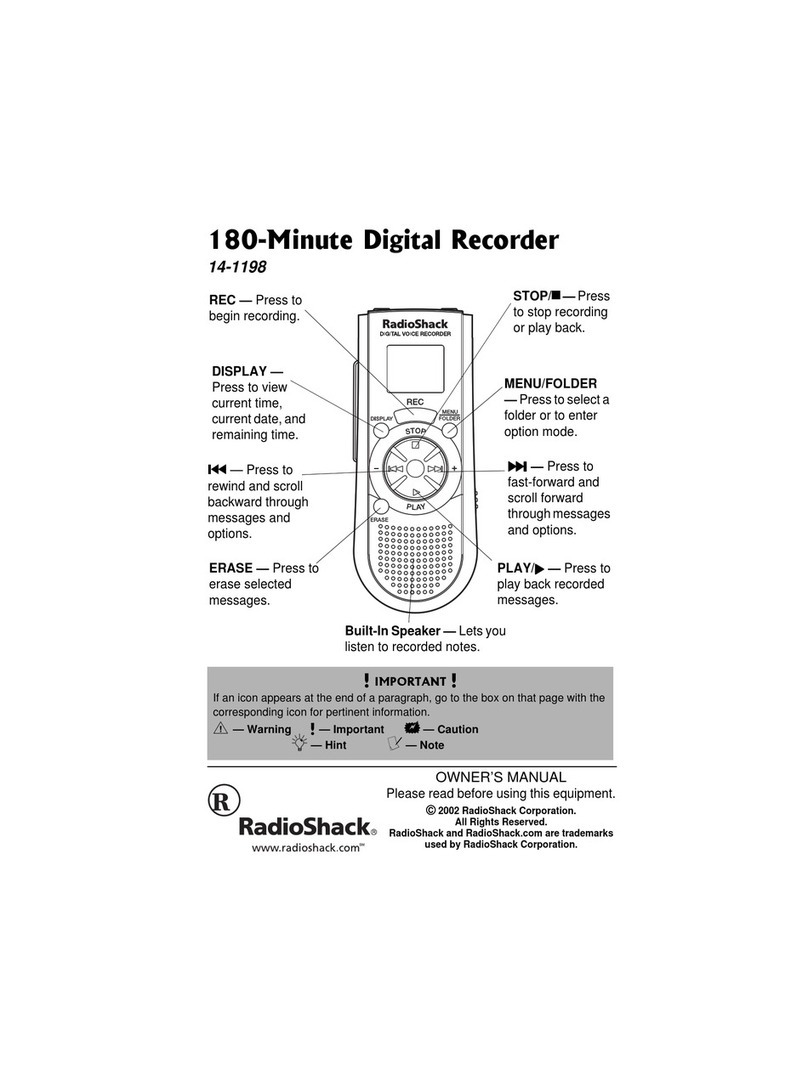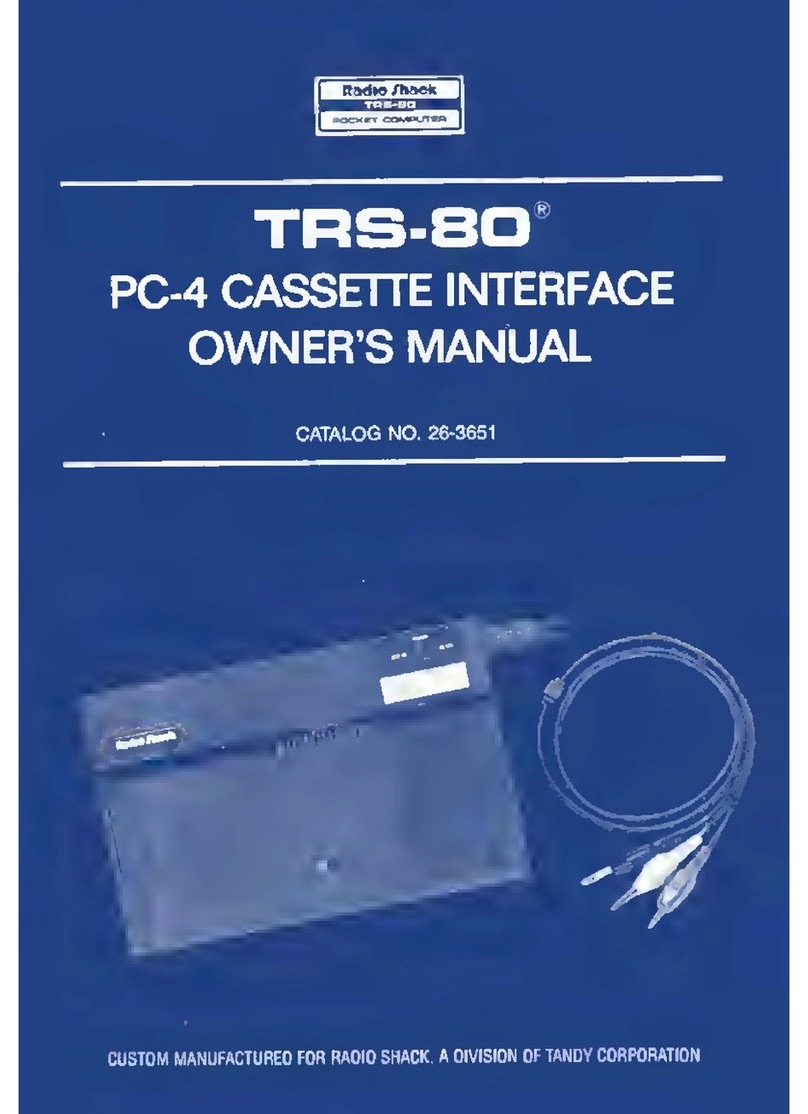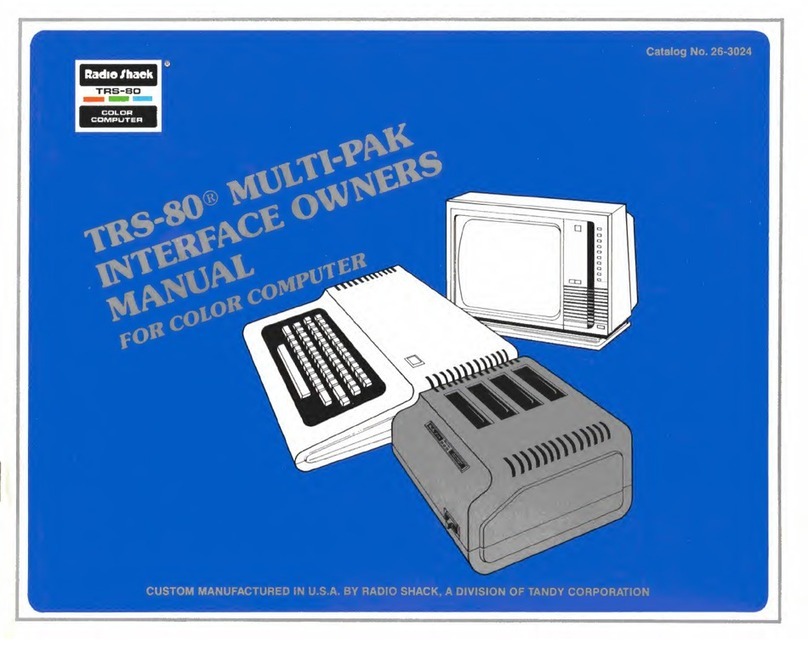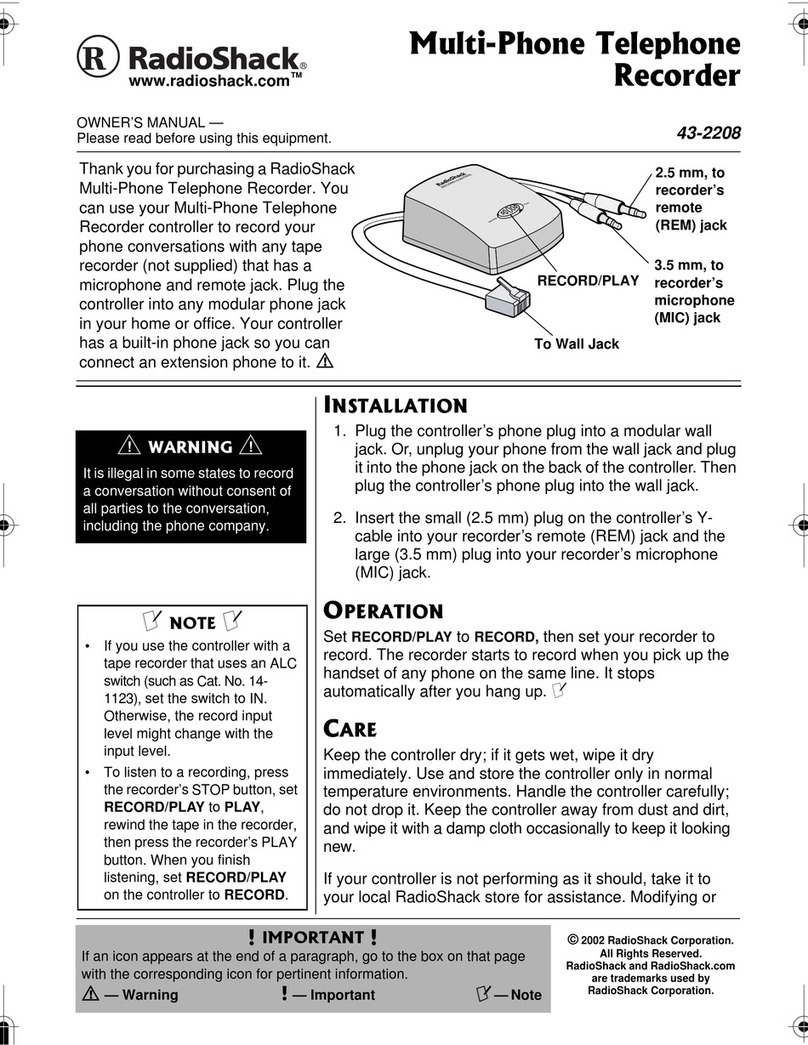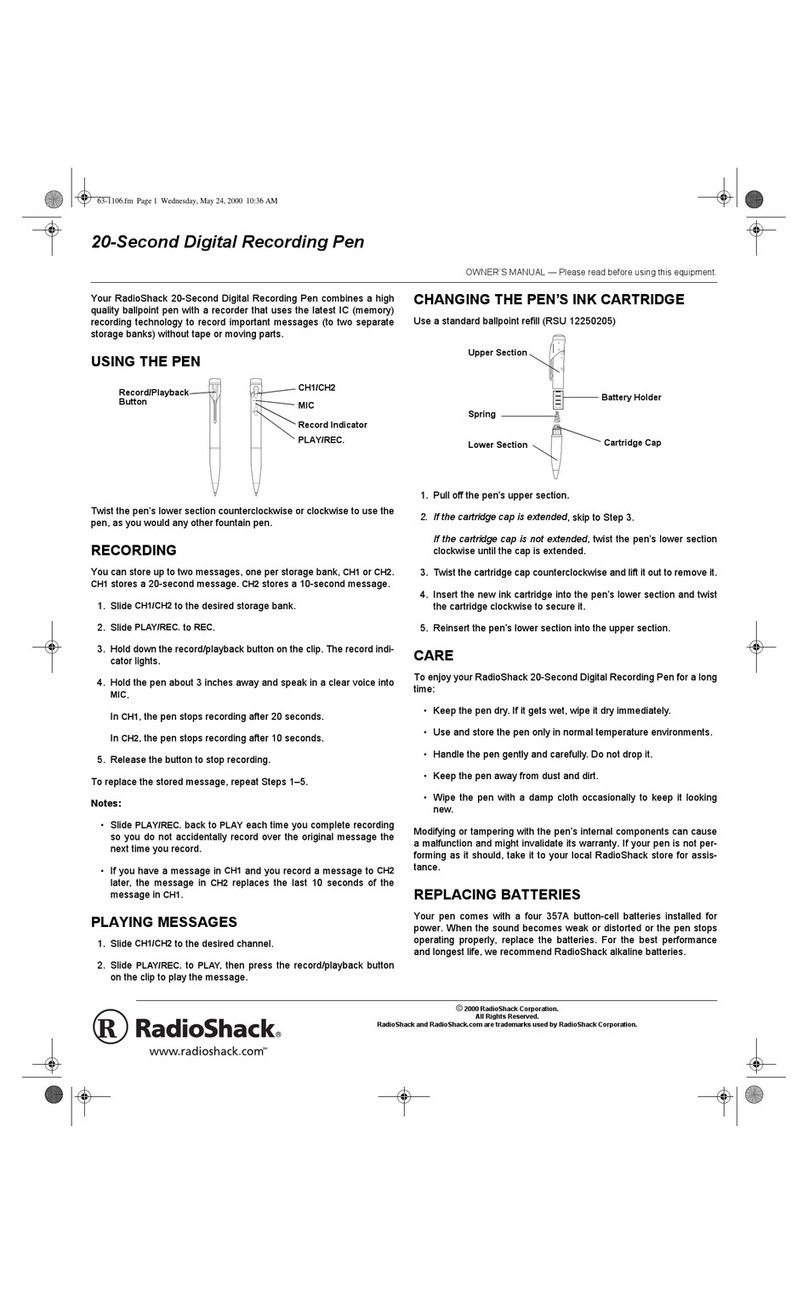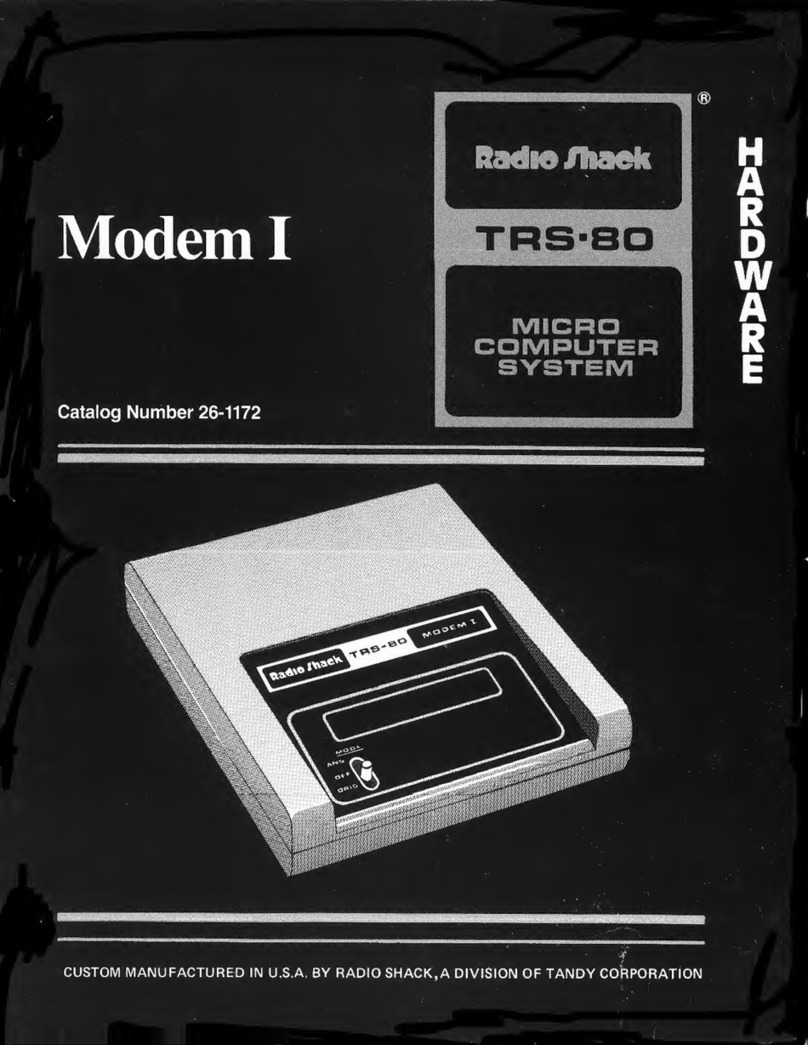4
are designed to provide
reasonable protection against
harmful interference in a
residential installation. This
equipment generates, usesand
can radiate radio frequency
energy and, if not installed and
used in accordance with the
instructions,maycause harmful
interference to radio
communications.
However, there is no guarantee
that interference will not occur
in a particular installation. If this
equipment does cause harmful
interference to radio or
television reception, which can
be determined by turning the
equipment off and on, the user
is encouraged to try to correct
the interference by one or more
of the following measures:
• Reorient or relocate the
receiving antenna.
System Require-
ments ................ 31
Installing PVR Man-
ager .................. 32
Connecting the
Recorder to Your
PC ..................... 34
PVR Manager
Structure ........... 39
Running PVR Man-
ager .................. 43
Using the Image
Window ............. 47
Using the Image
Viewer ............... 48
About V.I.P.
Files .................. 52
Using the Voice
Player ............... 52
Sending an
E-mail ............... 53
Trouble
shooting ................. 55
Care ....................... 56
Service and Repair 57
Specifications ........ 58