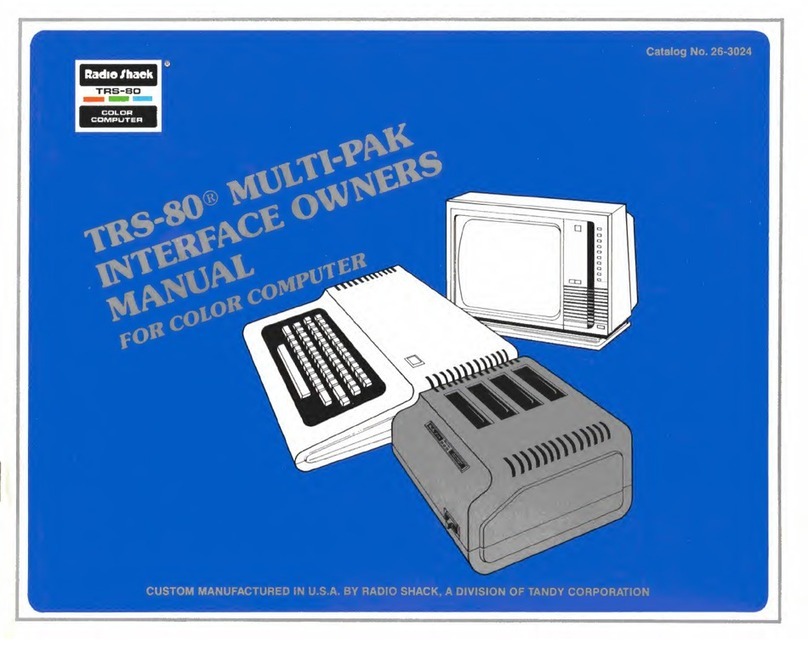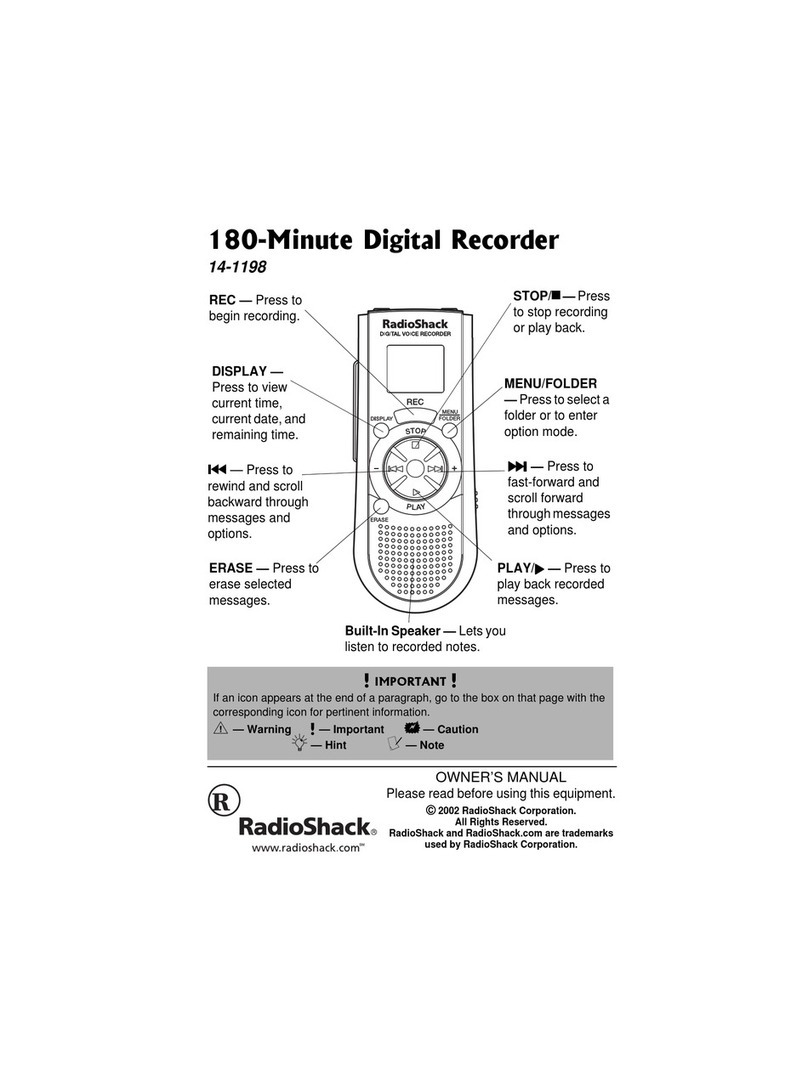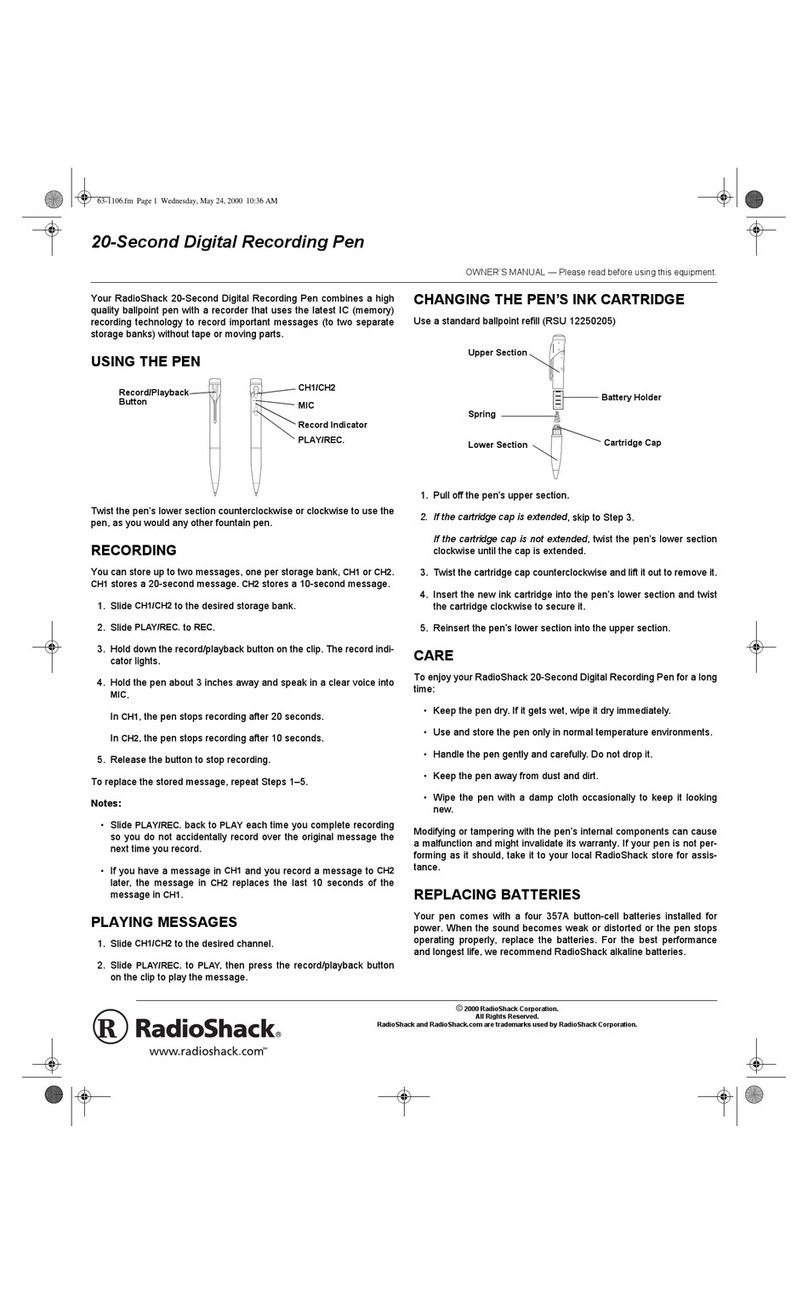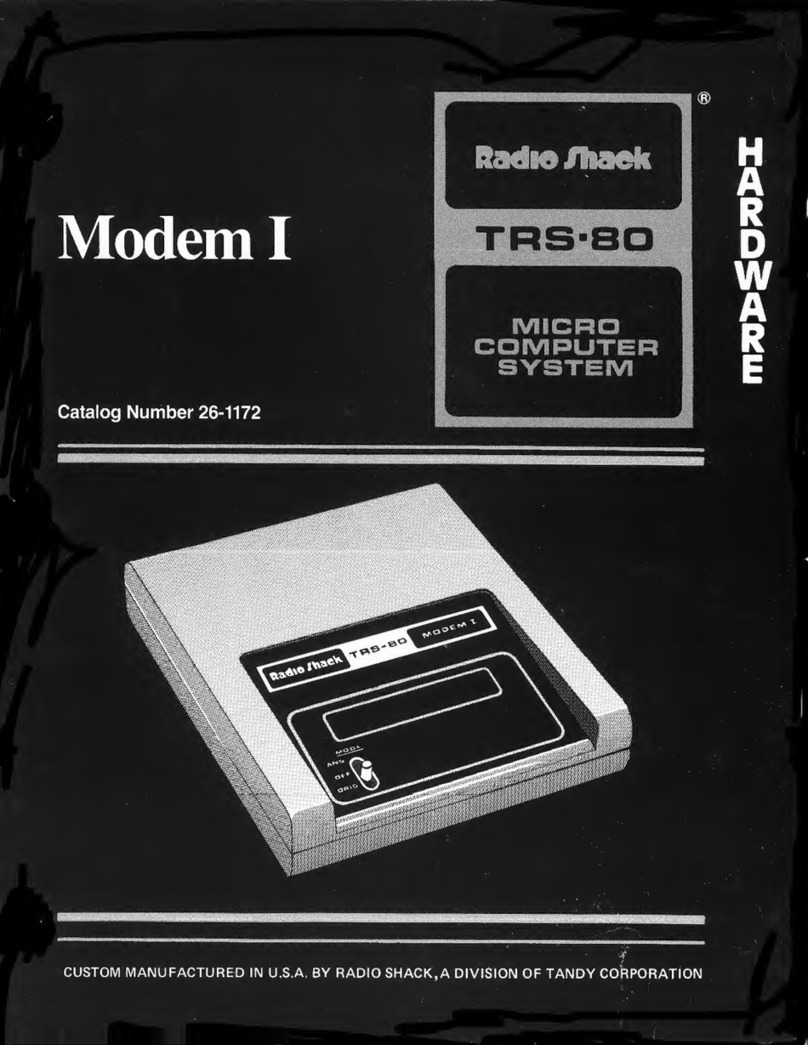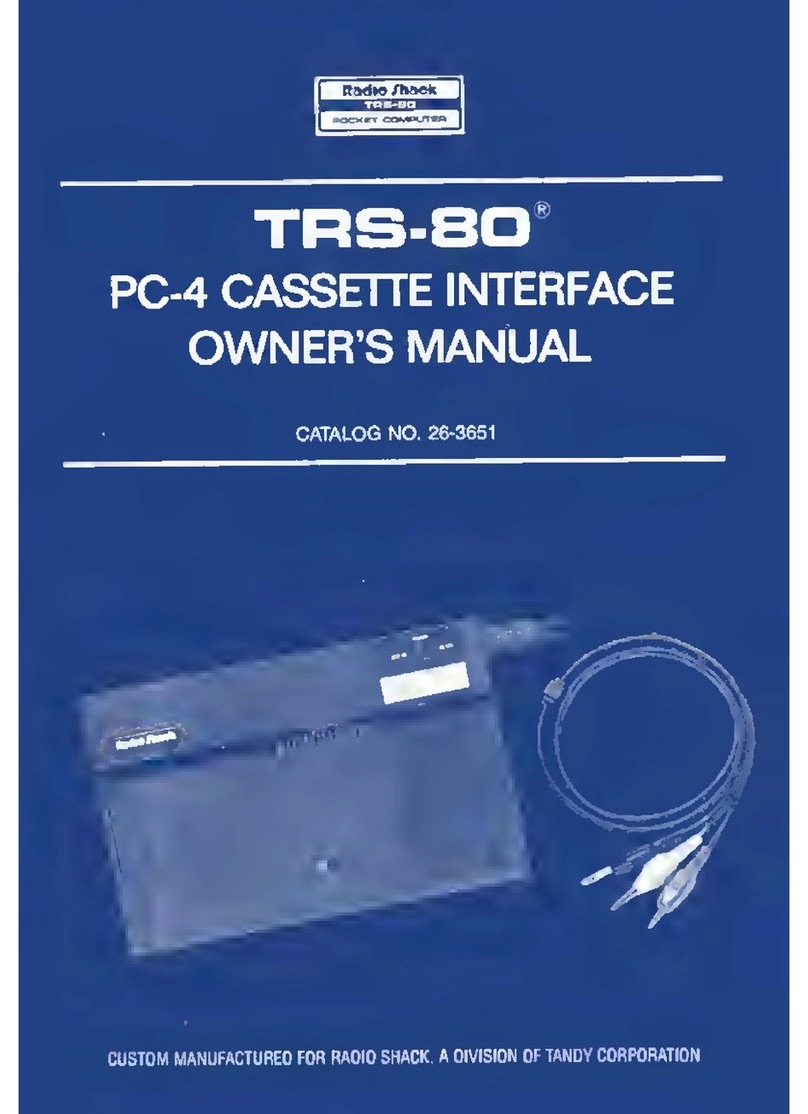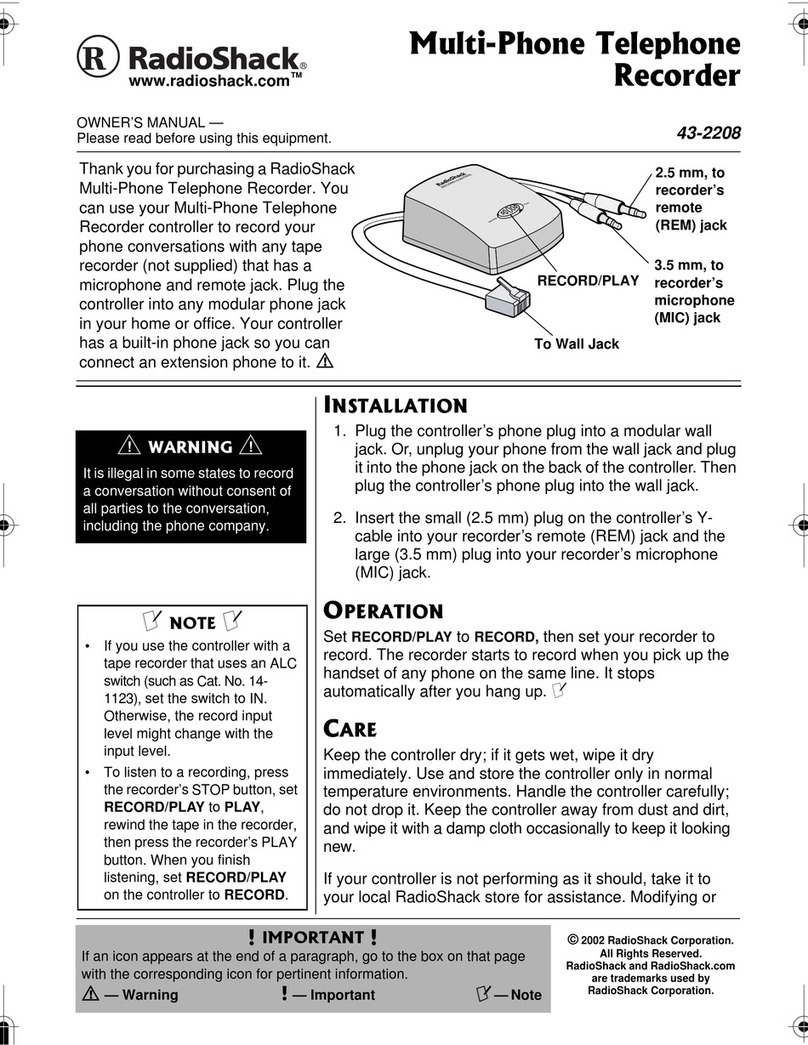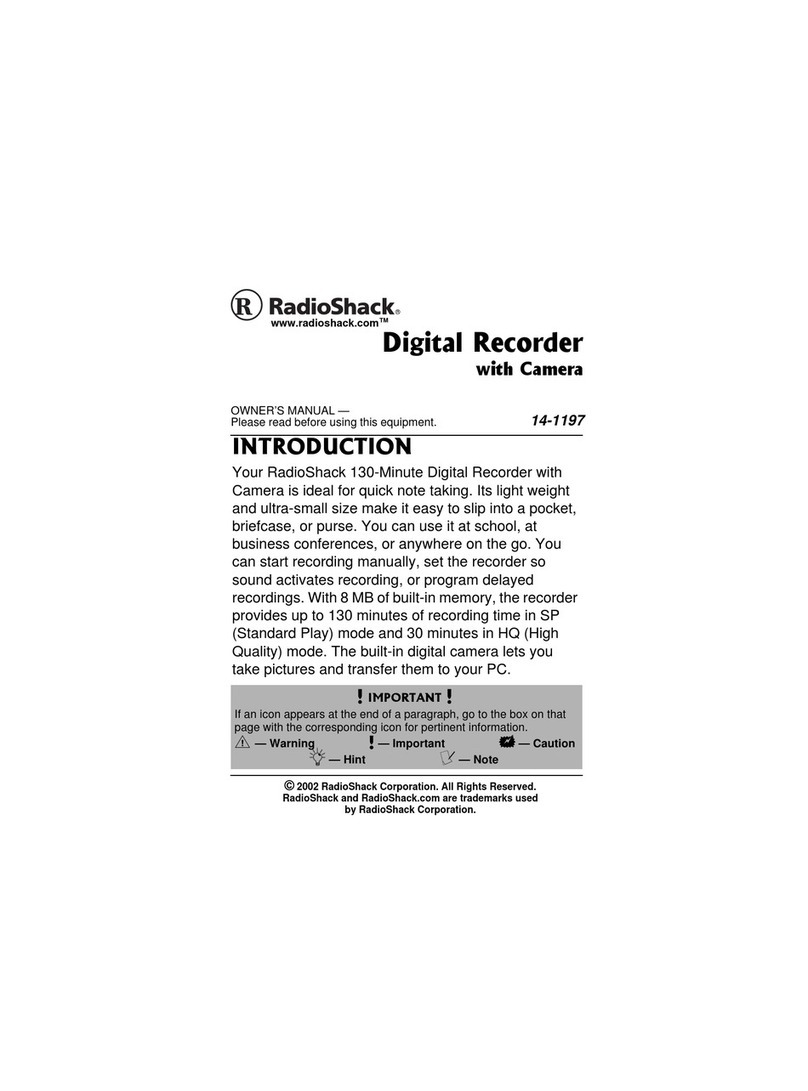General Operation
The Modem Iaccepts digital data from your computer and generates tones
which can be sent over the telephone lines to another Modem. The Modem Ican
also receive tones from the telephone line and change them back to digital data.
(The Frequency Shift Keying method is used. For details, see Specifications.)
Baud Rate
The speed at which the Modem receives and transmits these tones is called
the baud rate. The Modem Ican send and receive at baud rates from 0-300. 300
baud is standard for most time-shared systems, but some may use 110, 150, or
other rates. Before using the Modem, be sure your computer and the host
computer are set to the same baud rate (0-300).
Originate vs. Answer
The Modem 1can operate in either originate or answer mode. Electrically, the
mode switch determines which set of receive and transmit tones the Modem will
respond to. For communications to take place, one modem must be in the
originate mode and the other in the answer mode.
Normally, when you dial a"host" computer, your Modem should be in the
originate mode. When you receive acall from a"remote" computer, your
Modem should be in the answer mode. See Figure 5.
RS-232 Communications
For communication between computers and computer-related equipment, the
most widely used standard is the rs~232~c. This allows use of cables of up to
50 feet in length between the Modem and the computer. The Modem has two
rs~232-c connectors: astandard db-25 connector (labeled RS-232C) which is used
with the majority of computers, and the four-pin din connector (labeled rs-232),
for use with the trs~80 Color Computer.
Cassette Communications
The Modem Icontains special circuitry for communications with the cassette
interface of Model ILevel II computers. To use this method, you'll need the
"Cassette-Comm" software and aspecial cable (see Installation).