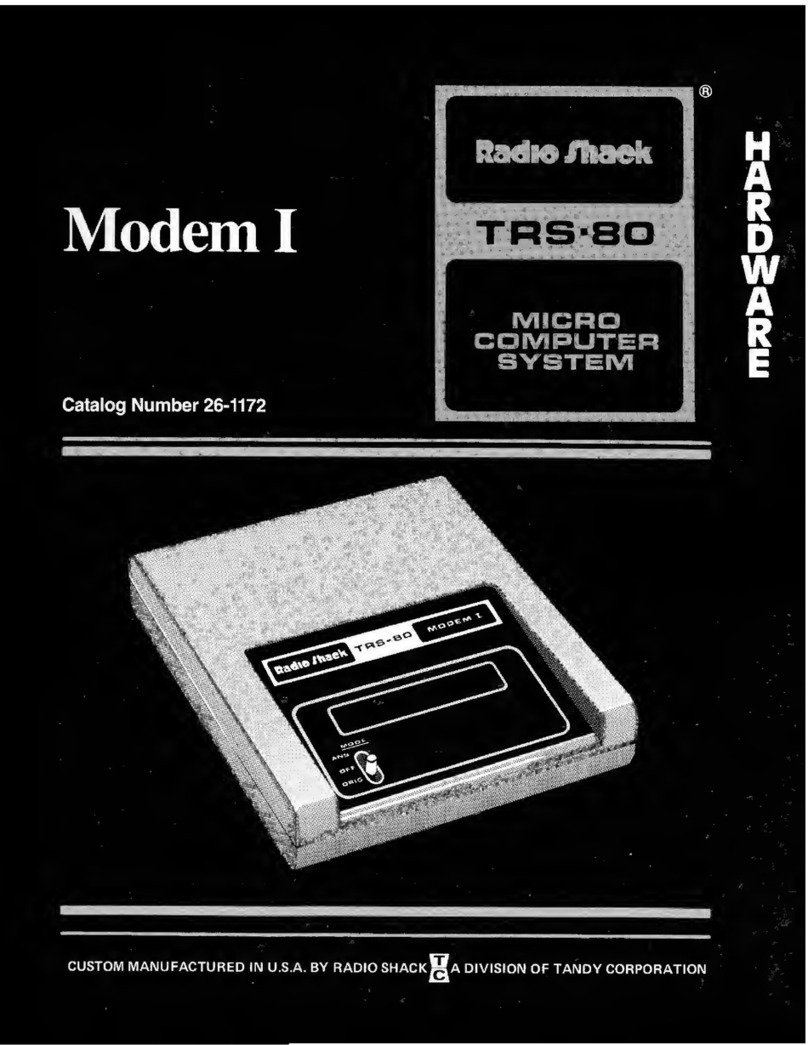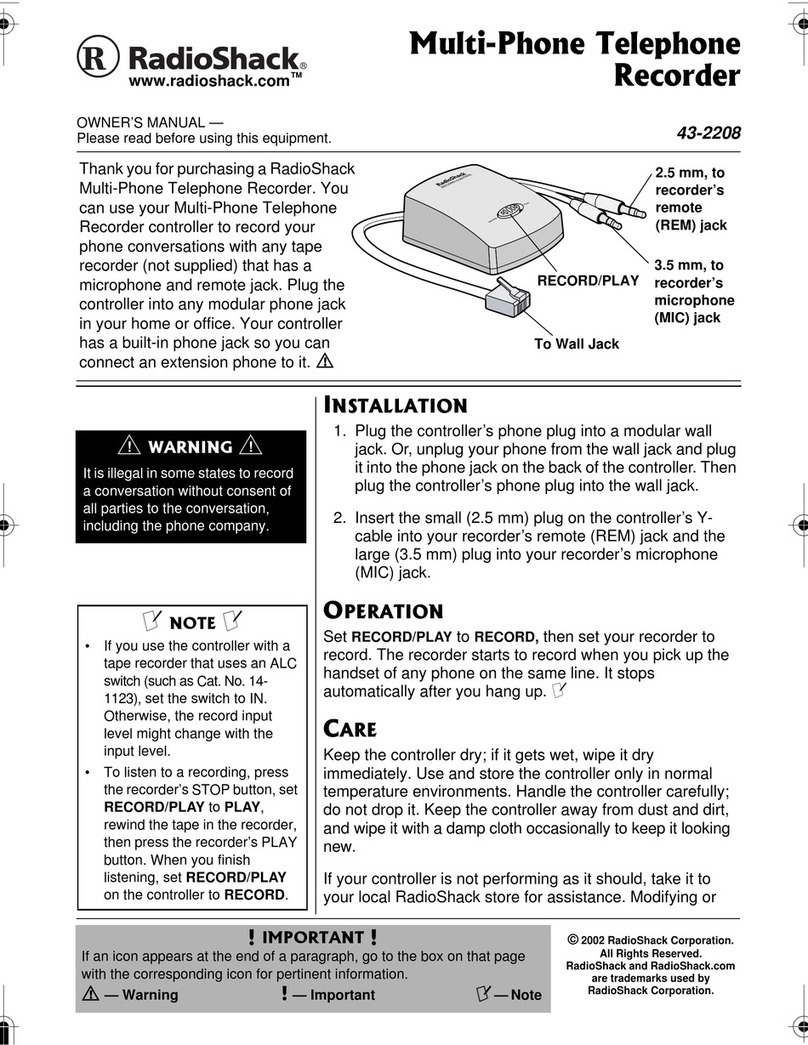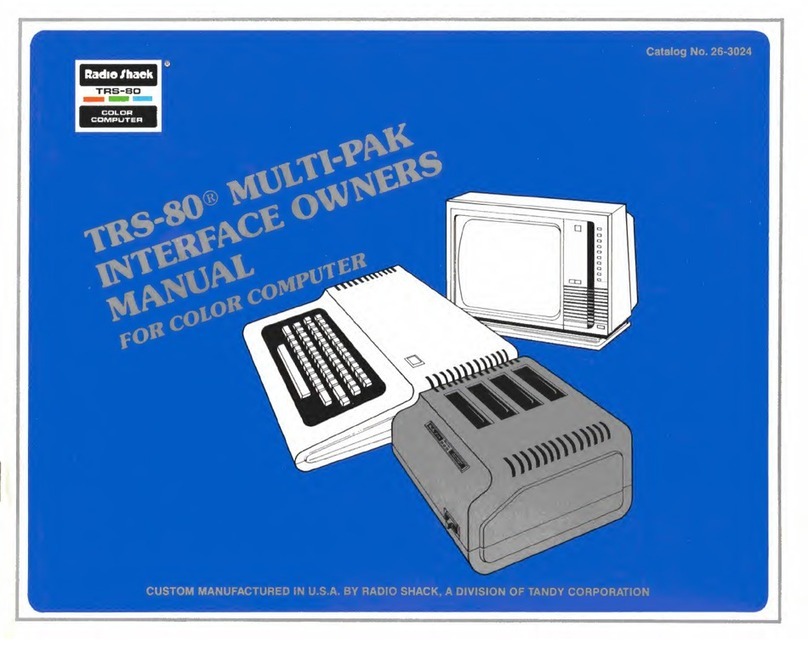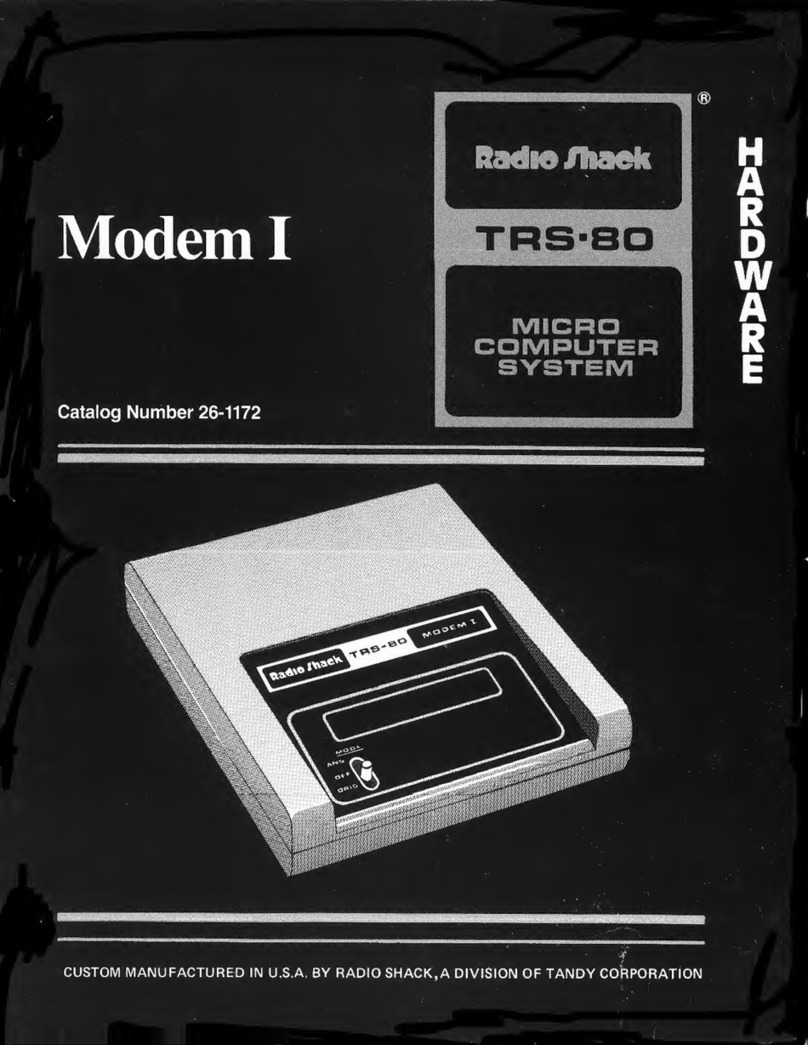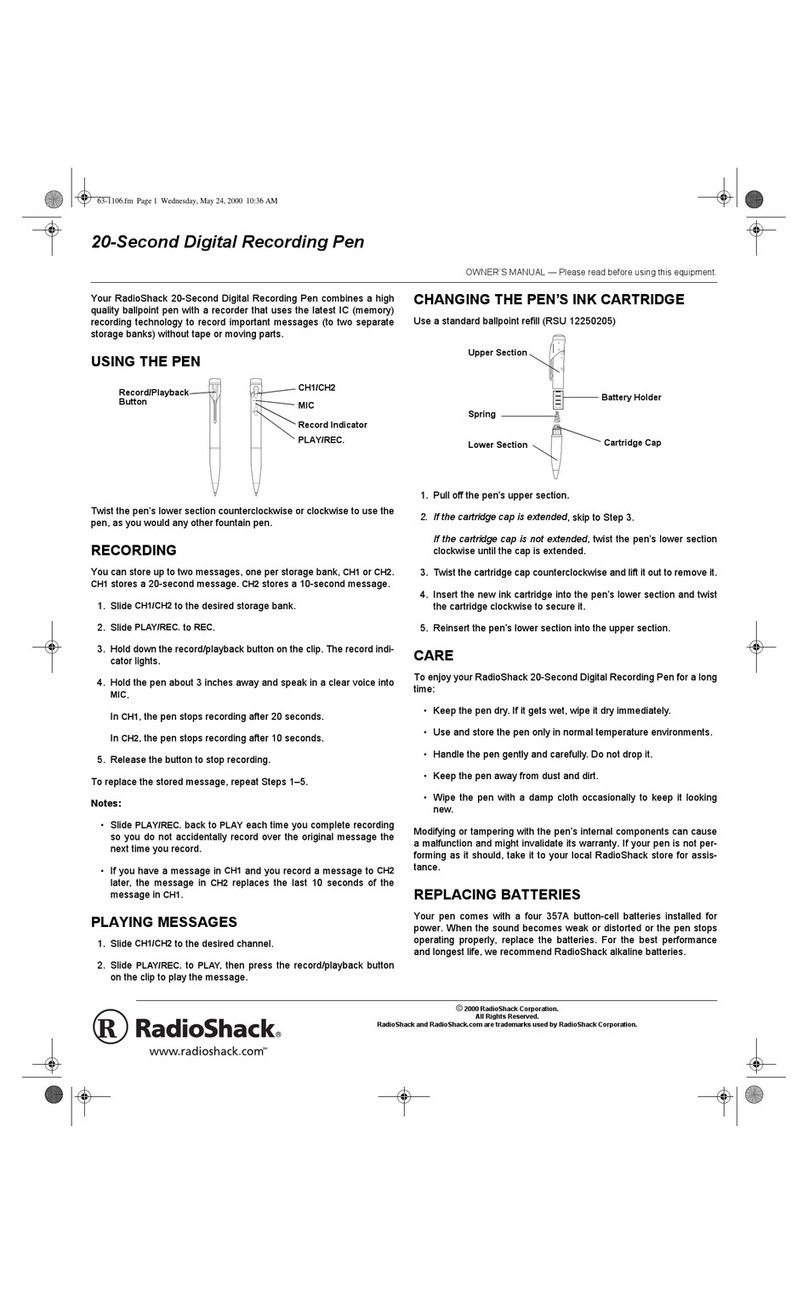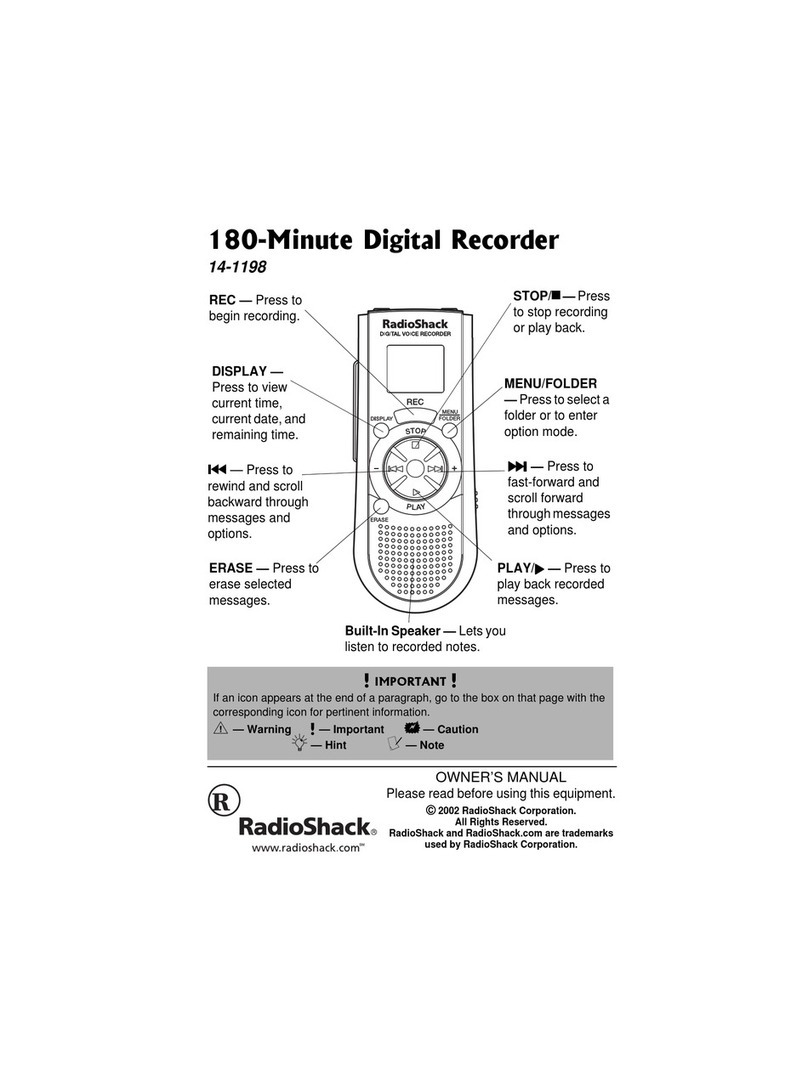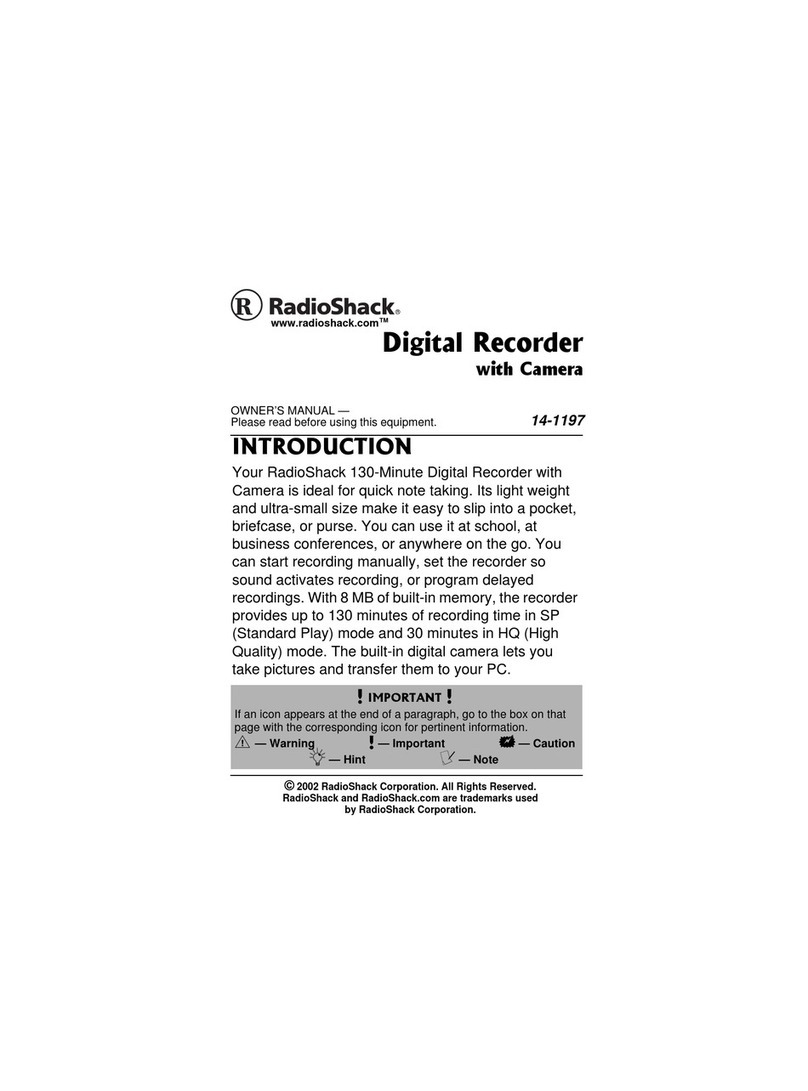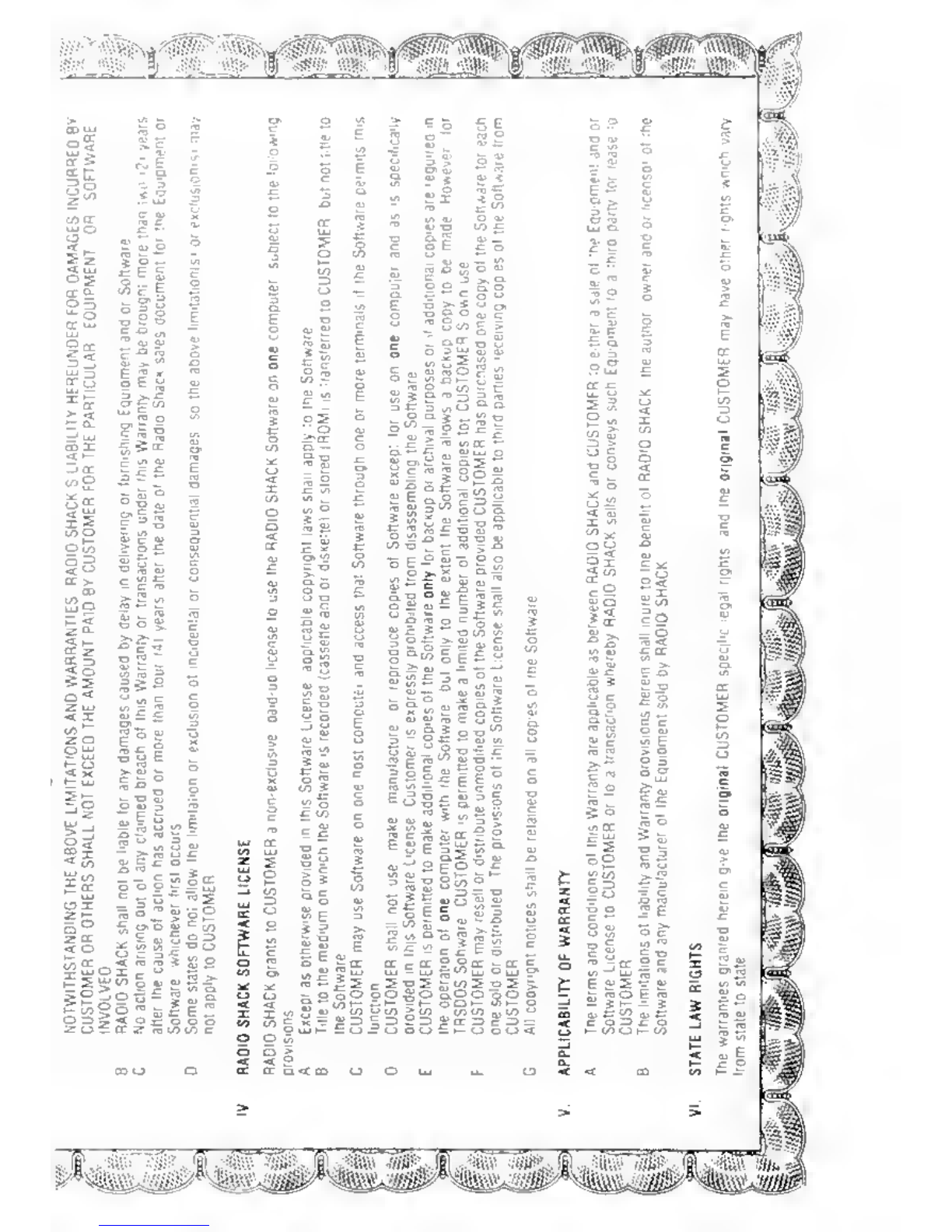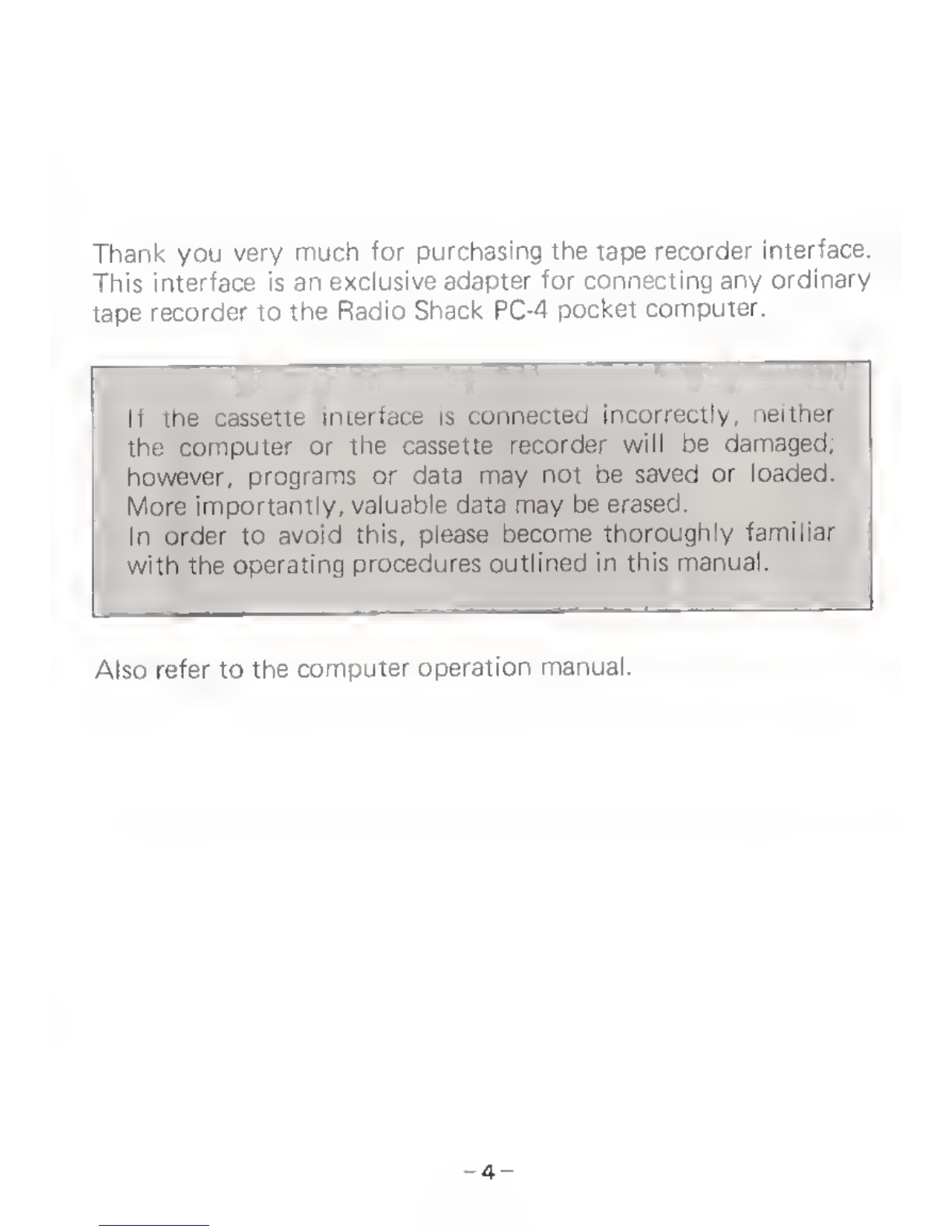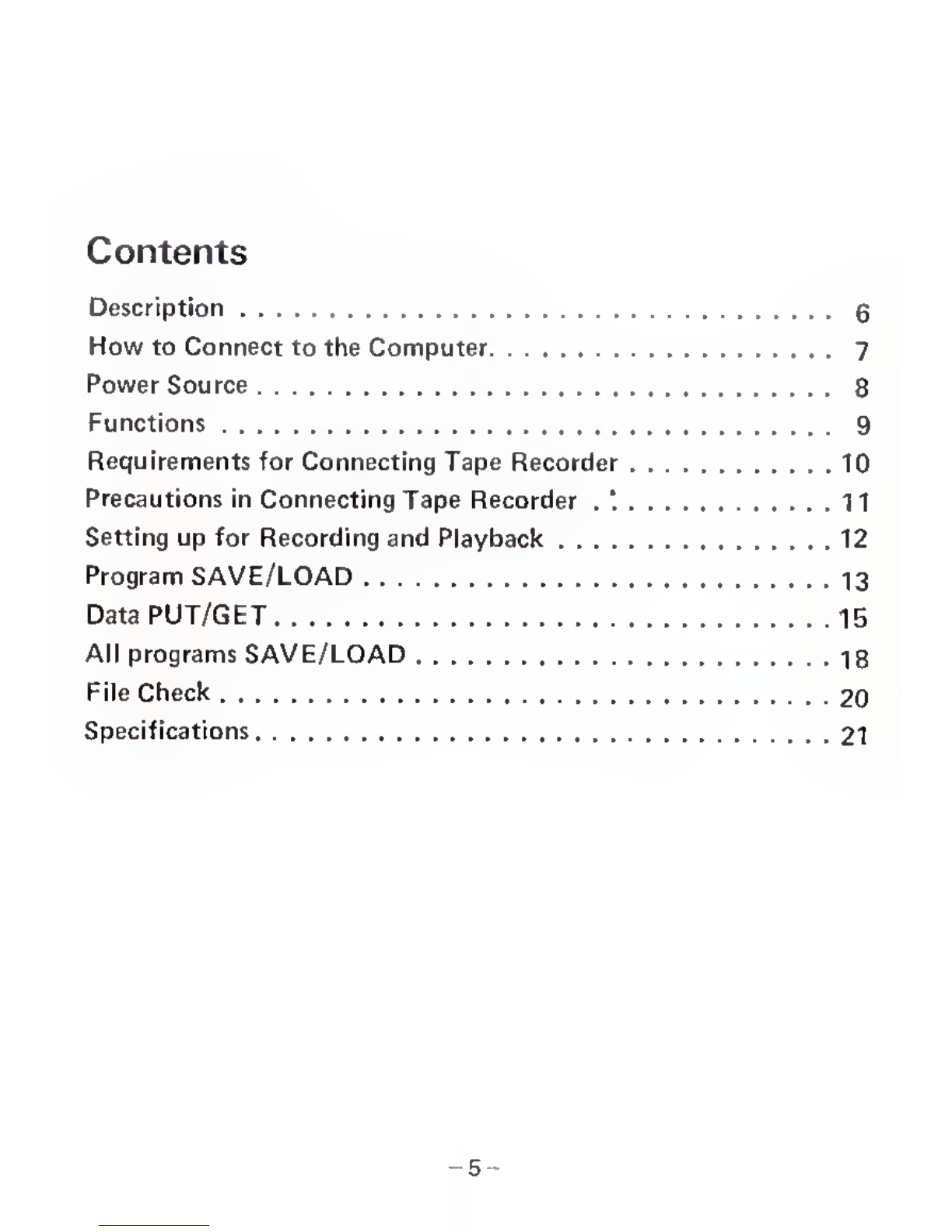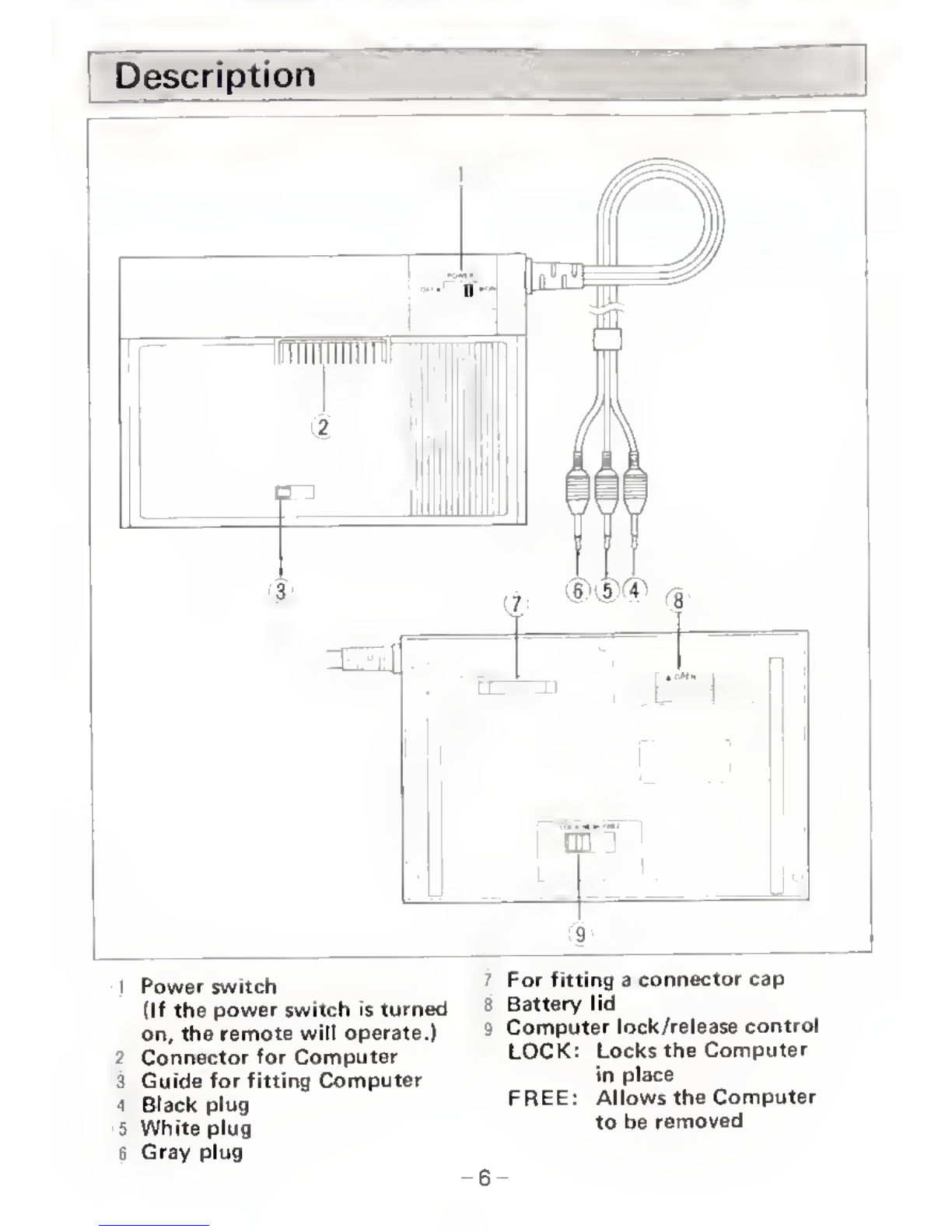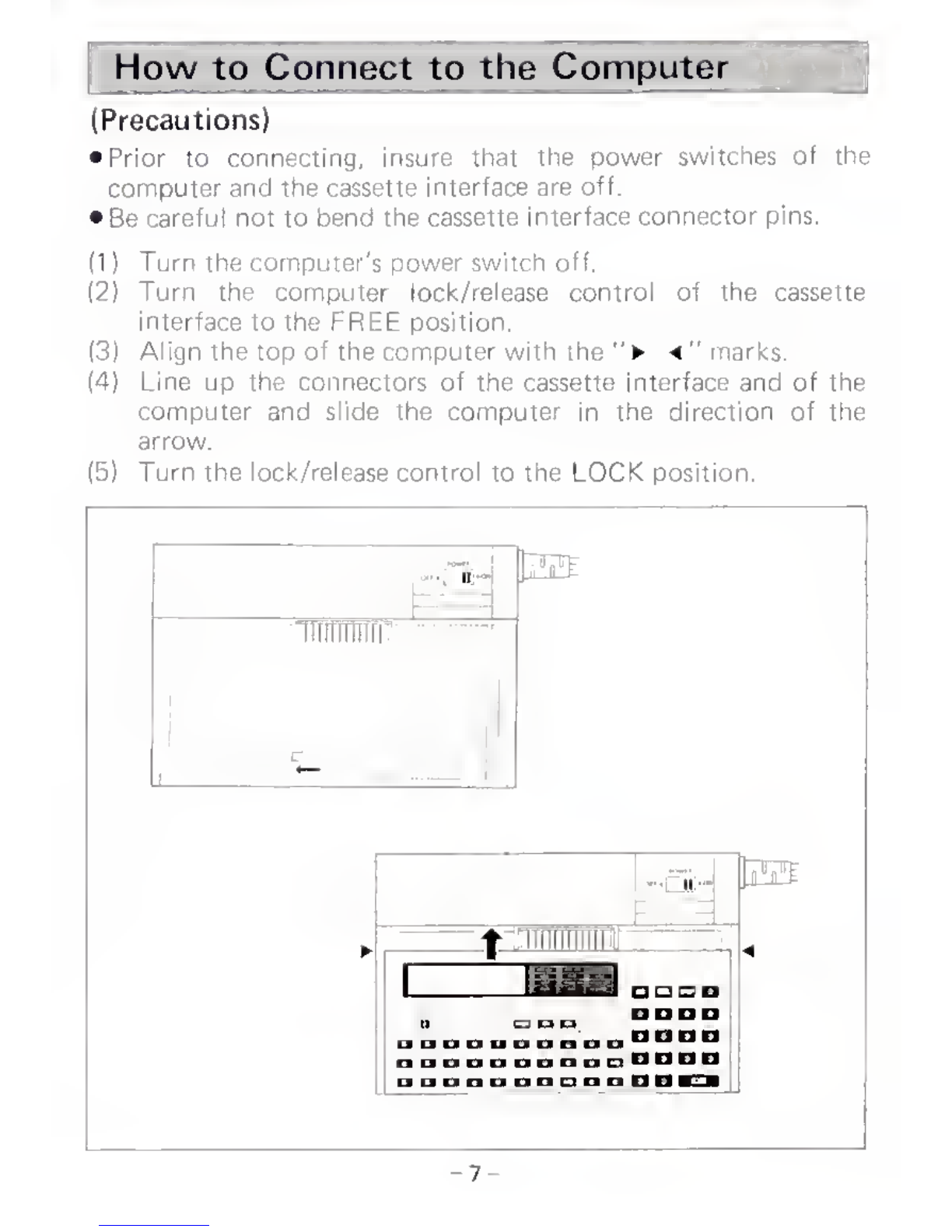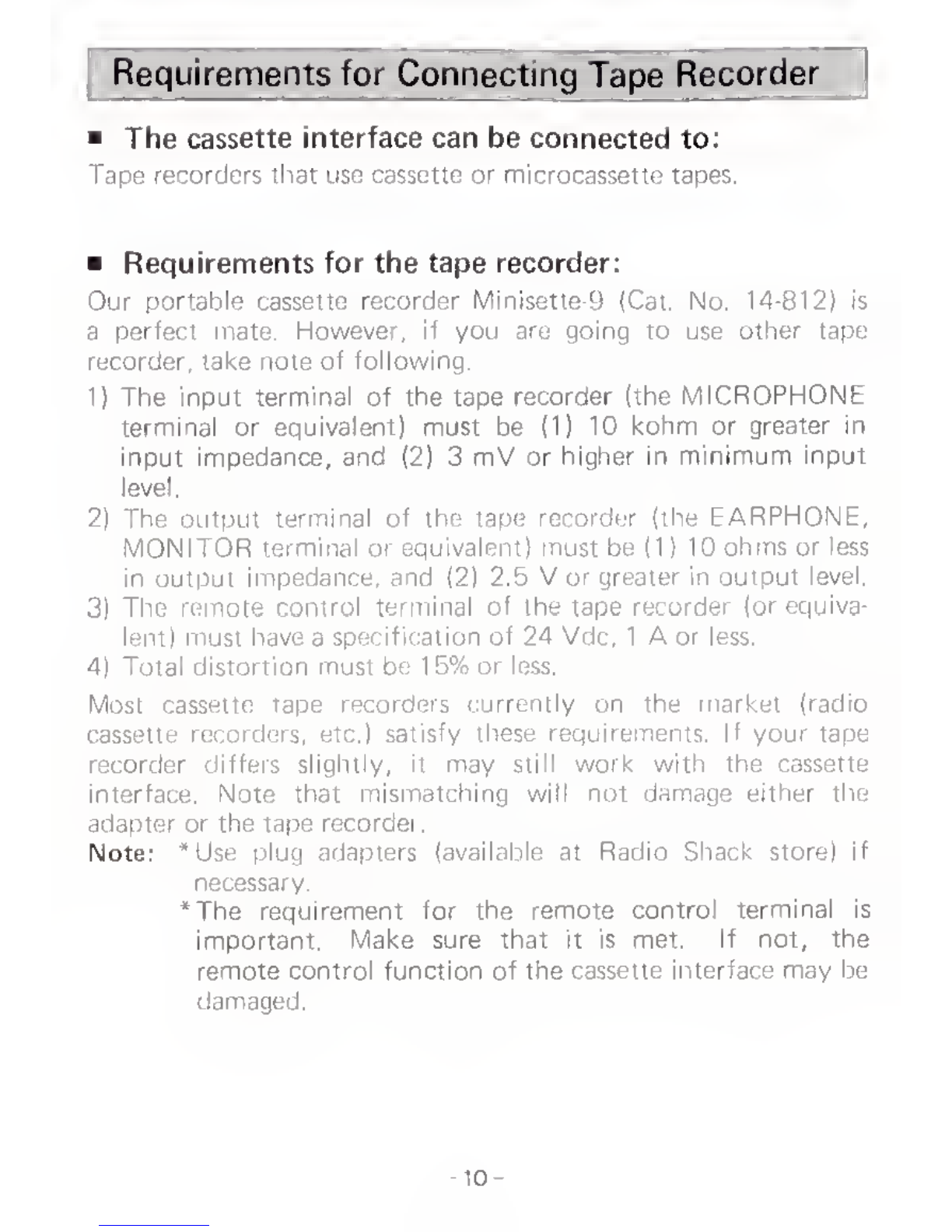Requirements for Connecting Tape Recorder
The cassette interface can be connected to:
Tape recorders that use cassette or microcassette tapes.
Requirements for the tape recorder:
Our portable cassette recorder Minisette-9 (Cat. No. 14-812) is
aperfect mate. However, if you are going to use other tape
recorder, take note of following.
1) The input terminal of the tape recorder (the MICROPHONE
terminal or equivalent) must be (1) 10 kohm or greater in
input impedance, and (2) 3mV or higher in minimum input
level.
2) The output terminal of the tape recorder (the EARPHONE,
MONITOR terminal or equivalent) must be (1) 10 ohms or less
in output impedance, and (2) 2.5 Vor greater in output level.
3) The remote control terminal of the tape recorder (or equiva-
lent) must have aspecification of 24 Vdc, 1Aor less.
4) Total distortion must bo 15% or less.
Most cassette tape recorders currently on the market (radio
cassette recorders, etc.) satisfy these requirements. If your tape
recorder differs slightly, it may still work with the cassette
interface. Note that mismatching will not damage either the
adapter or the tape recorder.
Note: *Use plug adapters (available at Radio Shack store) if
necessary.
*The requirement for the remote control terminal is
important. Make sure that it is met. If not, the
remote control function of the cassette interface may be
damaged.
10-