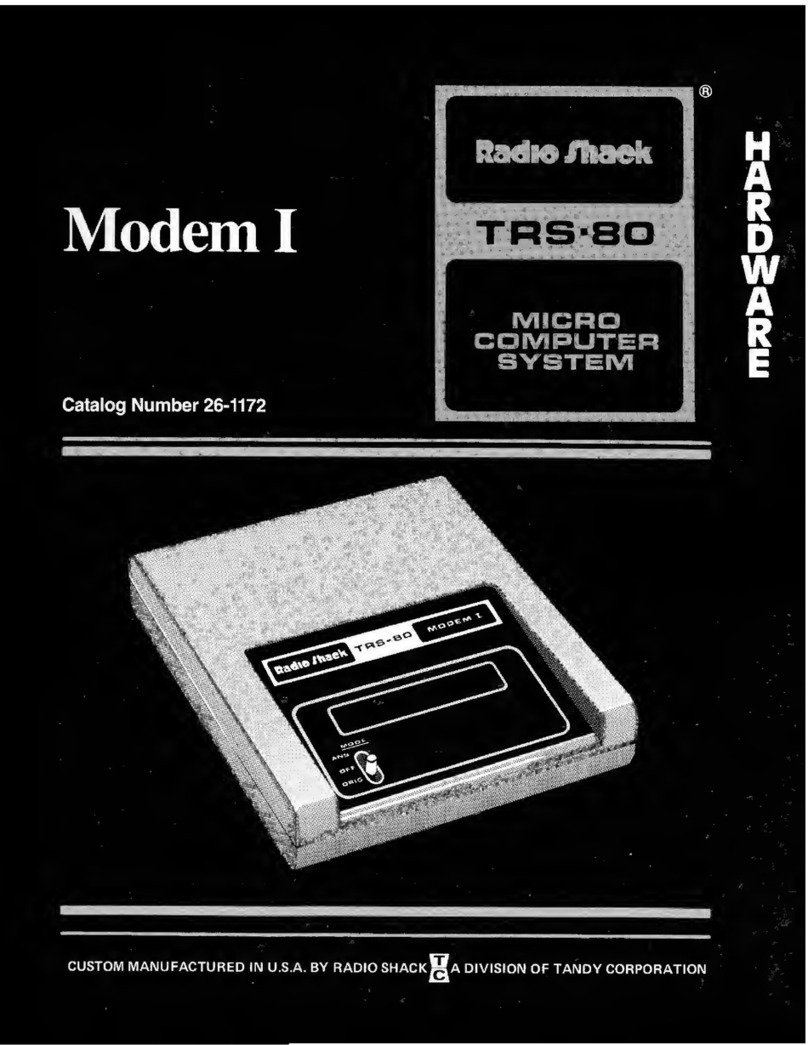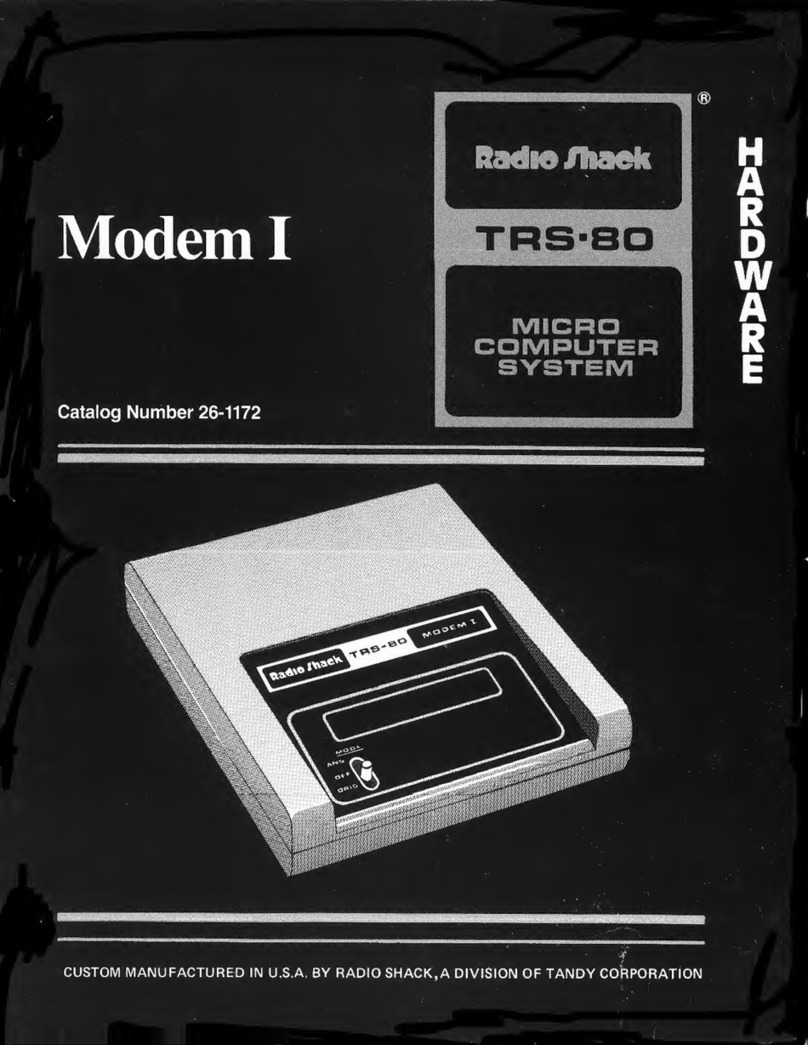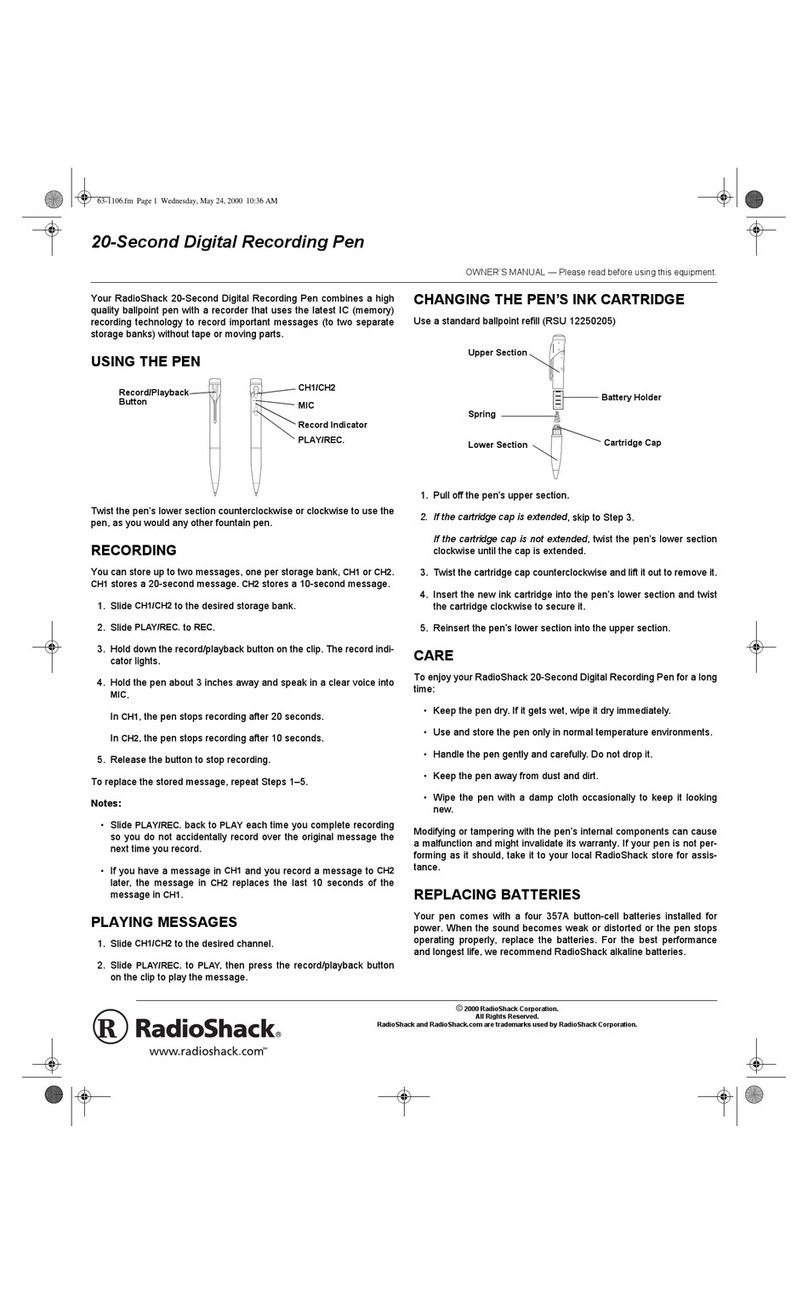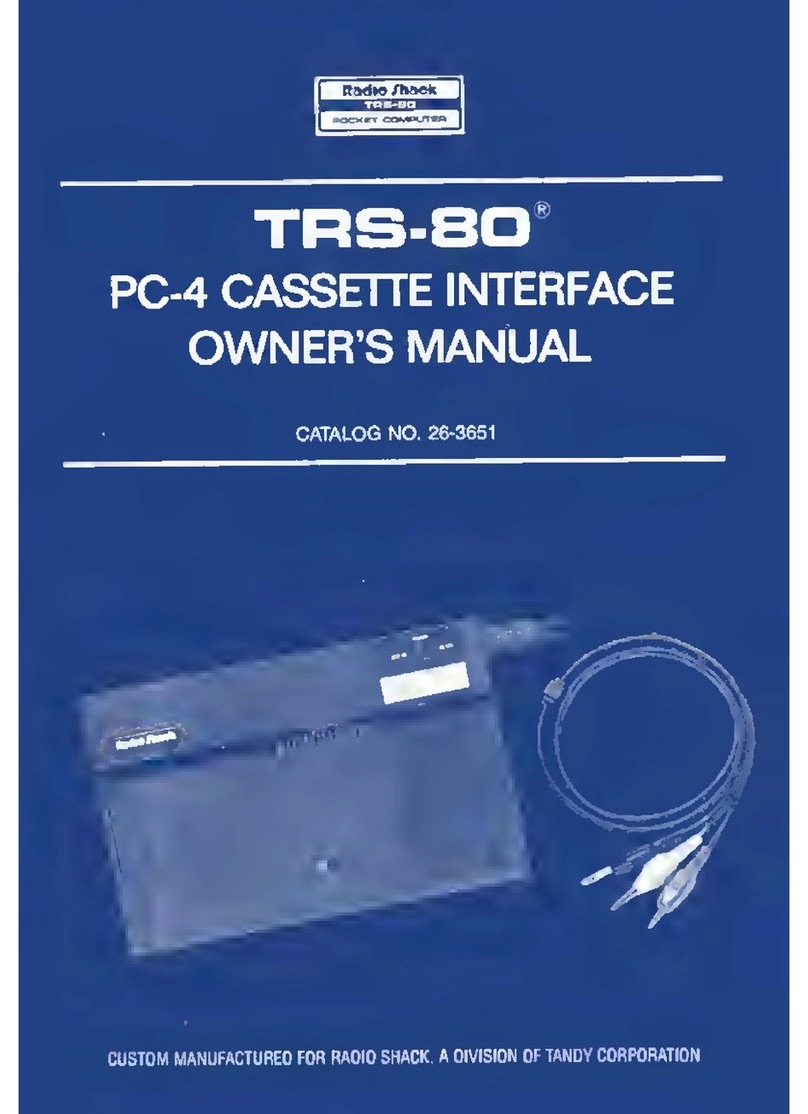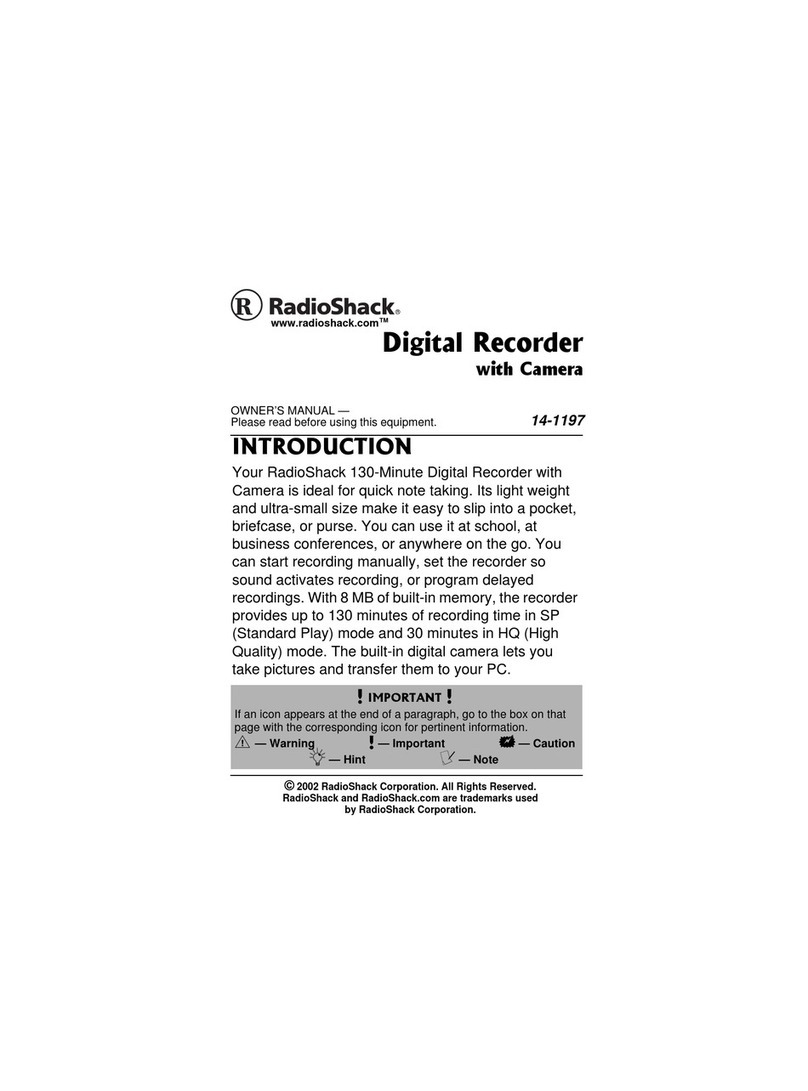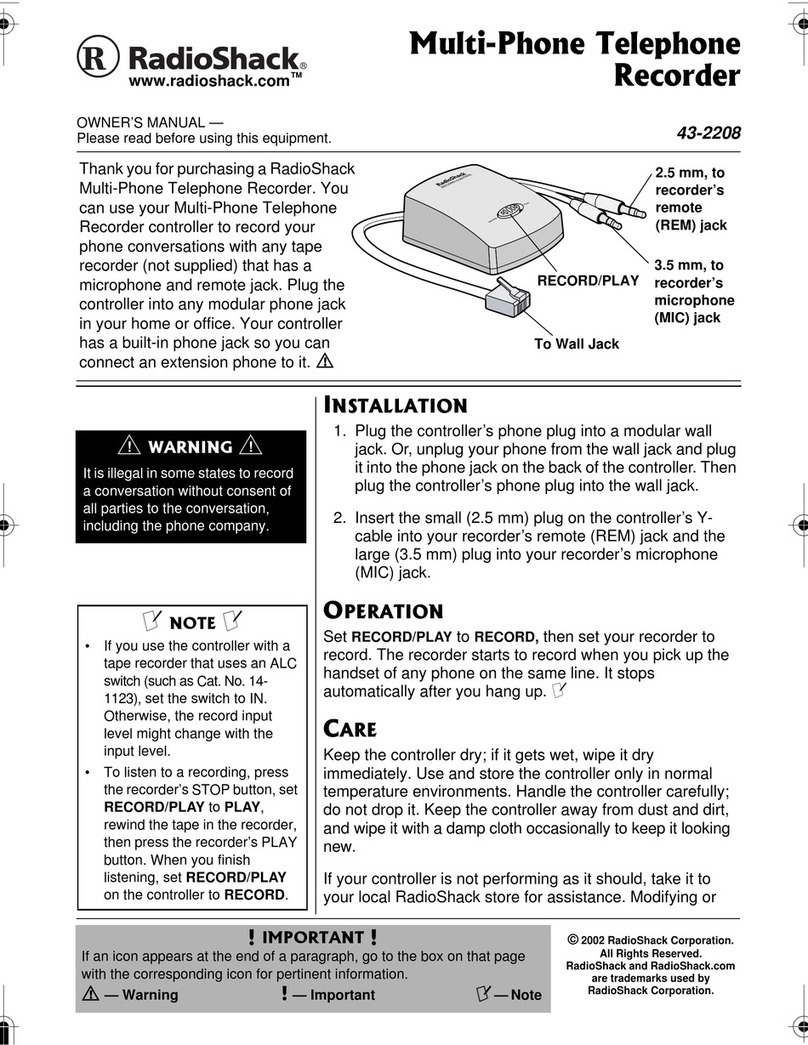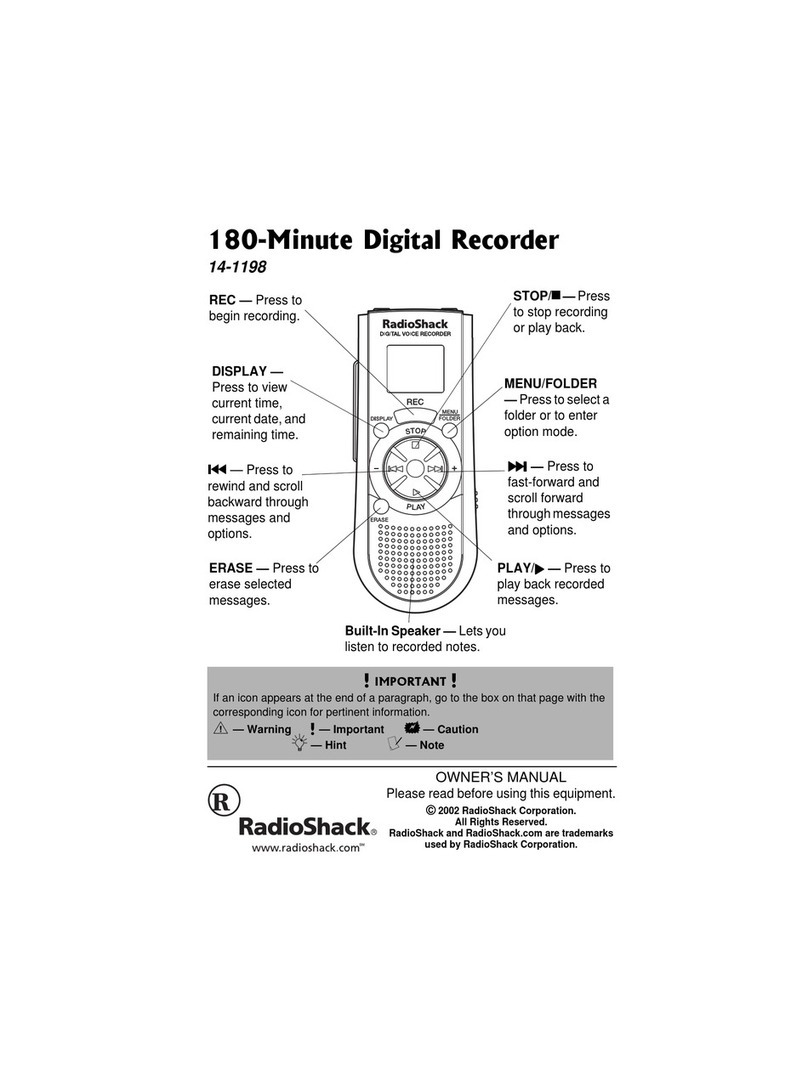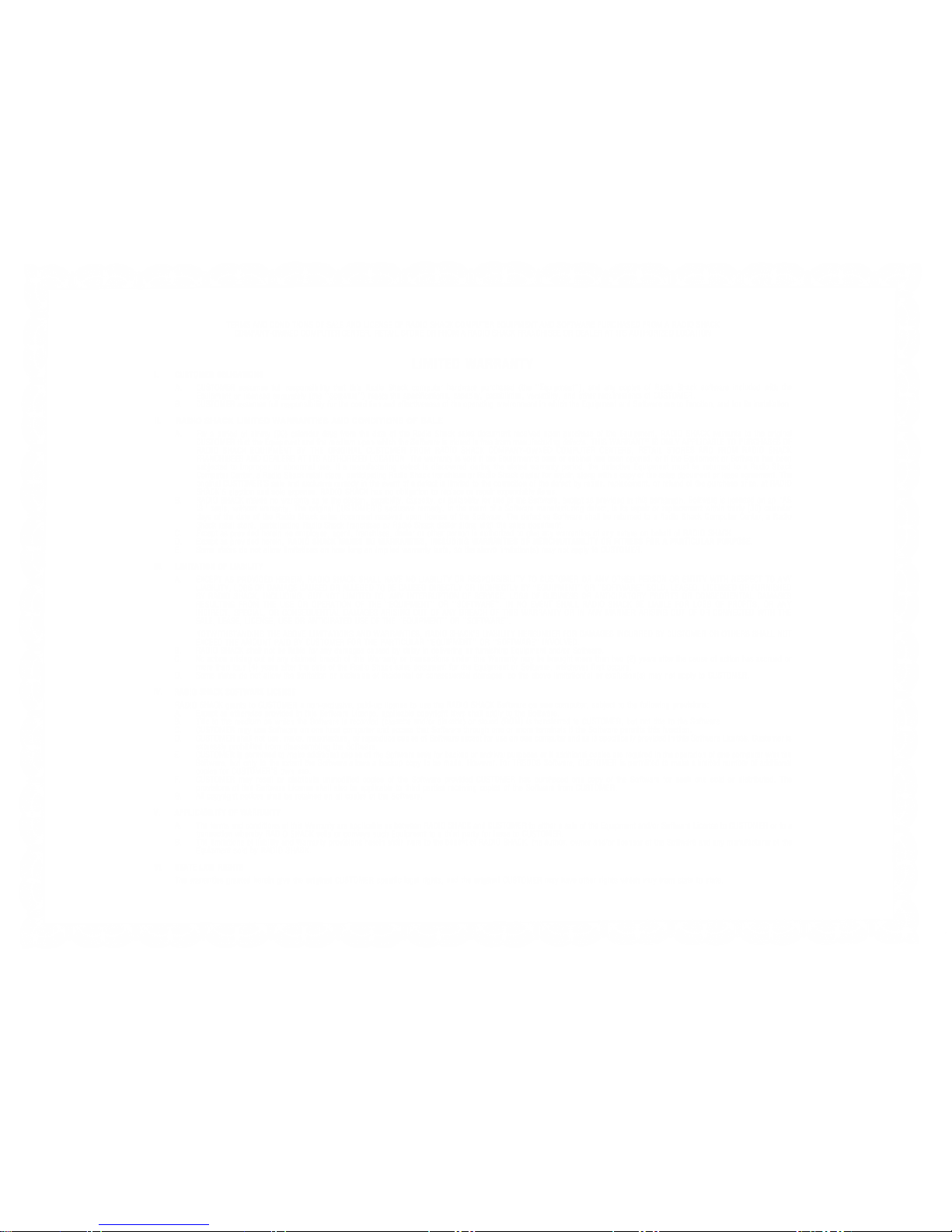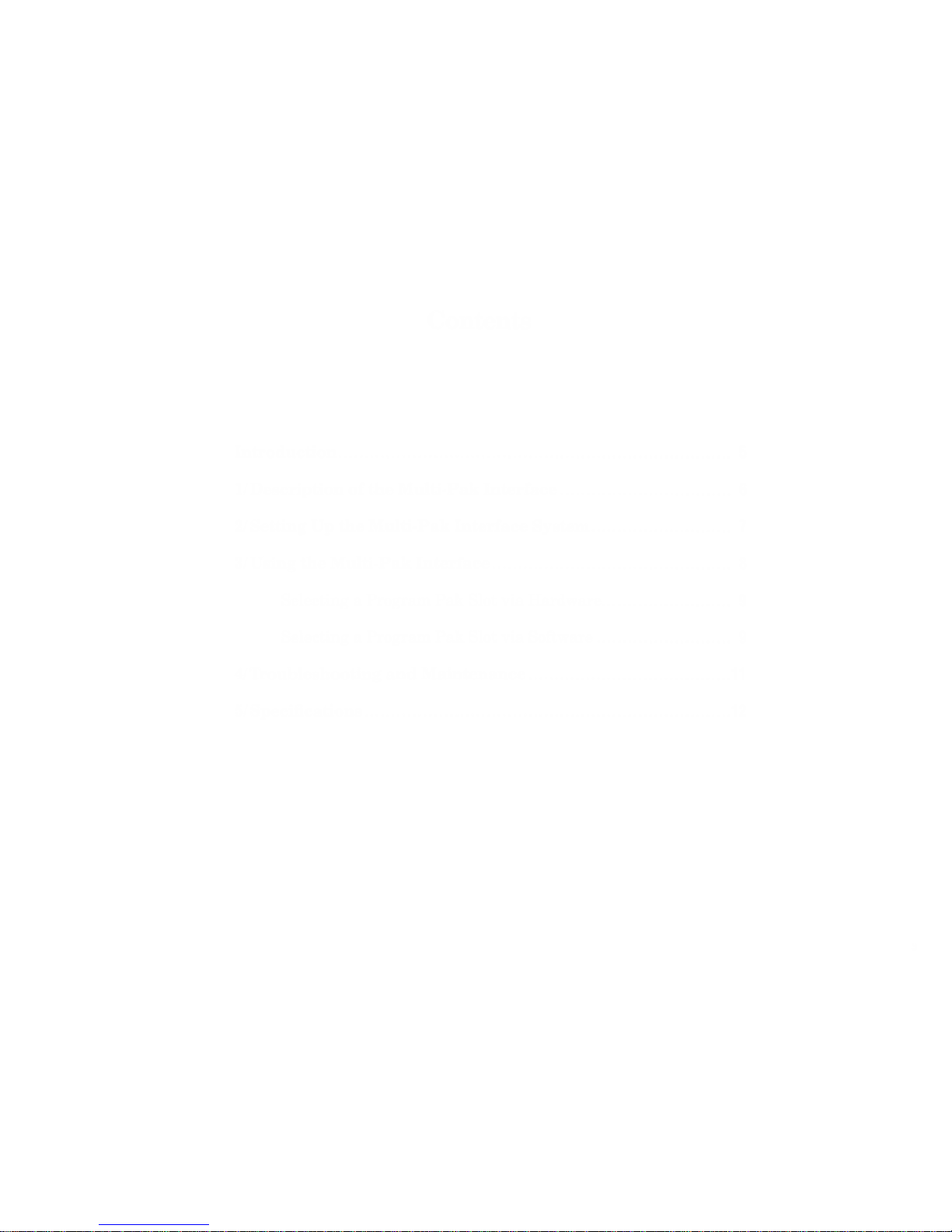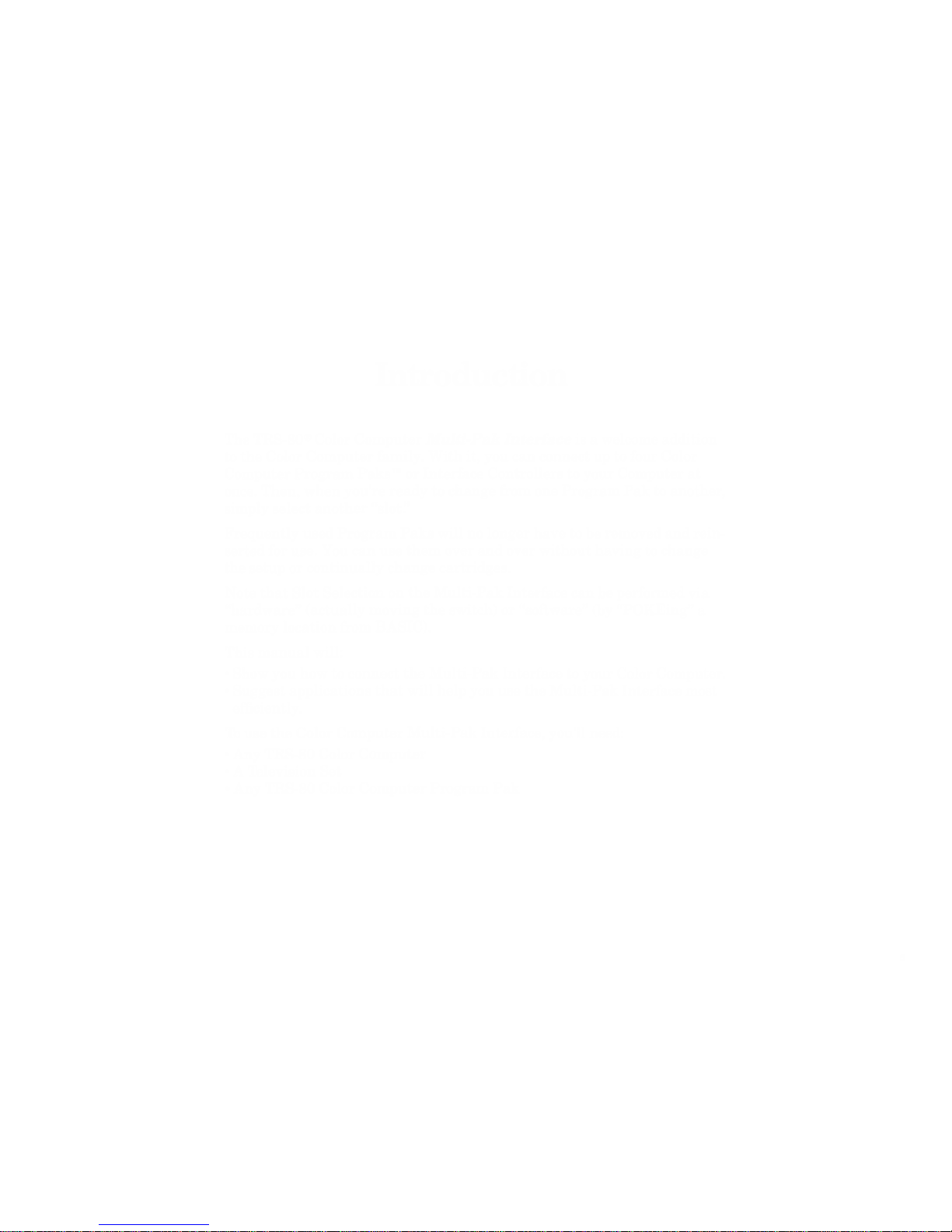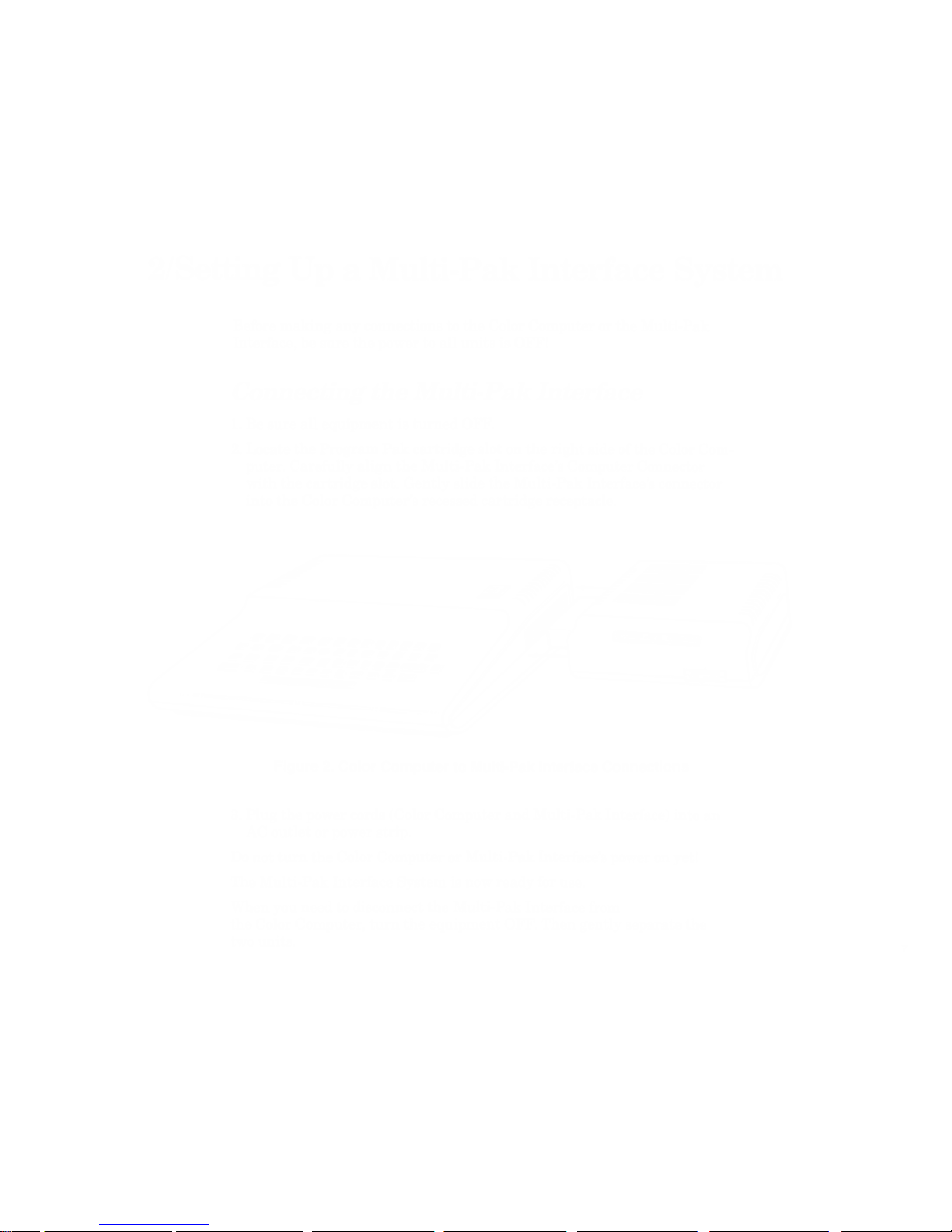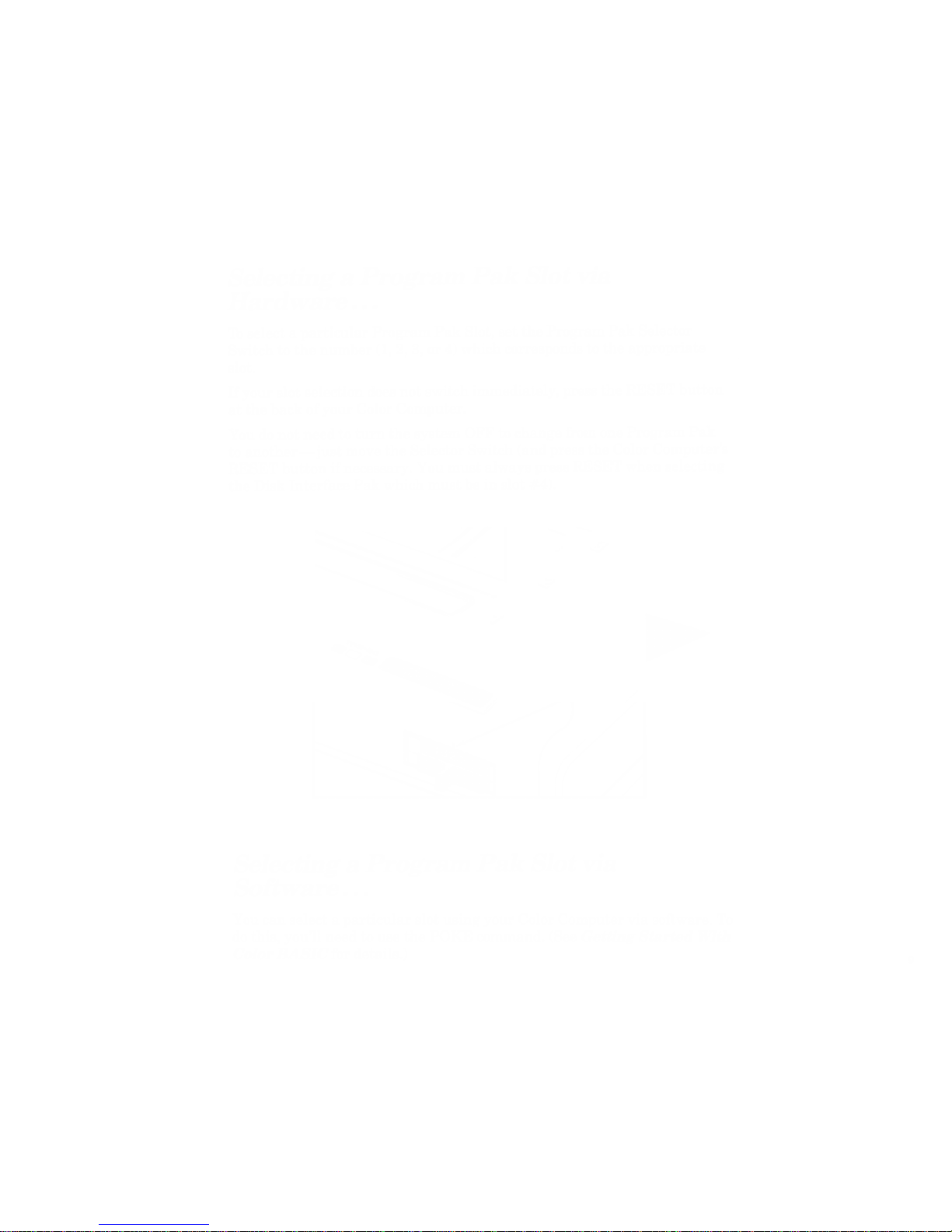^m^^^m^^^^AS^ ^&» a??;:ySaipi' mk
TERMS AND CONDITIONS OF SALE AND LICENSE OF RADIO SHACK COMPUTER EQUIPMENT AND SOFTWARE PURCHASED FROM ARADIO SHACK
COMPANY-OWNED COMPUTER CENTER, RETAIL STORE OR FROM ARADIO SHACK FRANCHISEE OR DEALER AT ITS AUTHORIZED LOCATION
CUSTOMER OBLIGATIONS LIMITED WARRANTY
A. CUSTOMER assumes full responsibility that this Radio Shack computer hardware purchased (the "Equipment"), and any copies of Radio Shack software included with the
Equipment or licensed separately (the "Software") meets the specifications, capacity, capabilities, versatility, and other requirements of CUSTOMER.
B. CUSTOMER assumes full responsibility for the condition and effectiveness of the operating environment in which the Equipment and Software are to function, and for its installation,
II. RADIO SHACK LIMITED WARRANTIES AND CONDITIONS OF SALE
A. For aperiod of ninety (90) calendar days from the date of the Radio Shack sales document received upon purchase of the Equipment, RADIO SHACK warrants to the original
CUSTOMER that the Equipment and the medium upon which the Software is stored is free from manufacturing defects. THIS WARRANTY IS ONLY APPLICABLE TO PURCHASES OF
RADIO SHACK EQUIPMENT BY THE ORIGINAL CUSTOMER FROM RADIO SHACK COMPANY-OWNED COMPUTER CENTERS, RETAIL STORES AND FROM RADIO SHACK
FRANCHISEES AND DEALERS AT ITS AUTHORIZED LOCATION. The warranty is void if the Equipment's case or cabinet has been opened, or if the Equipment or Software has been
subjected to improper or abnormal use. If amanufacturing defect is discovered during the stated warranty period, the defective Equipment must be returned to aRadio Shack
Computer Center, aRadio Shack retail store, participating Radio Shack franchisee or Radio Shack dealer for repair, along with acopy of the sales document or lease agreement. The
original CUSTOMER'S sole and exclusive remedy in the event of adefect is limited to the correction of the defect by repair, replacement, or refund of the purchase price, at RADIO
SHACK'S election and sole expense. RADIO SHACK has no obligation to replace or repair expendable items.
B. RADIO SHACK makes no warranty as to the design, capability, capacity, or suitability for use of the Software, except as provided in this paragraph. Software is licensed on an "AS
IS" basis, without warranty. The original CUSTOMER'S exclusive remedy, in the event of aSoftware manufacturing defect, is its repair or replacement within thirty (30) calendar
days of the date of the Radio Shack sales document received upon license of the Software. The defective Software shall be returned to aRadio Shack Computer Center, aRadio
Shack retail store, participating Radio Shack franchisee or Radio Shack dealer along with the sales document.
C. Except as provided herein no employee, agent, franchisee, dealer or other person is authorized to give any warranties of any nature on behalf of RADIO SHACK.
D. Except as provided herein, RADIO SHACK MAKES NO WARRANTIES, INCLUDING WARRANTIES OF MERCHANTABILITY OR FITNESS FOR A PARTICULAR PURPOSE.
E. Some states do not allow limitations on how long an implied warranty lasts, so the above limitation(s) may not apply to CUSTOMER.
III. LIMITATION OF LIABILITY
A. EXCEPT AS PROVIDED HEREIN, RADIO SHACK SHALL HAVE NO LIABILITY OR RESPONSIBILITY TO CUSTOMER OR ANY OTHER PERSON OR ENTITY WITH RESPECT TO ANY
LIABILITY, LOSS OR DAMAGE CAUSED OR ALLEGED TO BE CAUSED DIRECTLY OR INDIRECTLY BY "EQUIPMENT" OR "SOFTWARE" SOLD, LEASED, LICENSED OR FURNISHED
BY RADIO SHACK, INCLUDING, BUT NOT LIMITED TO, ANY INTERRUPTION OF SERVICE, LOSS OF BUSINESS OR ANTICIPATORY PROFITS OR CONSEQUENTIAL DAMAGES
RESULTING FROM THE USE OR OPERATION OF THE "EQUIPMENT" OR "SOFTWARE". IN NO EVENT SHALL RADIO SHACK BE LIABLE FOR LOSS OF PROFITS, OR ANY
INDIRECT, SPECIAL, OR CONSEQUENTIAL DAMAGES ARISING OUT OF ANY BREACH OF THIS WARRANTY OR IN ANY MANNER ARISING OUT OF OR CONNECTED WITH THE
SALE, LEASE, LICENSE, USE OR ANTICIPATED USE OF THE "EQUIPMENT" OR "SOFTWARE".
NOTWITHSTANDING THE ABOVE LIMITATIONS AND WARRANTIES, RADIO SHACK'S LIABILITY HEREUNDER FOR DAMAGES INCURRED BY CUSTOMER OR OTHERS SHALL NOT
EXCEED THE AMOUNT PAID BY CUSTOMER FOR THE PARTICULAR "EQUIPMENT" OR "SOFTWARE" INVOLVED.
B. RADIO SHACK shall not be liable for any damages caused by delay in delivering or furnishing Equipment and/or Software.
C. No action arising out of any claimed breach of this Warranty or transactions under this Warranty may be brought more than two (2) years after the cause of action has accrued or
more than four (4) years after the date of the Radio Shack sales document for the Equipment or Software, whichever first occurs.
D. Some states do not allow the limitation or exclusion of incidental or consequential damages, so the above limitation(s) or exclusion(s) may not apply to CUSTOMER.
IV. RADIO SHACK SOFTWARE LICENSE
RADIO SHACK grants to CUSTOMER anon-exclusive, paid-up license to use the RADIO SHACK Software on one computer, subject to the following provisions:
A. Except as otherwise provided in this Software License, applicable copyright laws shall apply to the Software.
B. Title to the medium on which the Software is recorded (cassette and/or diskette) or stored (ROM) is transferred to CUSTOMER, but not title to the Software.
C. CUSTOMER may use Software on one host computer and access that Software through one or more terminals if the Software permits this function.
D. CUSTOMER shall not use, make, manufacture, or reproduce copies of Software except for use on one computer and as is specifically provided in this Software License. Customer is
expressly prohibited from disassembling the Software.
E. CUSTOMER is permitted to make additional copies of the Software only for backup or archival purposes or if additional copies are required in the operation of one computer with the
Software, but only to the extent the Software allows abackup copy to be made. However, for TRSDOS Software, CUSTOMER is permitted to make alimited number of additional
copies for CUSTOMER'S own use.
F. CUSTOMER may resell or distribute unmodified copies of the Software provided CUSTOMER has purchased one copy of the Software for each one sold or distributed. The
provisions of this Software License shall also be applicable to third parties receiving copies of the Software from CUSTOMER.
G. All copyright notices shall be retained on all copies of the Software.
V. APPLICABILITY OF WARRANTY
A. The terms and conditions of this Warranty are applicable as between RADIO SHACK and CUSTOMER to either asale of the Equipment and/or Software License to CUSTOMER or to a
transaction whereby RADIO SHACK sells or conveys such Equipment to athird party for lease to CUSTOMER.
B. The limitations of liability and Warranty provisions herein shall inure to the benefit of RADIO SHACK, the author, owner and/or licensor of the Software and any manufacturer of the
Equipment sold by RADIO SHACK.
VI. STATE LAW RIGHTS
The warranties granted herein give the original CUSTOMER specific legal rights, and the original CUSTOMER may have other rights which vary from state to state.
%M