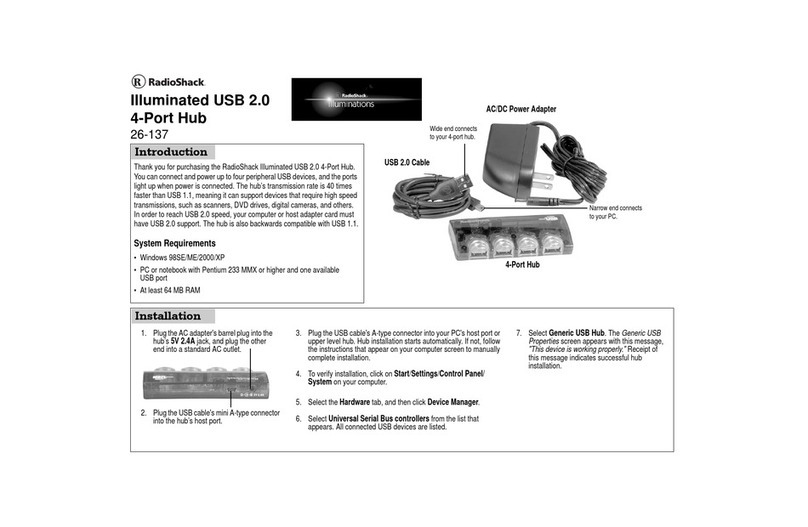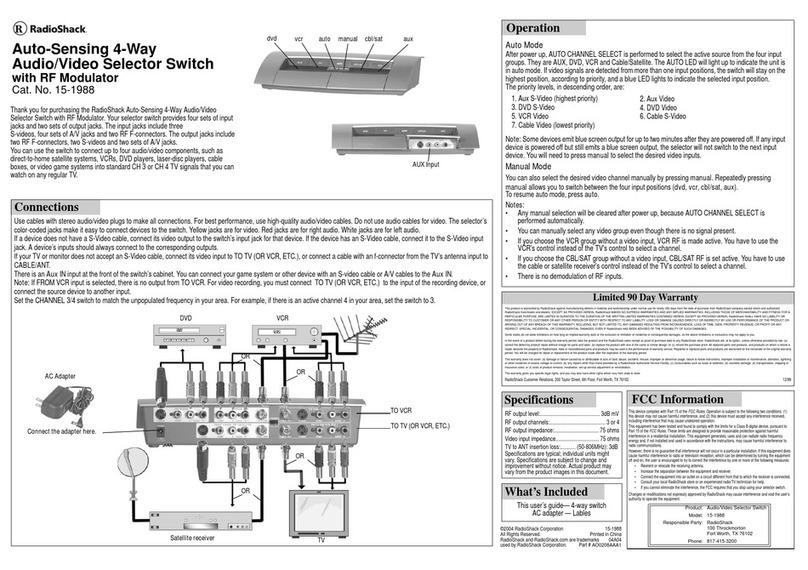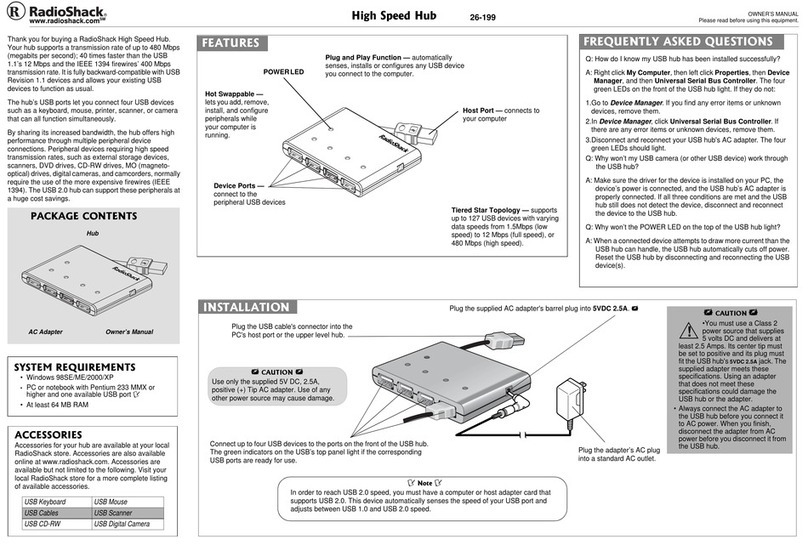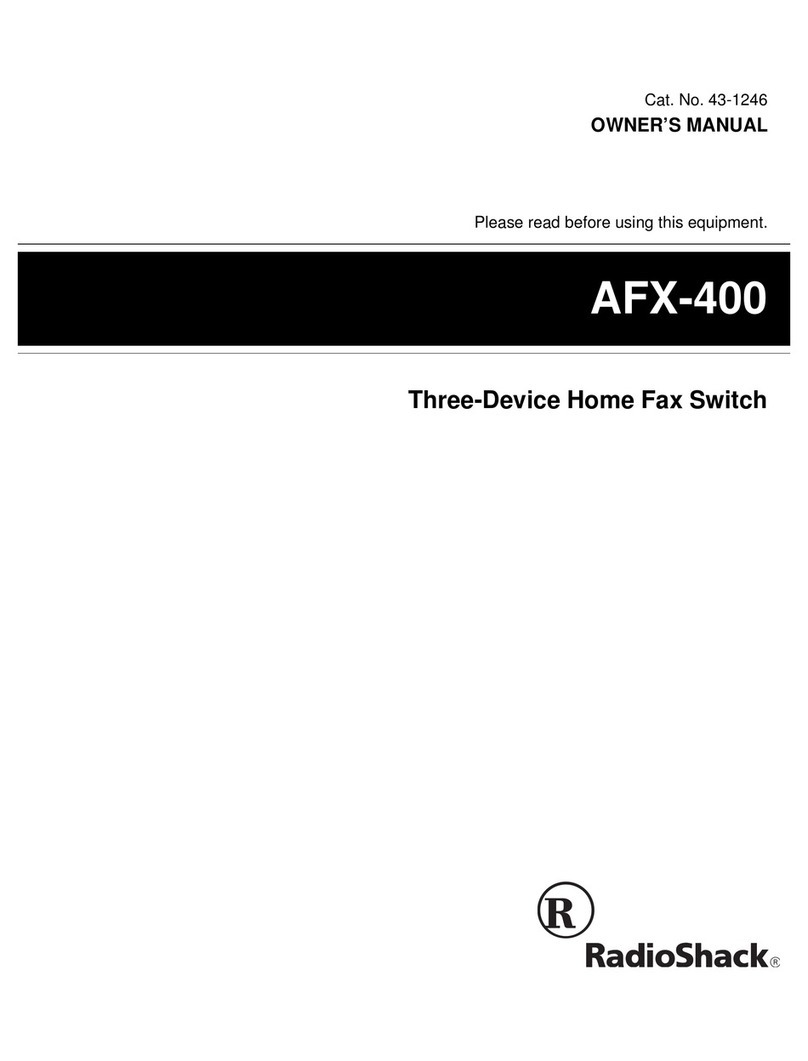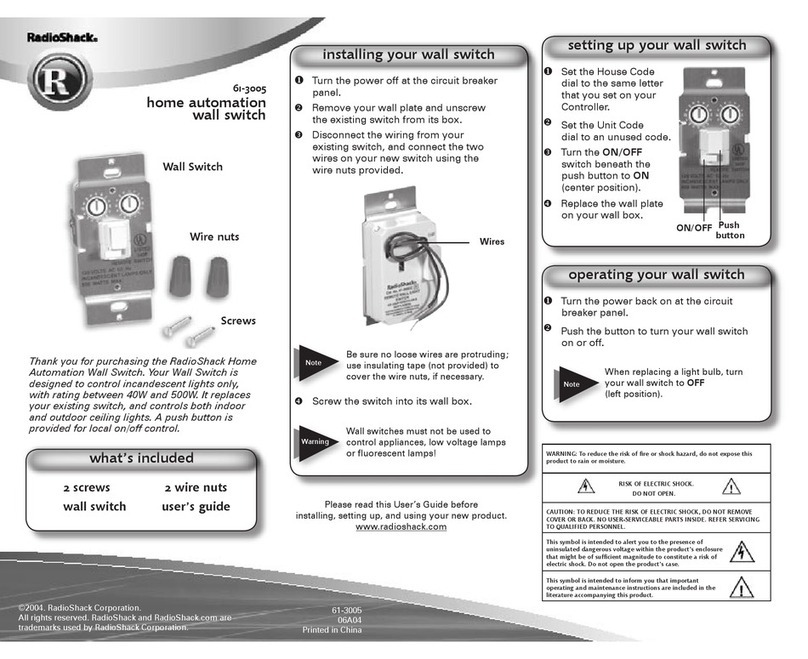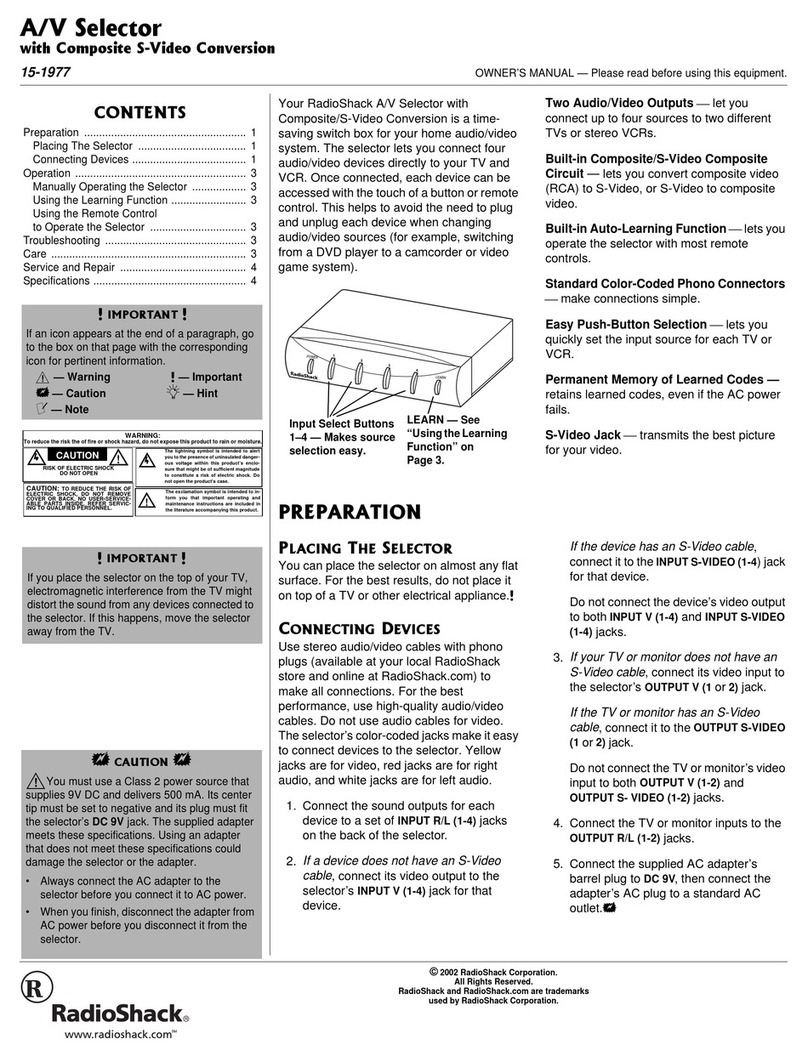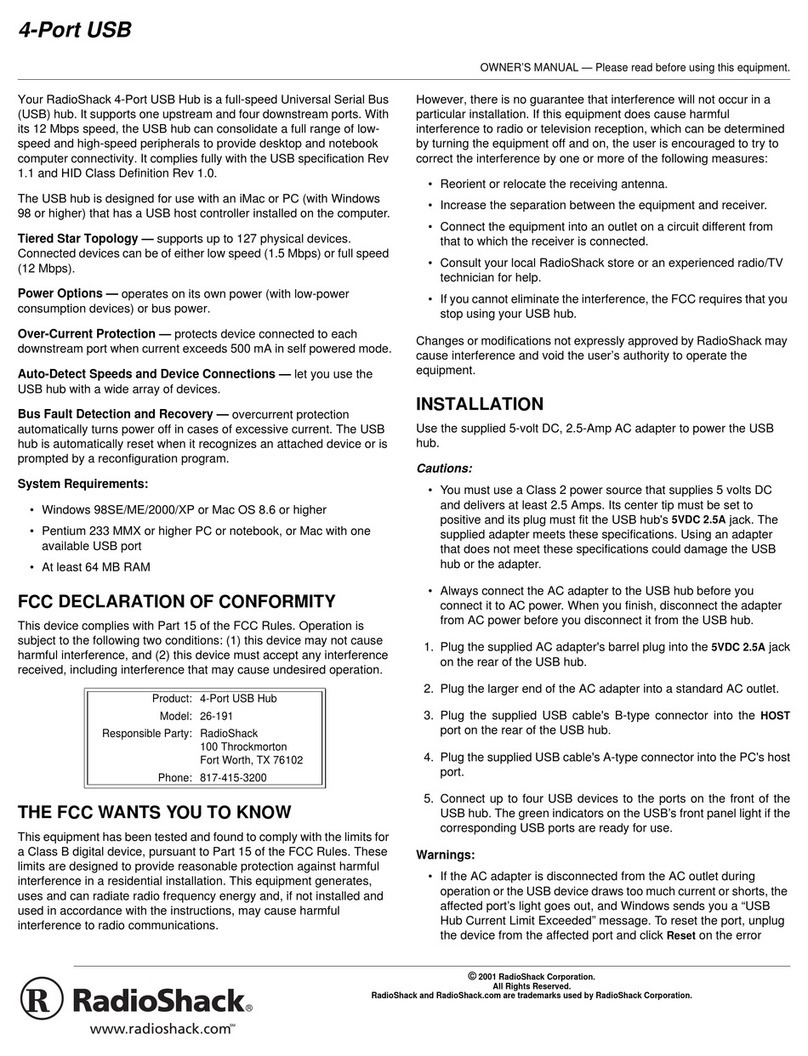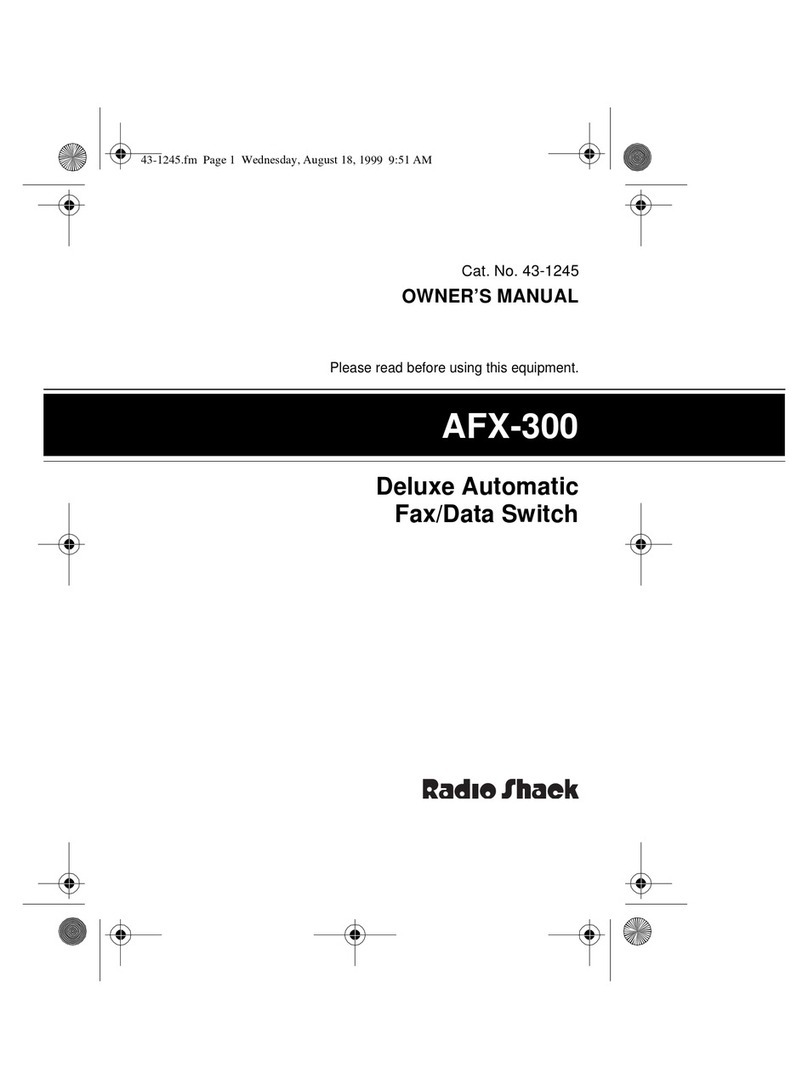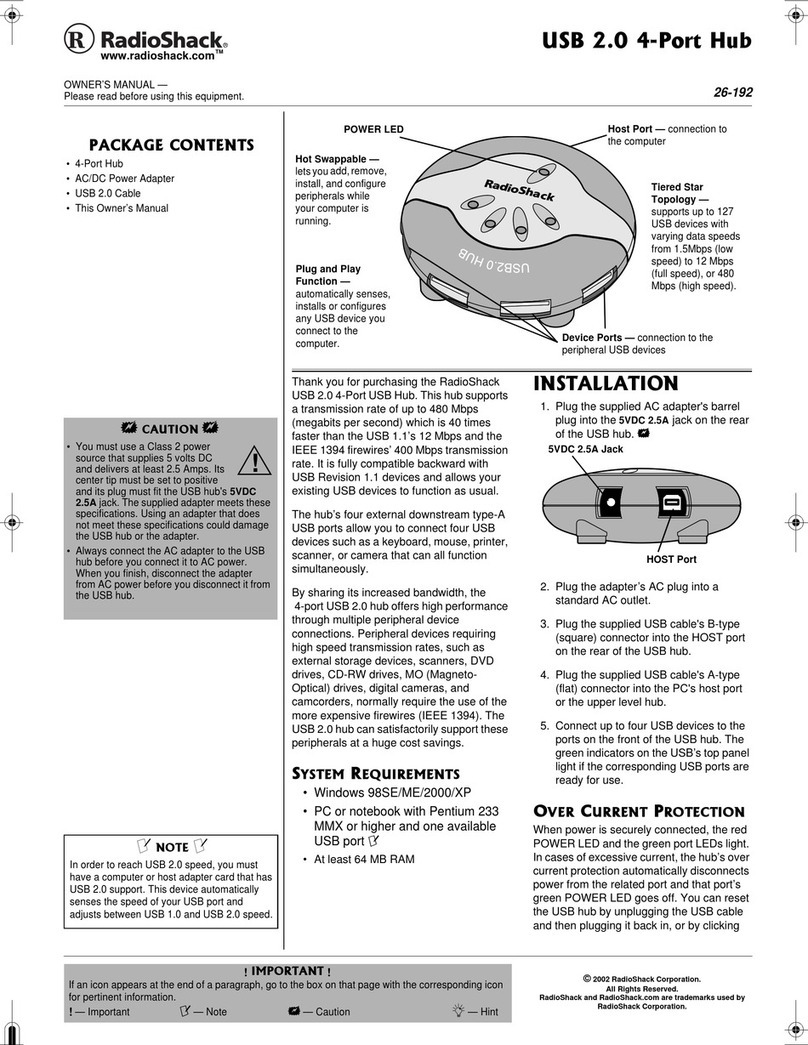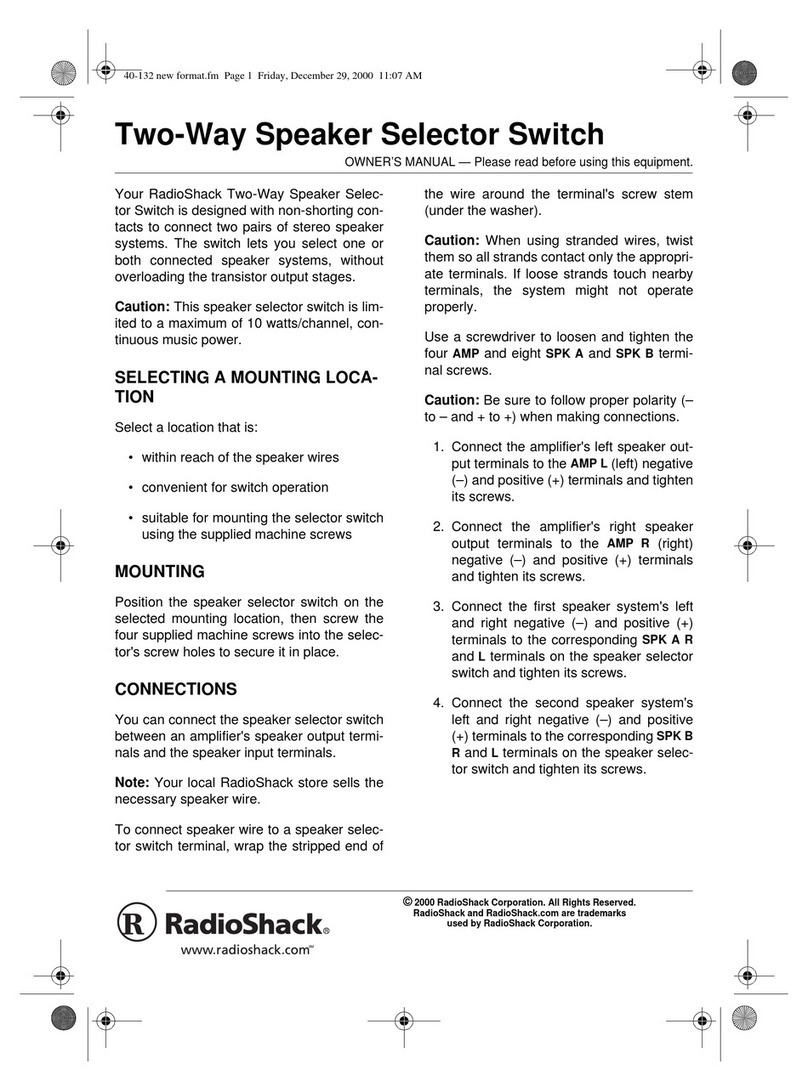©2007. RadioShack Corporation.
All rights reserved. RadioShack and RadioShack.com are trademarks used by RadioShack Corporation. 12A07
15-1985
Printed in China
15-1985
Choosing a Location
You can place the selector on almost any flat surface. For the best results, do not place it
on top of a TV or other electrical appliance.
IMPORTANT: If you place the selector on the top of your TV, electromagnetic interference
from the TV might distort the sound from any devices connected to the selector. If this
happens, move the selector away from the TV.
Connecting Your Selector
Use stereo audio/video cables with phono plugs (not included) to make all connections.
For the best performance, use high-quality audio/video cables. The selector’s color-coded
jacks make it easy to connect devices. Yellow jacks are for video, red jacks are for right
audio, and white jacks are for left audio.
For convenience, you can tilt the selector forward to access the jacks on the back.
1. Connect each device’s audio outputs to a set of INPUT (1-3) R/L and INPUT 4 (R/L/
RECORD) jacks on the back of the selector, or the R/L jacks on the front of the selector.
2. If a device does not have an S-Video cable, connect its video output to the selector’s
INPUT (1-3) VIDEO and INPUT 4 (VIDEO/RECORD) jacks on the back of the selector
or the VIDEO jack on the front of the selector. If the device does have an S-Video
cable, connect it to the INPUT (1-3) S-VIDEO and INPUT 4 (S-VIDEO/RECORD) jacks
or the S-VIDEO jack on the front of the selector.
Note: Do not connect a device’s video output to both INPUT VIDEO and INPUT S-VIDEO.
3. If your TV or monitor does not accept an S-Video cable, connect its video input to the
selector’s OUTPUT 1 VIDEO or OUTPUT 2 VIDEO/RECORD. If the TV or monitor has
an S-Video cable, connect it to OUTPUT 1 S-VIDEO or OUTPUT 2 S-VIDEO/RECORD.
Note: Do not connect the TV or monitor’s video input to both OUTPUT VIDEO
and OUTPUT S-VIDEO on the selector.
4. Connect the TV or monitor’s audio inputs to the OUTPUT 1 R/L or OUTPUT 2 R/L/
RECORD.
5. Connect the supplied AC adapter’s barrel plug to POWER jack, and then connect the
adapter’s AC plug to a standard AC outlet.
Note: To use the VCR, DVD-R or PVR, be sure to connect the VCR, DVD-R or PVR’s output/
input to the selector’s INPUT 4 RECORD/OUTPUT 2 RECORD. When you turn on the
VCR, DVD-R or PVR, the selector switches to that input so you can view the program from a
connected TV.
Using Your Selector
The selector is pre-set to auto sensing mode. Turn on the TV and the device you want to
view. The selector cycles through all inputs and recognizes the connected device based on
the priority of the front panel input, and then INPUT 1,INPUT 2,INPUT 3,INPUT 4. The
indicator on the front of the selector lights for that device.
If you turn on two devices at the same time, the selector selects the device with top priority
based on the priority of the front panel input, INPUT 1,INPUT 2,INPUT 3, and then
INPUT 4.
You can also manually select the desired device by pressing the button on the front of the
selector. The selector automatically switches to that input, and its indicator lights.
Note: If you see a blue screen on your TV, or the selector does not switch back to the
previous device when you turn off your VCR, this is normal. To switch back to the previous
device, press the corresponding button for that device.
Thank you for buying the RadioShack Audio/
Video Selector Switch. It allows you connect up
to five audio/video devices to your TV or VCR,
and switch between them without having to
swap cables. Please read this user’s guide before
installing, setting up and using your new selector.
What’s Included
Audio/Video Selector Switch
Stickers
AC Power Adapter User’s Guide
Using the Stickers
Your selector comes with two sheets of cable stickers
and one sheet of device stickers to give your hookups
identities. You can use the printed stickers or write
down the connected device name on the blank sticker.
To use the cable sticker, peel off the desired sticker,
and attach to the corresponding cable. To note which
devices are connected to which set of jacks, peel
off the desired device sticker and place it below the
corresponding button.
Specifications
Power Source ................................................... DC 12V, 300mA
Power Consumption............................................................. 3W
Dimension (H × W × D)......................... 3 1/32 × 9 1/2× 3 3/8in.
....................................................................... (77 x 241 x 86 mm)
Weight ............................................................. 18.27 oz (518 g)
Specifications are subject to change and improvement
without notice. Actual product may vary from the images
found in this document.
Care
Keep the selector dry; if it gets wet, wipe it dry
immediately. Use and store the selector only in normal
temperature environments. Handle the selector
carefully; do not drop it. Keep the selector away
from dust and dirt, and wipe it with a damp cloth
occasionally to keep it looking new.
Limited Warranty
This product is warranted by RadioShack against
manufacturing defects in material and workmanship under
normal use for ninety (90) days from the date of purchase
from RadioShack company-owned stores and authorized
RadioShack franchisees and dealers. For complete warranty
details and exclusions, check with your local RadioShack
store.
RadioShack Customer Relations
300 RadioShack Circle
Fort Worth, TX 76102 04/04
www.radioshack.com
Protect the environment by recycling used
electronics. Go to www.ecyclingcentral.com to
find a recycling location near you.
Operation
vcr
(INPUT 4)
5-In
/
2-Out • Tilting • Auto-Sensing
Audio
/
Video Selector Switch
aux
(Front panel)
game
(INPUT 1)
cbl/sat
(INPUT 3) dvd
(INPUT 2)
Use a flat-head screwdriver to
open the front panel.
INPUT (1-3) OUTPUT 1INPUT 4/RECORD/OUTPUT 2
POWER—Plug the supplied AC adapter in here.
Caution: You must use a Class 2 power source that supplies 12V DC and delivers 300mA.
Its center tip must be set to positive and its plug must fit the selector’s POWER jack. The
supplied adapter meets these specifications. Using an adapter that does not meet these
specifications could damage the selector or the adapter.
To avoid injury, do not connect the adapter to a ceiling outlet.