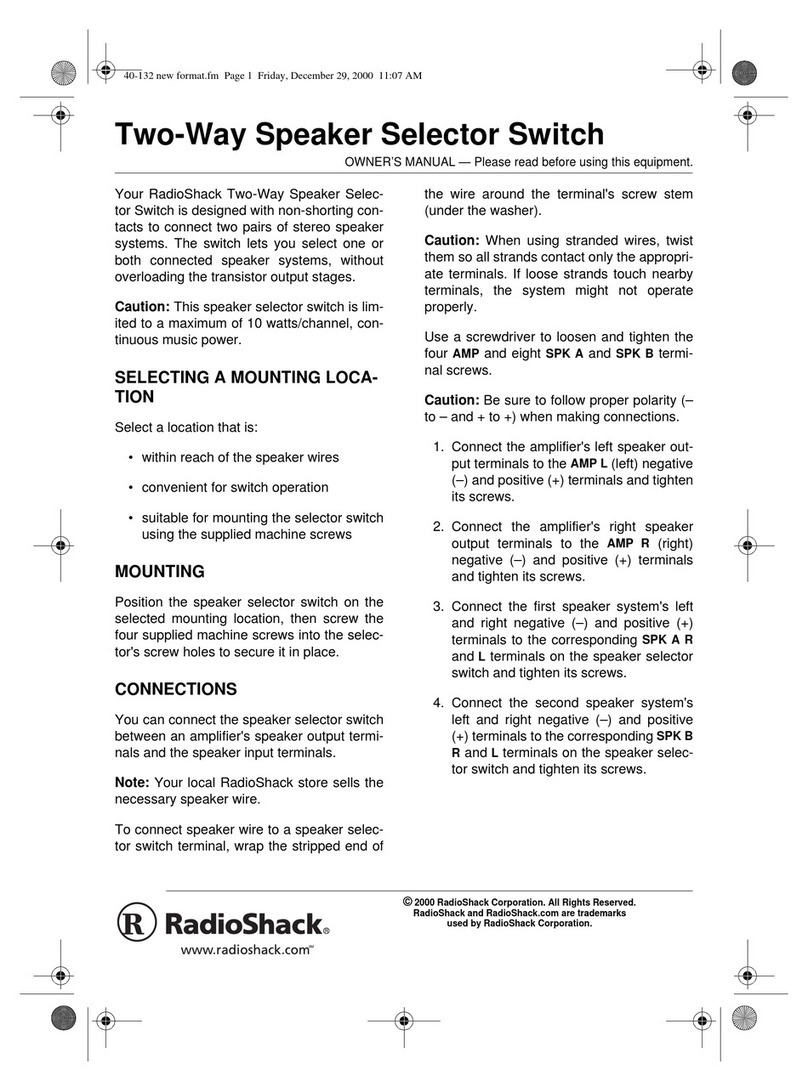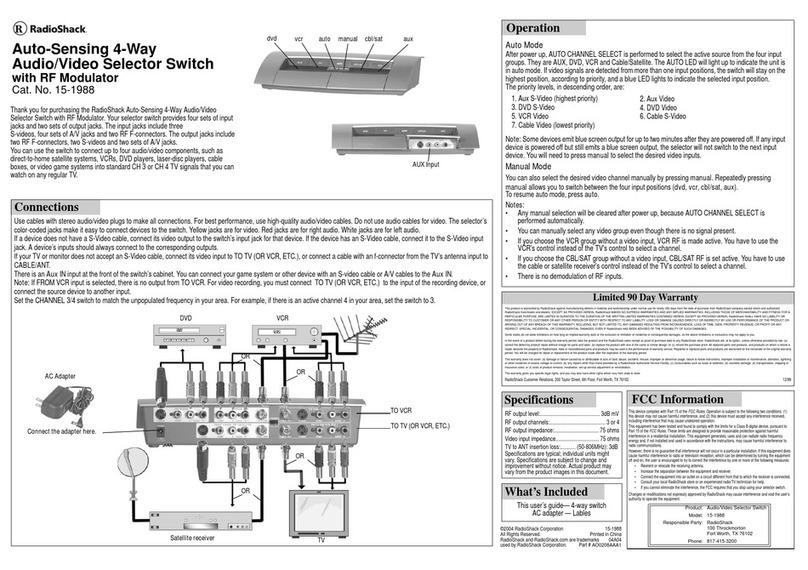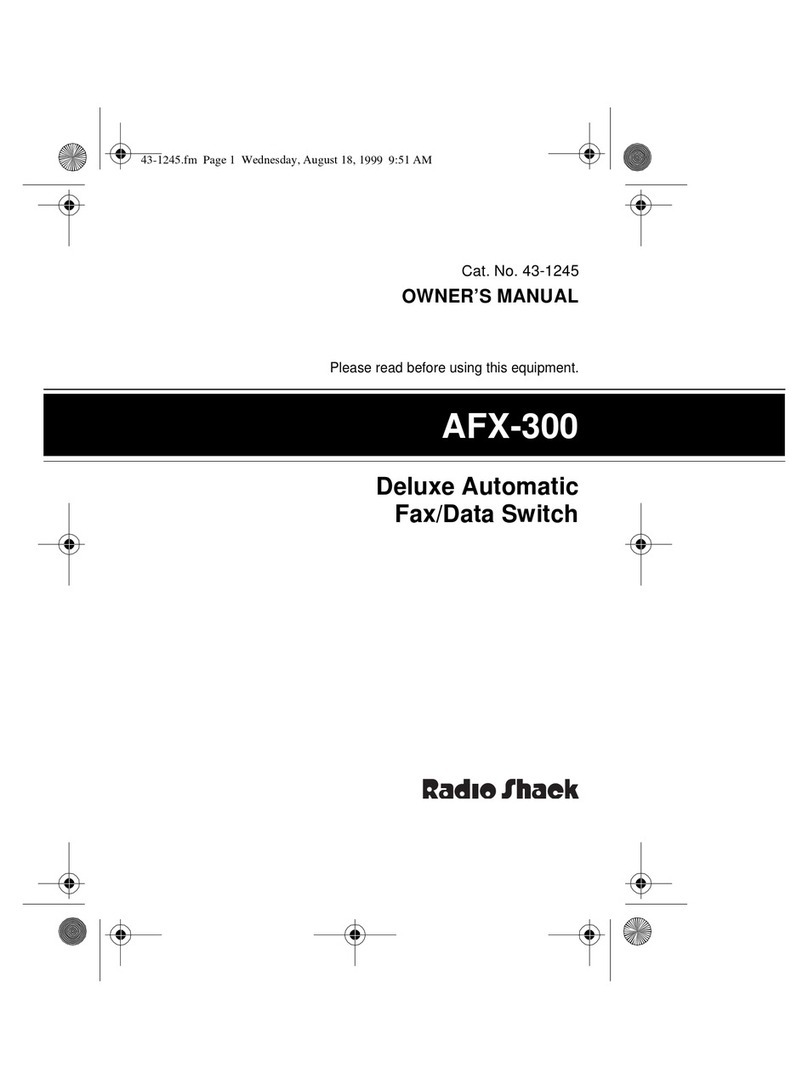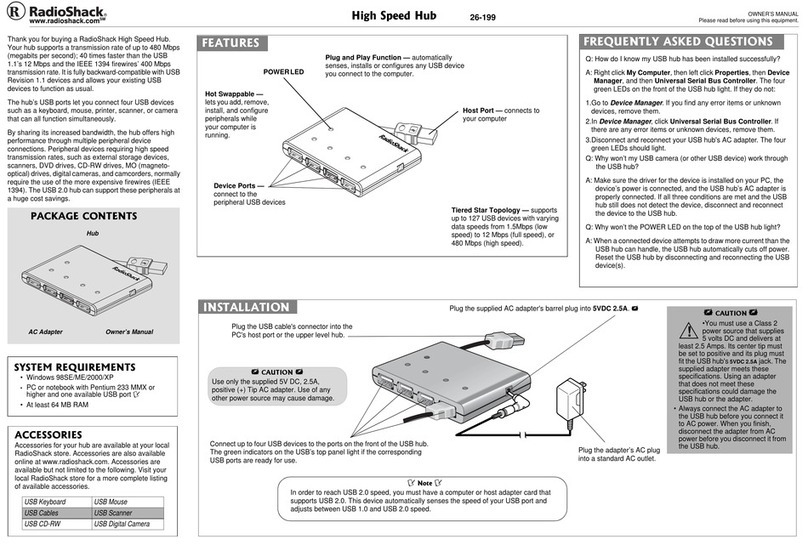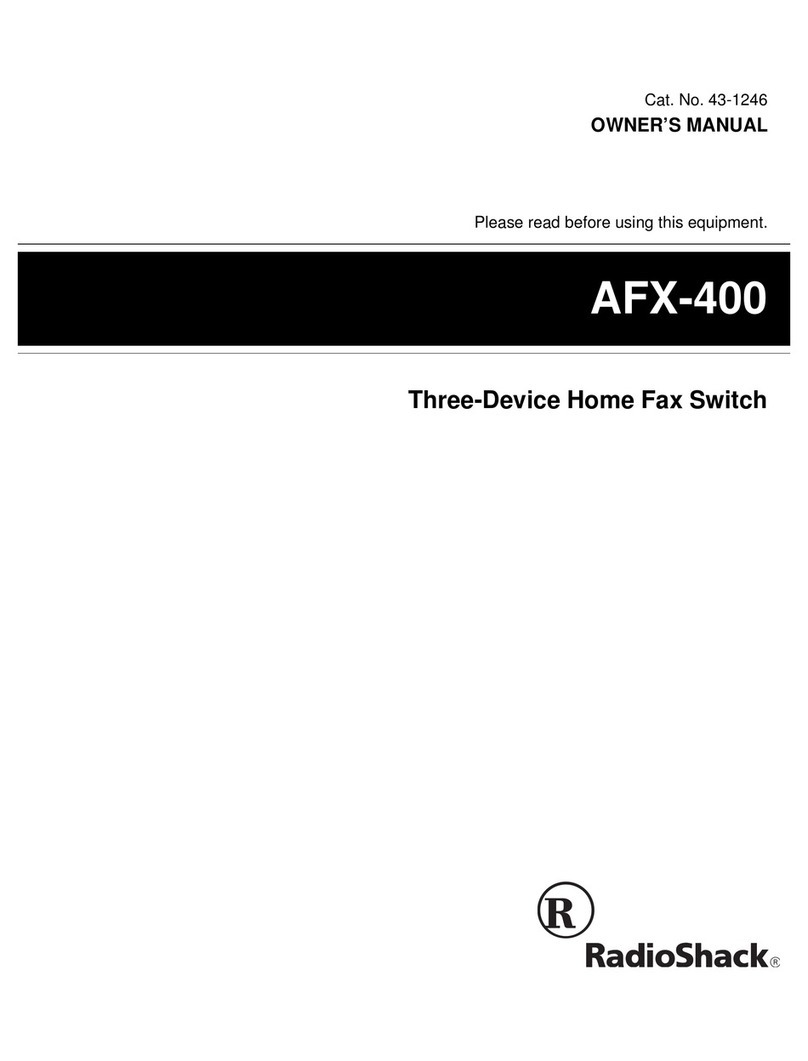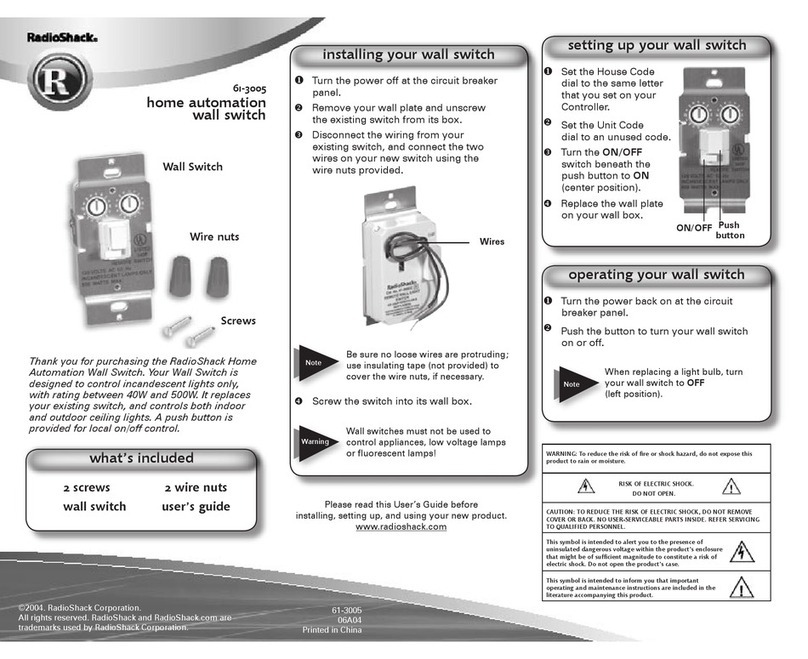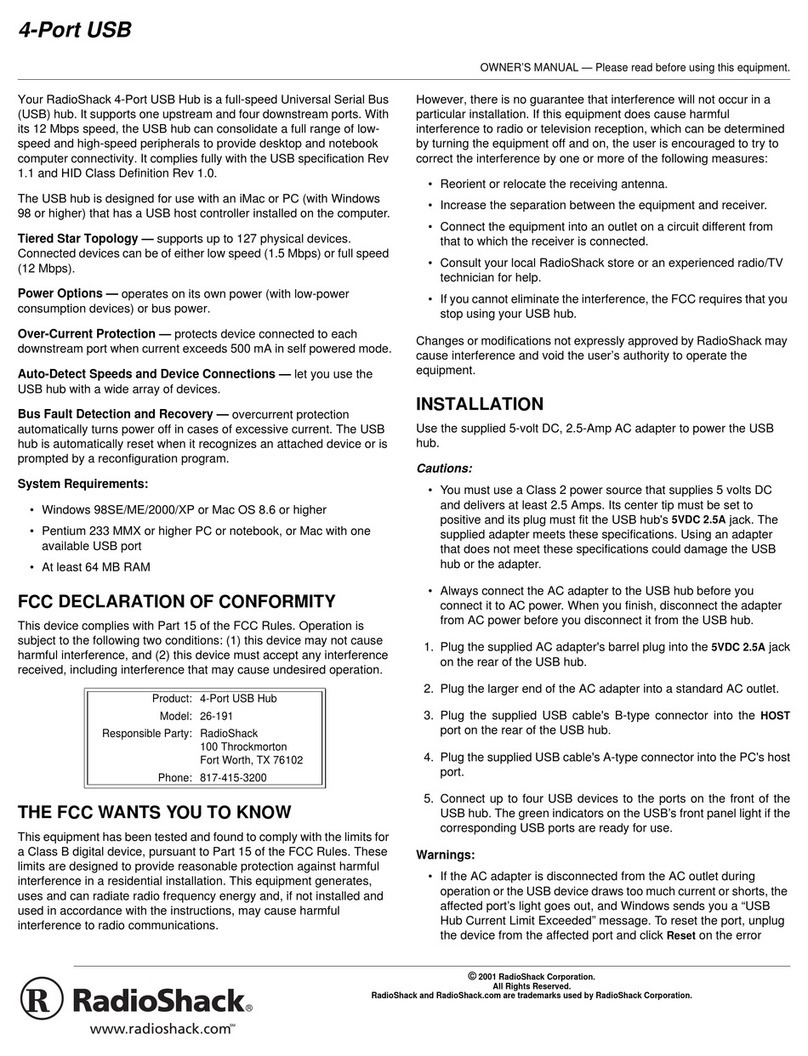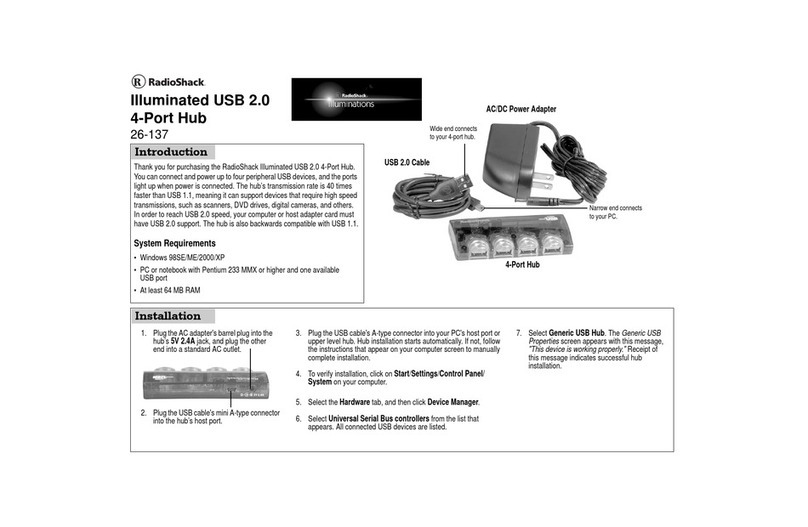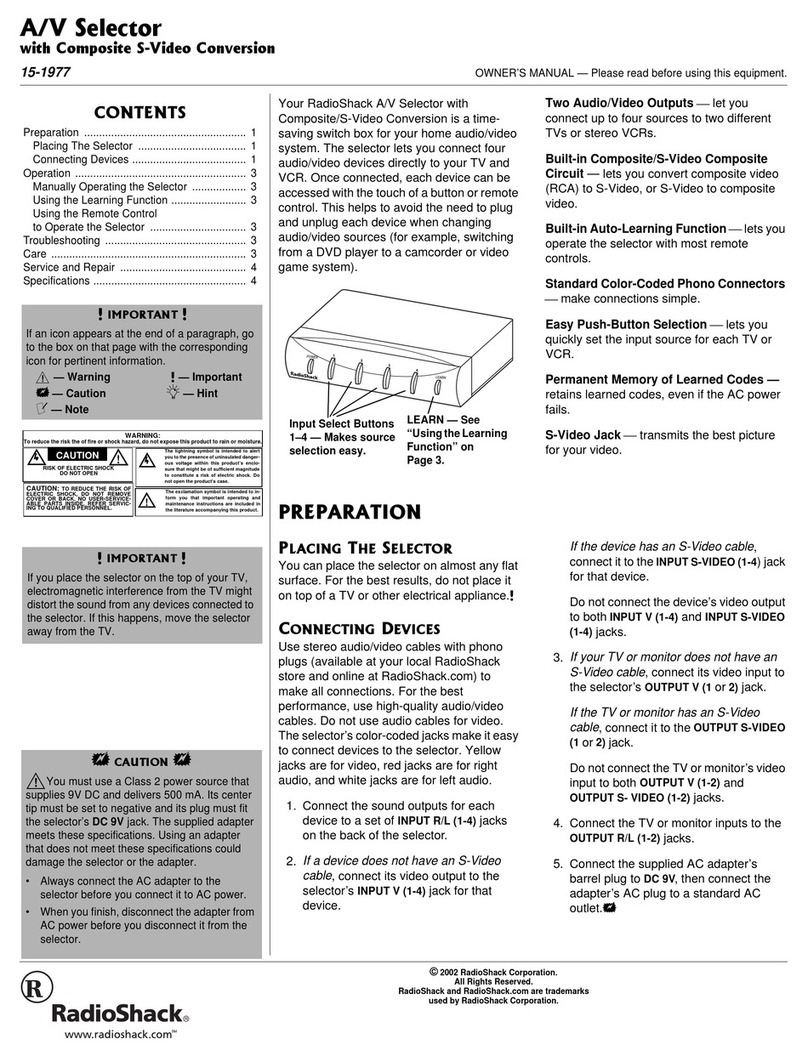2
RESET if your operating system sends you
an error message.°
°°
°
&4+8'4"
+056#..#6+10
The Windows 98/SE, 2000, ME, or XP
operating systems have the required
software driver for operating the USB 4-port
hub. As soon as you complete installing the
USB hub, Windows searches for the hub’s
driver. To complete the installation, follow
the instructions below for the operating
system your computer uses.
9+0&195";:15'
1.
Add New Hardware Wizard
dialog box
appears. Click Next.
2. Click Search for the best driver for
your device. (Recommended).
3. Click Specify a location for your target
drive, and then click Next.
4. Windows is now ready to
install the best driver for
this device appears. Click Next.
5. Windows has finished
installing the software
appears. Click Finish to complete
installing the driver.
Under
Device Manager
, click View
device by type. You will see Generic
USB Hub on USB 2.0 Bus. under
Universal Serial Bus
Controllers.
9+0&195"4222
1.
Found New Hardware Wizard
dialog
box appears. Click Next.
2. Click Search for the best driver for
your device. (Recommended).
3. Click Specify a location for your target
drive then click Next.
4. Windows found a driver for
this device appears. Click Next to
install the driver.
5. Windows has finished
installing the software
appears. Click Finish to complete
installing driver.
Under
Device Manager
, you will see
Generic USB Hub on USB 2.0
Bus under Universal Serial Bus
Controllers.
9+0&195"/'
As soon as you complete installing the USB
hub, Windows automatically installs the
hub’s driver.
9+0&195":2
1.
Found New Hardware Wizard
dialog
box displays. Click Install the software
automatically (Recommended), and
then click Next.
2. Generic USB Hub on USB 2.0
Bus has not passed Windows
logo testing appears. Click
Continue Anyway.
3. Click Specify a location for your target
drive, and then click Next.
4. Windows has finished
installing the software
appears. Click Finish to complete
installing the driver.
Under
Device Manager
, you will see
Generic USB Hub on USB 2.0
Bus under Universal Serial Bus
Controllers.
(4'37'06.;"#5-'&"
37'56+105
Q: How do I know the USB hub has been
installed successfully?
A: Right click My Computer
,
then left click
Properties, then Device Manager, and
then Universal Serial Bus Controller.
The four green LEDs on the front of the
USB hub light. If they do not:
1. Go to
Device Manager
. If you find any
error items or unknown devices,
remove them.
2. In
Device Manager
, click Universal
Serial Bus Controller. If there are any
error items or unknown devices,
remove them.
3. Disconnect and reconnect your USB
hub's AC adapter's barrel plug or AB
type cable. The four green LEDs
should light.
Q: Why won’t my USB camera (or other
USB device) work through the USB hub?
A: Make sure the driver for the device is
installed on your PC, the device’s power
is connected, and the USB hub’s AC
power adapter is properly connected. If
all three conditions are met and the USB
hub still does not detect the device,
disconnect and reconnect the device to
the USB hub.
Q: Why won’t the POWER LED on the top
of the USB hub light?
A: When a connected device attempts to
draw more current than the USB hub can
handle, the USB hub automatically cuts
off power. Reset the USB hub by
disconnecting and reconnecting the USB
device(s).
°
°°
°"*+06"°
°°
°"
• If the AC adapter is disconnected from the
AC outlet during operation or the USB device
draws too much current or shorts, the
affected port’s light goes out, and Windows
sends you a “USB Hub Current Limit
Exceeded” message. To reset the port,
unplug the device from the affected port and
click Reset on the error message on screen.
(Do not click Close or the hub will no longer
function.) The port’s indicator lights. You can
now reconnect a device to the port.
• If your operating system does not display an
error message, you can reset the port by
unplugging the device from the port then
unplugging the hub from your PC. Plug the
hub back into your PC and then plug the
device back into the port. The port’s indicator
lights.
26-192.fm Page 2 Wednesday, October 9, 2002 9:43 AM