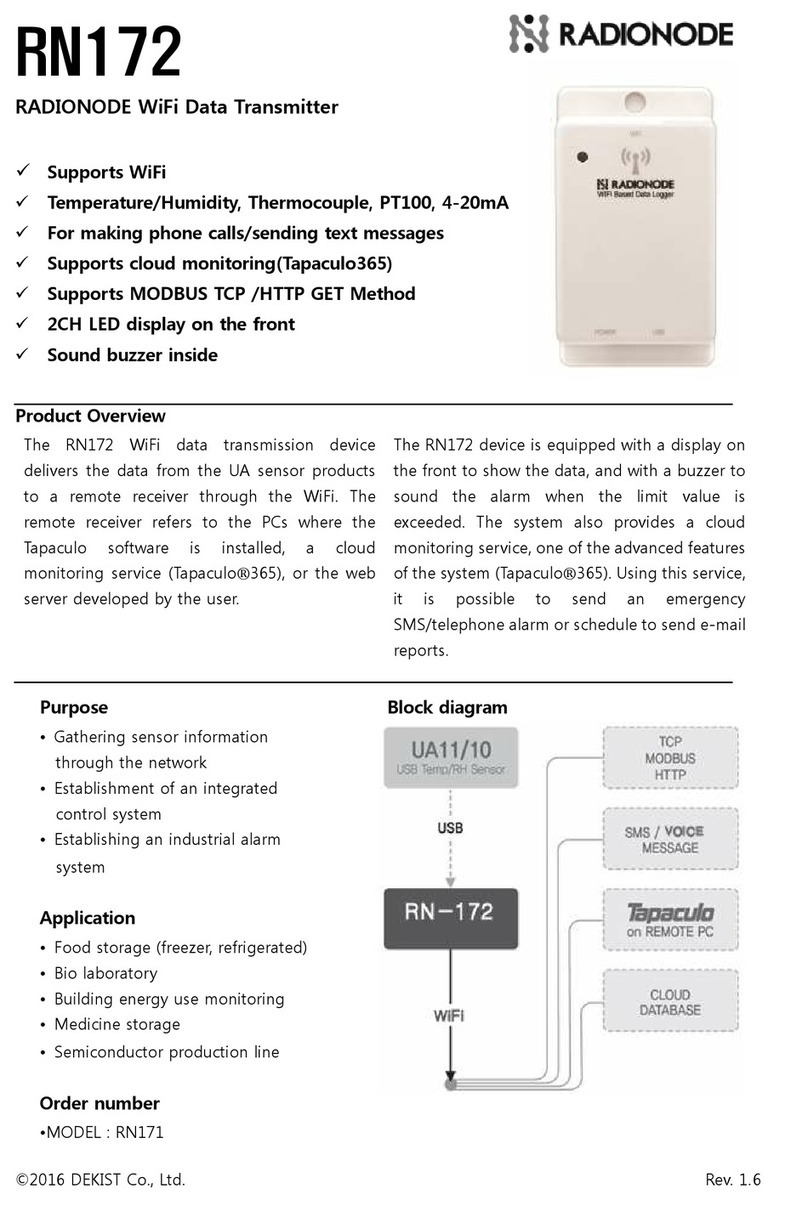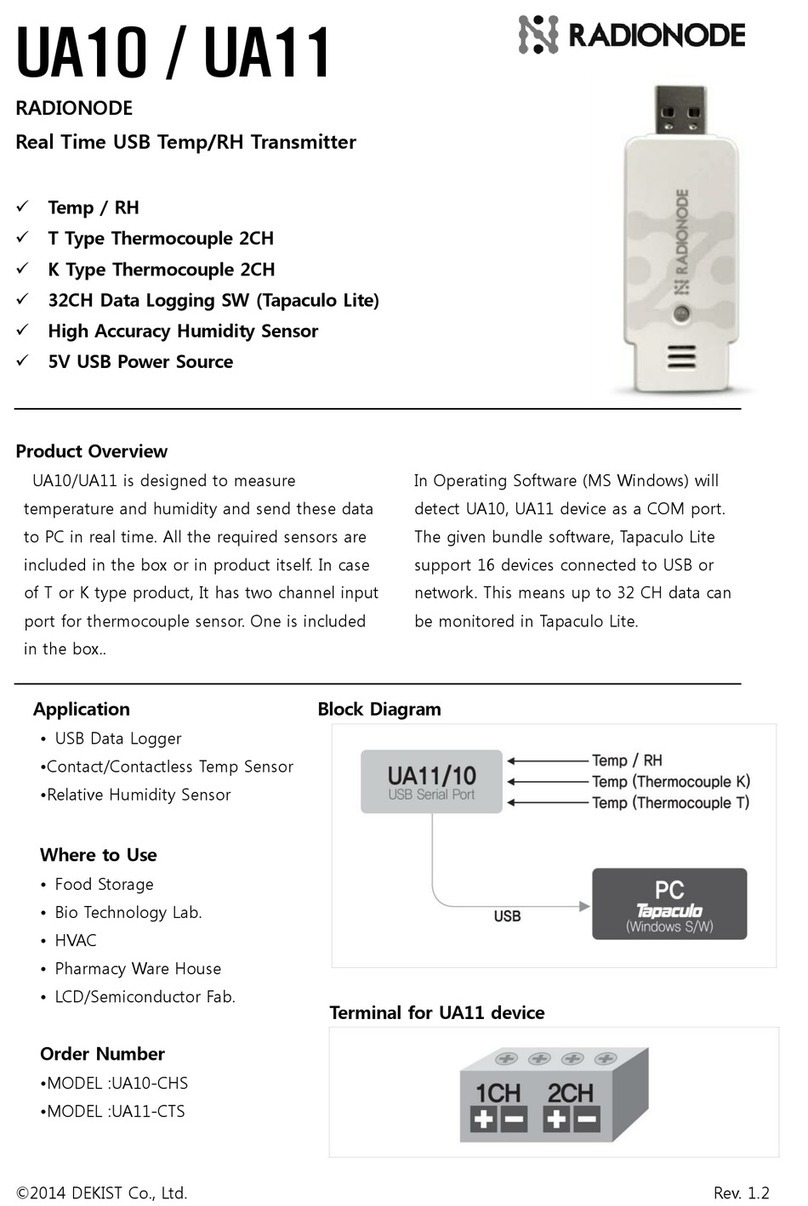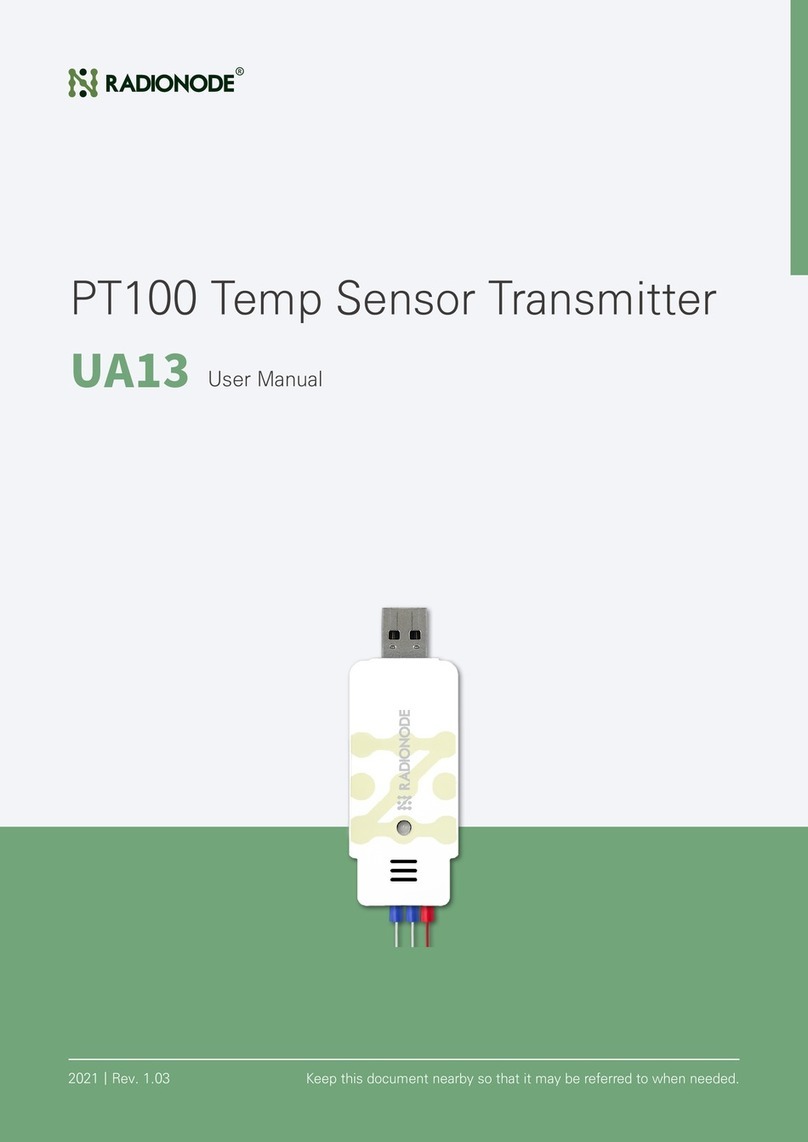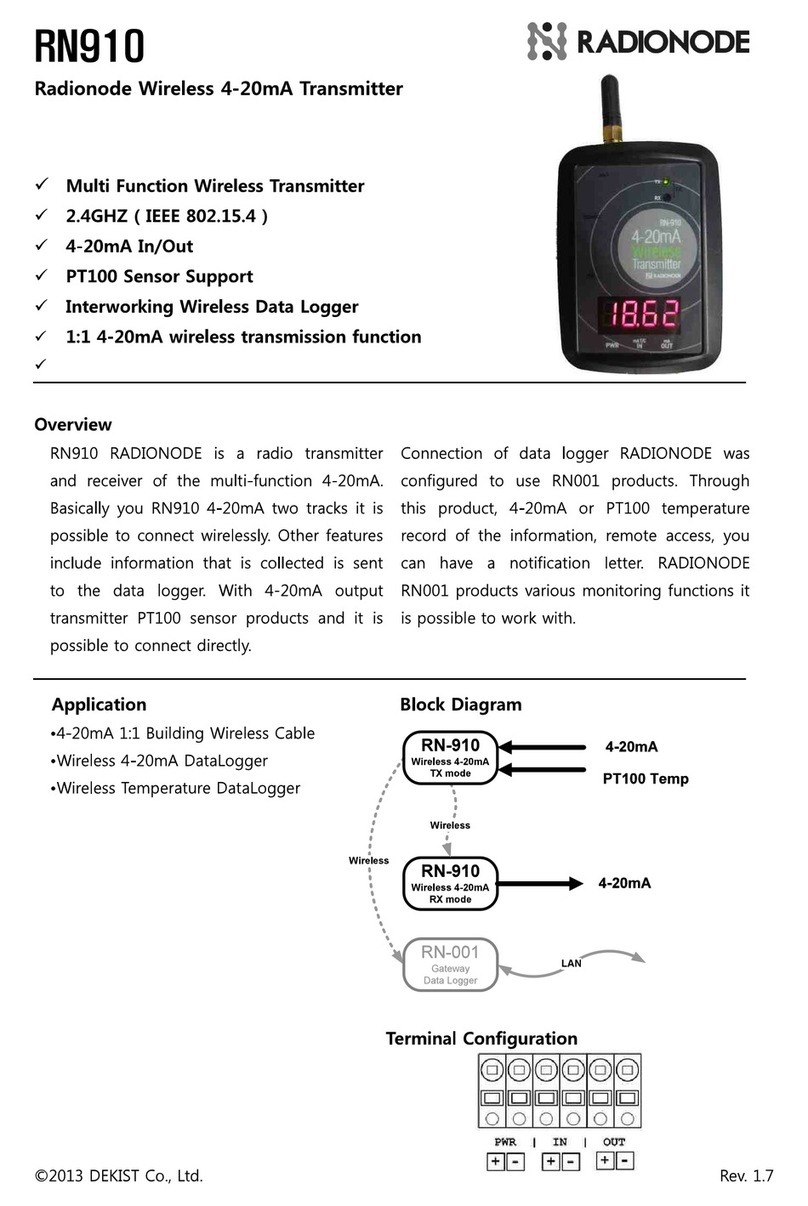10
Introduction Installation Radionode365 Tapaculo Lite Customer Service
Information
Telnet
Commands
HTTP Radionode
Protocol V1
HTTP Radionode
Protocol V2
Modbus
Registration
About this Manual
System Select 2.System Setup2.System Setup to change system settings.
A.Set Device Name [DEVICE-xxxx0000xxxx]A.Set Device Name [DEVICE-xxxx0000xxxx]
Edit the device name. Default name includes the Mac address.
B.Set Destination of HTTP [Radionode365 orB.Set Destination of HTTP [Radionode365 or
Tapaculo365]Tapaculo365]
Select Radionode365 or Tapaculo365Radionode365 or Tapaculo365 to send measurement
data to Radionode365 server.
When a customer or third-party server is available, select
CUSTOMERCUSTOMER to use a GET-method HTTP request or CUSTOMER_V2CUSTOMER_V2
to use a POST-method. Then, go to the 4.HTTP Destination4.HTTP Destination
SetupSetup menu and set the server options accordingly. See
Customer Server on page 12.
C.Set HTTP Update Interval [300 Sec.]C.Set HTTP Update Interval [300 Sec.]
Set data transfer interval in minutes. The input value will be
changed to seconds. When using Radionode365, 1 – 60 minute
range is permitted; when using a customer server, 5 – 600 second
range is permitted.
G.Set FND Display Mode [CH1&CH2 ON]G.Set FND Display Mode [CH1&CH2 ON]
Select whether to show measurements on the display.
H.Set Debug Print [OFF]H.Set Debug Print [OFF]
This feature is used by service engineers.
Configuration