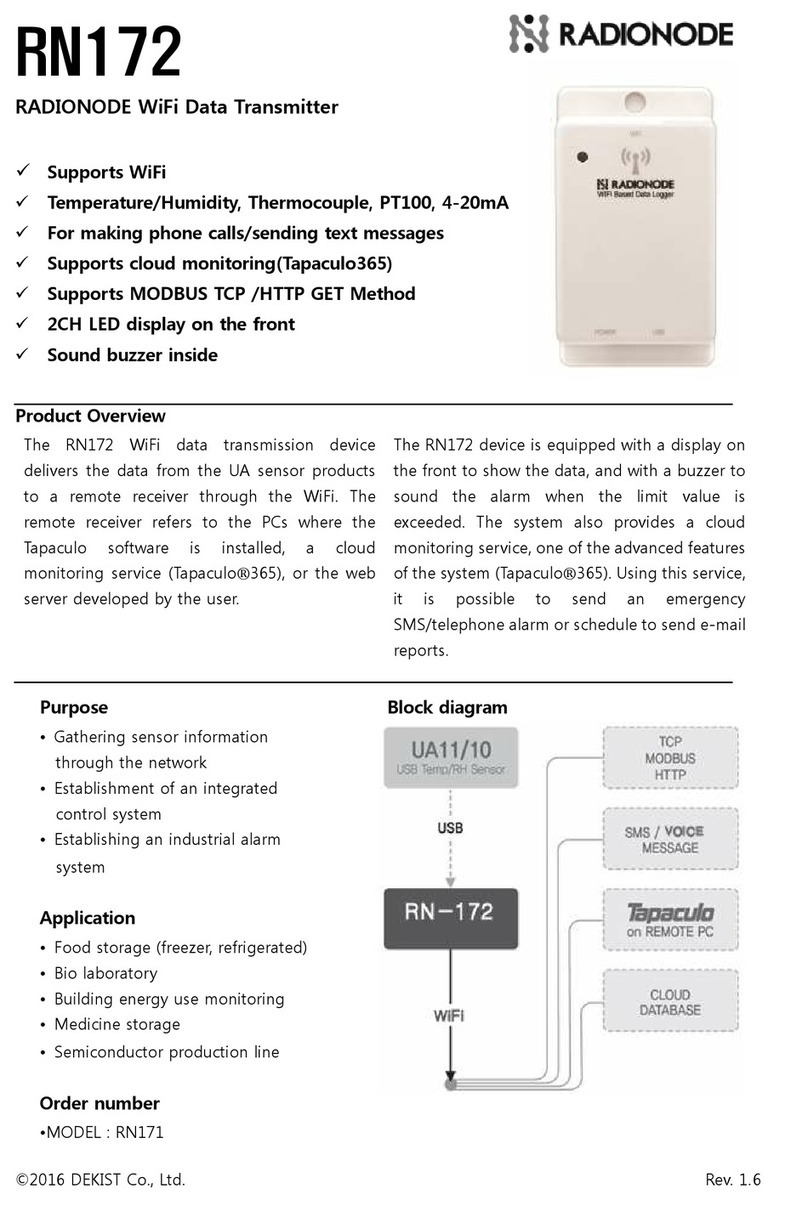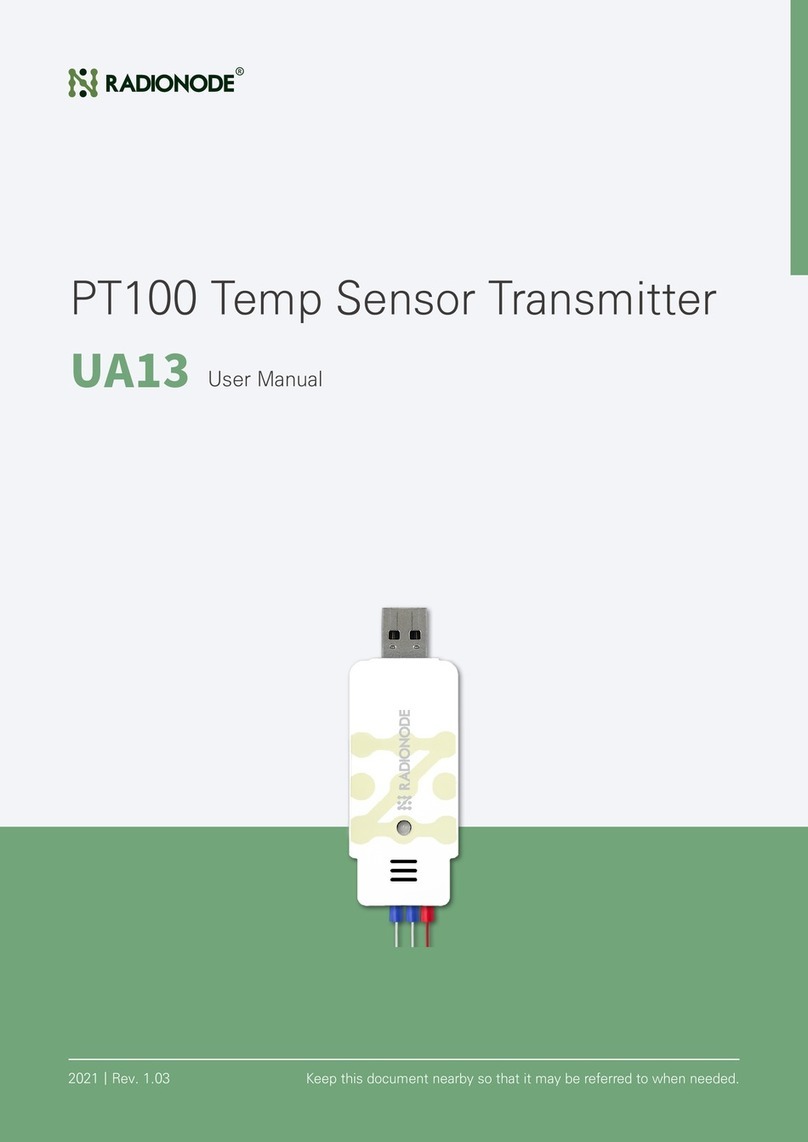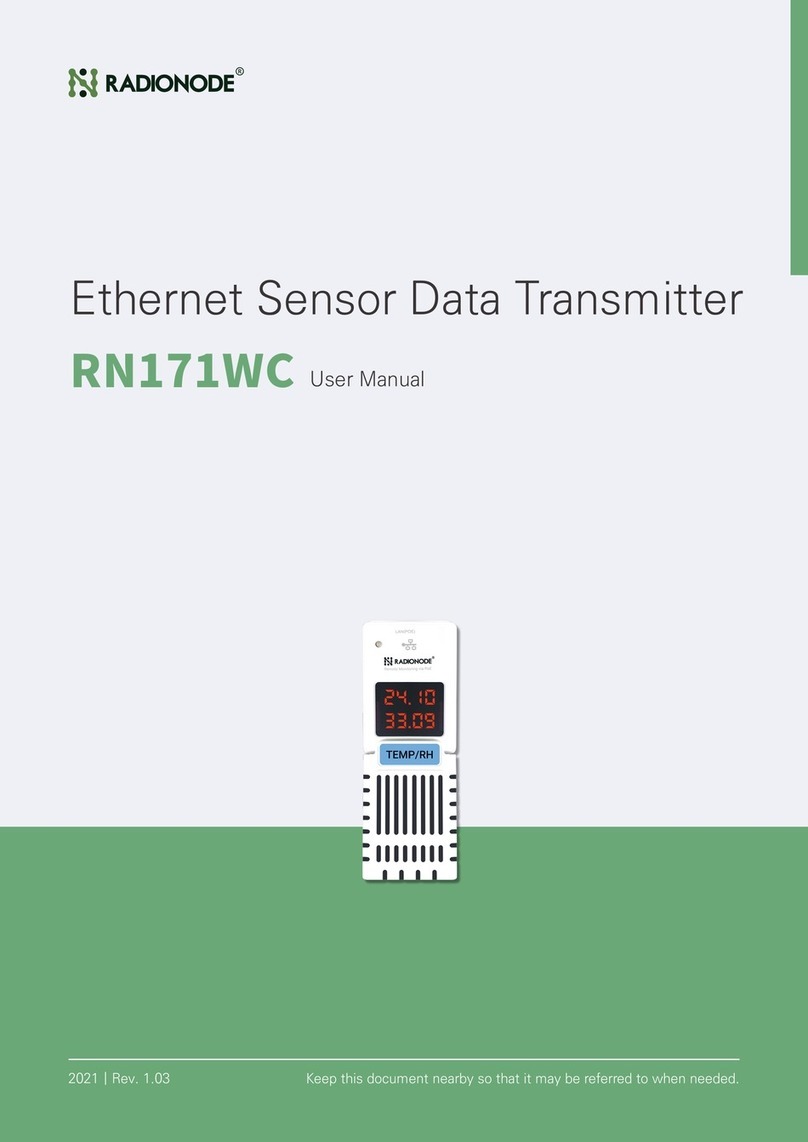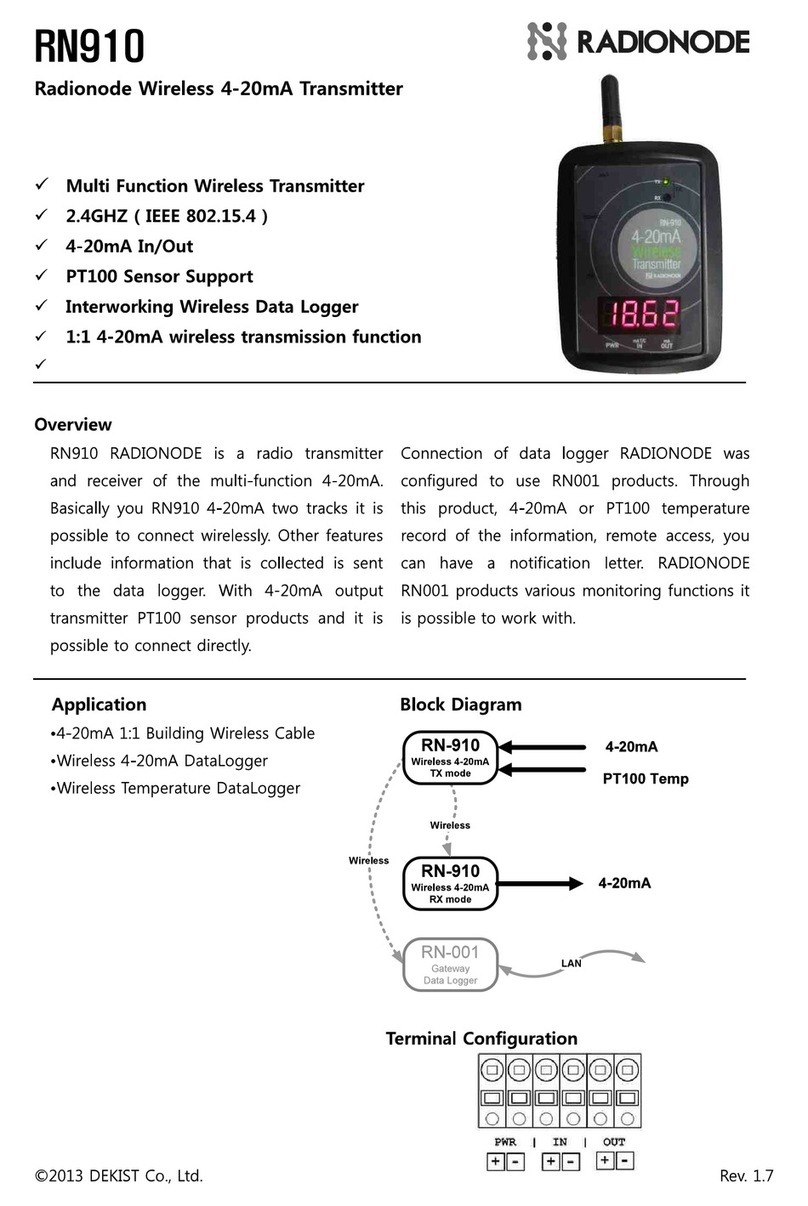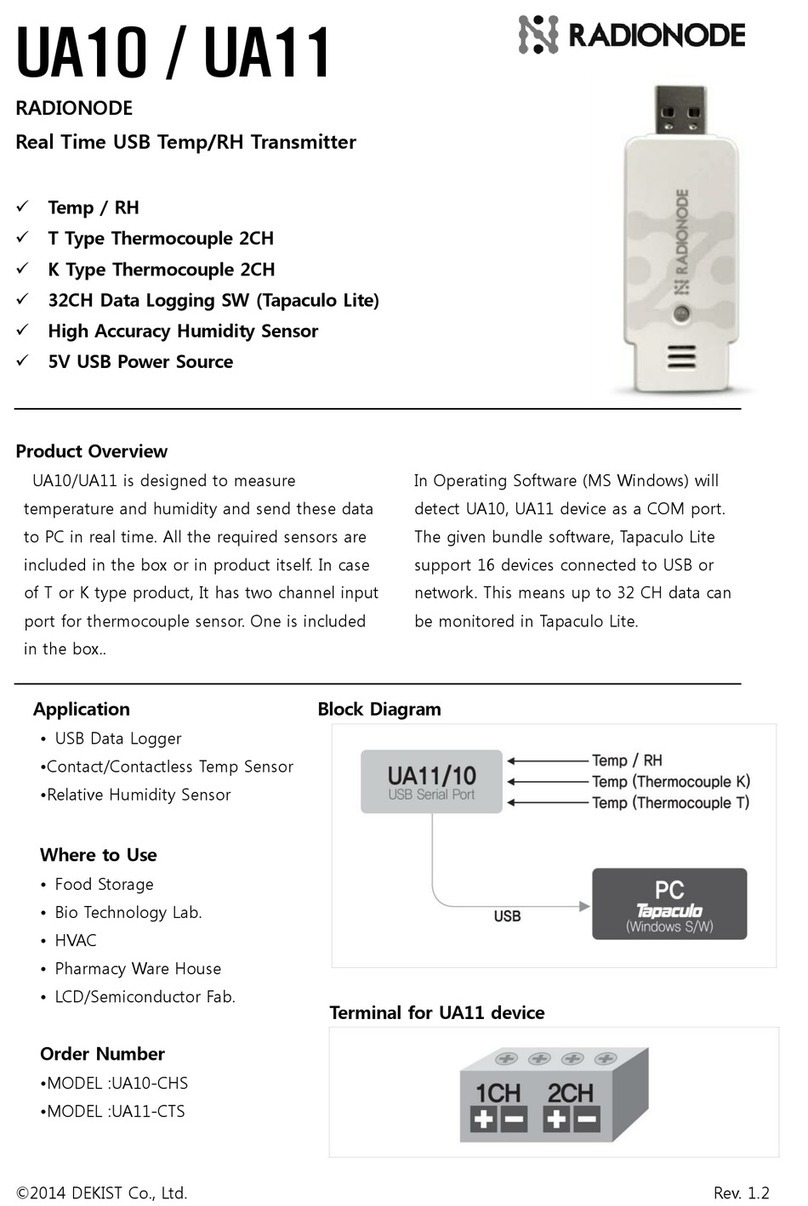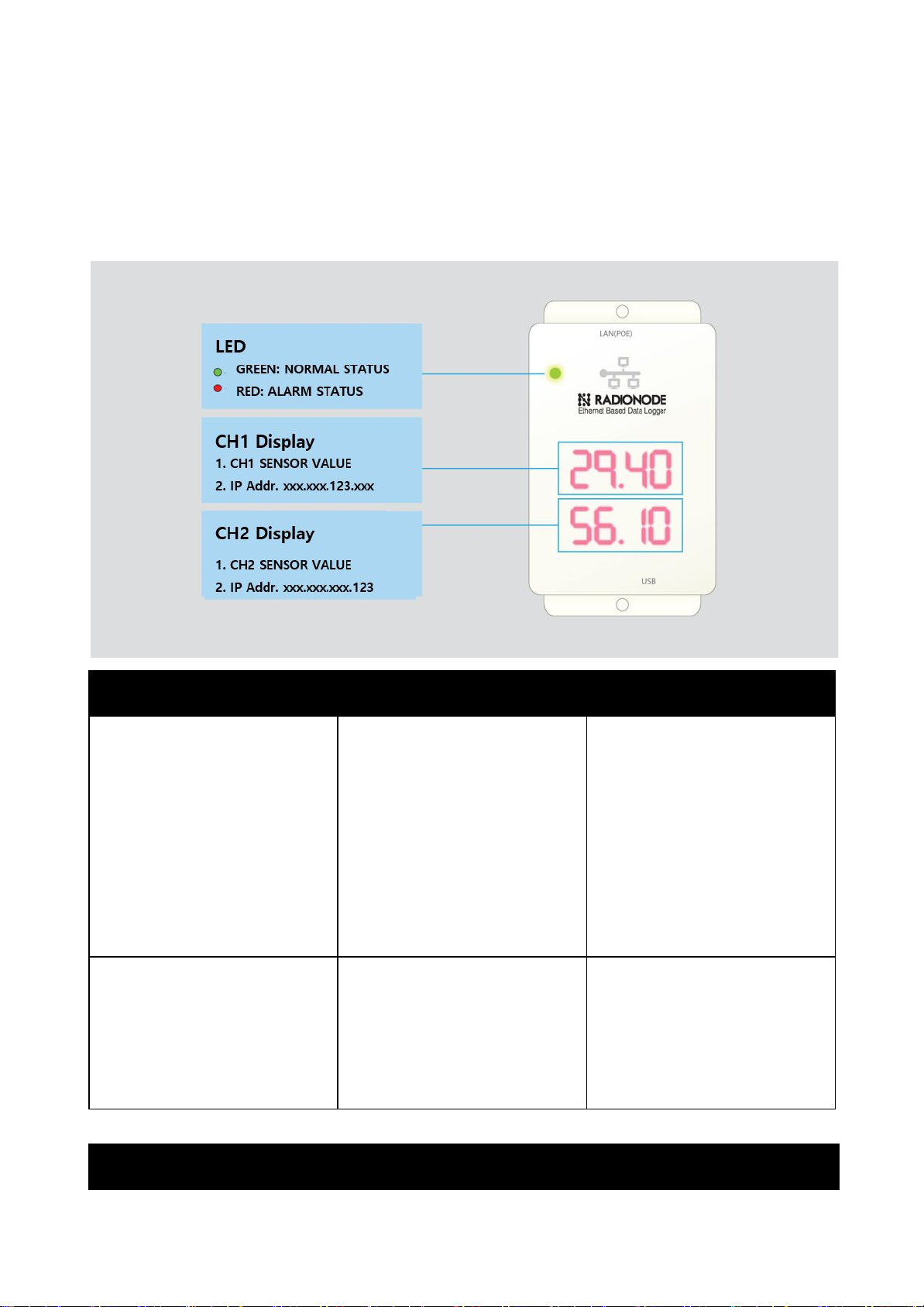3. Products Caution
Warning
1. In case of use on a device that impacts human life or property, be sure to attach a safety device in
double. It can result in serious loss such as fire, personal injury or property damage.
2. This product is not an explosion[proof structure and should not be used for flammable gas.
There is a risk of explosion.
Caution
1. Avoid excessive environmental exposure and do not use it outside the supported operating
environment.
It may shorten the life span of the product and cause malfunction
2. Do not use it to exceed the power voltage range.
Otherwise, the product may be damaged.
3. Do not short-circuit the load.
Otherwise, the product may be damaged.
4. Do not miswire the power, such as polarity.
Otherwise, the product may be damaged.
5. Do not twist or apply force to the case of this product.
Otherwise, the product may be damaged.
©2019 DEKIST Co., Ltd. www.radionode365.com Rev. 1.9