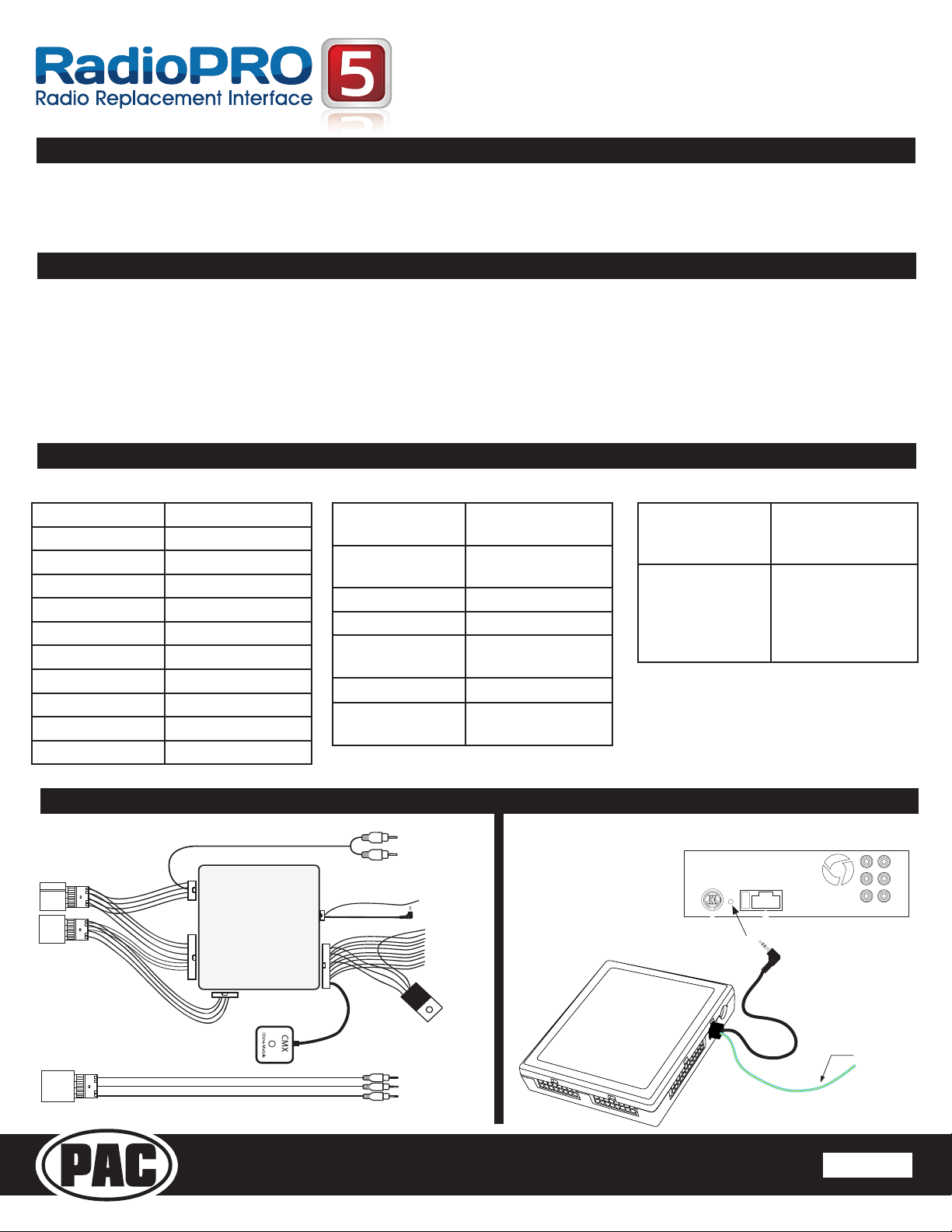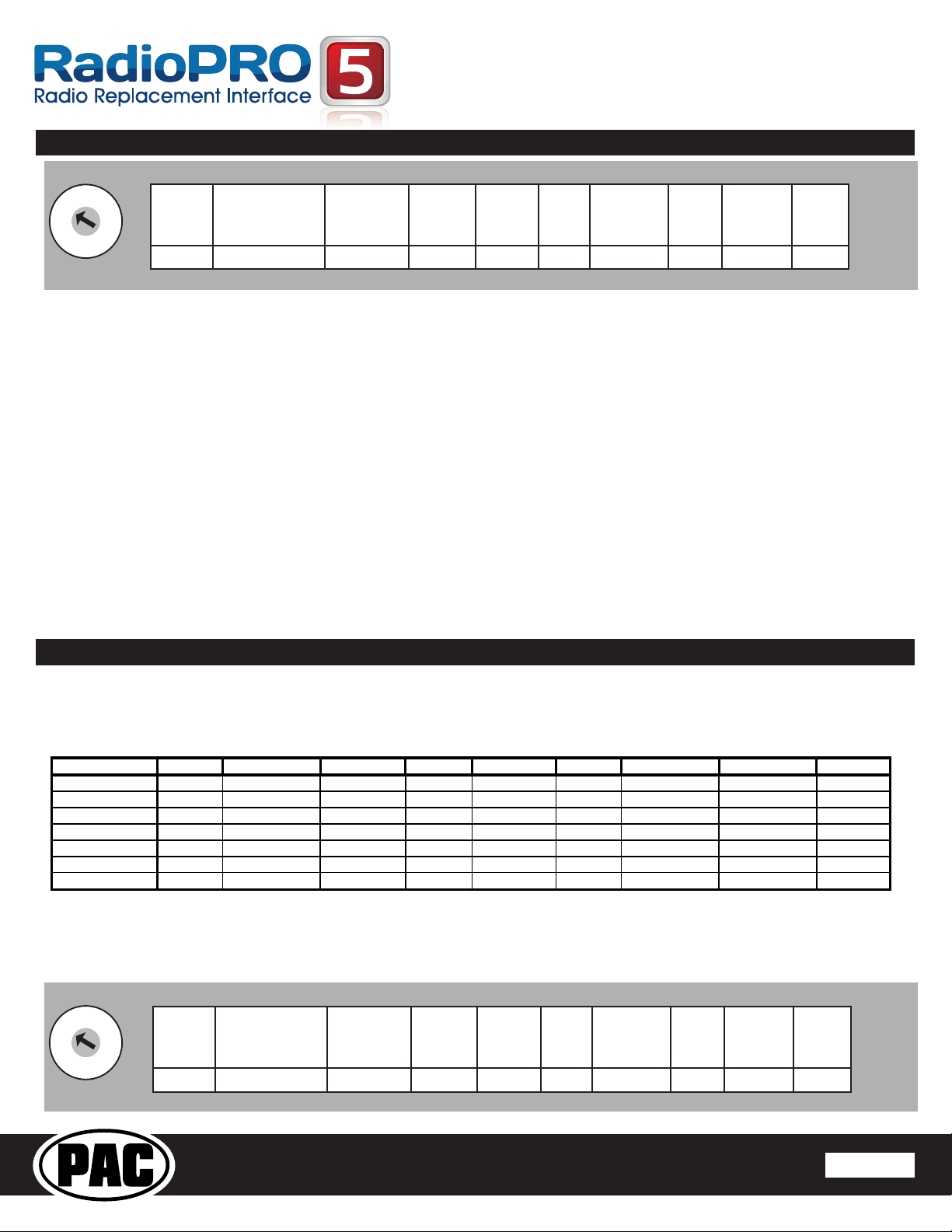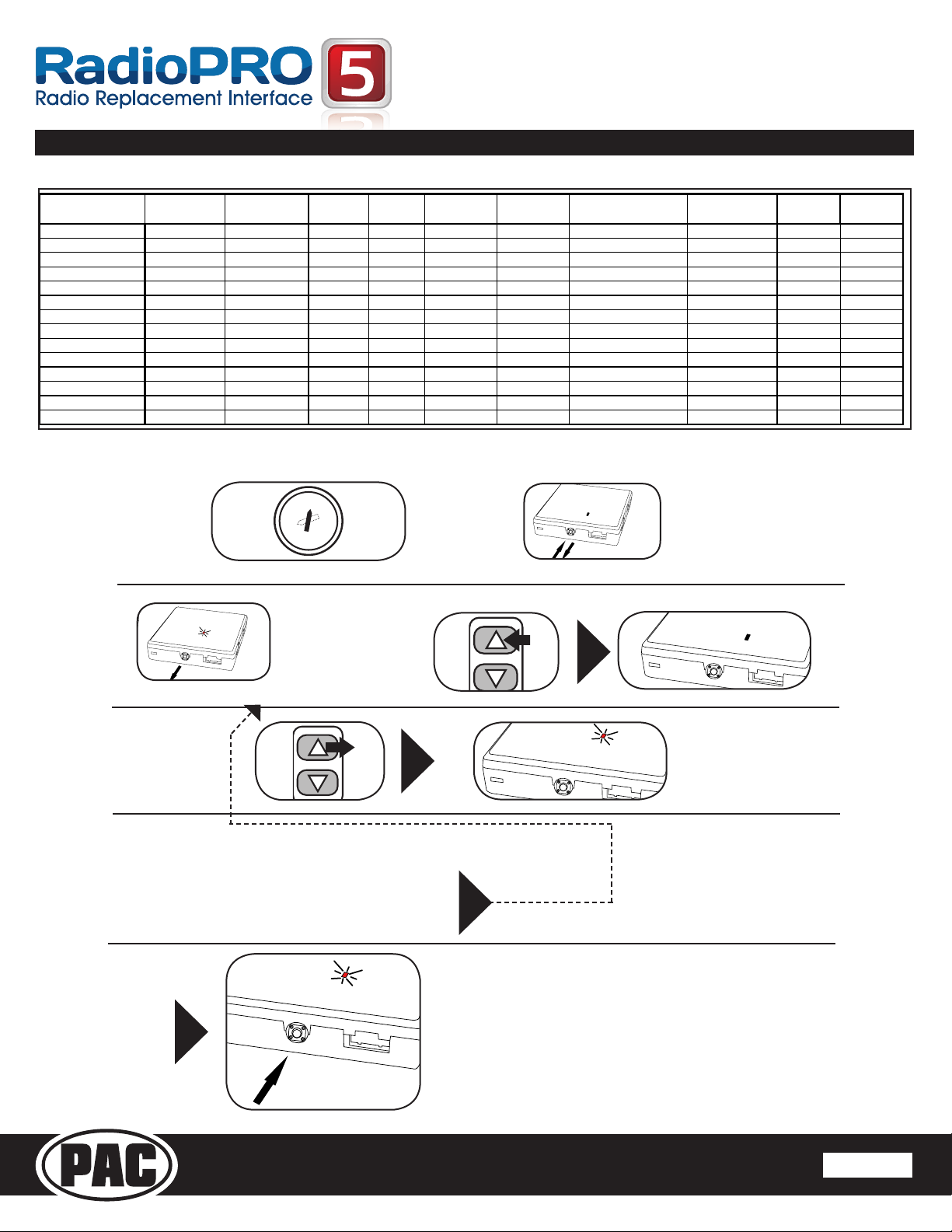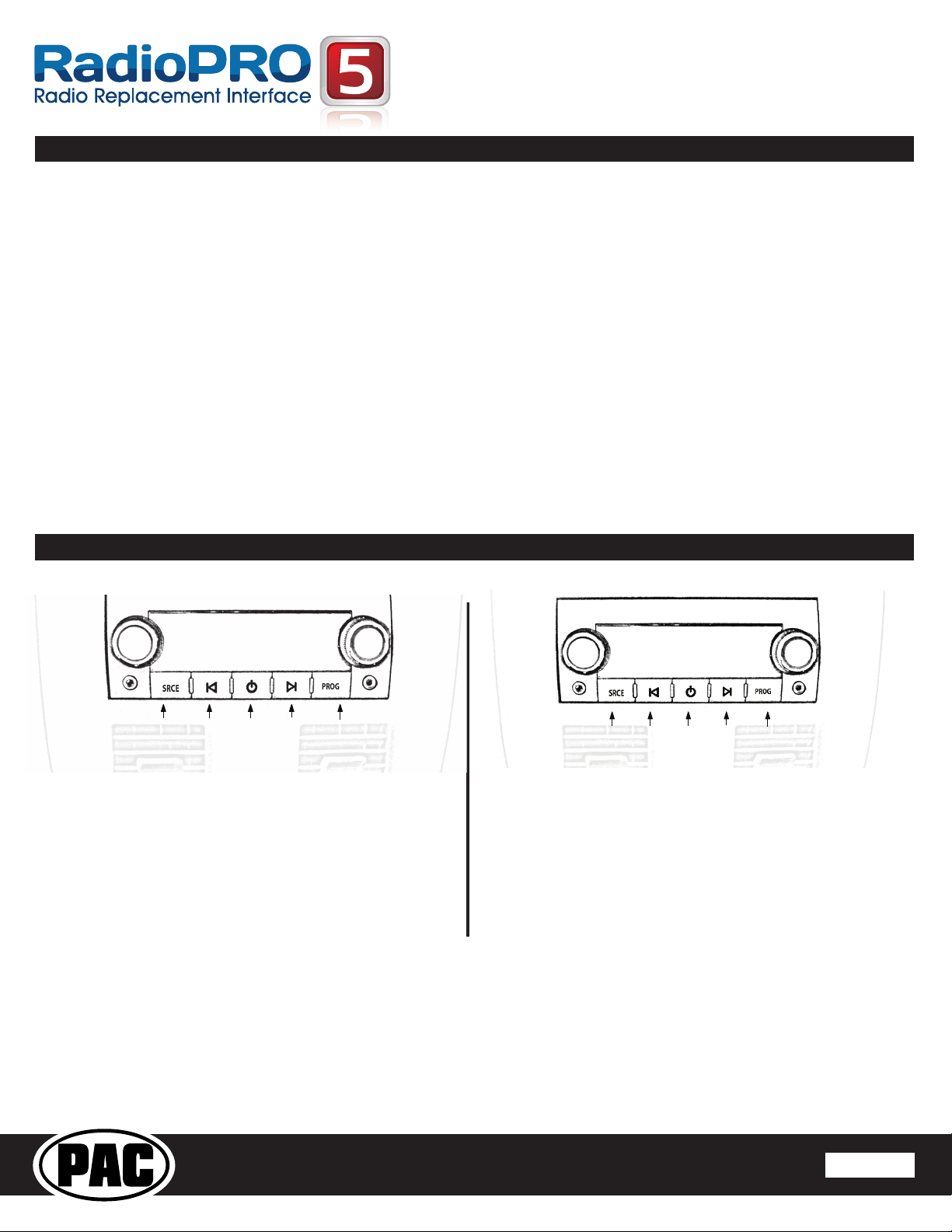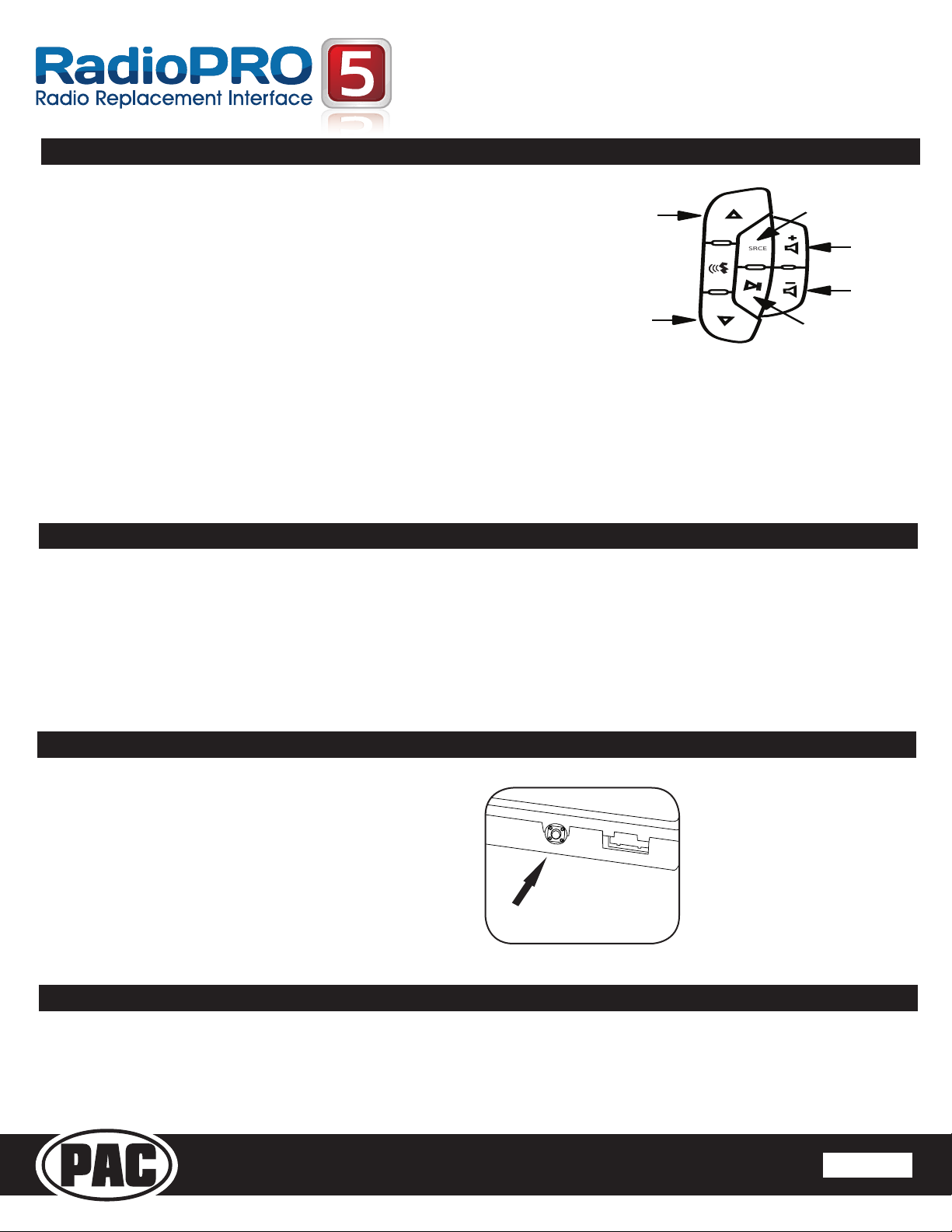RP5-GM31
Radio Replacement & Steering Wheel Control Interface
with OnStar Retention for General Motors Vehicles
Pacic
Accessory Corporation
® | Santa
Ana, California 92705 | Ph. 866-931-8021 |
[email protected] ©2012 Pacic Accessory Corporation
www.pac-audio.com
Pacific Accessory Corporation
Rev. 012813
Testing & Verication
1. Turn the ignition on. The LED on the interface will turn on & the +12v accessory wire will turn on.
2. Turn on the radio & check balance & fade. Note: Premium Factory amplied Systems will not fade as neither the
aftermarket radio or the RP interface have the ability to control the amplier’s fader.
3. Verify that the factory subwoofer (if present) is playing
4. Verify that all SWC are functioning properly for both the aftermarket radio and OnStar. To adjust OnStar volume, press the
OnStar button on the mirror then use the volume buttons on the SWC to adjust the level. The volume will raise a total of 8
times before returning to the original level.
5. Verify that the factory XM tuner is functioning properly.
6. Pressing the OnStar® button on the rearview mirror will turn off the rear speakers and allow the OnStar® audio to be heard in
the two front speakers. The OnStar® active LED will also turn on. When OnStar® disconnects, the radio will un-mute or turn
back on and the OnStar® LED will turn off. Pressing the Mute/OnStar® button on the steering wheel for 1.5 seconds will also
activate Onstar®.
7. Turn off vehicle & remove key. RAP will be active & keep the radio on for 10 minutes or until the drivers door is opened.
8. The LED & radio will turn off when RAP turns off or the drivers door is opened.
Page 4
Using the Radios Dual Zone Source Using the Factory XM Radio Tuner
• Press the power button to turn the RSE Controls on. When
Radio is displayed on the RSE Controls, the aftermarket
radios rear speaker output will be heard through the
headphone jacks. Putting the aftermarket radio into dual
zone mode should change the output level of the rear
speakers to a xed level. This allows precise user
adjustment from the level knobs on the RSE Controls (refer
to aftermarket radio owners manual for model specic dual
zone operation).
• The seek arrows and PROG button will control the radio
as programmed by the SWC interface. These buttons are
mapped to the SWC buttons as stated above.
• Pressing the SRCE button will toggle between the Factory
XM tuner and the Radio as the RSE source. Pressing the
power button will turn the RSE Controls off as well as turning
the key off. The seek arrows and PROG button will continue
to operate as stated (with the exception of SRCE which has
no function) when the Rear Seat Controls are turned off.
• Press the power button to turn the RSE Controls on. If Radio
is displayed press the SRCE button to select factory XM
tuner mode. When XM followed by the channel number is
displayed factory XM tuner audio will be heard through the
headphone jacks.
• The Seek arrows will control the factory XM radio tuner and
select the desired station.
• The PROG button will scroll through Presets 1-6
• Pressing the SRCE button will toggle between the Factory
XM tuner and Radio as the RSE source. Pressing the power
button or turning the key off will turn off the RSE Controls.
• The factory XM tuner must remain serviced to take
advantage of this feature. Visit www.xmradio.com for a
complete up-to-date channel listing and service options.
• In order for the RSE controls to properly work the XM tuner,
the front XM controls must be set to off.
XM 16
XM 16
Turns the
Rear Seat
Controls On
or Off
Change between
Factory XM tuner
and Dual Zone
Radio Source
Scrolls through
Presets 1-6
Seek to the
Next
Factory XM
Tuner Station
Seek to the
Previous
Factory XM
Tuner Station
XM
Turns the
Rear Seat
Controls On
or Off
Change between
Factory XM tuner
and Dual Zone
Radio Source
Controls the
Radio as
Programmed
by the SWC
interface (Mapped
to the Arrow
and Bar Button)
Controls the
Radio as
Programmed
by the SWC
interface (Mapped
to the Arrow
Down Button)
Controls the
Radio as
Programmed
by the SWC
interface (Mapped
to the Arrow
Up Button)
Radio
Using Rear Seat Audio Controls