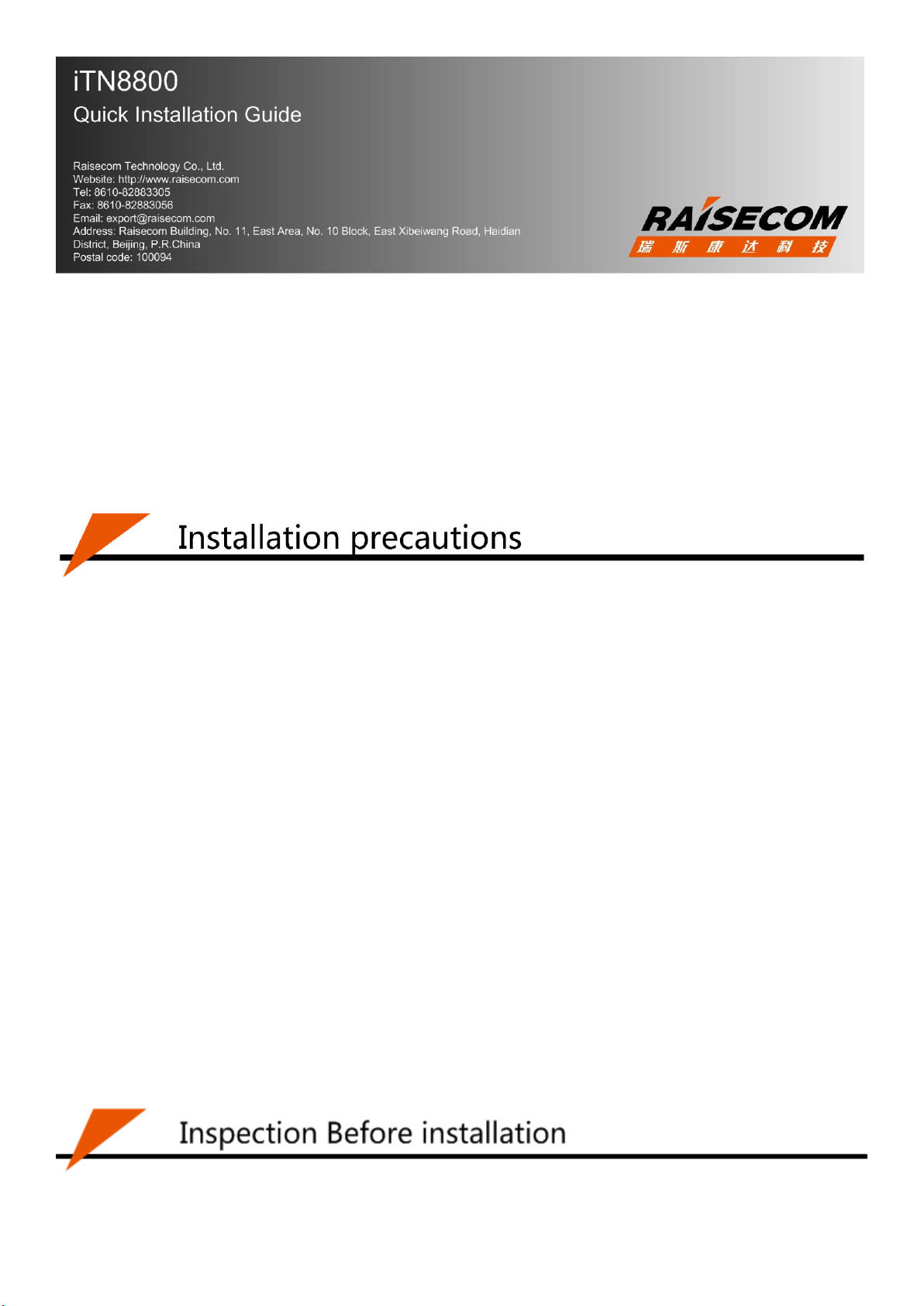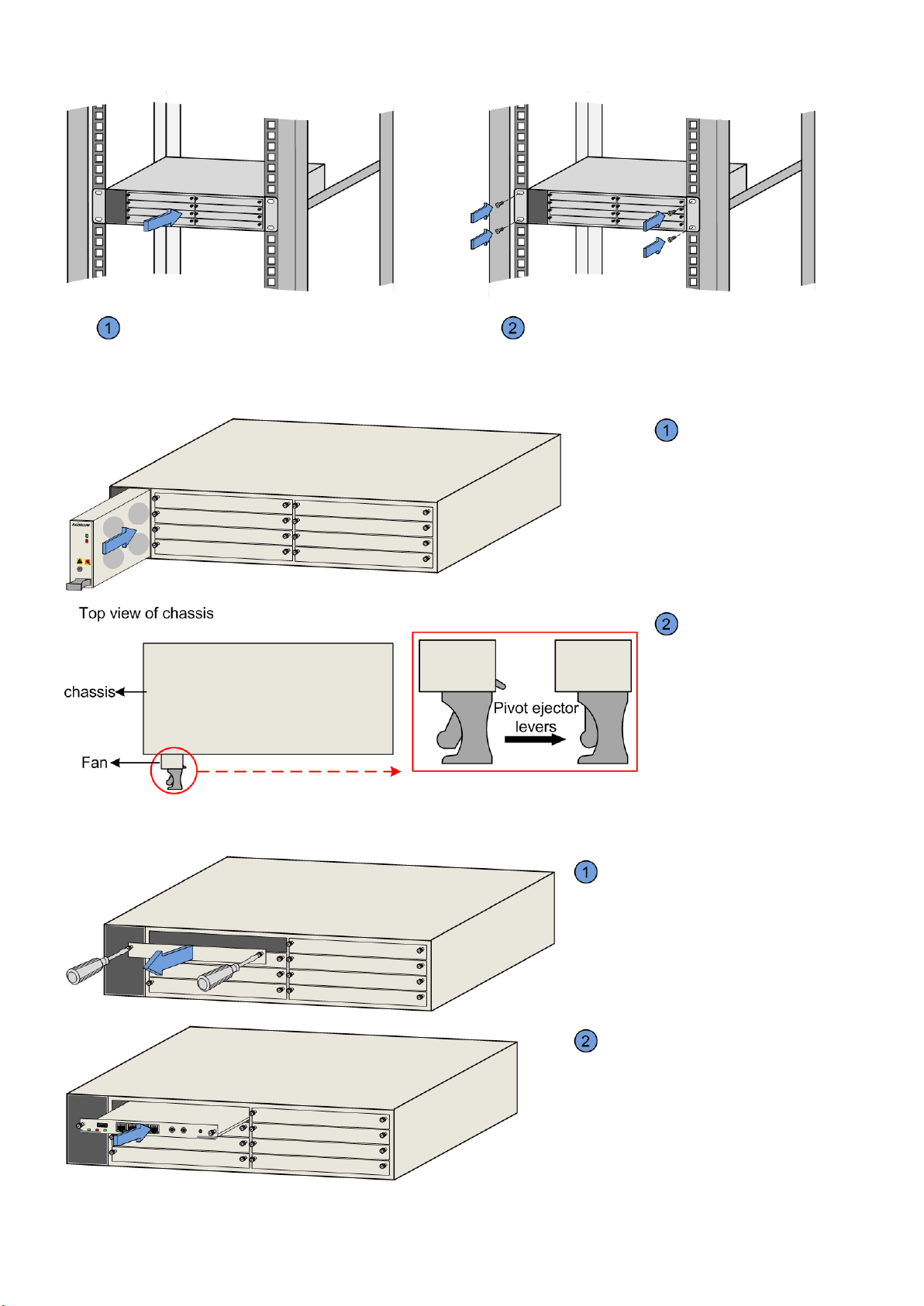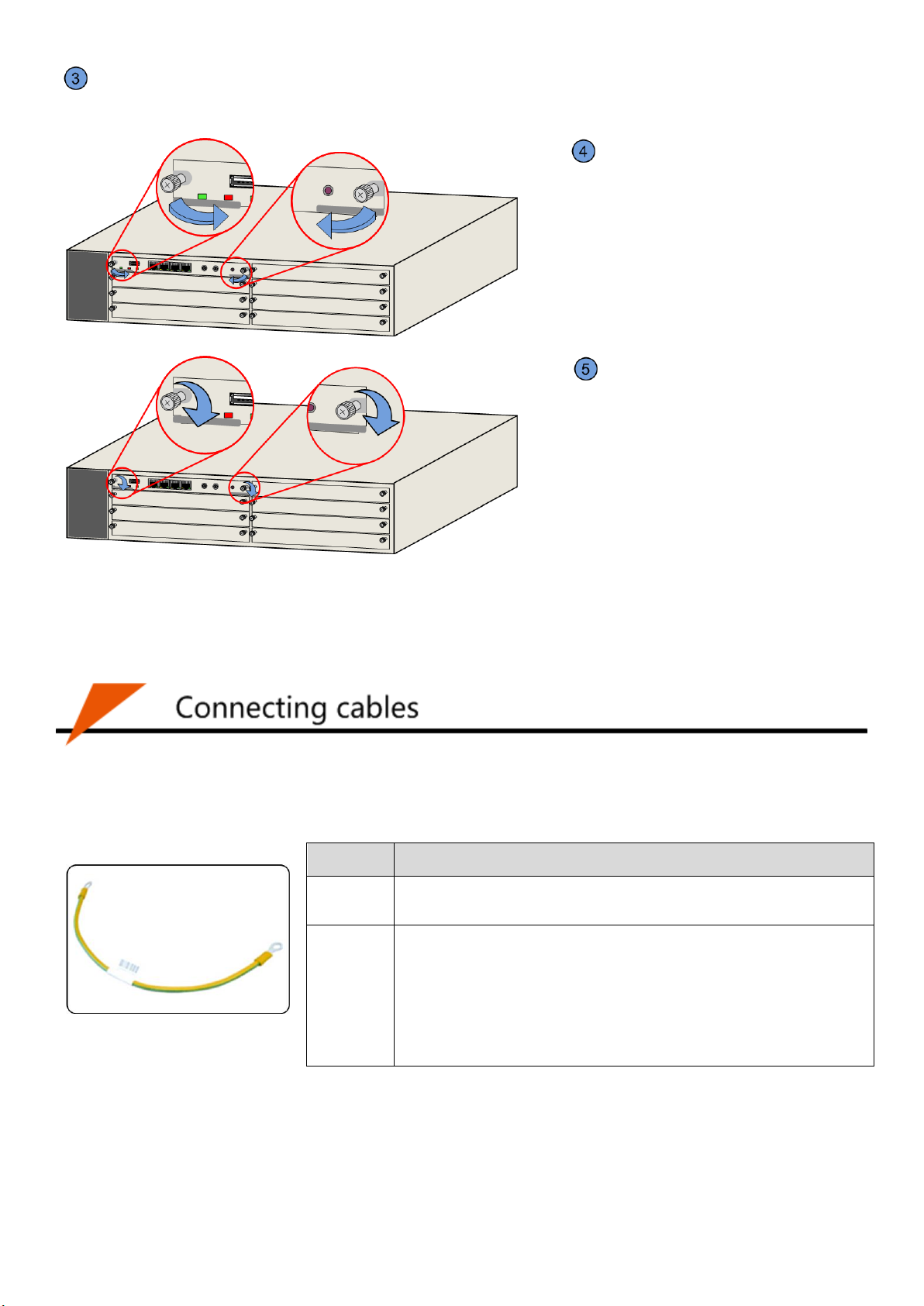1
Statement
This document is a guide to simple and convenient hardware installation. Please read it carefully before installation, to
prevent bodily injury or device damage.
The device installation personnel must be well trained before installation, to master correct installation operations and safety
precautions.
Device installation shall follow local safety regulations. Precautions listed in this document are suppliments to local safety
regulartions. Raisecom shall not be reliable to any accident if common safety operation requirements are violated, or design,
manufacturing, or usage security standards for devices are violated.
Lightning safety
Device installation is prohabited in lightning and thunderstorm conditions to prevent bodily injury and device damage.
High-voltage safety
DO NOT install or remove the device when it is powered on, to prevent unpredictable bodily injury.
Use special tools instead of common tools when conducting operations in high voltage and AC power conditions.
Prevent the device from being rotted. Once the device is rotted, power off it immediately.
Electrostatic discharge safety
Any time when contacting the device, you must wear an Electro-Static Discharge (ESD) wrist strap in good contact with skin
and have the other end of the ESD wrist grounded.
Grounding safety
Before connecting cables, ensure that the device is fixed and is well grounded. Do not connect other cables if the device is
not grounded.
Laser safety
Before cutting or welding fiber, disconnect the fiber and the optical source. DO NOT stare into the optical interface to
prevent eye injury.