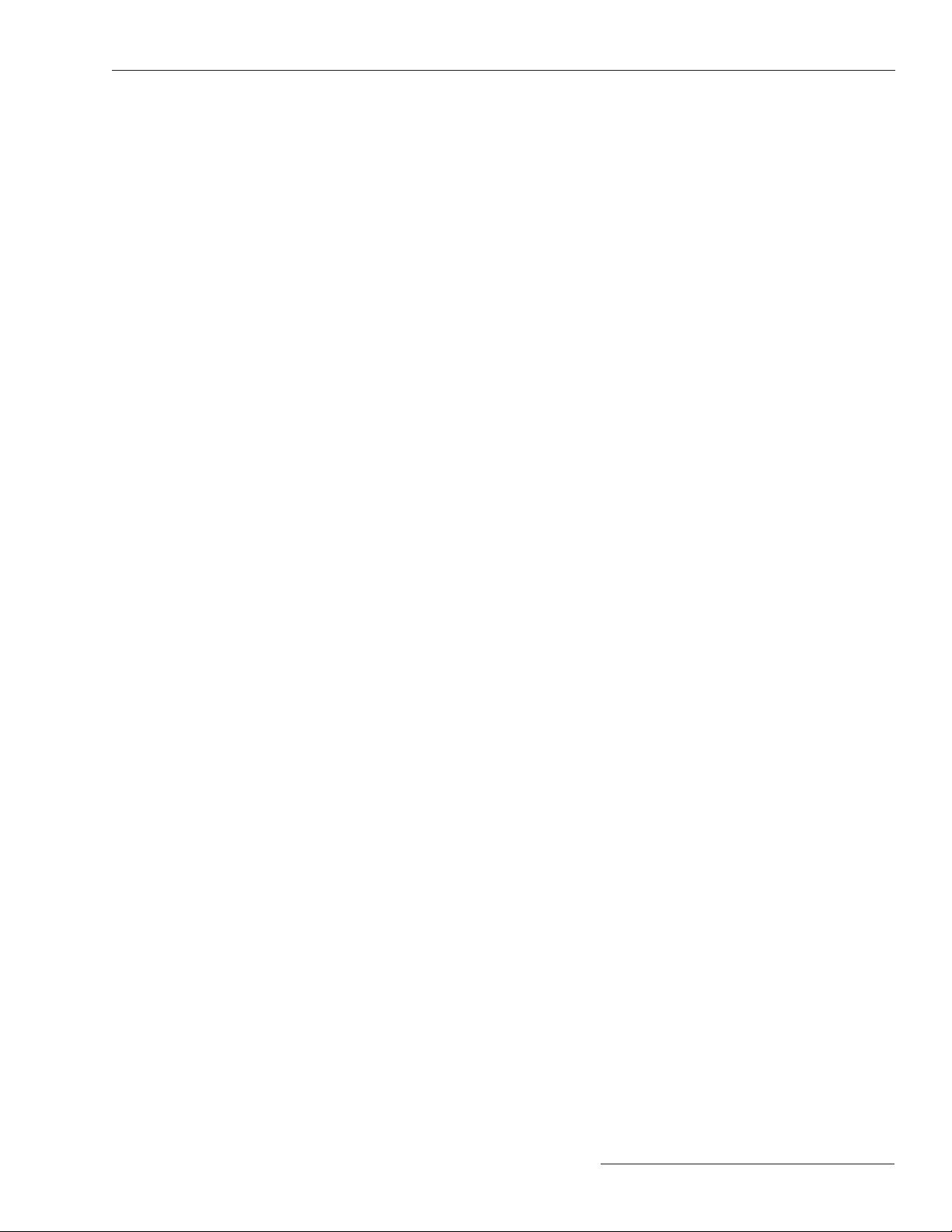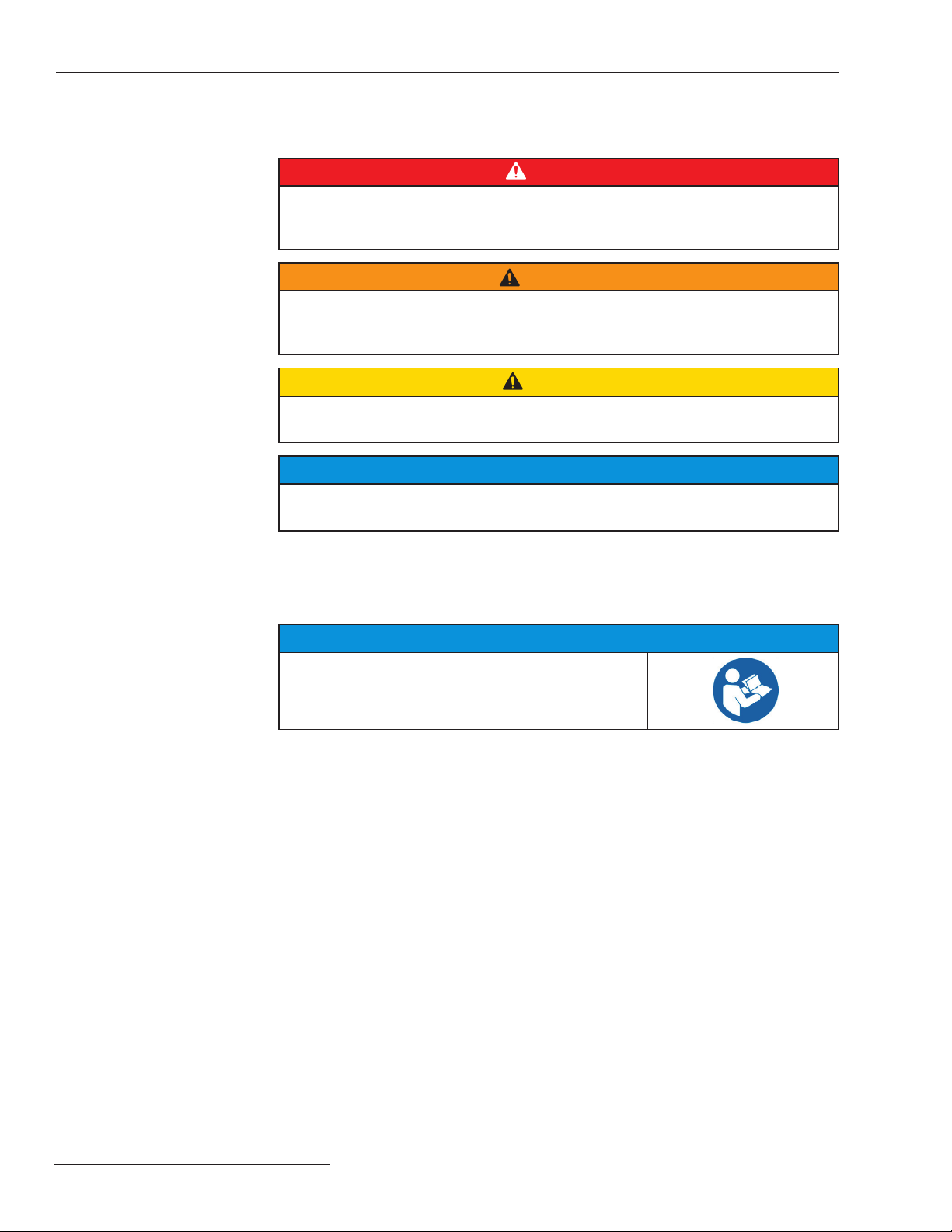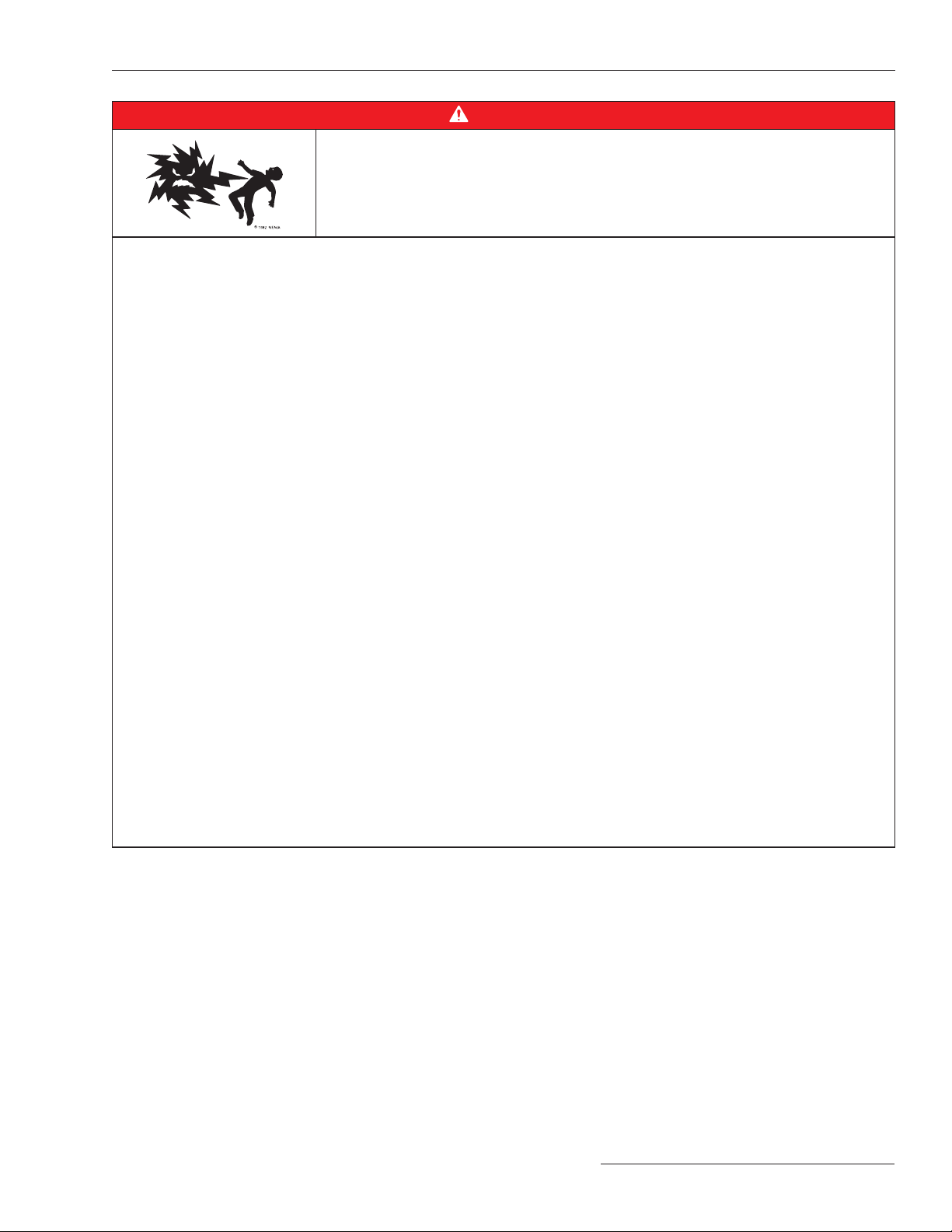Safety Precautions
DANGER
IntelliRupter PulseCloser Fault Interrupters operate at high voltage. Failure to
observe the precautions below will result in serious personal injury or death.
Some of these precautions may differ from your company’s operating procedures
and rules. Where a discrepancy exists, follow your company’s operating procedures
and rules.
1. QUALIFIED PERSONS. Access to an IntelliRupter
fault interrupter must be restricted only to qualified
persons. See the “Qualified Persons” section on
page 2.
2. SAFETY PROCEDURES. Always follow safe
operating procedures and rules.
3. PERSONAL PROTECTIVE EQUIPMENT. Always
use suitable protective equipment, such as rubber
gloves, rubber mats, hard hats, safety glasses, and
flash clothing, in accordance with safe operating
procedures and rules.
4. SAFETY LABELS. Do not remove or obscure any of
the “DANGER,” “WARNING,” “CAUTION,” or
“NOTICE” labels.
5. OPERATING MECHANISM AND BASE.
IntelliRupter fault interrupters contain fast-moving
parts that can severely injure fingers. Do not
remove or disassemble operating mechanisms or
remove access panels on the IntelliRupter fault
interrupter base unless directed to do so by
S&C Electric Company.
6. ENERGIZED COMPONENTS. Always consider all
parts live until de-energized, tested, and grounded.
The integrated power module (IPM) contains
components that can retain a voltage charge for
many days after the IntelliRupter fault interrupter has
been de-energized and can derive a static charge
when in close proximity to a high-voltage source.
Voltage levels can be as high as the peak line-to-
ground voltage last applied to the unit. Units that
have been energized or installed near energized
lines should be considered live until tested and
grounded.
7. GROUNDING. The IntelliRupter fault interrupter
base must be connected to a suitable earth ground
at the base of the utility pole, or to a suitable building
ground for testing, before energizing an IntelliRupter
fault interrupter, and at all times when energized.
• The ground wire(s) must be bonded to the system
neutral, if present. If the system neutral is not
present, proper precautions must be taken to
ensure the local earth ground, or building ground,
cannot be severed or removed.
8. VACUUM INTERRUPTER POSITION. Always
confirm the Open/Close position of each interrupter
by visually observing its indicator.
• Interrupters, terminal pads, and disconnect
blades on disconnect-style models may be
energized from either side of the IntelliRupter fault
interrupter.
• Interrupters, terminal pads, and disconnect
blades on disconnect style models may be
energized with the interrupters in any position.
9. MAINTAINING PROPER CLEARANCE. Always
maintain proper clearance from energized
components.
S&C Instruction Sheet 766-526 5