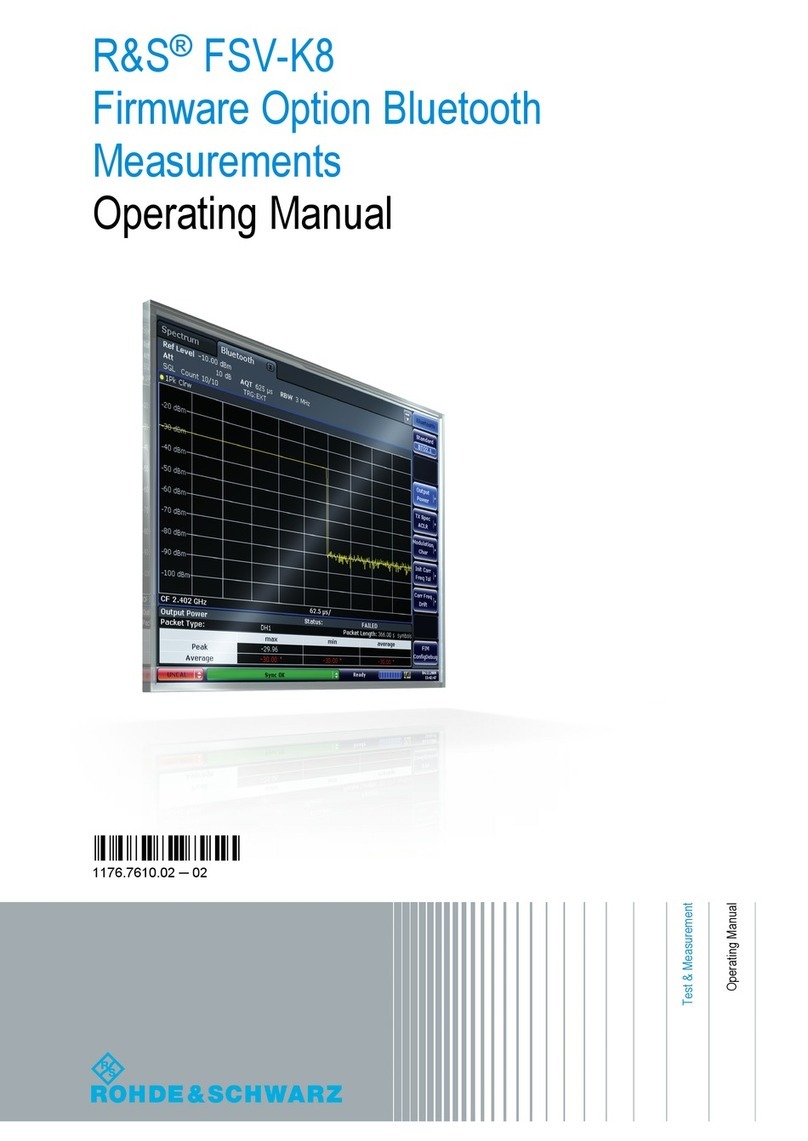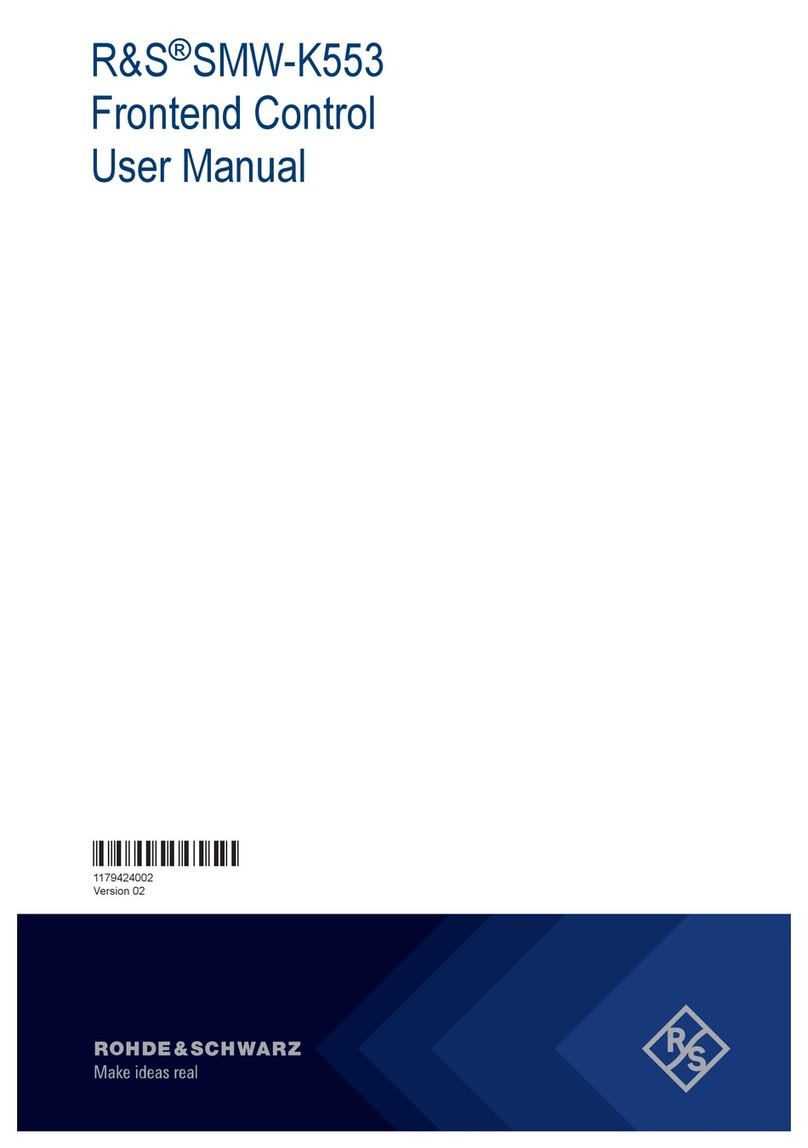Preface
R&S®ZNLE
6Getting Started 1323.2873.02 ─ 07
2 Preface
This chapter provides safety-related information, an overview of the user docu-
mentation and the conventions used in the documentation.
2.1 Conventions Used in the Documentation
2.1.1 Typographical Conventions
The following text markers are used throughout this documentation:
Convention Description
"Graphical user interface
elements"
All names of graphical user interface elements on the screen,
such as dialog boxes, menus, options, buttons, and softkeys are
enclosed by quotation marks.
[Keys] Key and knob names are enclosed by square brackets.
Filenames, commands,
program code
Filenames, commands, coding samples and screen output are
distinguished by their font.
Input Input to be entered by the user is displayed in italics.
Links Links that you can click are displayed in blue font.
"References" References to other parts of the documentation are enclosed by
quotation marks.
2.1.2 Conventions for Procedure Descriptions
When operating the instrument, several alternative methods may be available to
perform the same task. In this case, the procedure using the touchscreen is
described. Any elements that can be activated by touching can also be clicked
using an additionally connected mouse. The alternative procedure using the keys
on the instrument or the on-screen keyboard is only described if it deviates from
the standard operating procedures.
The term "select" may refer to any of the described methods, i.e. using a finger on
the touchscreen, a mouse pointer in the display, or a key on the instrument or on
a keyboard.
Conventions Used in the Documentation