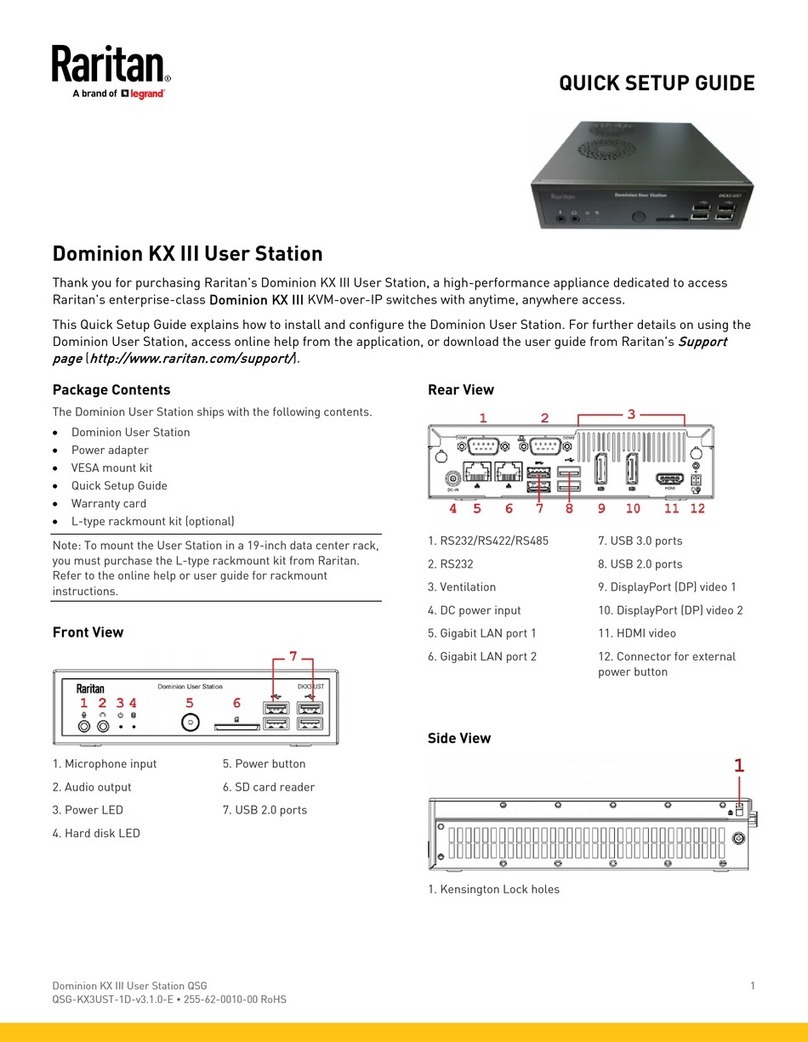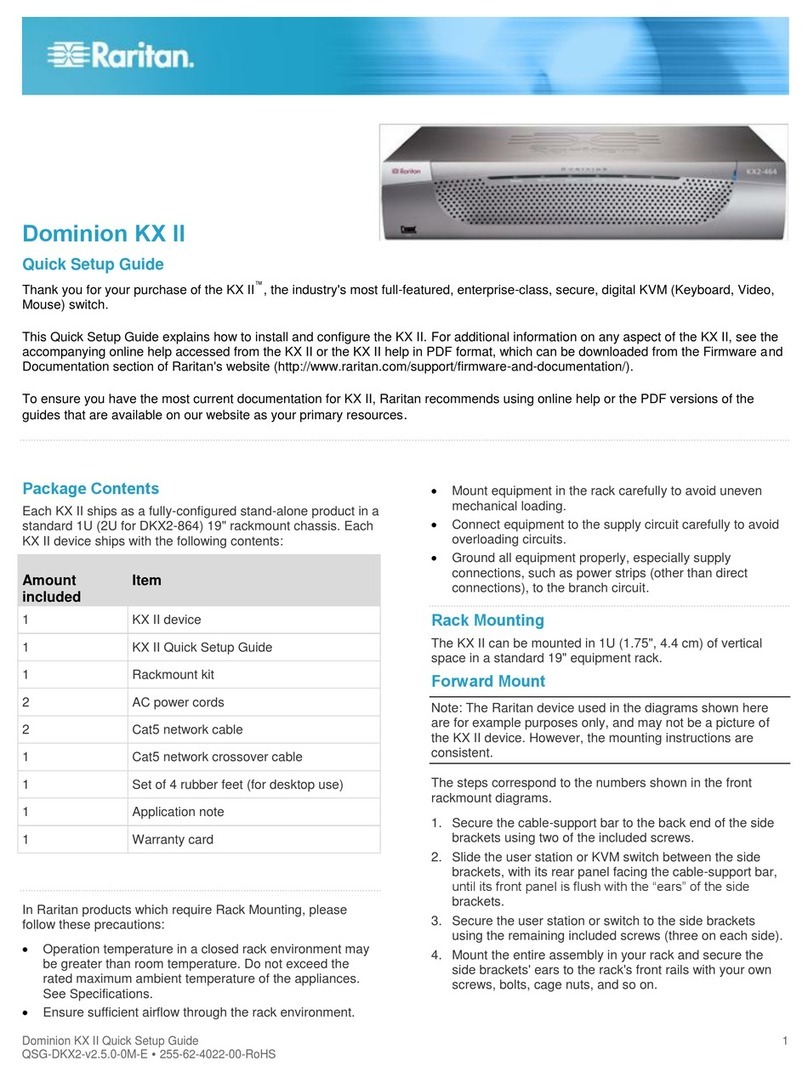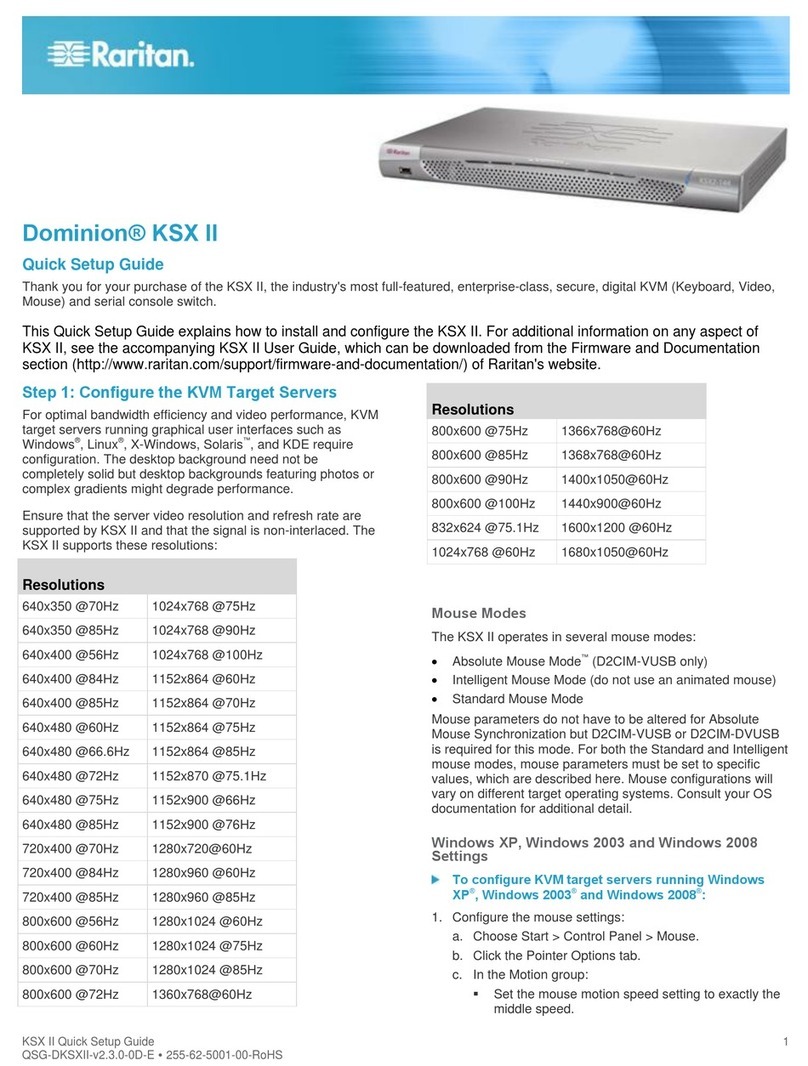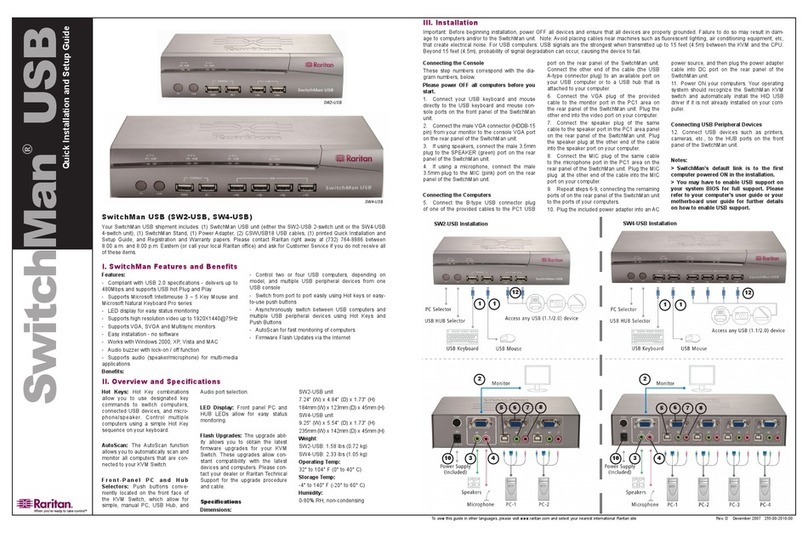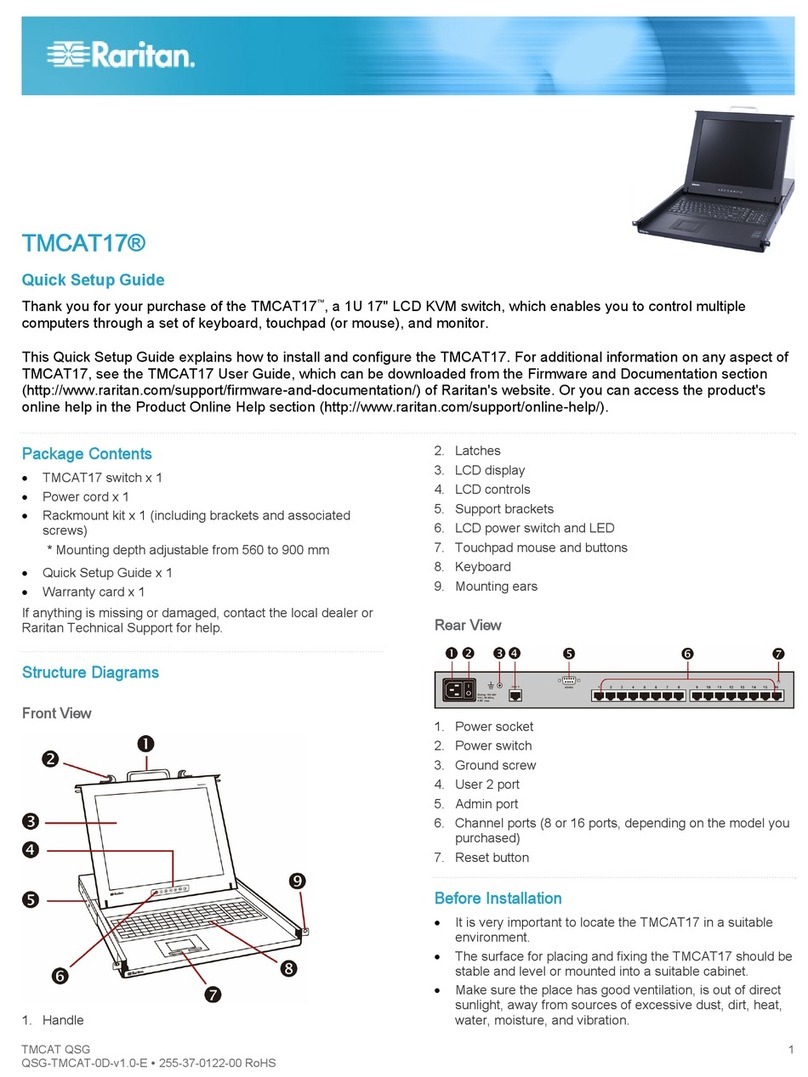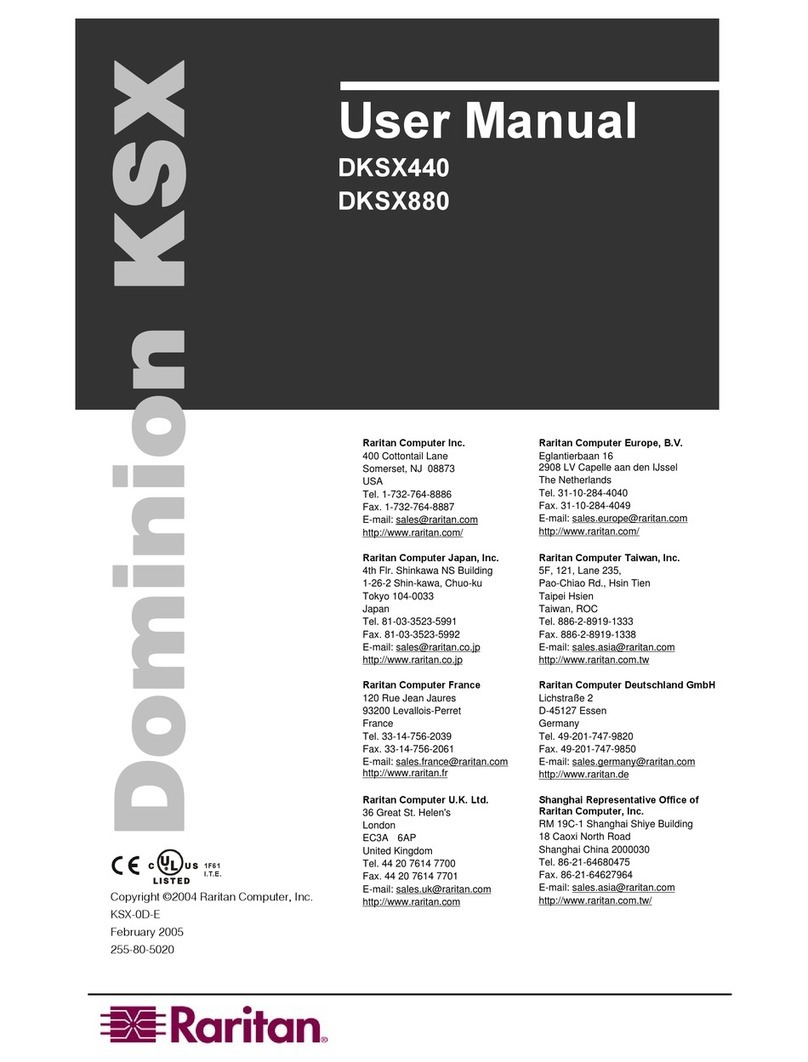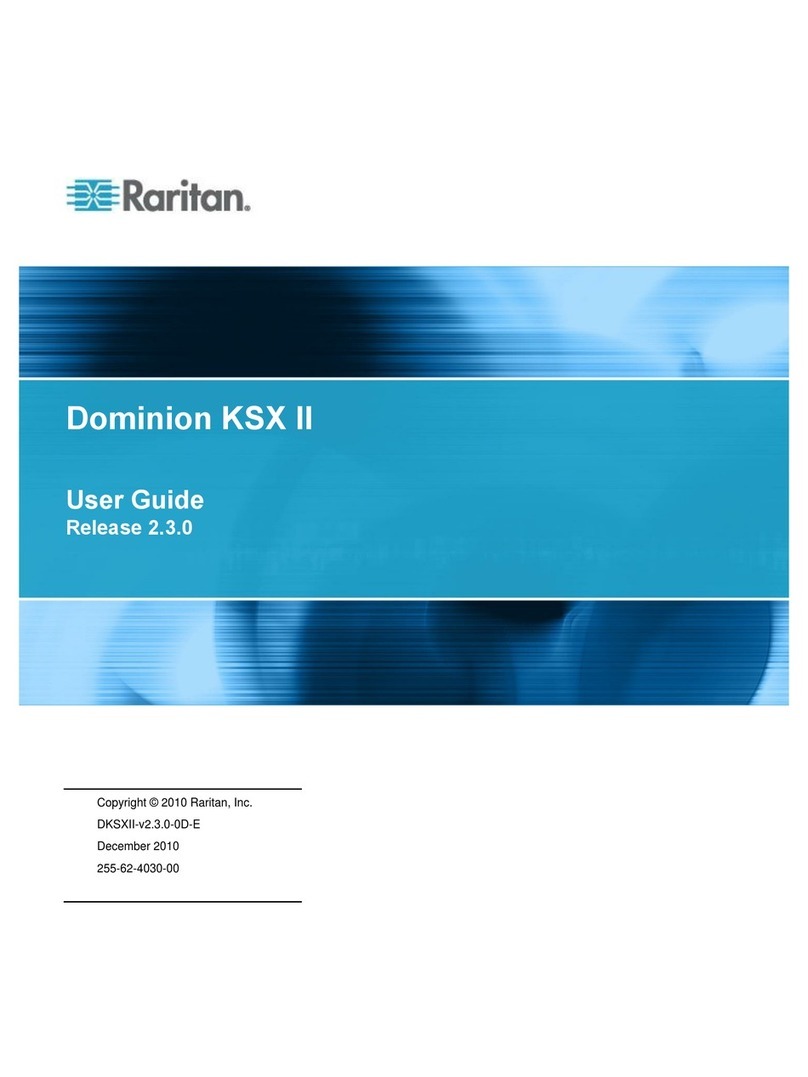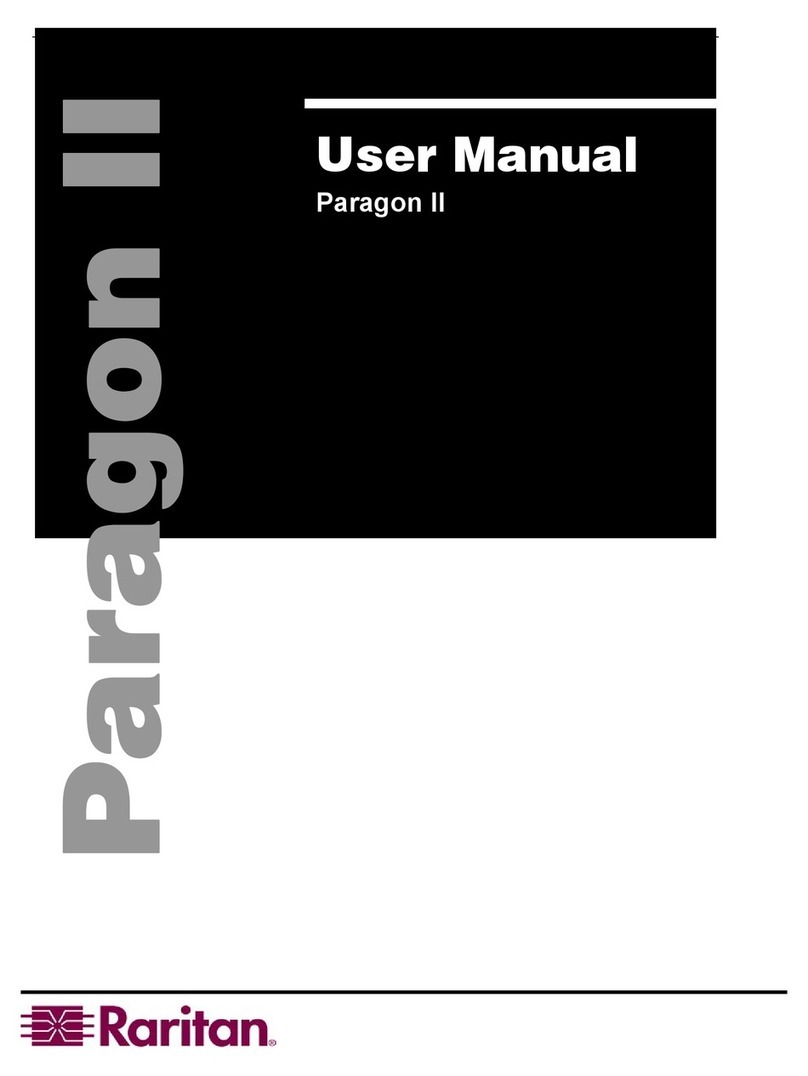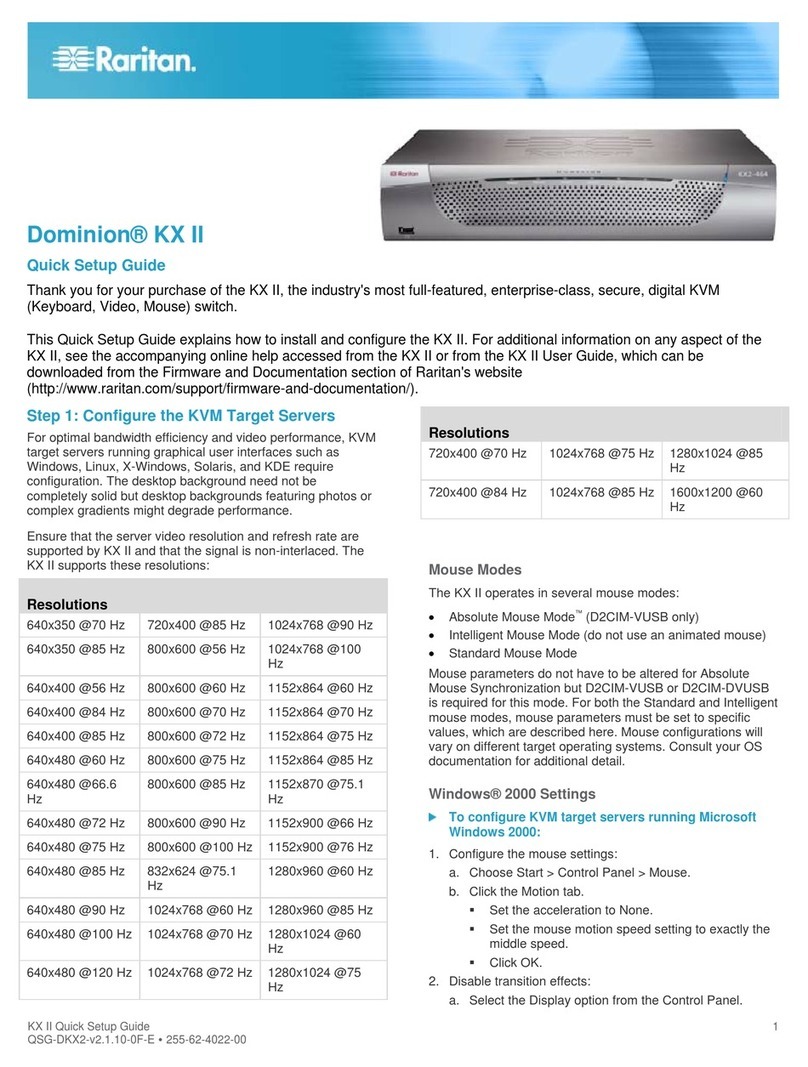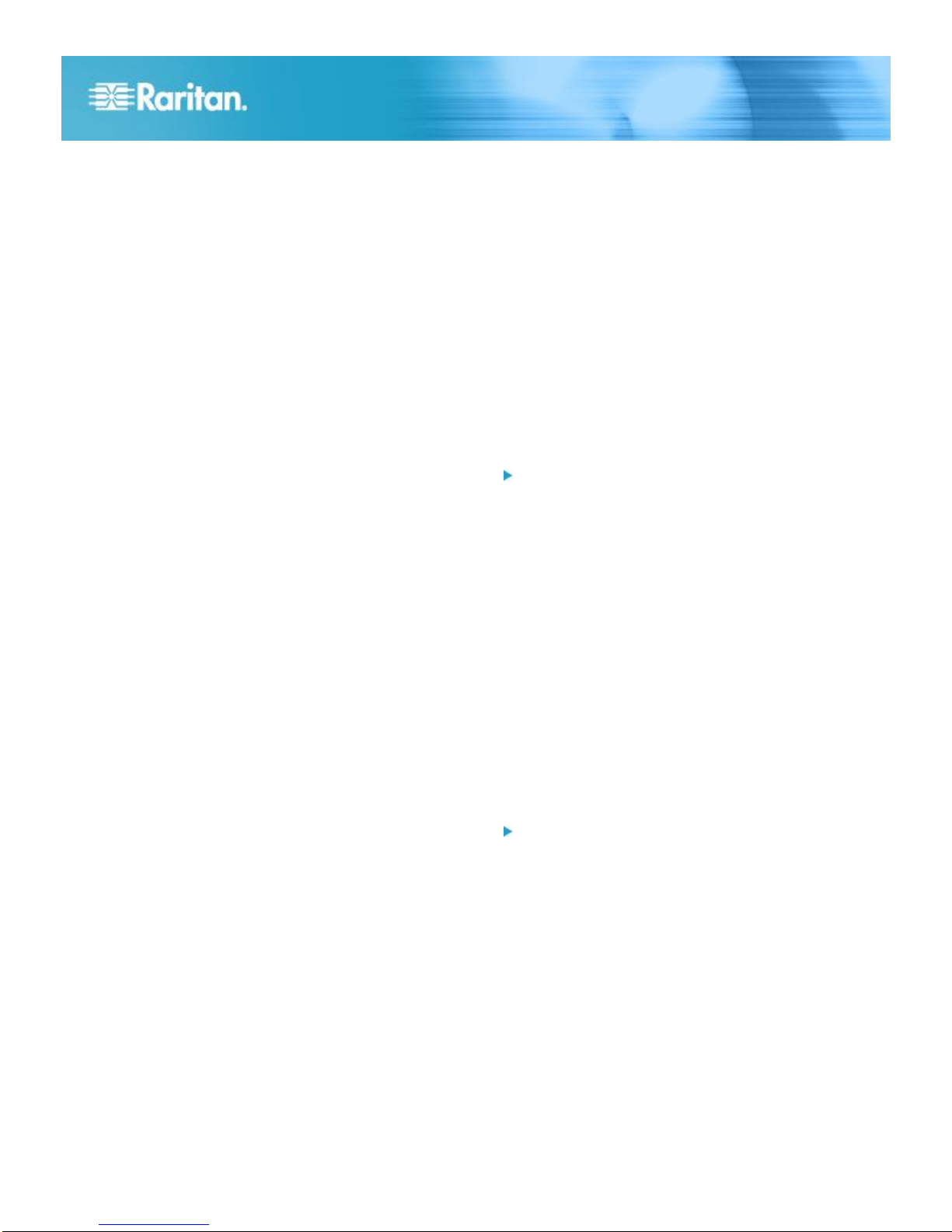Dominion KX III Quick Setup Guide 4
QSG-DKX3-v3.1.0-0D-E 255-62-0003-00-RoHS
(or the switch/router to which it is connected) fail. If it
fails, KX III fails over to the secondary network port
with the same IP address, ensuring there is no
interruption.
DHCP - Dynamic Host Configuration Protocol is used
by networked computers (clients) to obtain unique IP
addresses and other parameters from a DHCP server.
With this option, network parameters are assigned by
the DHCP server.
If DHCP is used, enter the Preferred Host Name
(DHCP only). Up to 63 characters.
2. Next, configure IPv6 and/or DNS settings.
Configure the IPv6 Settings
1. If using IPv6, enter or select the appropriate IPv6-specific
network settings in the IPv6 section:
a. Select the IPv6 checkbox to activate the fields in the
section and enable IPv6 on the device.
b. Enter a Global/Unique IP Address. This is the IP
address assigned to the KX III.
c. Enter the Prefix Length. This is the number of bits
used in the IPv6 address.
d. Enter the Gateway IP Address.
e. Link-Local IP Address. This address is automatically
assigned to the device. The address is used for
neighbor discovery or when no routers are present.
Read-Only
f. Zone ID. Identifies the device the address is
associated with. Read-Only
g. Select an IP Auto Configuration option:
None (Static IP) - this option requires you manually
specify the network parameters.
This is the recommended option because the KX III is
an infrastructure device, and its IP address should not
change.
Select this option if you want to ensure redundant
failover capabilities should the primary Ethernet port
(or the switch/router to which it is connected) fail. If it
fails, KX III switches to the secondary network port
with the same IP address, ensuring there is no
interruption.
You can manually configure the IP configuration when
the following Network Basic Settings fields are enabled
- Global/Unique IP Address, Prefix Length, and
Gateway IP Address.
Router Discovery - select this option to locate a Global
or Unique IPv6 address instead of a Link-Local subnet.
Once located, the address is automatically applied.
2. Next, configure DNS settings.
Configure the DNS Settings
1. Select "Obtain DNS Server Address Automatically" if
DHCP is selected and "Obtain DNS Server Address" is
enabled. When "Obtain DNS Server Address
Automatically" is selected, the DNS information provided
by the DHCP server is used.
2. If "Use the Following DNS Server Addresses" is selected,
whether or not DHCP is selected, the addresses entered
in this section are used to connect to the DNS server.
Enter the following information if the Following DNS
Server Addresses is selected. These addresses are the
primary and secondary DNS addresses used if the
primary DNS server connection is lost due to an outage.
a. Primary DNS Server IP Address
b. Secondary DNS Server IP Address
3. When finished, click OK.
Your KX III device is now network accessible.
Name Your Target Servers
To name the target servers:
1. Connect all of the target servers if you have not already
done so.
2. Select Device Settings > Port Configuration, then click the
Port Name of the target server you want to name.
3. Enter a name for the server up to 32 alphanumeric and
special characters. Click OK.
Specify Power Supply Autodetection
The KX III provides dual power supplies.
When both power supplies are used, the KX III automatically
detects them and notifies you of their status.
Additionally, both the Powerln1 and Powerln2 Auto Detect
checkboxes are automatically selected on the Power Supply
Setup page.
If you are using only one power supply, you can enable
automatic detection for only the power supply in use.
To enable automatic detection for the power supply in
use:
1. Choose Device Settings > Power Supply Setup. The
Power Supply Setup page opens.
2. If you are plugging power input into power supply number
one (left-most power supply at the back of the device),
select the Powerln1 Auto Detect option.
3. If you are plugging power input into power supply number
two (right-most power supply at the back of the device),
select the Powerln2 Auto Detect option. Click OK.
If either of these checkboxes is selected and only power input
is connected, the power LED on the front of the device is Red.
Configure Date/Time Settings (Optional)
Optionally, configure the date and time settings.