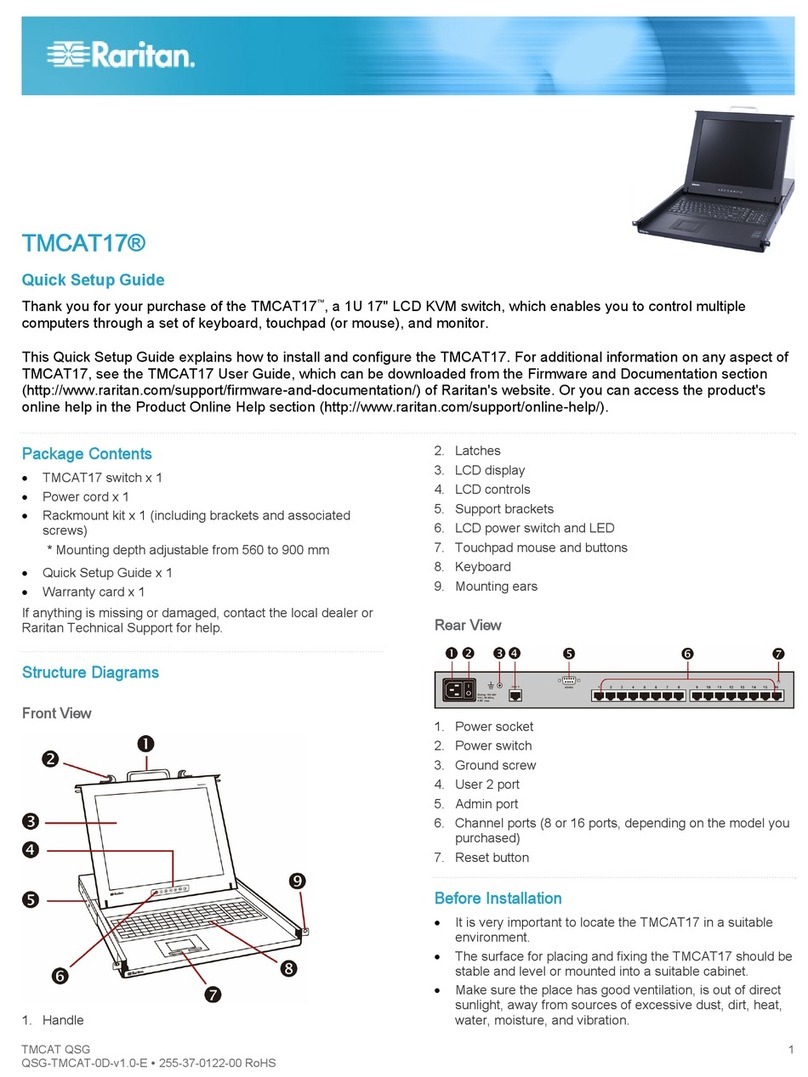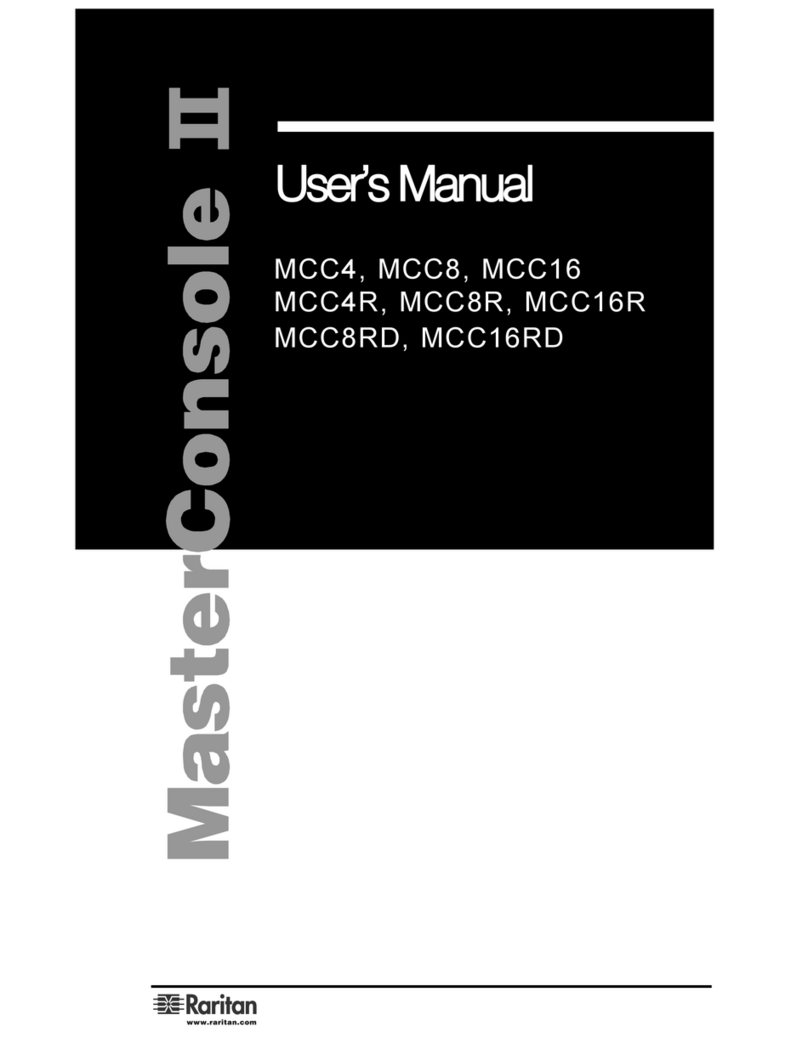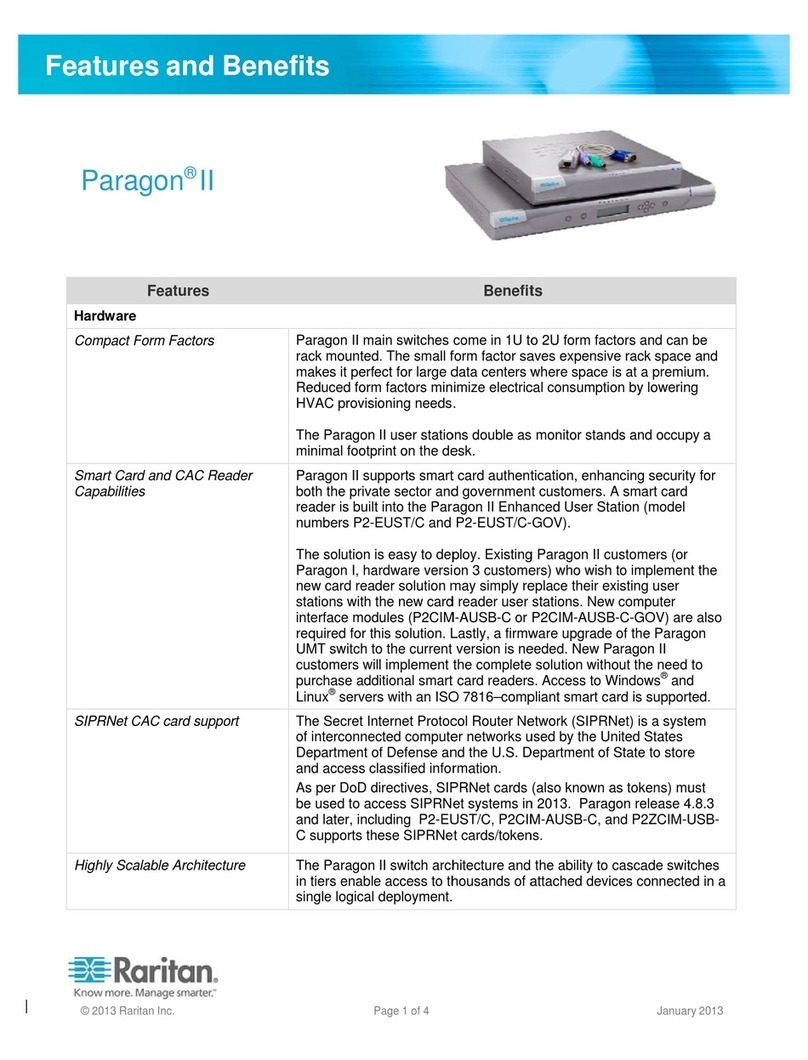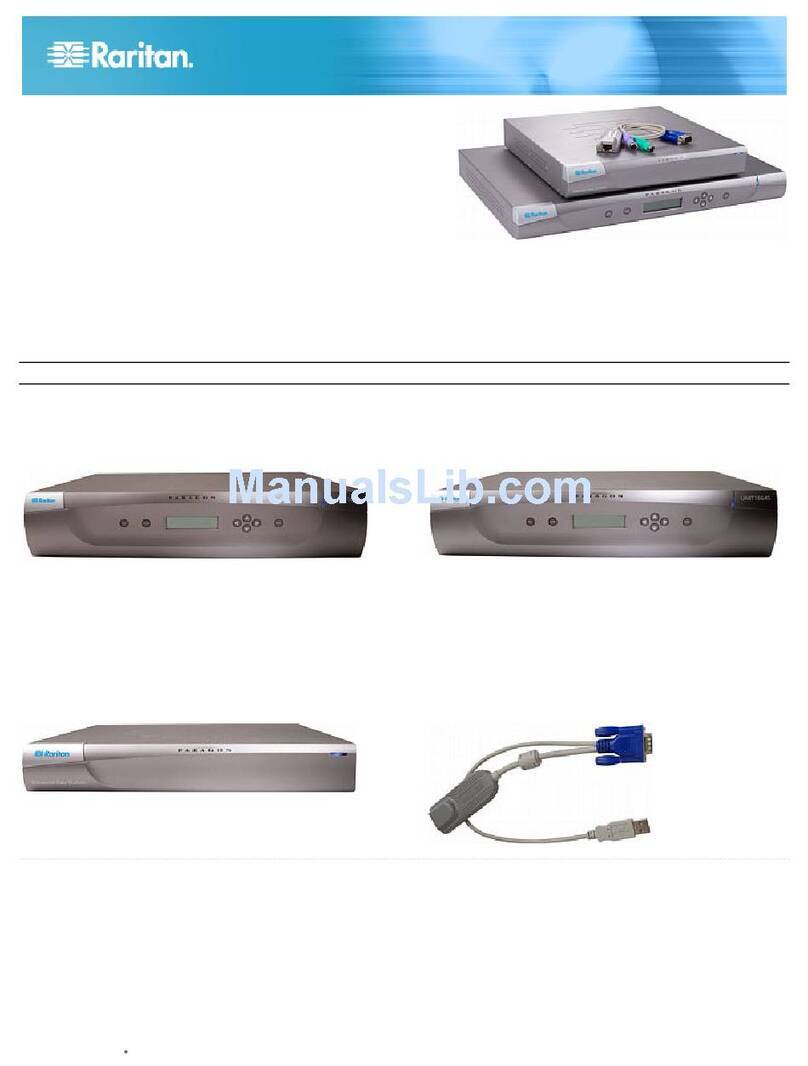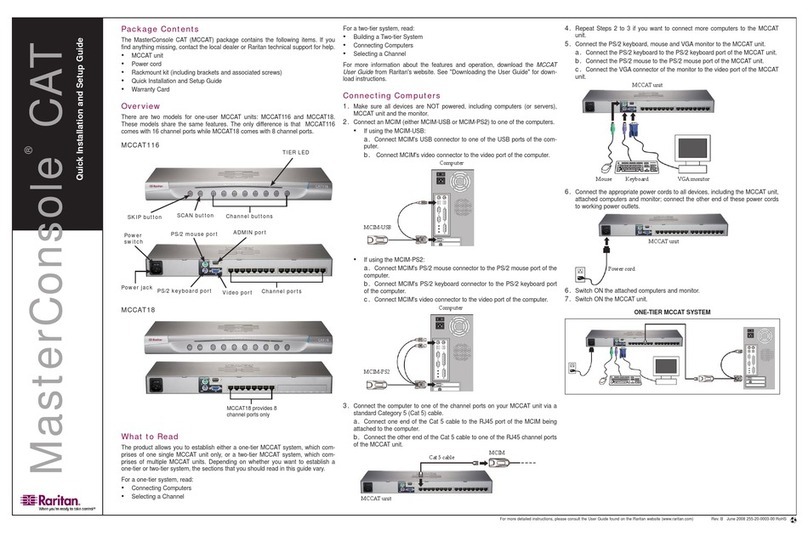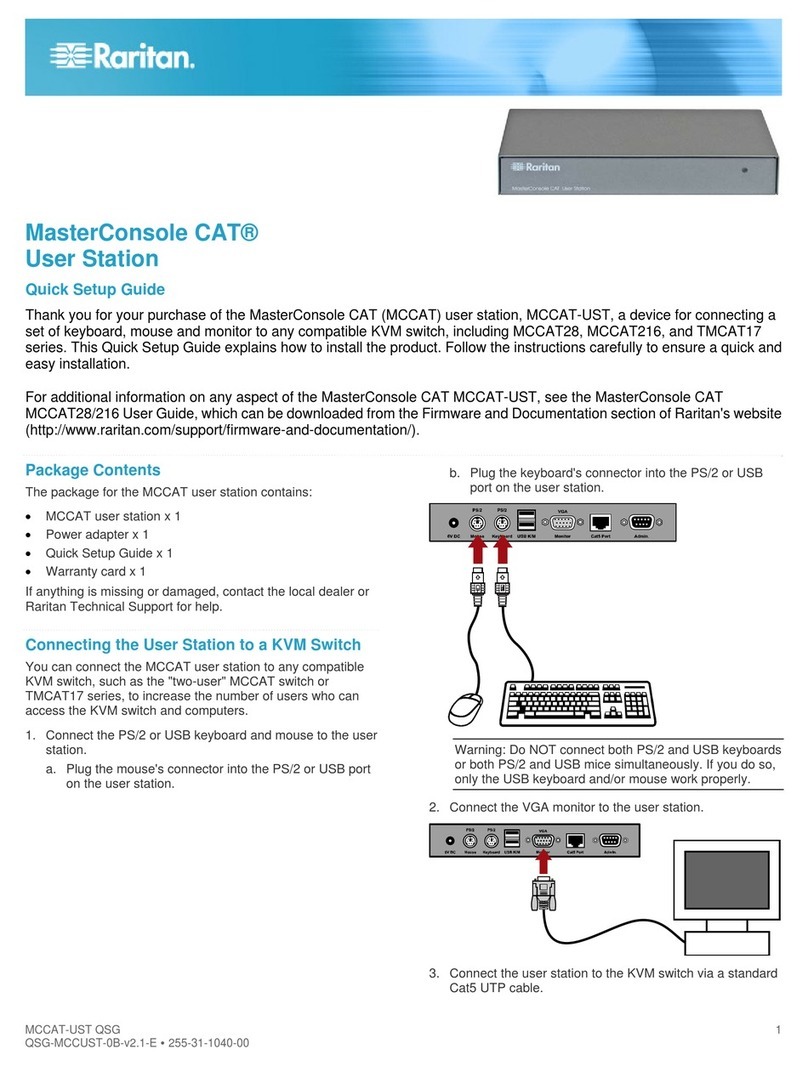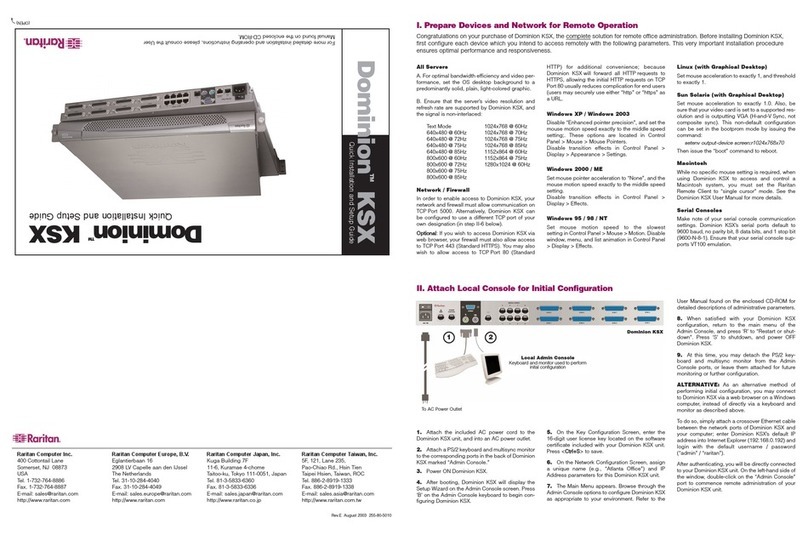KVM target servers are the computers that will be ac-
cessed and controlled via the KSX II. Before installing
KSX II, configure all KVM target servers to ensure opti-
mum performance. This configuration applies only to
KVM target servers, not to the client workstations
(remote PCs) used to access KSX II remotely. Refer to
Chapter 1: Introduction, Terminology for additional
information.
I. Configure the KVM Target Servers:
• Check the video resolution.
• Check the desktop background.
• Adjust the mouse settings.
• Perform OS-specific mouse and video configura-
tion.
Supported Video Resolutions
640x350 @70 Hz 720x400 @85 Hz 1024x768 @90 Hz
640x350 @85 Hz 800x600 @56 Hz 1024x768 @100 Hz
640x400 @56 Hz 800x600 @60 Hz 1152x864 @60 Hz
640x400 @84 Hz 800x600 @70 Hz 1152x864 @70 Hz
640x400 @85 Hz 800x600 @72 Hz 1152x864 @75 Hz
640x480 @60 Hz 800x600 @75 Hz 1152x864 @85 Hz
640x480 @66.6
Hz
800x600 @85 Hz 1152x870 @75.1 Hz
640x480 @72 Hz 800x600 @90 Hz 1152x900 @66 Hz
640x480 @75 Hz 800x600 @100 Hz 1152x900 @76 Hz
640x480 @85 Hz 832x624 @75.1
Hz
1280x960 @60 Hz
640x480 @90 Hz 1024x768 @60 Hz 1280x960 @85 Hz
640x480 @100
Hz
1024x768 @70 Hz 1280x1024 @60 Hz
640x480 @120
Hz
1024x768 @72 Hz 1280x1024 @75 Hz
720x400 @70 Hz 1024x768 @75 Hz 1280x1024 @85 Hz
720x400 @84 Hz 1024x768 @85 Hz 1600x1200 @60 Hz
Mouse Modes
The KSX II operates in several mouse modes: Ab-
solute Mouse Synchronization, Intelligent Mouse
Mode, and Standard Mouse Mode. For both the
Standard and Intelligent mouse modes, mouse pa-
rameters must be set to specific values, which are
described in this quick guide.
Mouse parameters do not have to be altered for
Absolute Mouse Synchronization; D2CIM-VUSB is
required for this mode. Mouse configurations will
vary on different target operating systems; consult
your OS documentation for additional detail.
Windows XP®/Windows 2003 Settings
1. Select Start > Control Panel > Mouse.
2. Open the Pointer Options tab. In the Motion
group:
• Set the mouse motion speed setting ex-
actly to the middle speed.
• Disable the Enhanced pointer precision
option.
• Click OK.
3. Disable transition effects:
a. Select the Display option from Control Panel.
b. Open the Appearance tab.
c. Click the Effects button.
d. Clear the Use the following transition effect
for menus and tooltips option.
e. Click OK.
f. Close the Control Panel.
Windows Vista Settings
1. Configure the mouse:
a. Select Start > Settings > Control Panel >
Mouse.
b. Open the Pointer Options tab. In the Motion
group:
• Set the mouse motion speed setting ex-
actly to the middle speed.
• Disable the Enhanced pointer precision
option.
• Click OK.
2. Disable animation and fade effects:
a. Select the System option from Control Panel.
b. Select Advanced system settings. The Sys-
tem Properties dialog box opens.
c. Open the Advanced tab.
d. Click the Settings button in the Perform-
ance group. The Performance Options
dialog box opens.
e. Under Custom options, clear the following
checkboxes:
• Animate controls and elements inside
windows
• Animate windows when minimizing and
maximizing
• Fade or slide menus into view
• Fade or slide ToolTips into view
• Fade out menu items after clicking
f. Click OK.
g. Close the Control Panel.
Windows 2000 Settings
1. Configure the mouse:
a. Select Start > Control Panel > Mouse.
b. Open the Motion tab.
• Set the acceleration to None.
• Set the mouse motion speed setting
exactly to the middle speed.
• Click OK.
2. Disable transition effects:
a. Select the Display option from Control
Panel.
b. Open the Effects tab.
c. Clear the Use the following transition ef-
fect for menus and tooltips option.
d. Click OK.
e. Close the Control Panel.
Linux® Settings
(Standard Mouse Mode only) Set the mouse ac-
celeration to exactly 1 and set the threshold to
exactly 1. Enter this command: xset mouse 1
1. This should be set for execution upon login.
Sun Solaris™ Settings
1. Set the mouse acceleration value to exactly
1 and the threshold to exactly 1.
2. Ensure that your video card is set to a sup-
ported resolution and that its output is VGA
(not composite sync).
Apple® Macintosh Settings
Use the D2CIM-VUSB and Absolute Mouse Syn-
chronization.
IBM® AIX Settings
Go to the Style Manager, click on Mouse Settings
and set Mouse Acceleration to 1.0 and Threshold
to 3.0.
II. Network Firewall Settings
To enable remote access to Dominion KSX II,
your network and firewall must allow communica-
tion on TCP Port 5000. You can also configure
Dominion KSX II to use a different TCP port; then
allow communication on that port.
To access Dominion KSX II via web browser,
your firewall must also allow access to TCP Port
443 (Standard HTTPS).
Access to TCP Port 80 (Standard HTTP) enables
automatic redirection of “HTTP” requests to
“HTTPS”.
III. Connect Devices
A. AC Power
1. Attach the included AC power cord to the Do-
minion KSX II and plug into an AC power out-
let.
2. For dual power failover protection, attach the
second included AC power cord and plug it
into a different power source than the first
power cord.
Note: If you only attach one power cord, the power
LED on the KSX II front panel will display red, be-
cause the system is set to automatically detect
both power sources. Please refer to Step V for
more information about turning off the automatic
power detection for the power source not in use.
B. Network Ports
Dominion KSX II provides two Ethernet ports for
failover purposes (not for load-balancing). By de-
fault, only LAN1 is active and automatic failover is
disabled. When enabled, if the Dominion KSX II
internal network interface or the network switch to
which it is connected becomes unavailable, LAN2
will be enabled using the same IP address.
1. Connect a standard Ethernet cable (included)
from the network port labeled LAN1 to an
Ethernet switch, hub, or router.
2. To make use of the optional Dominion KSX II
Ethernet failover capability:
• Connect a standard Ethernet cable from
the network port labeled LAN2 to an
Ethernet switch, hub, or router.
• Enable Automatic Failover on the Network
Settings page.
C. Local Access Port (local PC)
For convenient access to target servers while at the
rack, use the Dominion KSX II Local Access port.
While the local port is required for installation and
setup, it is optional for subsequent use. The local
port also provides a graphical user interface (the
KSX II Local Console) for administration and target
server access.
Attach a multi-sync VGA monitor, mouse, and key-
board to the respective Local User ports,
using either a PS/2 or USB keyboard and mouse.
D. Target Server Ports
Dominion KSX II uses standard UTP cabling
(Cat5/5e/6) to connect to each KVM and serial tar-
get server.
KVM Targets:
1. Use the appropriate Computer Interface Module
(CIM).
2. Attach the HD15 video connector of your CIM
to the video port of your target server. Ensure
that your target server’s video has already been
configured to a supported resolution and re-
fresh rate.
3. (Cat5/5e/6) cable, connect the CIM to an avail-
able server port on the back of your Dominion
KSX II unit.
Serial Targets:
1. Use the appropriate serial adapter and connect
it to a serial console of a target server.
2. Connect one end of the UTP cable to the serial
Adapter and other end to the Dominion KSX II
unit.
IV. KSX II Initial Configuration
A. Change the Default Password
The Dominion KSX II unit ships with a default pass-
word. The first time you start the Dominion KSX II
you are required to change that password.
1. Power ON the Dominion KSX II using the
power switch(es) at the back of the unit. Please
wait for the Dominion KSX II unit to boot. (A
beep signals completion of the boot.)
2. Once the unit has booted, the KSX II Local
Console is visible on the monitor attached to
the Dominion KSX II local port. Type the default
username (admin) and password (raritan) and
click Login. The Change Password screen is
displayed.
3. Type your old password (raritan) in the Old
Password field.
4. Type a new password in the New Password
field; retype the new password in the Confirm
New Password field. Passwords can be up to
64 characters long and can consist of English
alphanumeric and printable special characters.
5. Click Apply.
6. You will receive confirmation that the password
was successfully changed. Click OK. The Port
Access page opens.
Congratulations on your purchase of Dominion® KSX II, the industry’s most full-featured, enterprise class, se-
cure digital KVM (Keyboard, Video, Mouse) and serial console switch. This Quick Setup Guide explains how to
install and configure the Dominion KSX II. Follow the instructions carefully to ensure a quick and easy installa-
tion. For more detailed information on any aspect of the Dominion KSX II, consult the accompanying User Guide
accessible from the Raritan User Manuals & Quick Setup Guides CD or from the Raritan web site Product Docu-
mentation Support page.