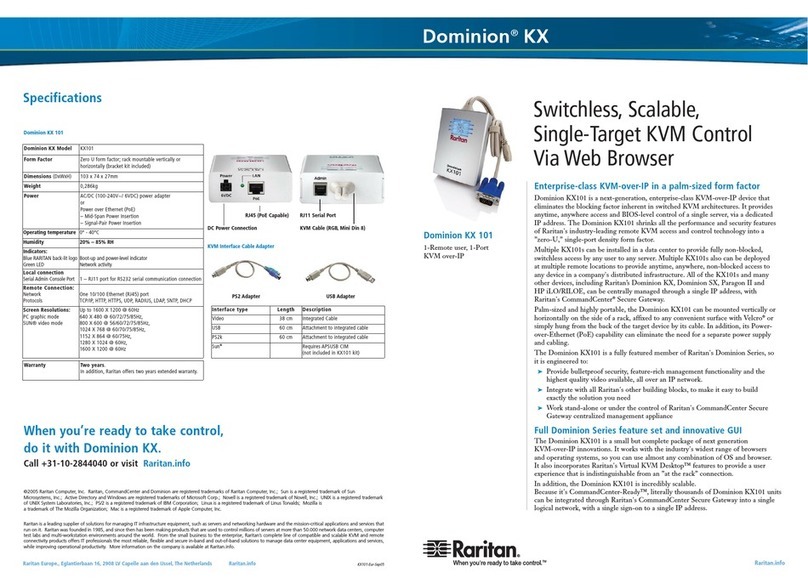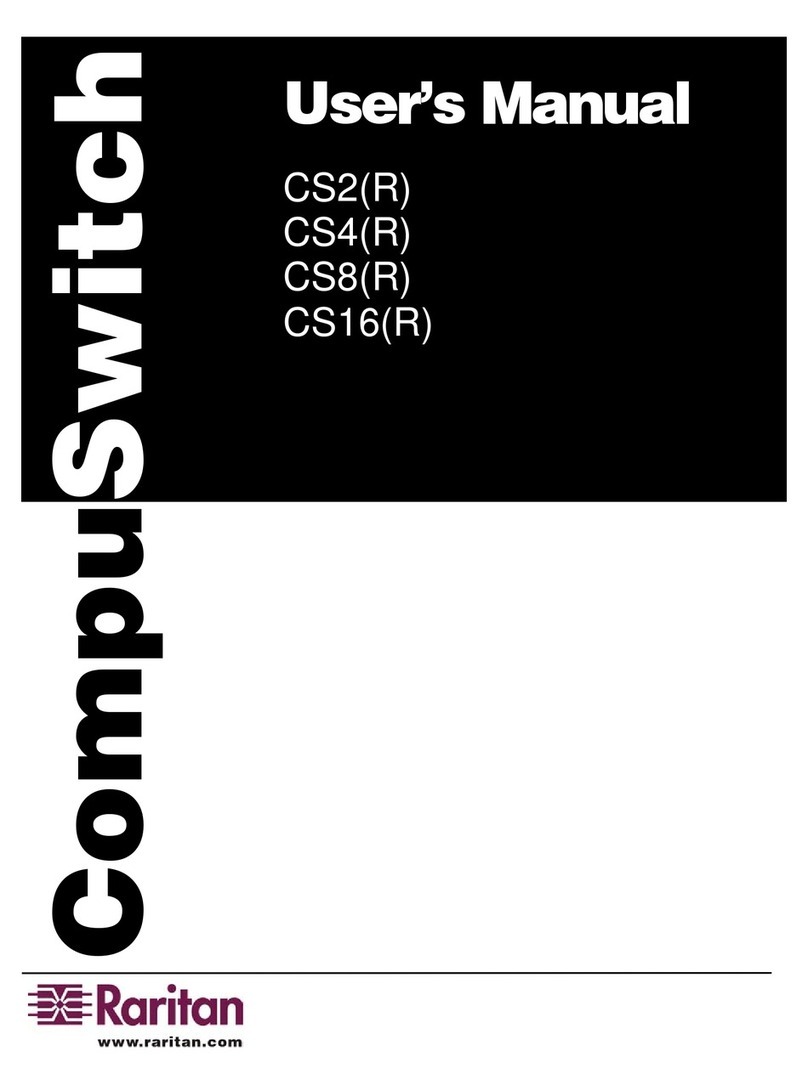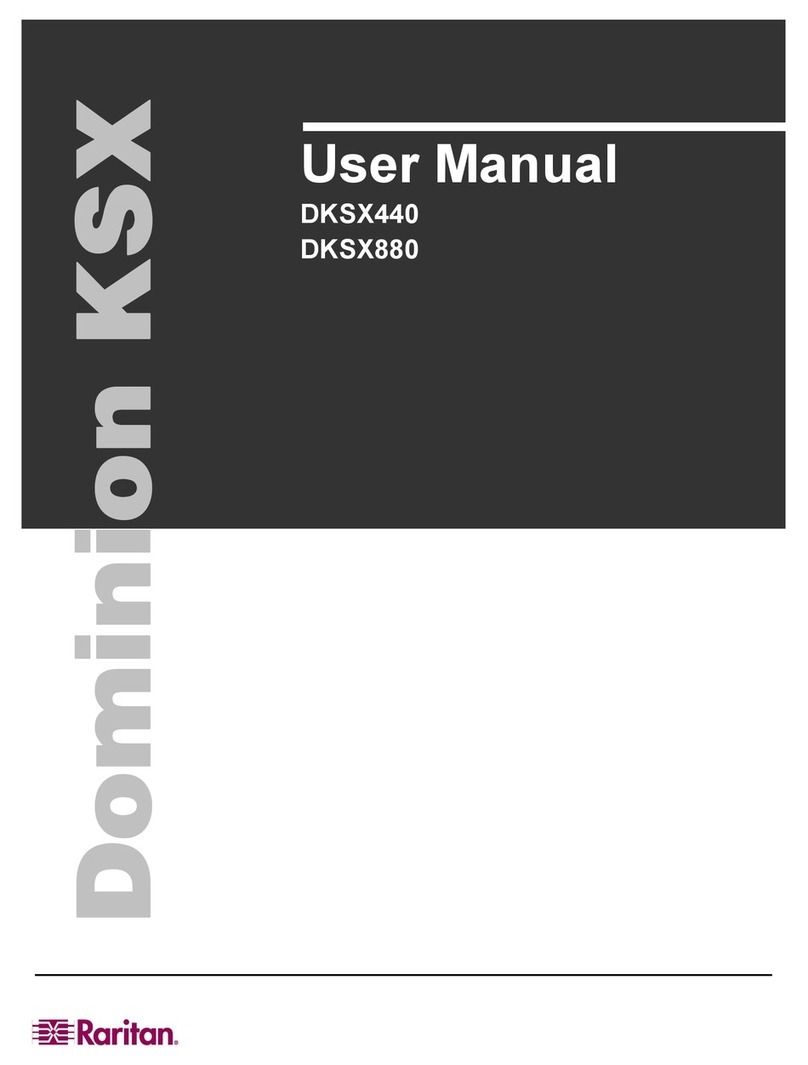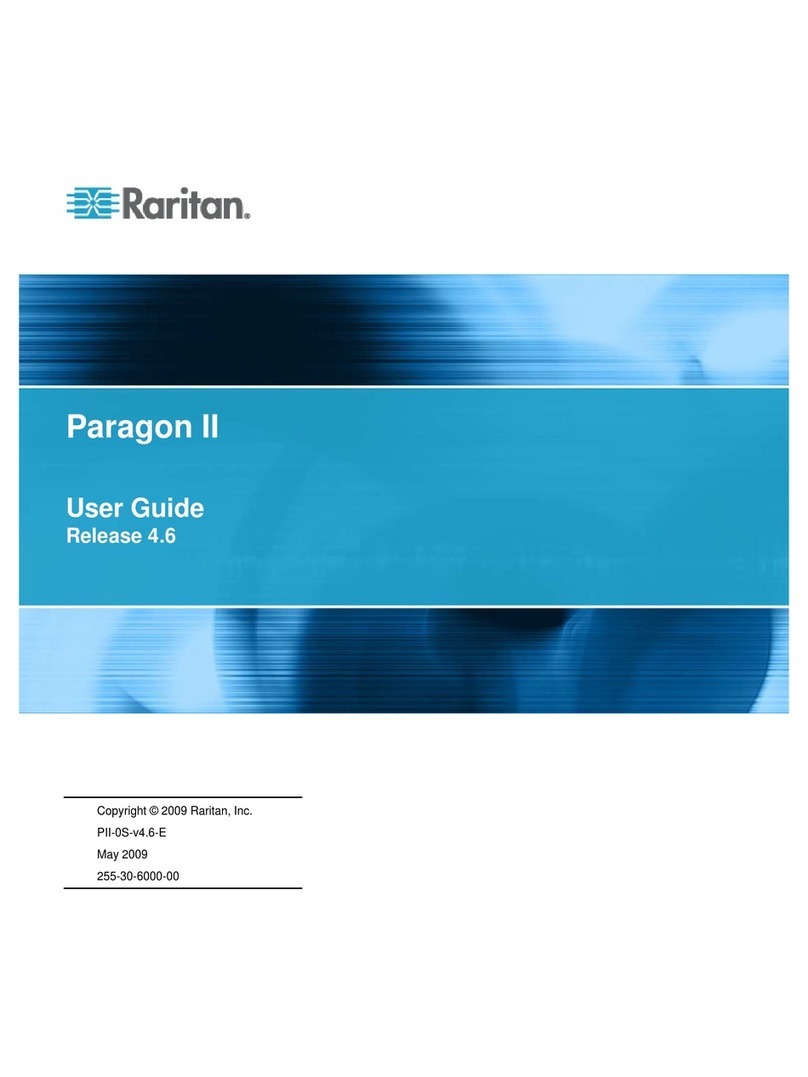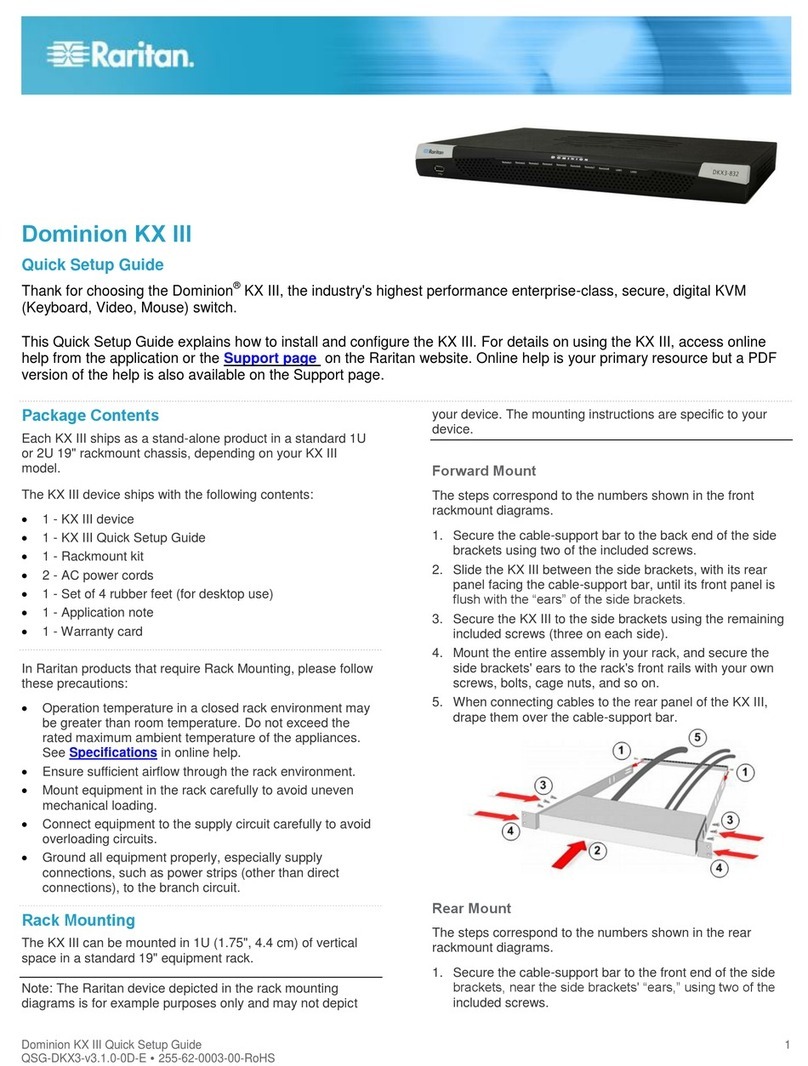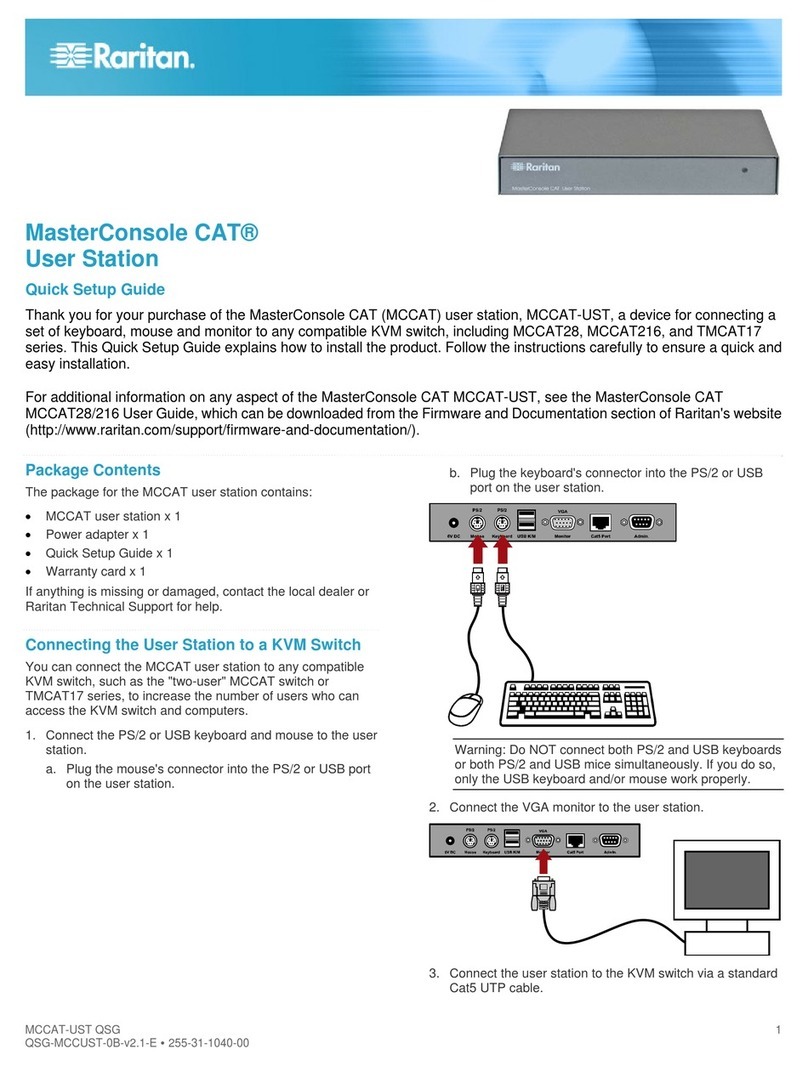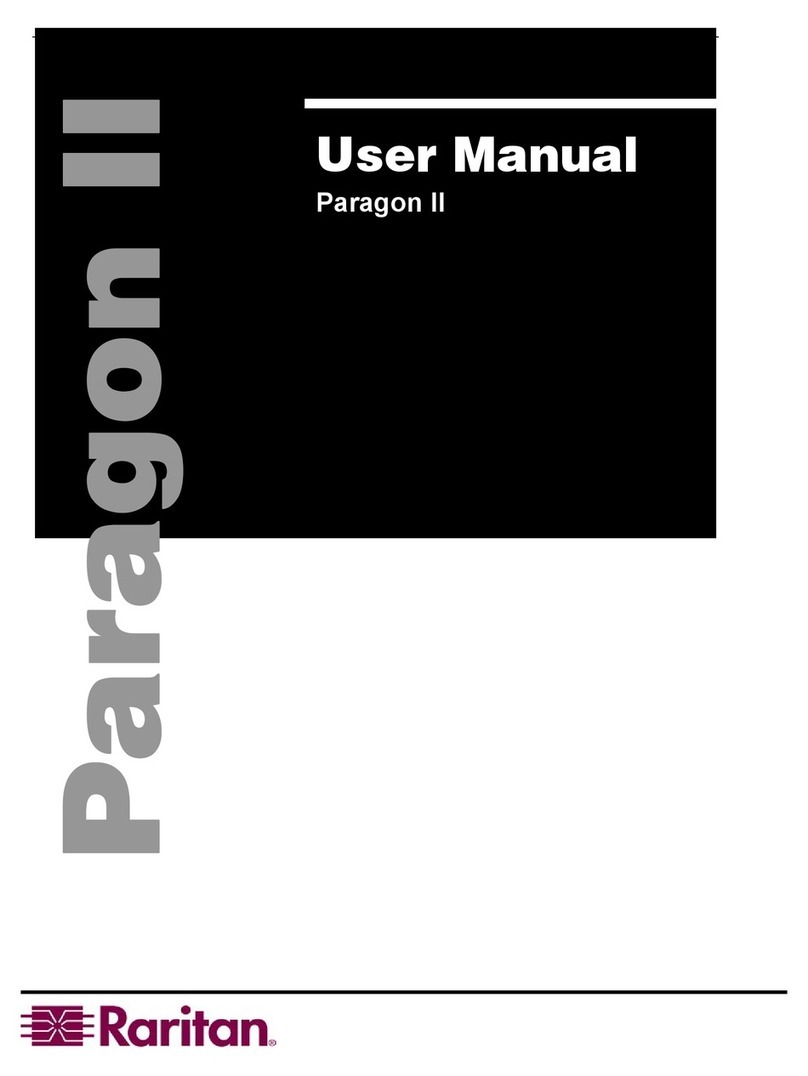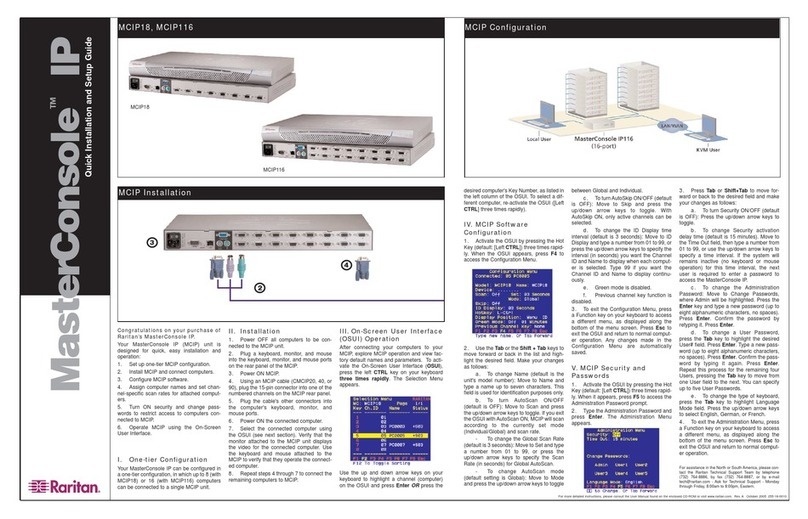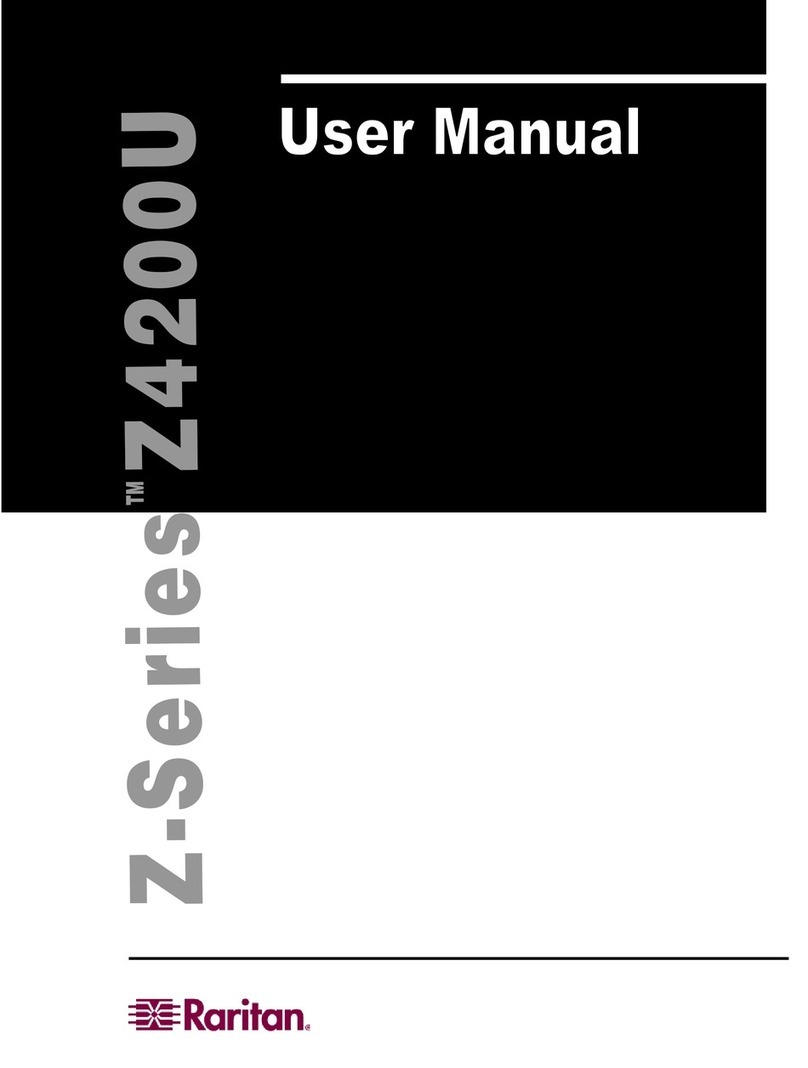III. Connect to Network and Attach Servers
In this step, connect Dominion KX to the network and attach the servers that you wish to manage with Dominion KX.
To AC
Power Outlet
[Optional]
To
LAN/
WAN
1 2 34
1. Attach the included AC power cord to the
Dominion KX unit, and plug into an AC power source.
2. [OOppttiioonnaall] Use a straight-through serial cable
to connect an external modem.
3. Connect one end of a straight-through Ethernet
cable (included) to the port labeled “LAN1” on
Dominion KX, and the other end to a network switch
or router.
[OOppttiioonnaall] For Ethernet redundancy, use a
straight-through Ethernet cable to connect the
“LAN2” port to another network switch or router.
Should the Ethernet connectivity on LAN1 become
unavailable, Dominion KX will failover to this port
with the same TCP/IP settings — at all other times,
this port will be disabled.
4. Attach a keyboard and mouse (either PS/2 or
USB), and a multisync monitor to the correspon-
ding ports in the back of Dominion KX marked
“Local User.” This Local User Console is used to
access servers directly from the rack.
5. Connect one end of a standard, straight-
through UTP cable (Cat5 / 5e / 6) to an unoccupied
server port; connect the other end to the RJ45 ports
on a Dominion KX Computer Interface Module:
DCIM-PS2 (PS/2 ports); DCIM-USB (USB ports);
DCIM-SUSB (USB ports for Sun servers); or
DCIM-SUN (Sun ports with HD15 video).
6. Connect the remaining ports on the Computer
Interface Module (CIM) to the corresponding KVM
ports of a server that you wish to manage using
Dominion KX.
7. Repeat steps 5 and 6 for to connect all servers
that you wish to manage using Dominion KX.
8. Power ON Dominion KX by moving the rocker
AC power switch to the ON position.
To KVM Ports
of Managed Server
Local User Console
5
6
To External
Modem
(optional)
IV. Assign Names to Server Ports
USING LOCAL USER CONSOLE
1. On the local user console, log on
with the default username/password
of aaddmmiinn/rraarriittaann.
2. Press the [FF55] key to activate the
Administrative Menu, and select
Option 5, “Channel Configuration”.
3. Select a server port to rename,
and press [EENNTTEERR]. When the cursor changes to a green color, assign a
name (up to 20 characters) to identify the server connected to that port.
Press [EENNTTEERR] to complete.
4. Press [SS] to save your changes and press [EESSCC] to exit the menu.
USING WEB BROWSER
1. On any workstation with network connectivity to your Dominion KX, and
with Java Runtime Environment 1.4.x (or later) installed, launch a Web
browser and enter the URL, http://IP-ADDRESS/admin, where IP-ADDRESS is
the IP address that you designated in Step II-7 earlier.
2. The Dominion KX Manager applet will load and launch. Log on with the
default username/password of aaddmmiinn/ rraarriittaann.
3. Use Dominion KX Manager to navigate to the server port that you wish
to change, and assign a name (up to 20 characters) to identify that server. 4. Raritan Remote Client (RRC), the applet used to access and control
servers connected to Dominion KX, will automatically launch and display all
Dominion KX units located on the same network subnet. If your Dominion
KX unit is not automatically detected, select CCoonnnneeccttiioonn>>NNeewwPPrrooffiilleein
the menu bar to create a new entry.
5. Double-click on the entry corresponding to your Dominion KX, and log
on with the default username/password of aaddmmiinn//rraarriittaann. Double-click on a
port to connect to the connected server with full BIOS-level control.
VI. Remotely Access and Control Connected Servers
Familiarize yourself with the features of Raritan Remote Client (RRC). After logging on to your unit with the default username/password
(aaddmmiinn/rraarriittaann), use the RRC Navigator found on the left-hand side of the RRC window to select and connect to a port.
1. The RRC Navigator displays any known
Dominion KX units in a single view. Select
CCoonnnneeccttiioonn>>NNeewwPPrrooffiilleeto create new entries.
2. Click on “Synchronize Mouse” to converge
the mouse pointers displayed in KVM windows.
Should your mouse pointers fail to converge,
be sure to review Section I (“Prepare Devices
and Network for Remote Operation”, above) to
correctly configure your managed server.
3. The RRC Toolbar provides easy access to
RRC’s most frequently-used features.
4. Double-click on server port to establish
access to and BIOS-level control of the server’s
KVM ports.
Double-clicking another server port on the
same Dominion KX unit will switch your session
to that server. If your Dominion KX hardware
model supports multiple simultaneous remote
server connections, you can right-click on a
port to open an additional session.
5. The RRC Status Bar provides real-time infor-
mation on connection parameters.
6. When connected to a KVM console port,
keystrokes and video signals are transmitted in
real-time, exactly as if you were situated locally.
1 2 3
456
VII. Maximize Remote KVM Performance
Dominion KX’s dynamic video compression algorithms maintain usability of KVM consoles under varying bandwidth environments. Dominion KX
can optimize its output not just for the corporate LAN, but also for lower-bandwidth WAN and dial-up connections. By adjusting color depth and
limiting video output, Dominion KX offers the optimal balance between video quality and system responsiveness in any bandwidth constraint.
Familiarize yourself with the following parameters to adjust performance options even further.
Color Calibration
Some video cards output non-standard signal levels. Perform a color calibration upon inital setup to optimize
transmitted color for accuracy:
1. On the remote server desktop that you are controlling with Dominion KX, ensure that a solid white color
covers approximately 15% or more of the screen. One simple way to accomplish this is to open the Notepad
application and maximize its window size:
2. On the RRC menu bar, select VViiddeeoo>>CCaalliibbrraatteeCCoolloorrto perform the color calibration.
Video Smoothing
Setting the video smoothing level too high
can prohibit Dominion KX from correctly
transmitting color gradations.
On the menu bar, select CCoonnnneeccttiioonn>>
PPrrooppeerrttiieessto adjust the Smoothing level to an
appropriate setting for your environment.
Noise Filter
All video graphics cards generate electrical
noise that cannot be seen by the naked eye
when displayed on a monitor. Dominion KX
reduces the bandwidth it consumes by intel-
ligently ignoring extraneous signal noise.
Setting the noise filter too high can prohibit
Dominion KX from correctly transmitting
screen changes.
On the menu bar, select VViiddeeoo>>VViiddeeoo
SSeettttiinnggssto adjust the Noise Filter level to an
appropriate setting for your environment.
Standard UTP Cable
(Cat5 / 5e / 6) P/N: DCIM-XXXX
V. Launch Raritan Remote Client (RRC)
Dominion KX provides secure Web-browser access from any
Windows-based computer, enabling remote access to your
server(s) without the burden of having software on-hand.
1. Log on to any Windows-based computer with network access to
Dominion KX. If you are using Windows NT, 2000, or XP, ensure that you are
not a “restricted” user.
2. Launch Internet Explorer, Mozilla, or Netscape. Ensure that your secu-
rity settings allow the download and execution of ActiveX controls.
NOTE: The IE default security setting of “Medium” is sufficient.
3. In the URL text field of your Web browser, enter the IP address you
assigned earlier in Step II-7.
If you have any questions during your Dominion KX installation, please consult the
User Manual, and feel free to contact your regional Raritan Technical Support center.