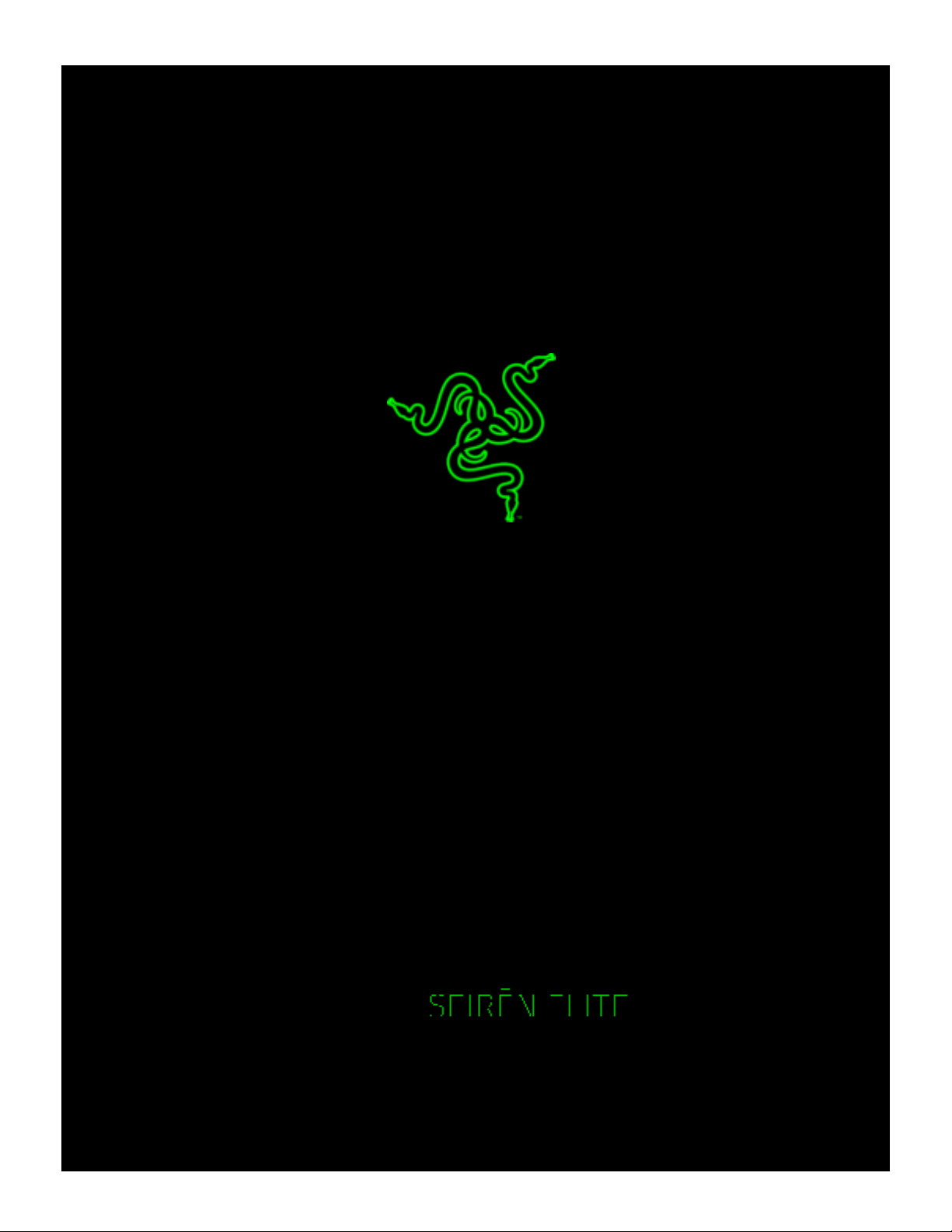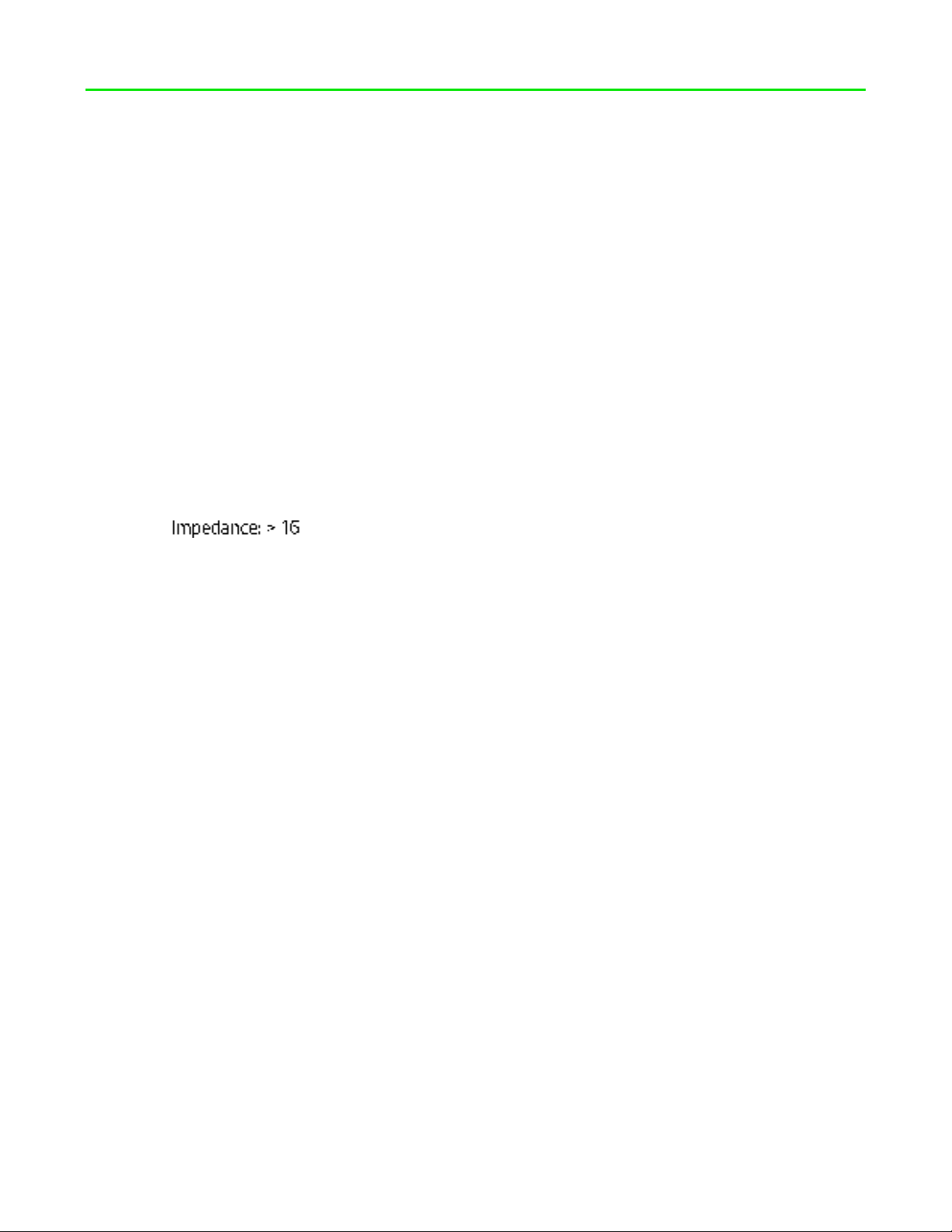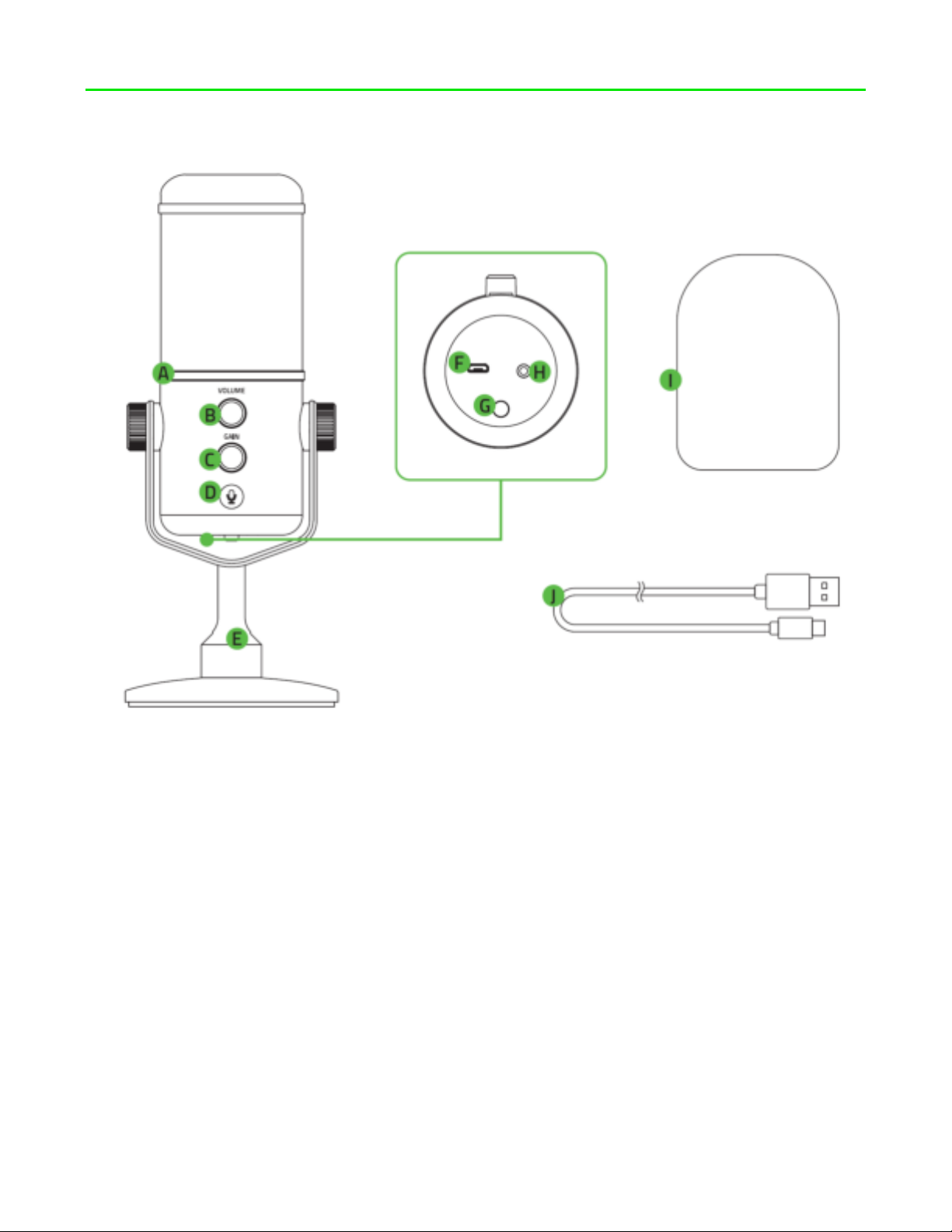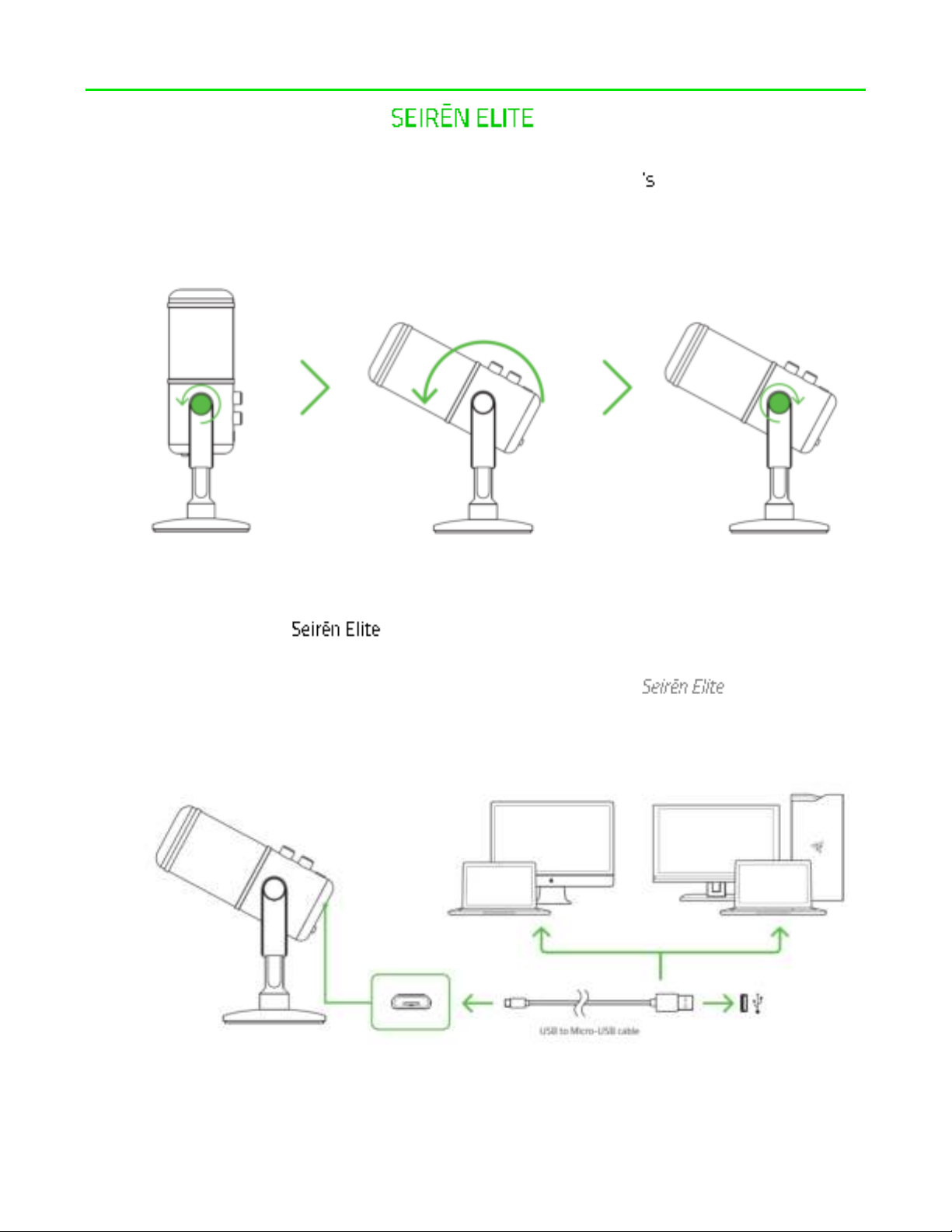Razer Seiren Elite Use and care manual
Other Razer Microphone manuals

Razer
Razer Seiren V2 Pro Use and care manual

Razer
Razer Seiren Elite Use and care manual
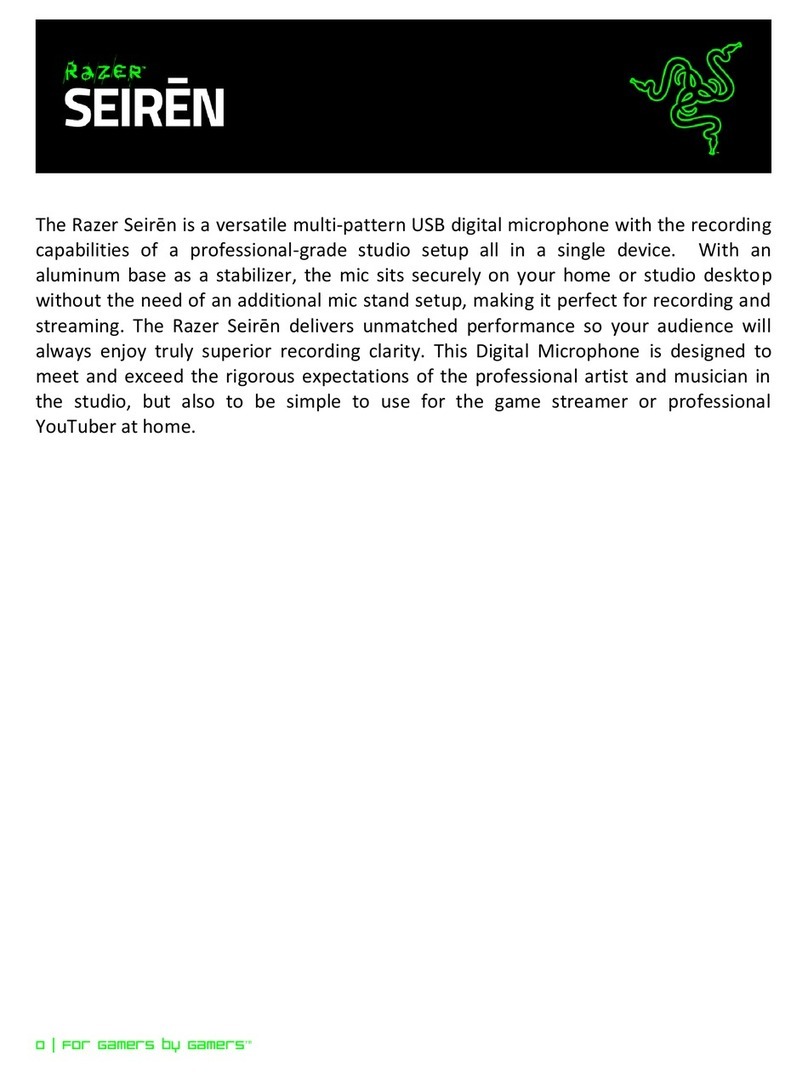
Razer
Razer SIREN User manual

Razer
Razer Seiren BT Use and care manual

Razer
Razer SEIREN V2 X User manual
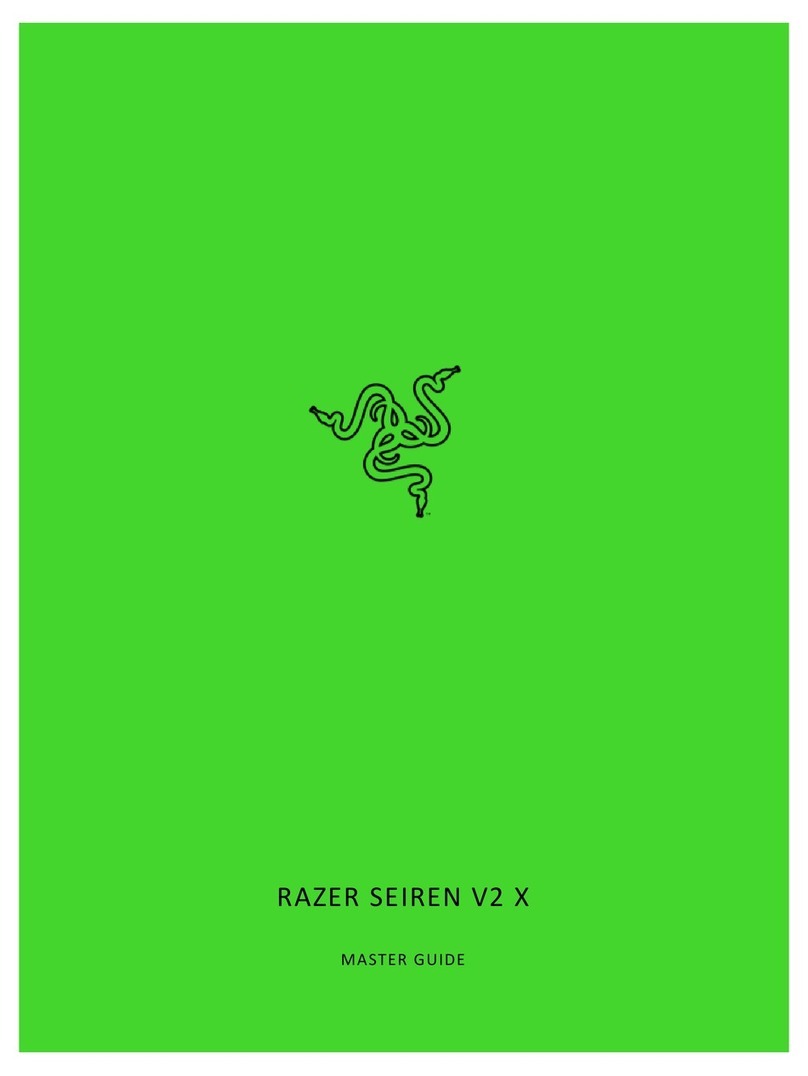
Razer
Razer RZ19-04050 Use and care manual

Razer
Razer SEIREN X Use and care manual
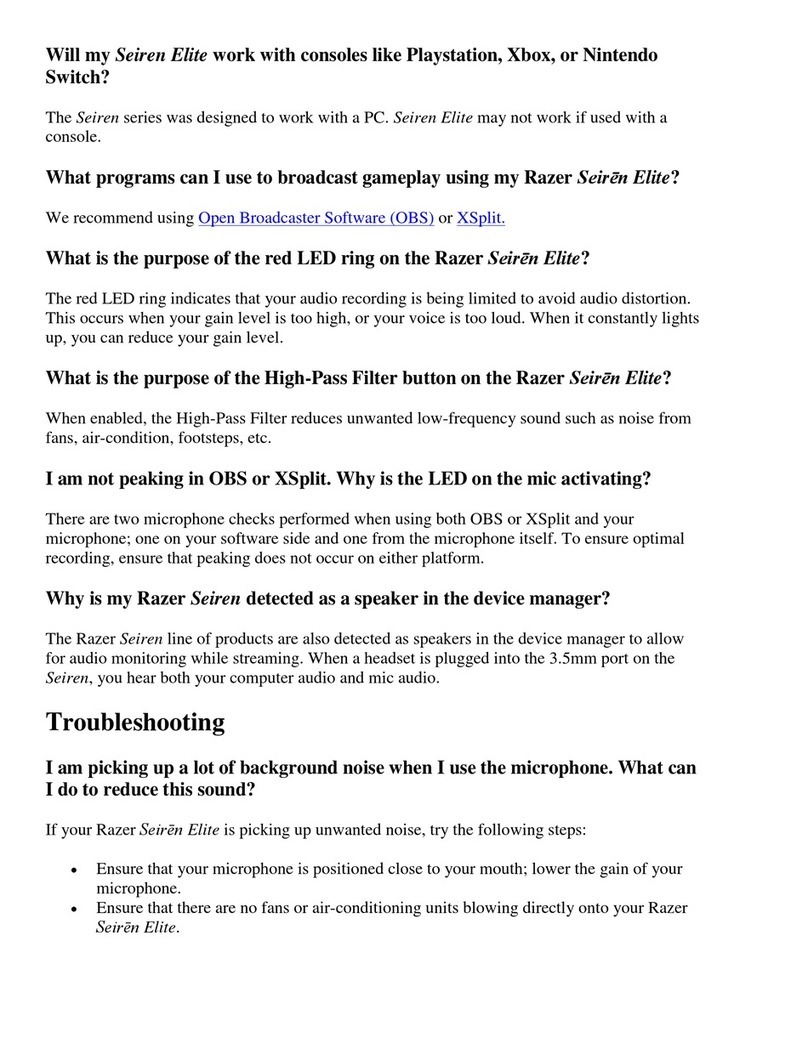
Razer
Razer Seiren Elite Installation guide

Razer
Razer SEIREN V2 X Use and care manual