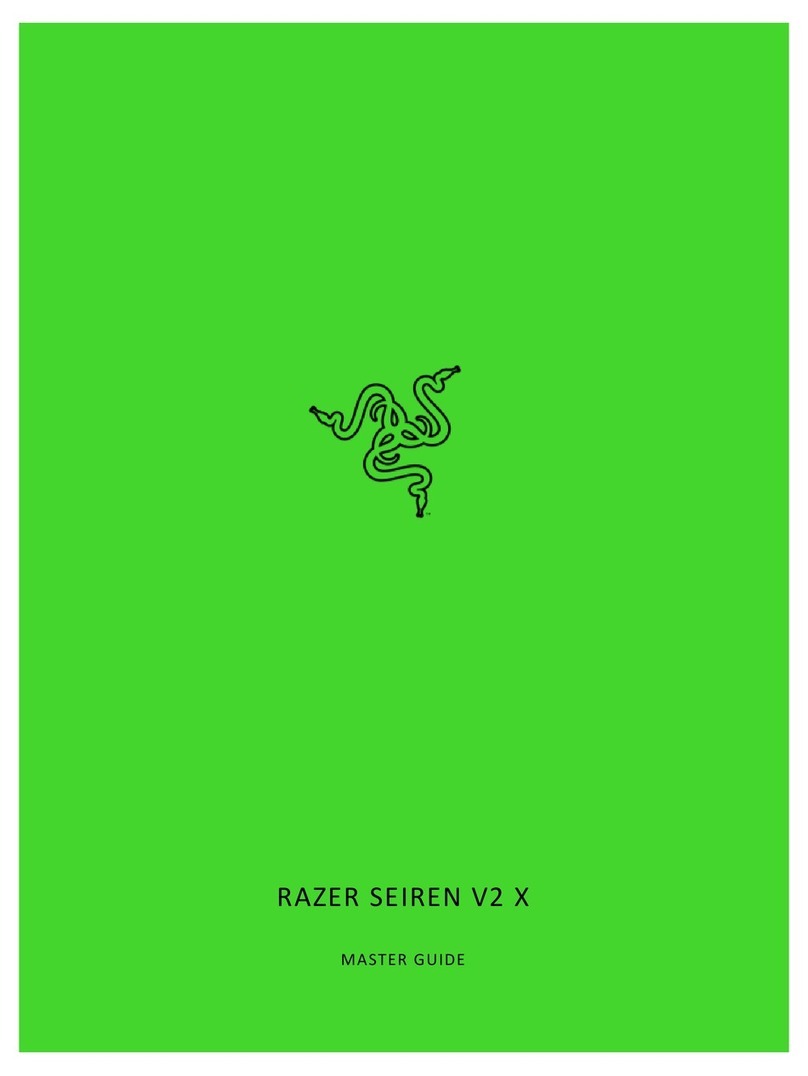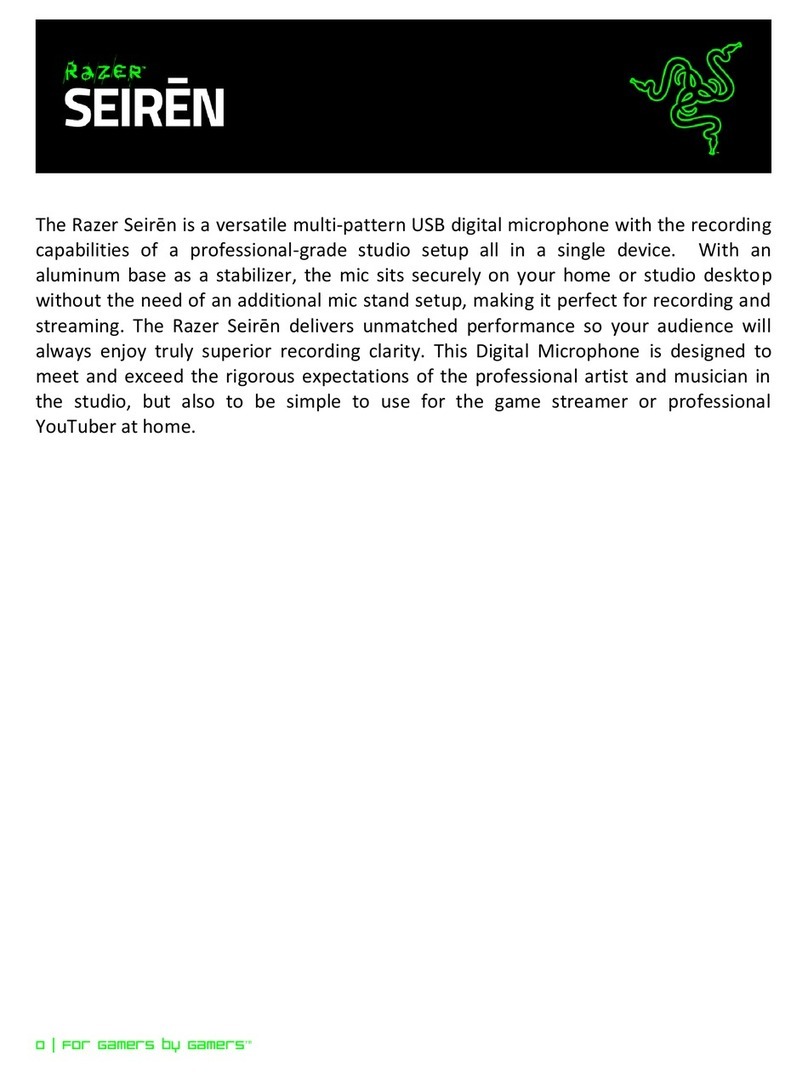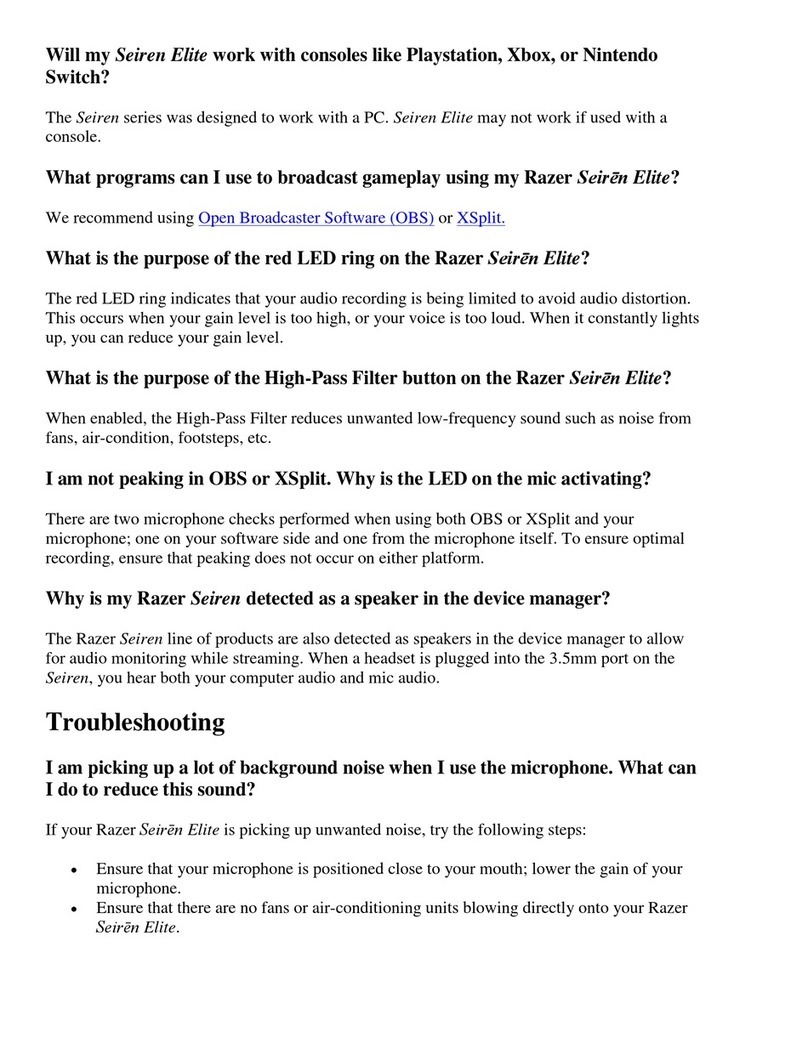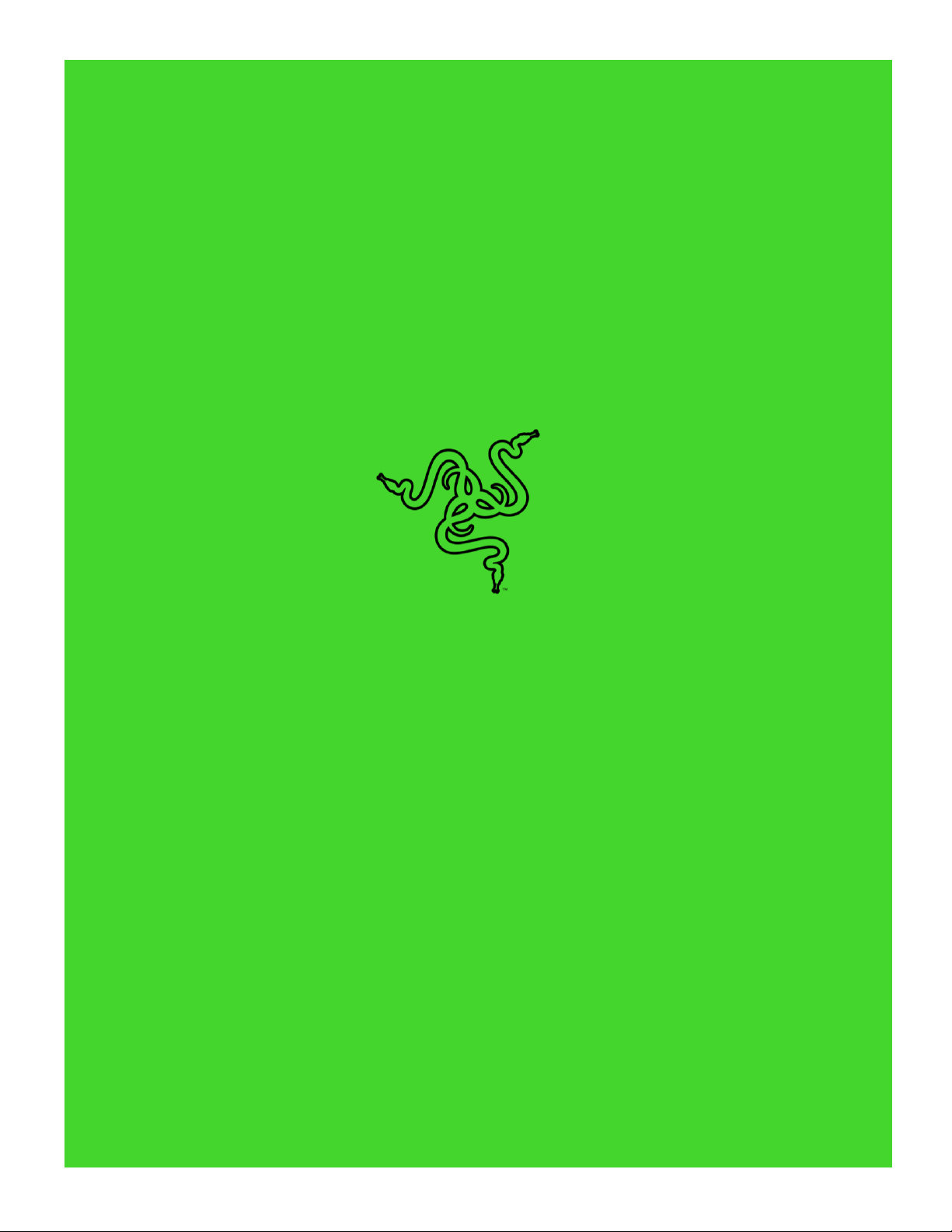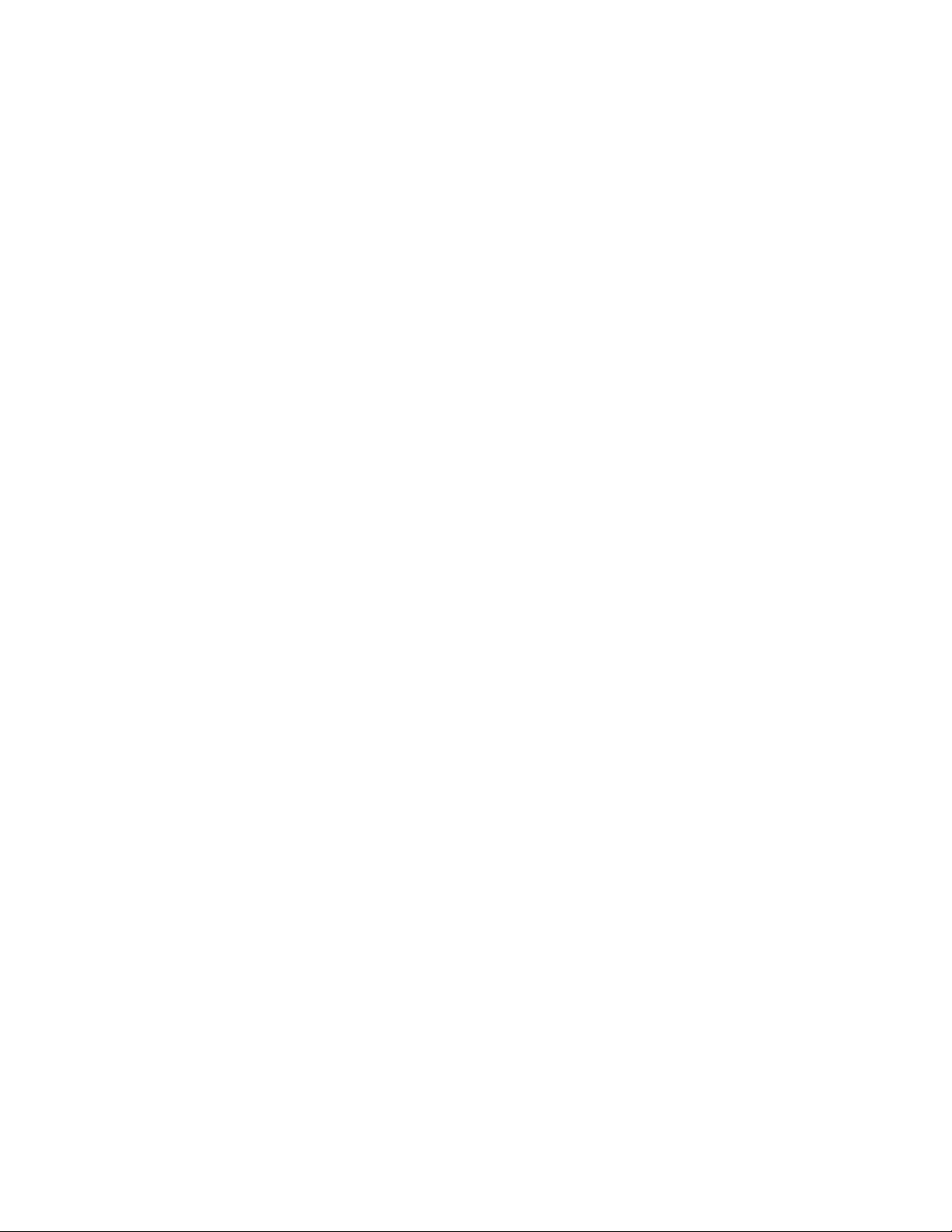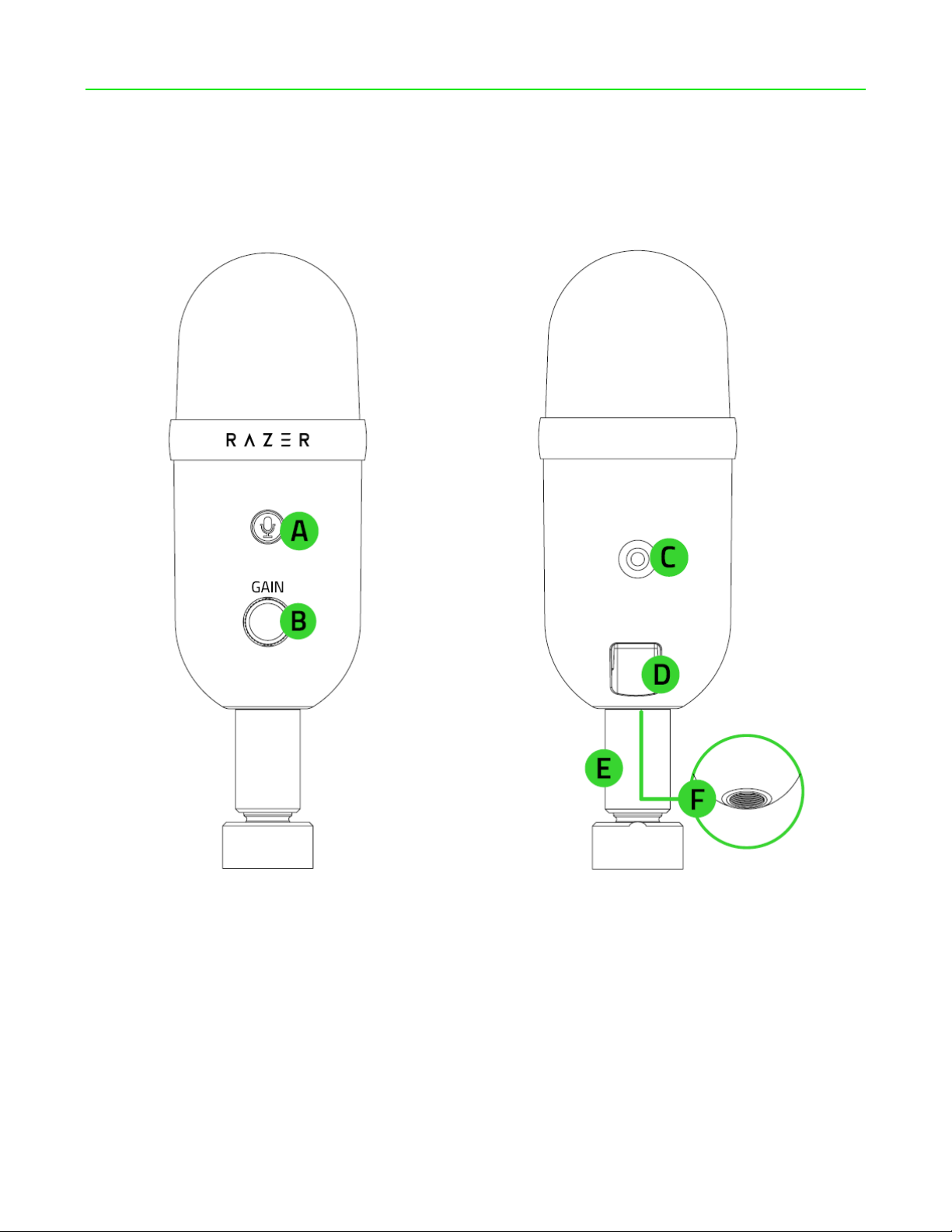CONTENTS
1. WHAT’S INSIDE / WHAT’S NEEDED........................................................................................................3
2. LET’S GET YOU COVERED .......................................................................................................................5
3. TECHNICAL SPECIFICATIONS ..................................................................................................................6
4. GETTING STARTED..................................................................................................................................7
5. USING THE MICROPHONE......................................................................................................................9
6. CONFIGURING YOUR RAZER SEIREN V2 X............................................................................................10
7. SAFETY AND MAINTENANCE................................................................................................................22
8. LEGALESE..............................................................................................................................................23