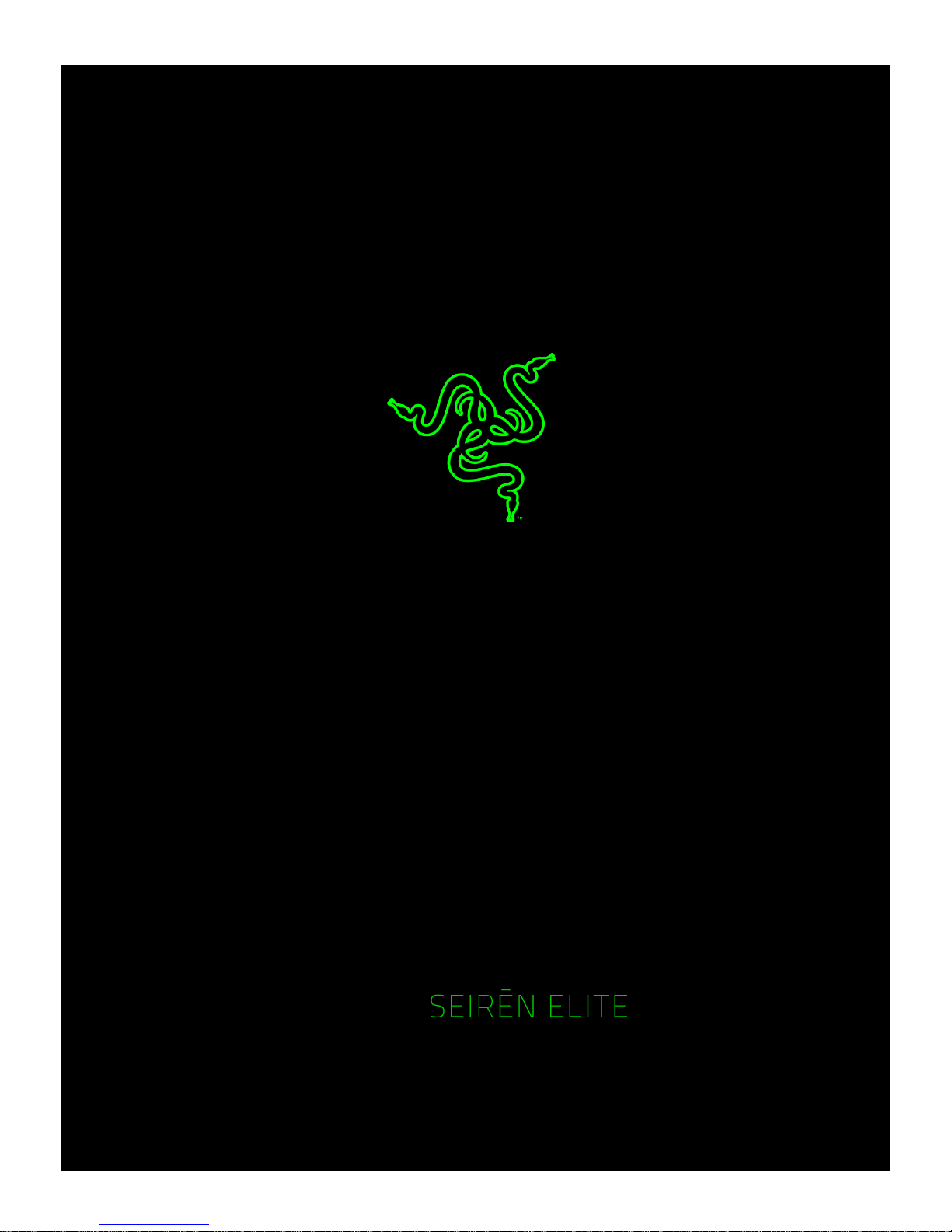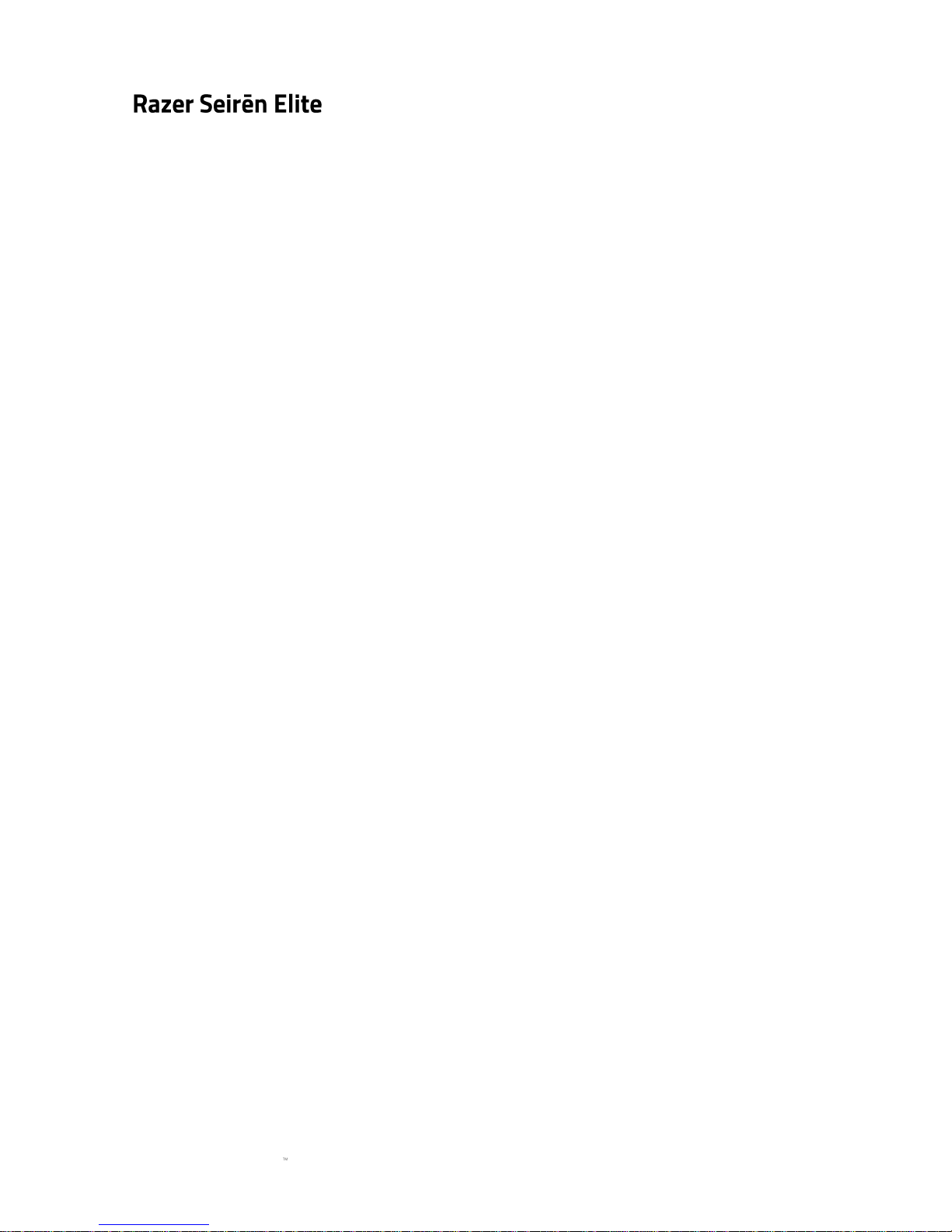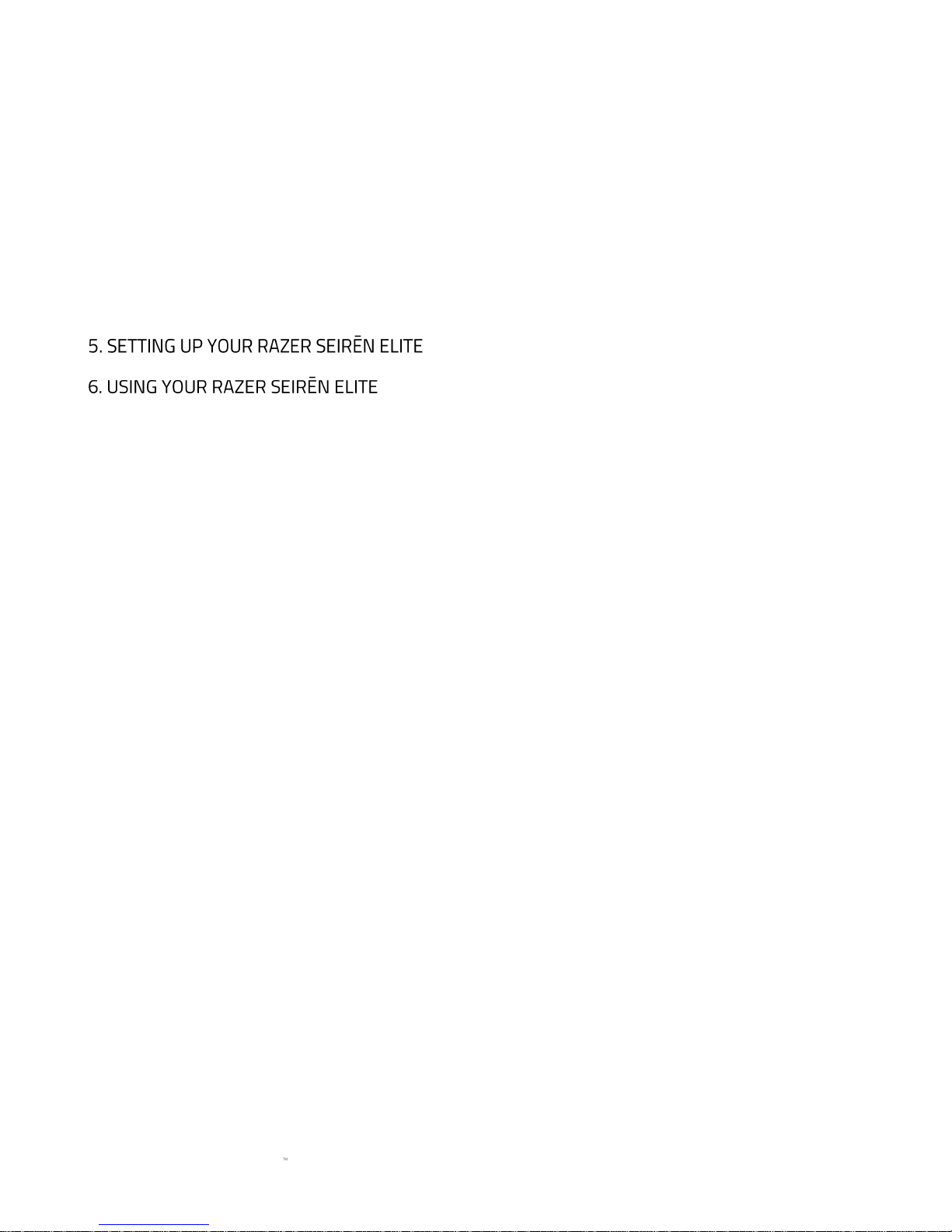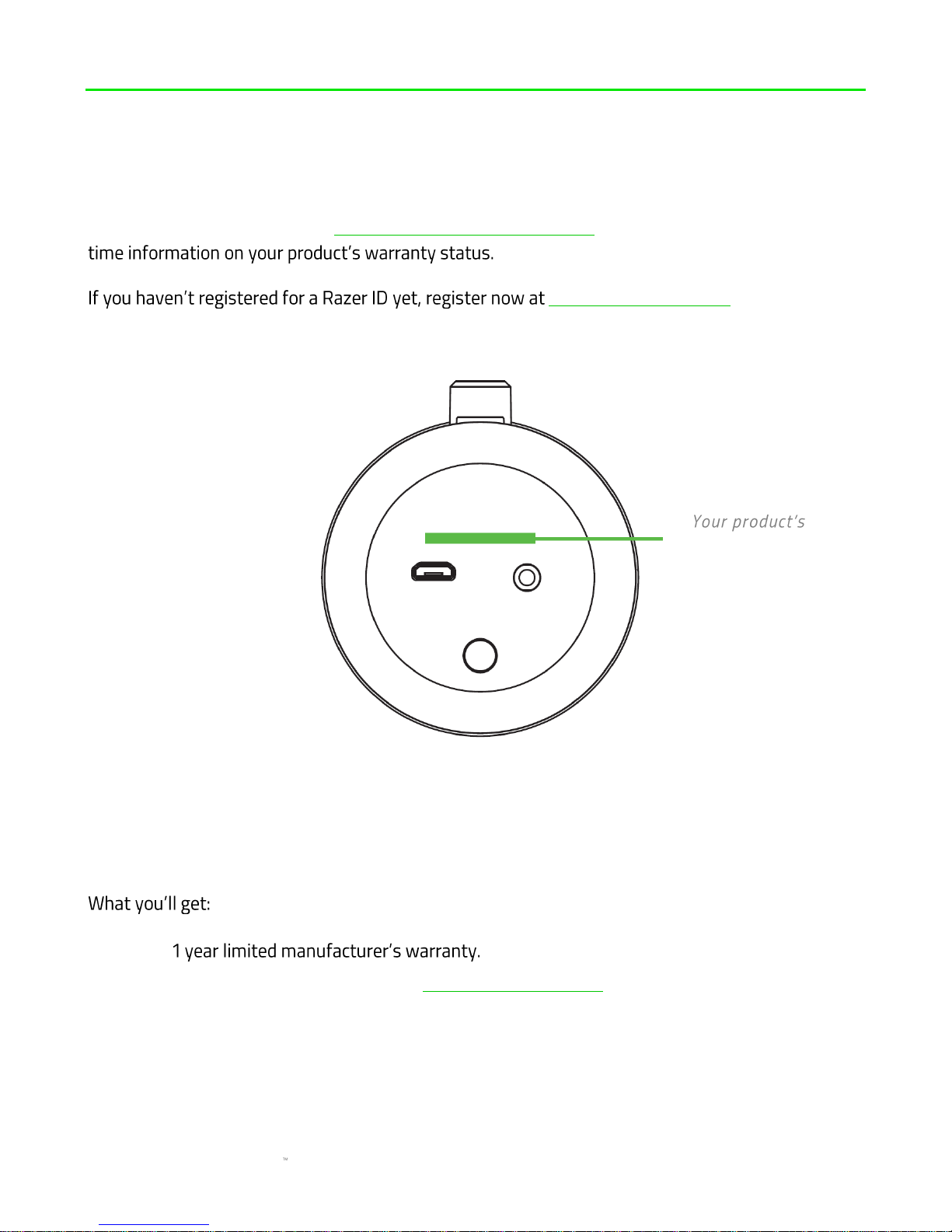Razer Seiren Elite Use and care manual
Other Razer Microphone manuals

Razer
Razer SEIREN V2 X Use and care manual

Razer
Razer Seiren Elite Use and care manual
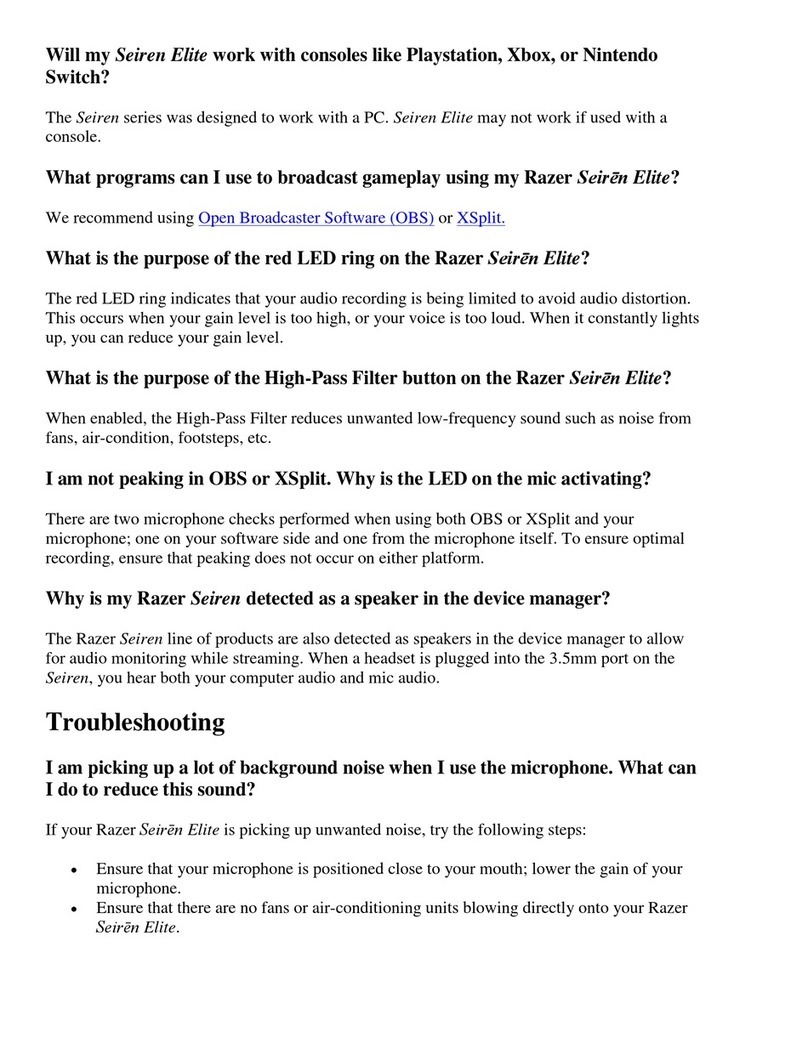
Razer
Razer Seiren Elite Installation guide

Razer
Razer Seiren V2 Pro Use and care manual

Razer
Razer SEIREN X Use and care manual

Razer
Razer Seiren BT Use and care manual
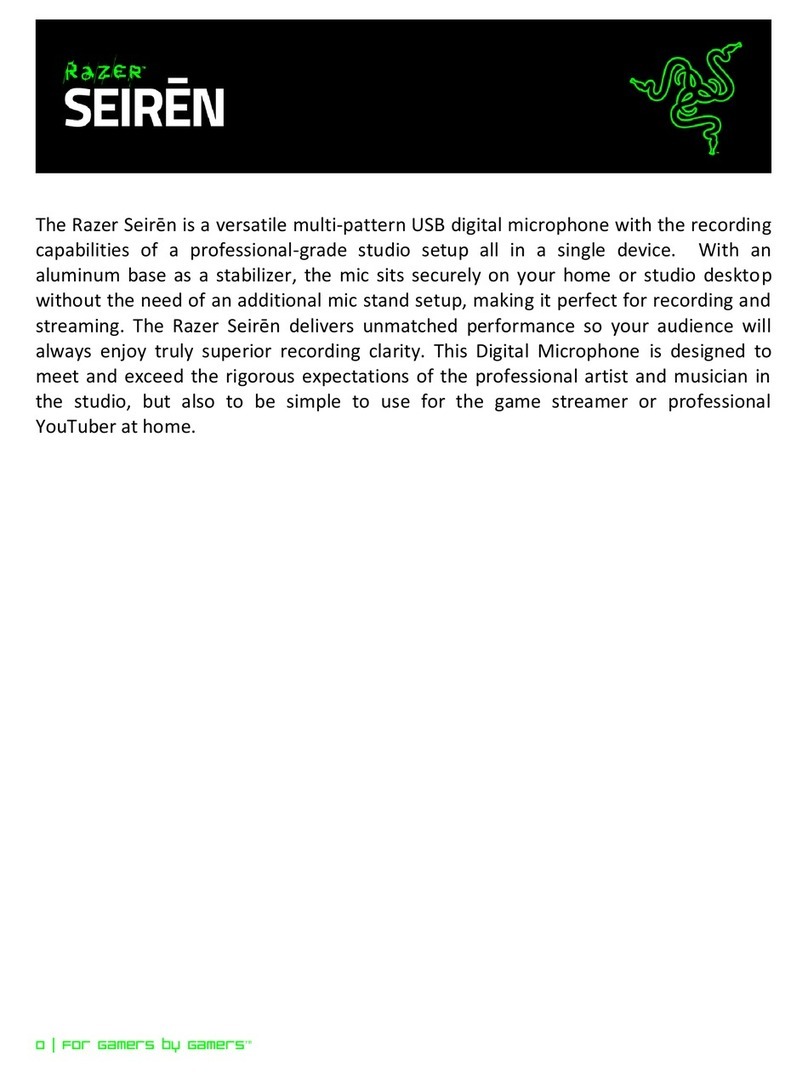
Razer
Razer SIREN User manual

Razer
Razer SEIREN V2 X User manual
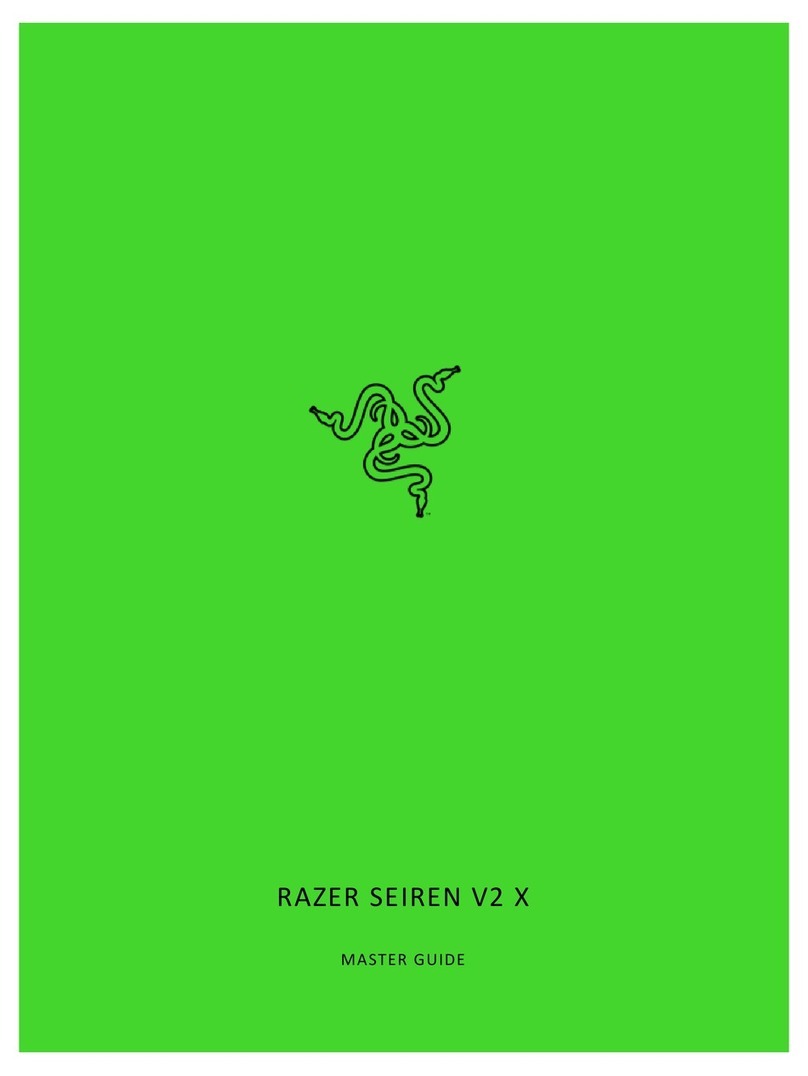
Razer
Razer RZ19-04050 Use and care manual