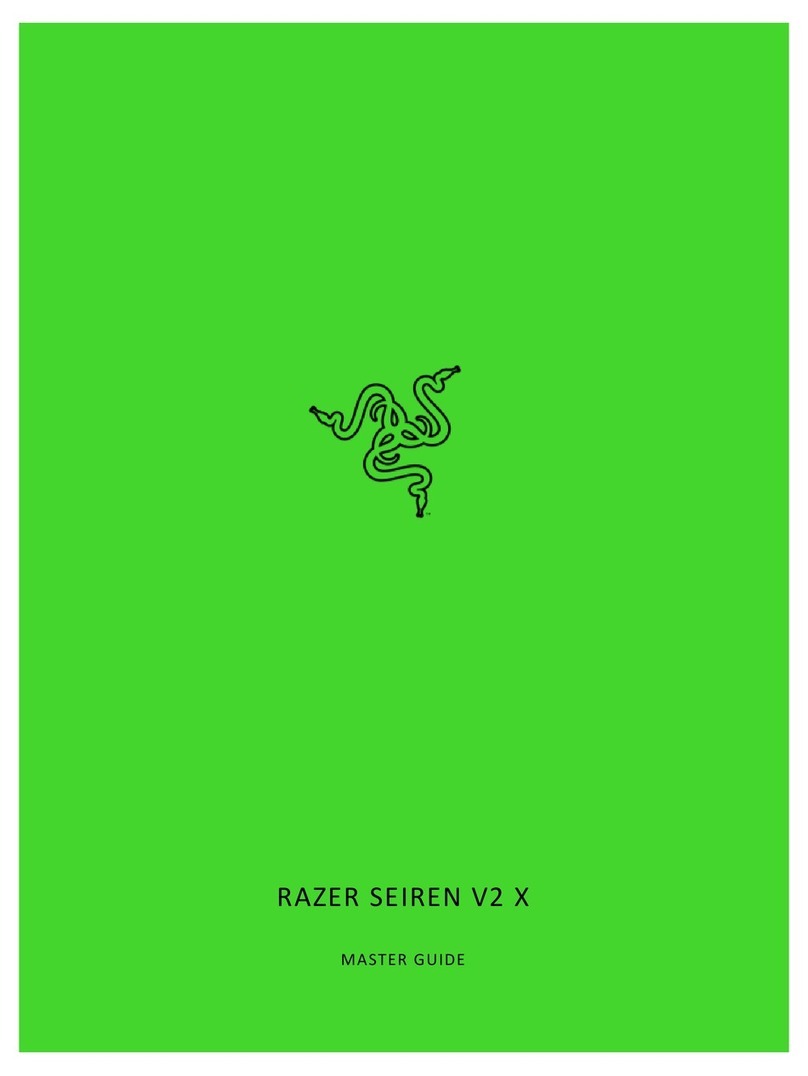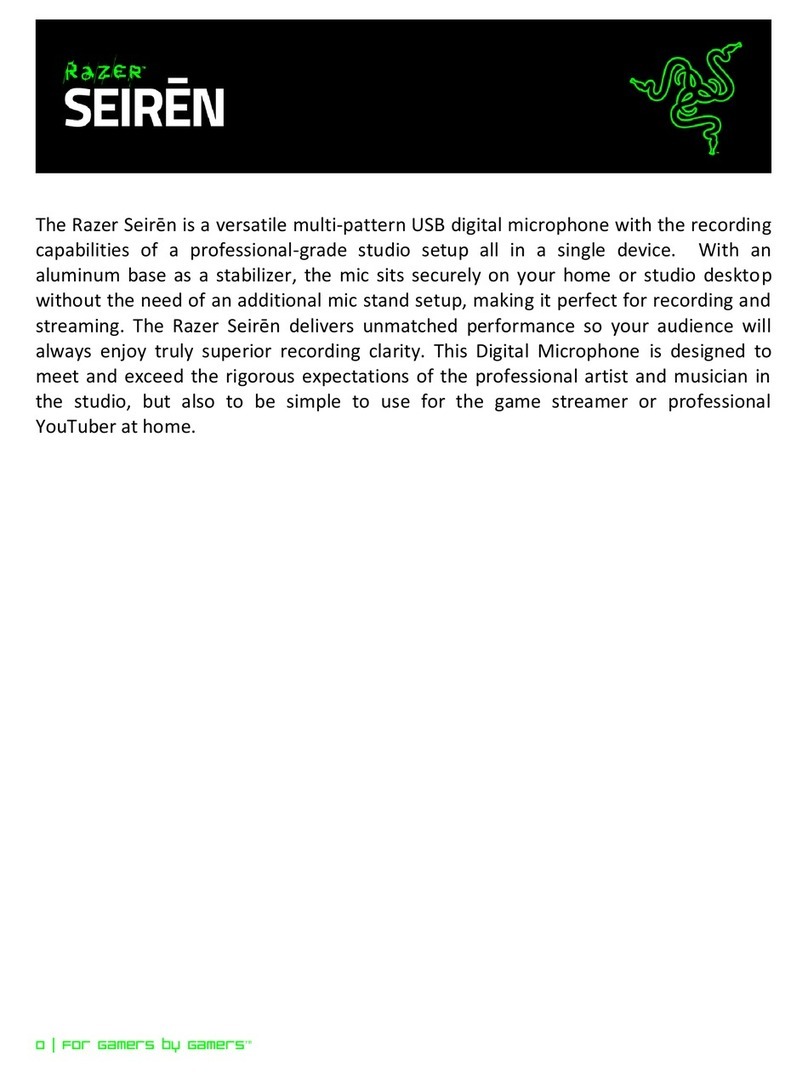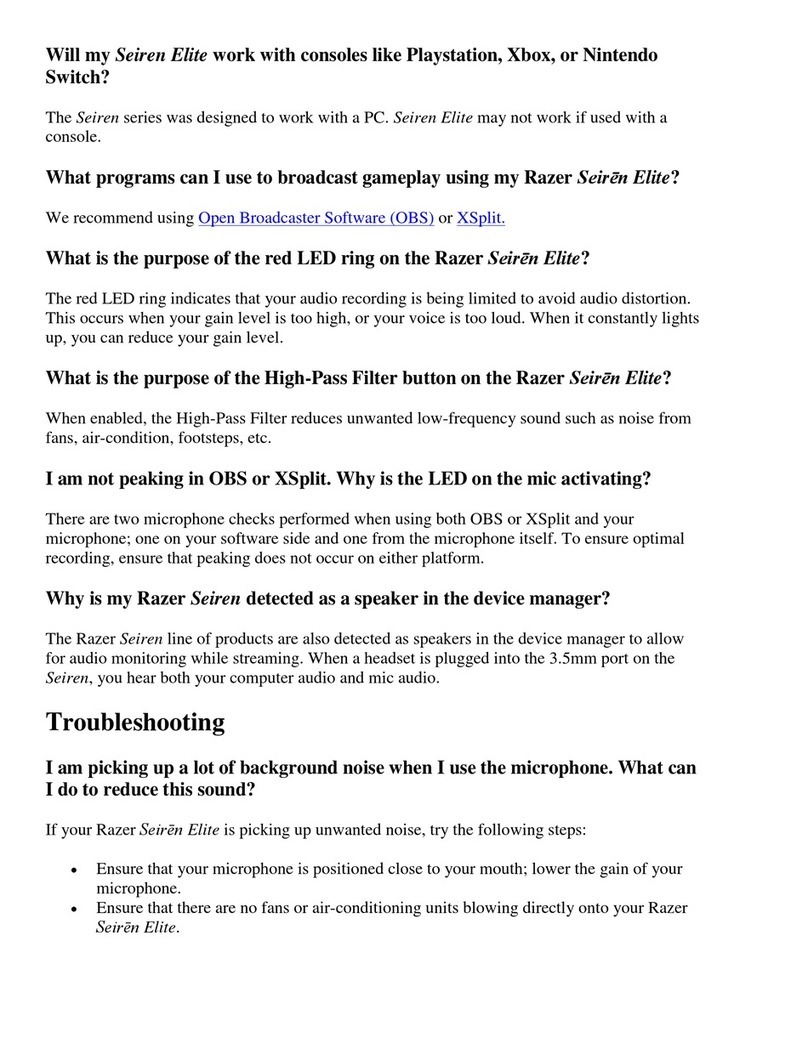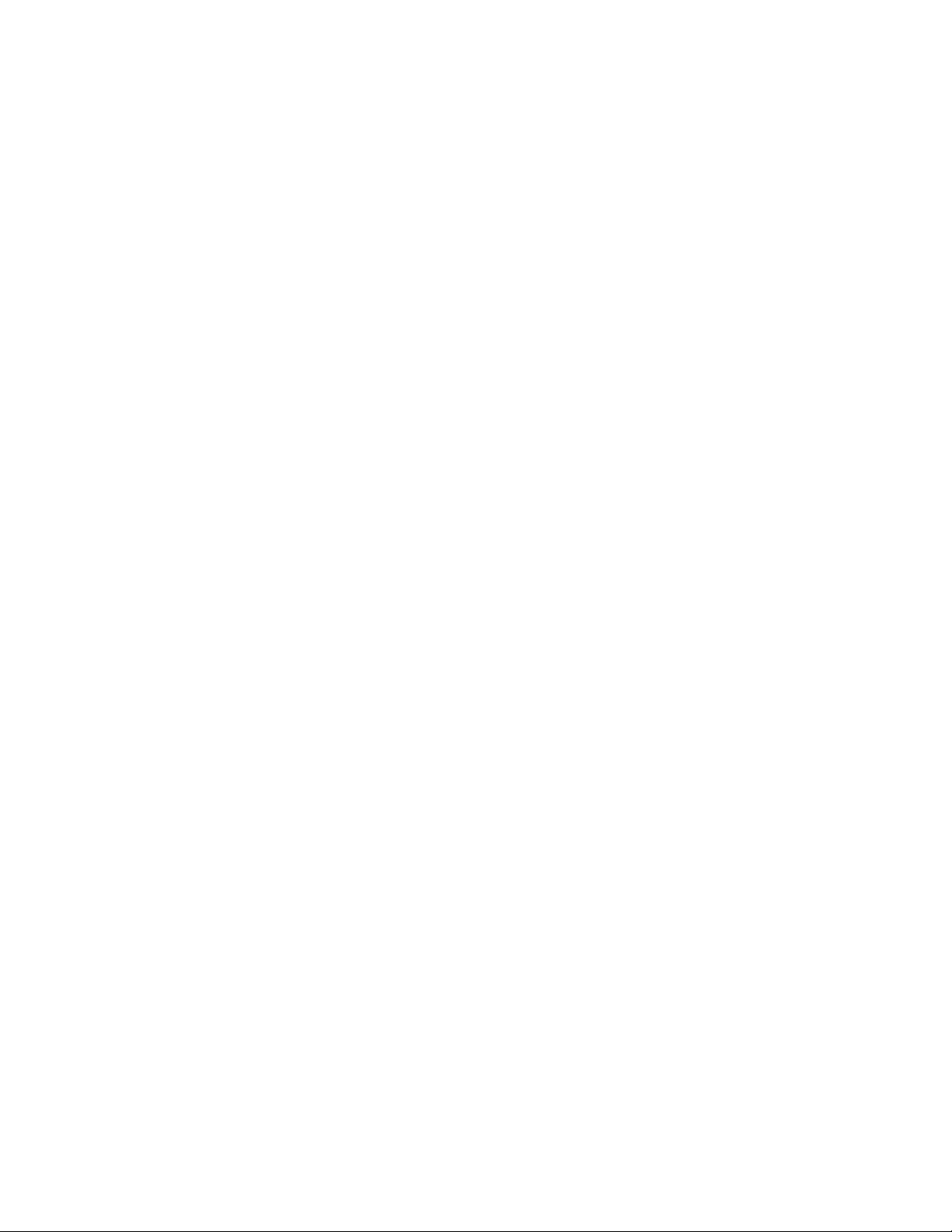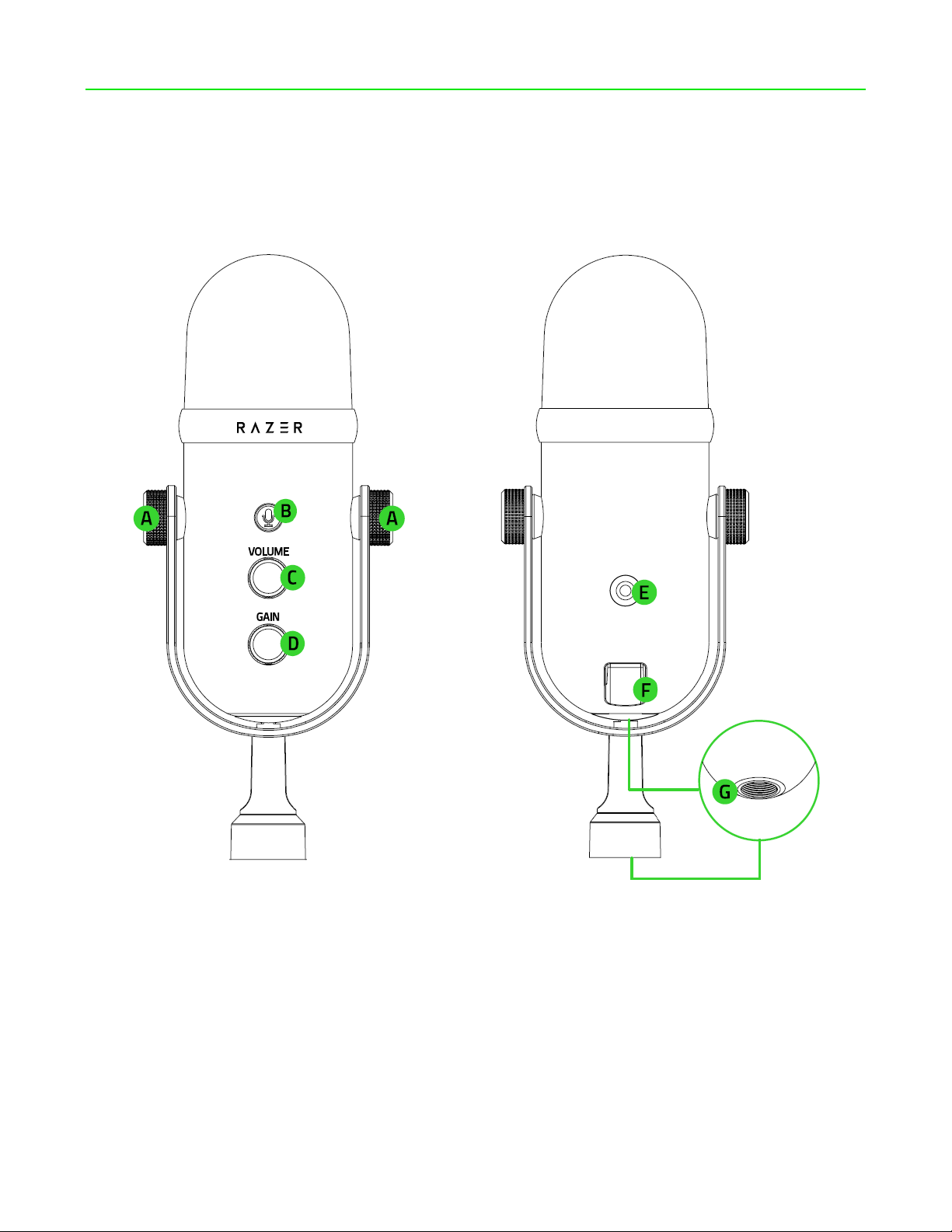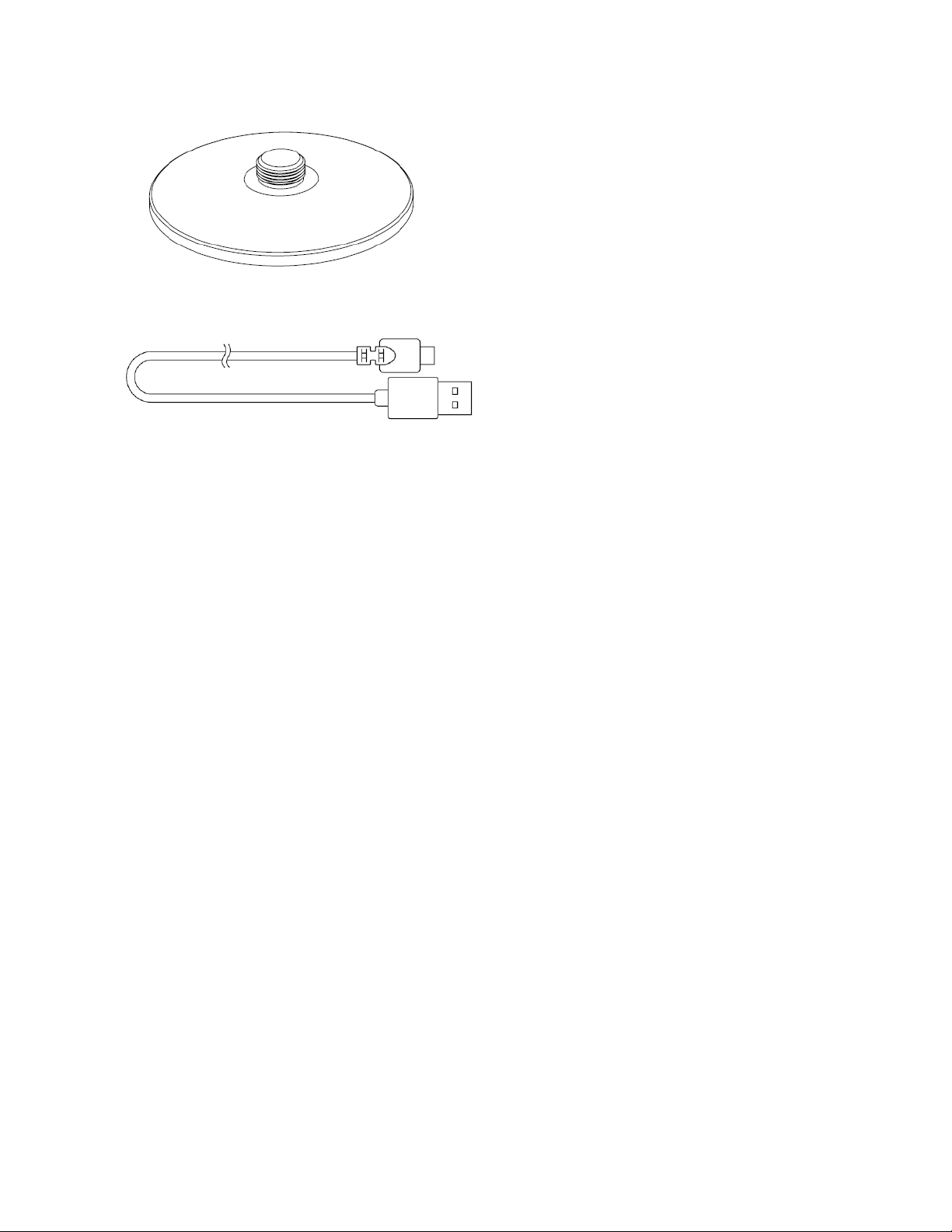CONTENTS
1. WHAT’S INSIDE / WHAT’S NEEDED....................................................................................................... 3
2. LET’S GET YOU COVERED ...................................................................................................................... 5
3. TECHNICAL SPECIFICATIONS ................................................................................................................. 6
4. GETTING STARTED................................................................................................................................. 7
5. USING THE MICROPHONE................................................................................................................... 10
6. CONFIGURING YOUR RAZER SEIREN V2 PRO VIA RAZER SYNAPSE..................................................... 12
7. SAFETY AND MAINTENANCE............................................................................................................... 24
8. LEGALESE............................................................................................................................................. 25