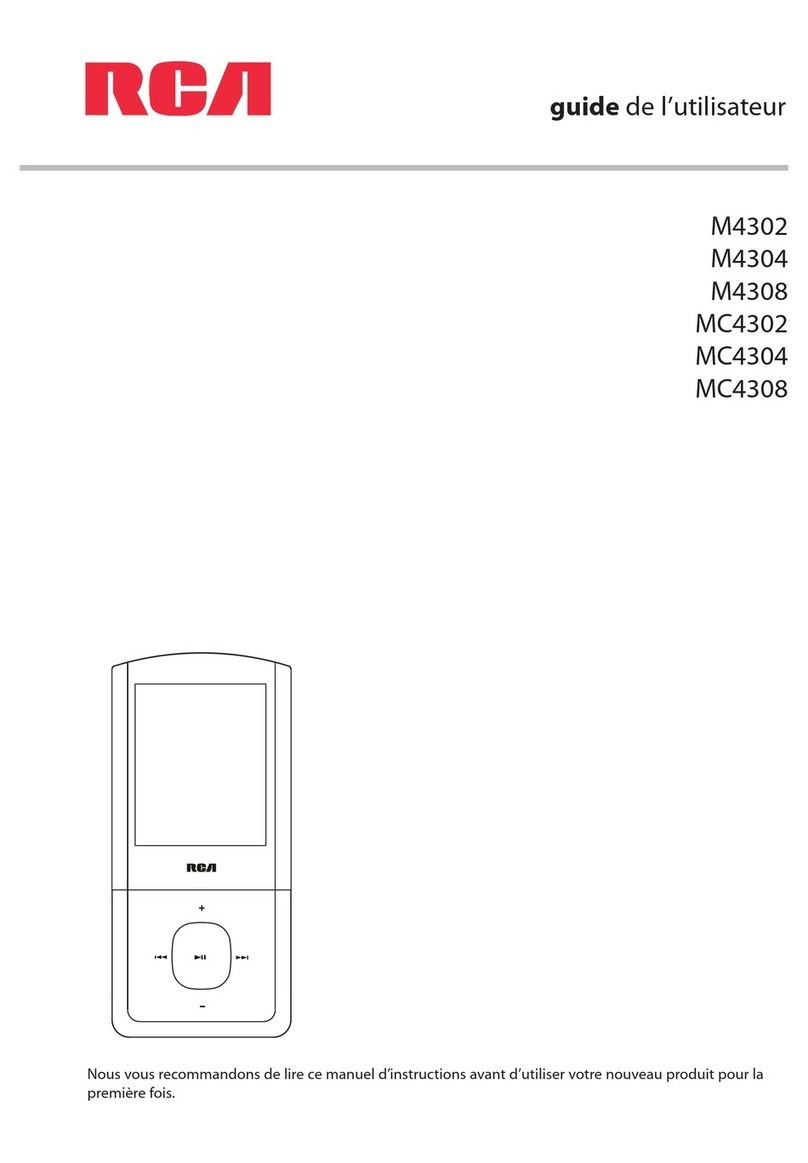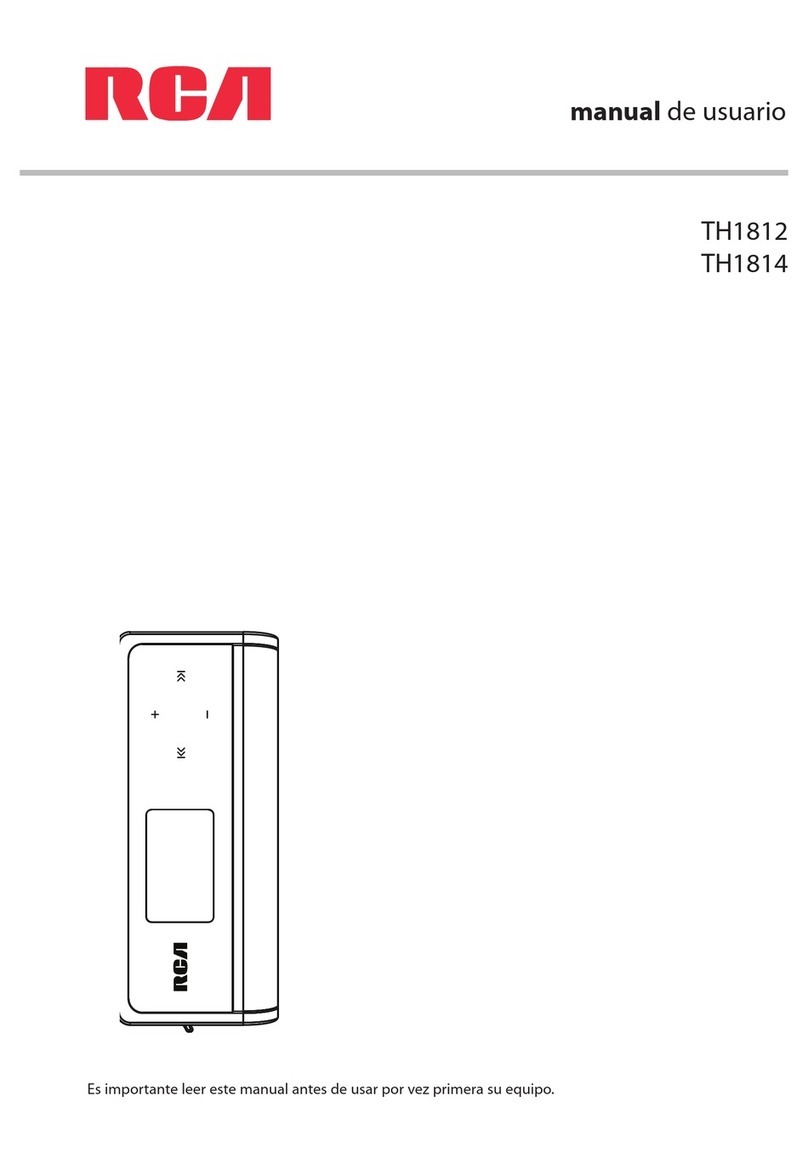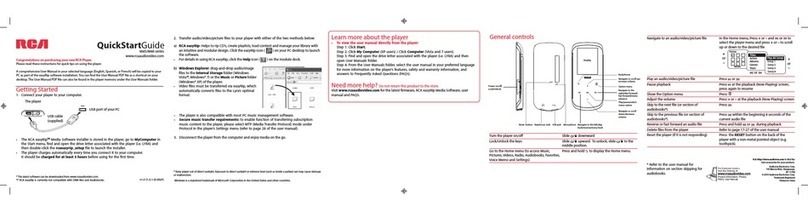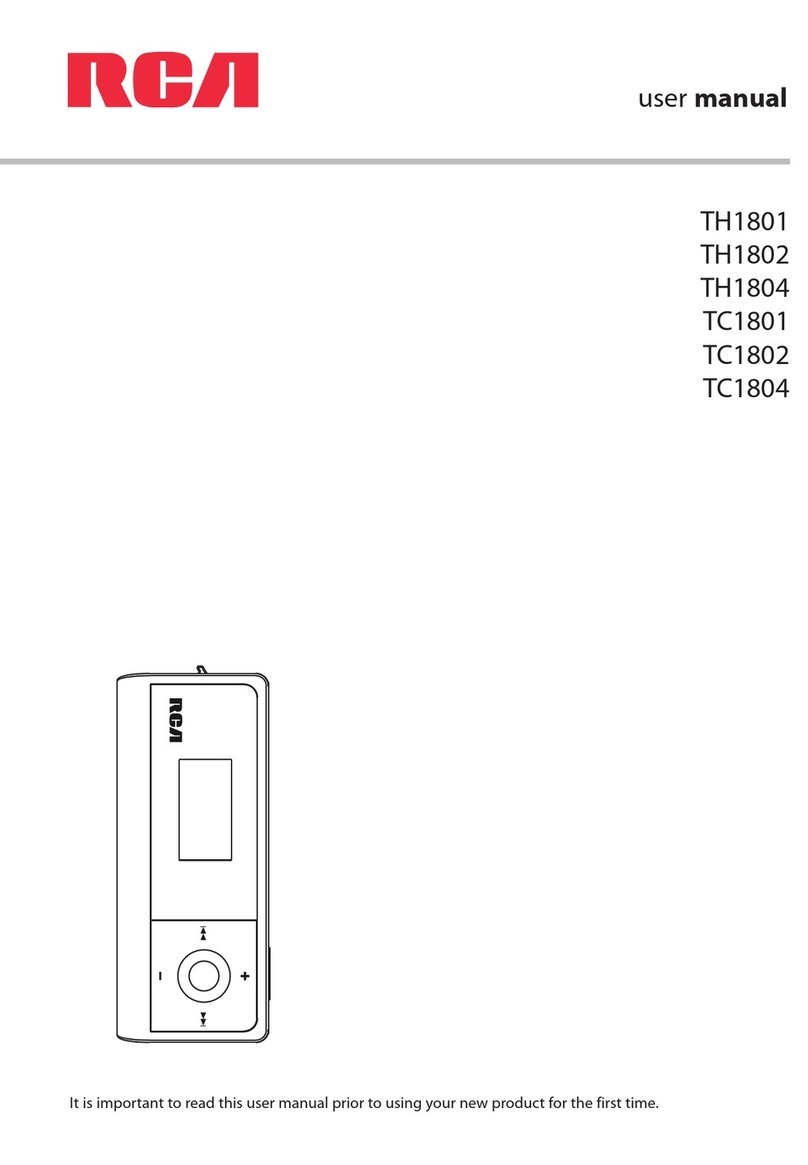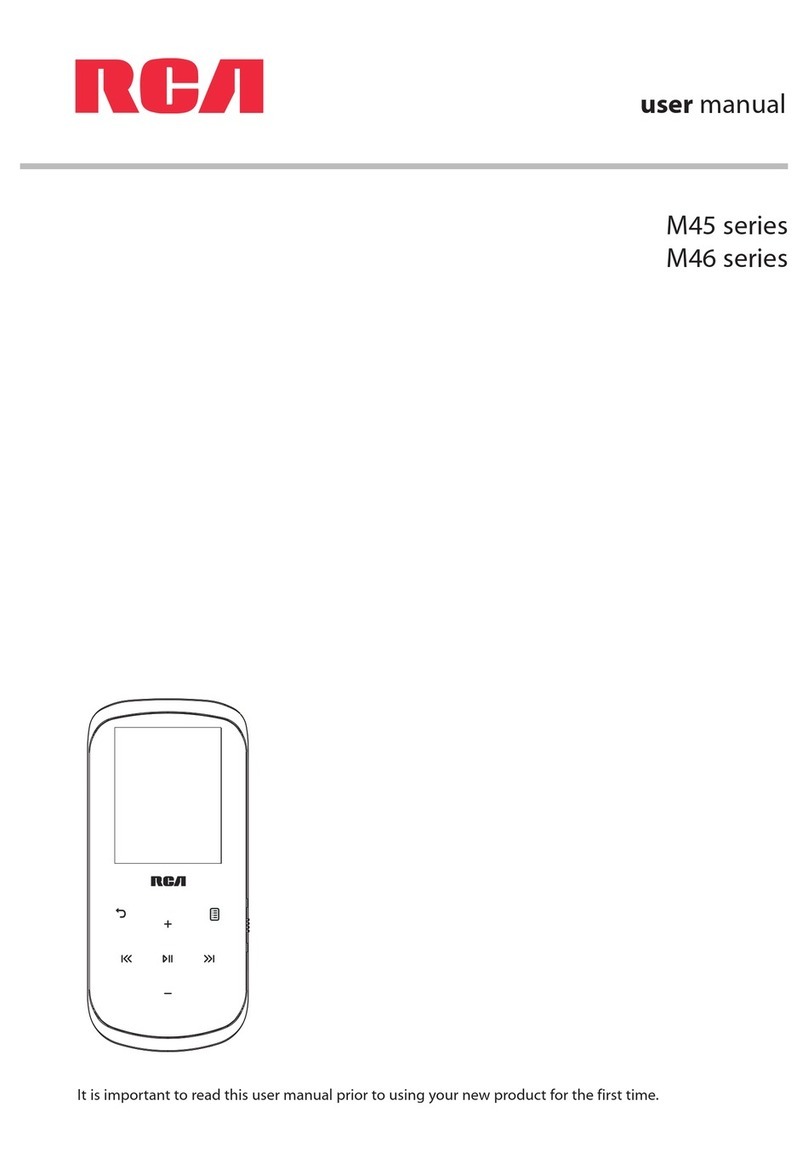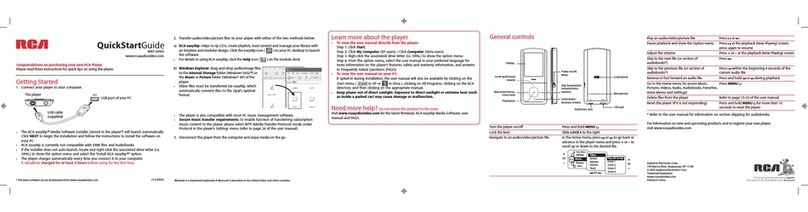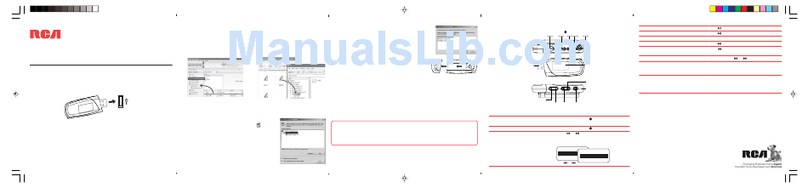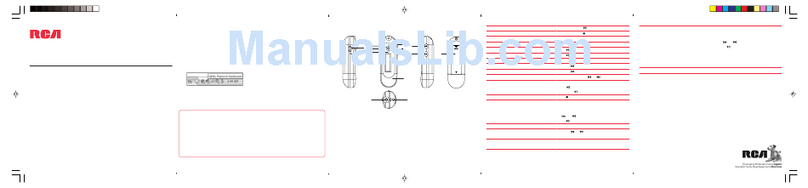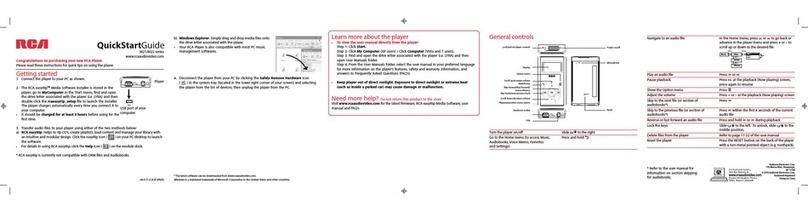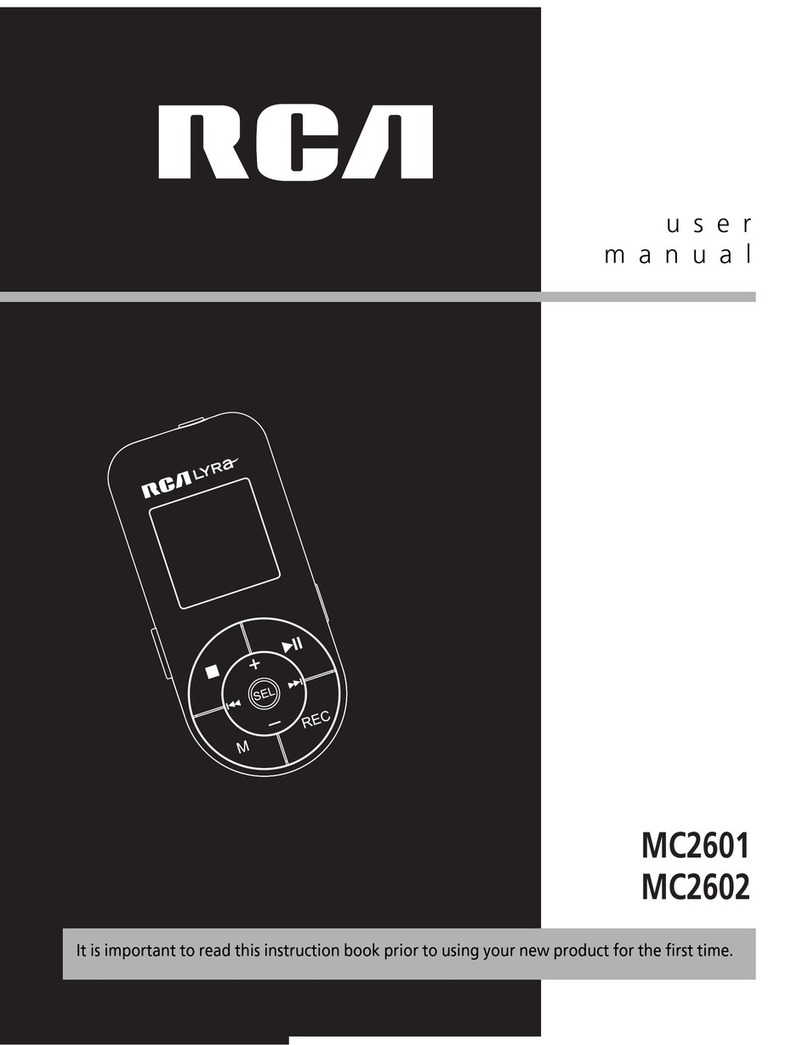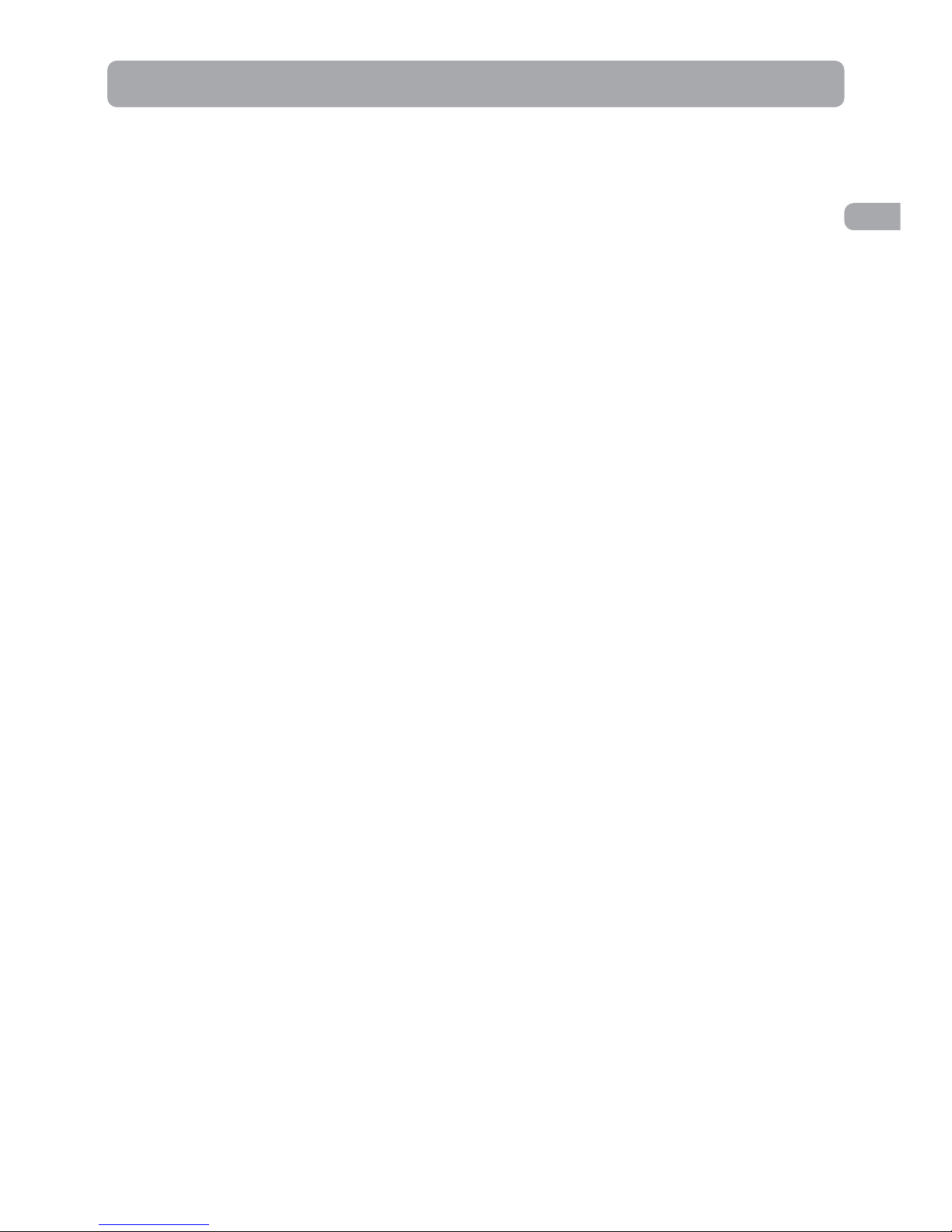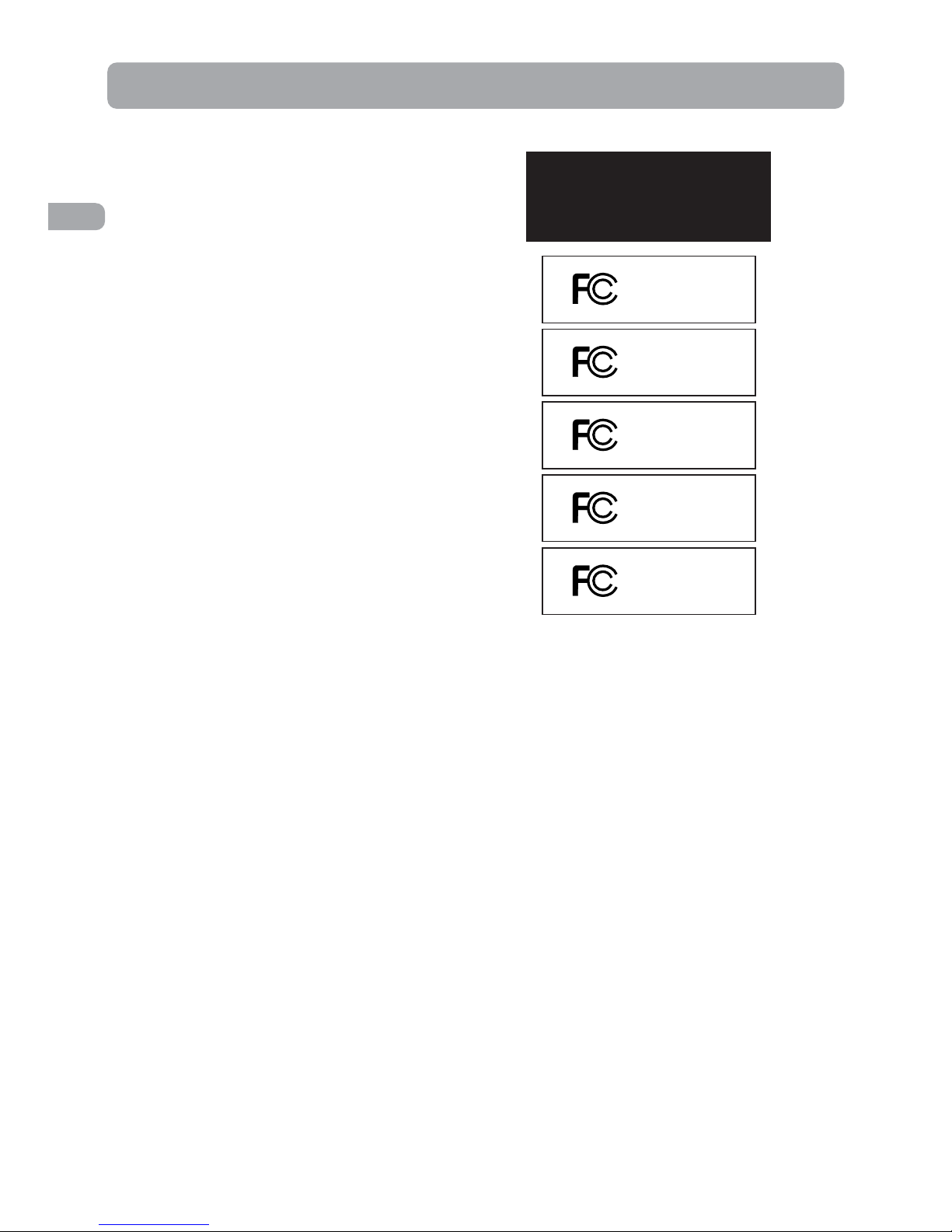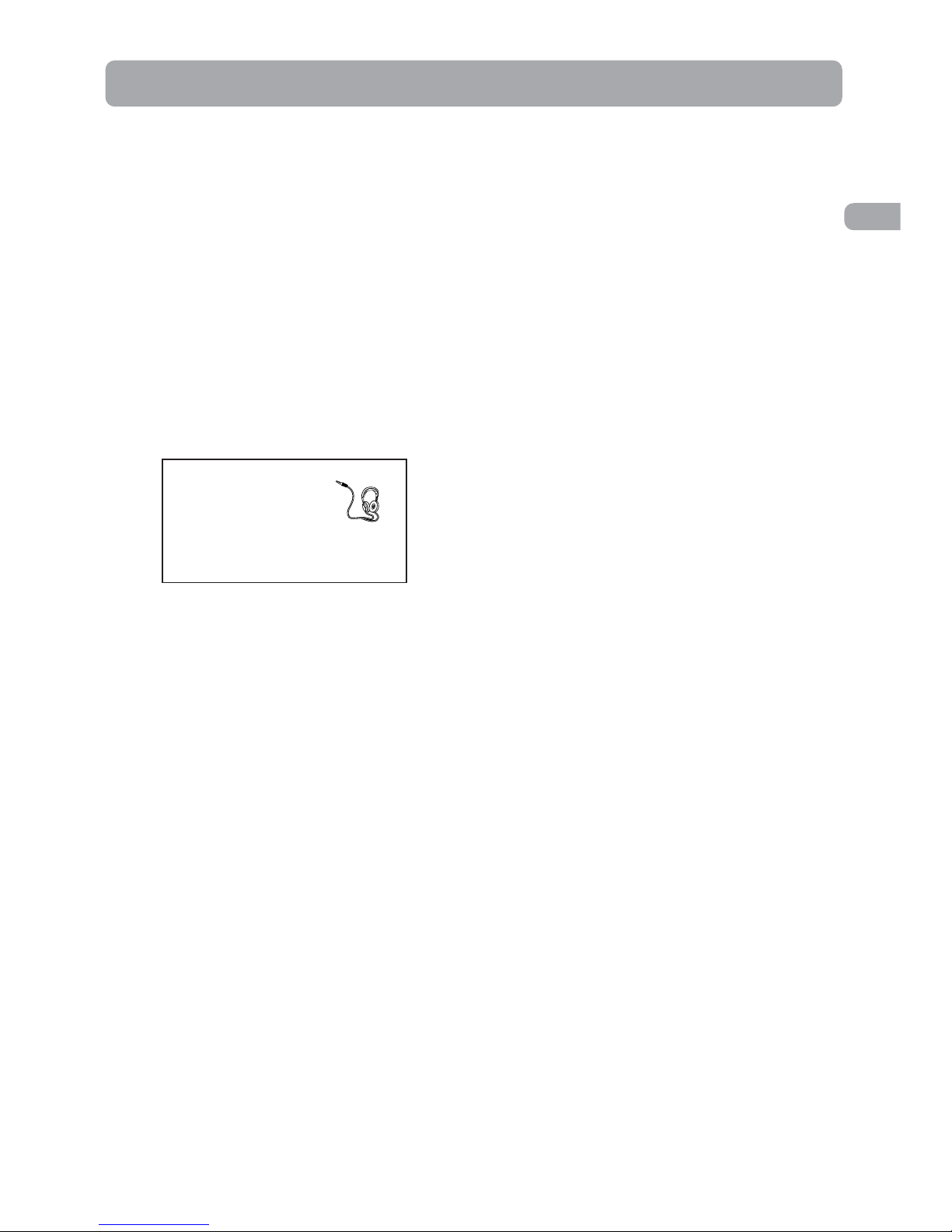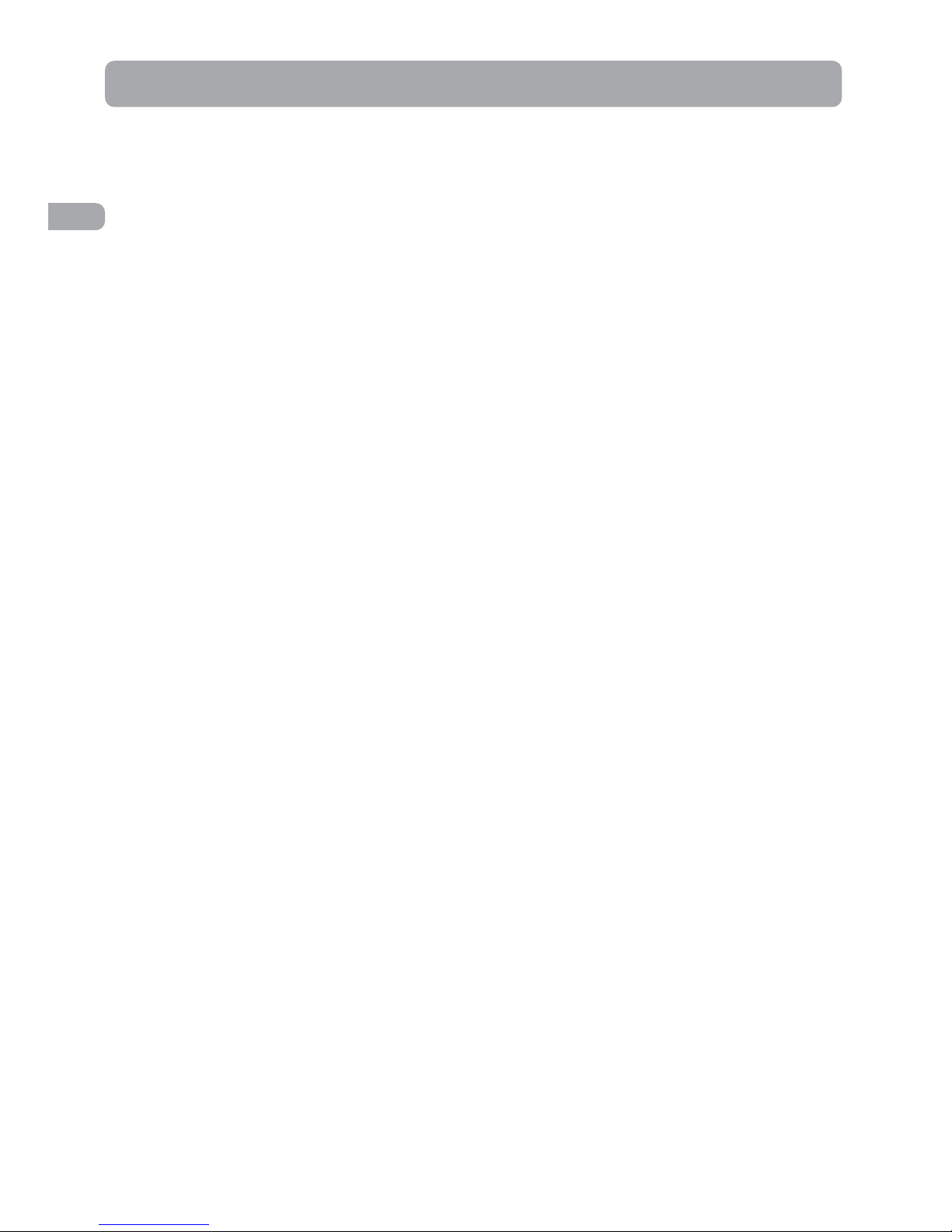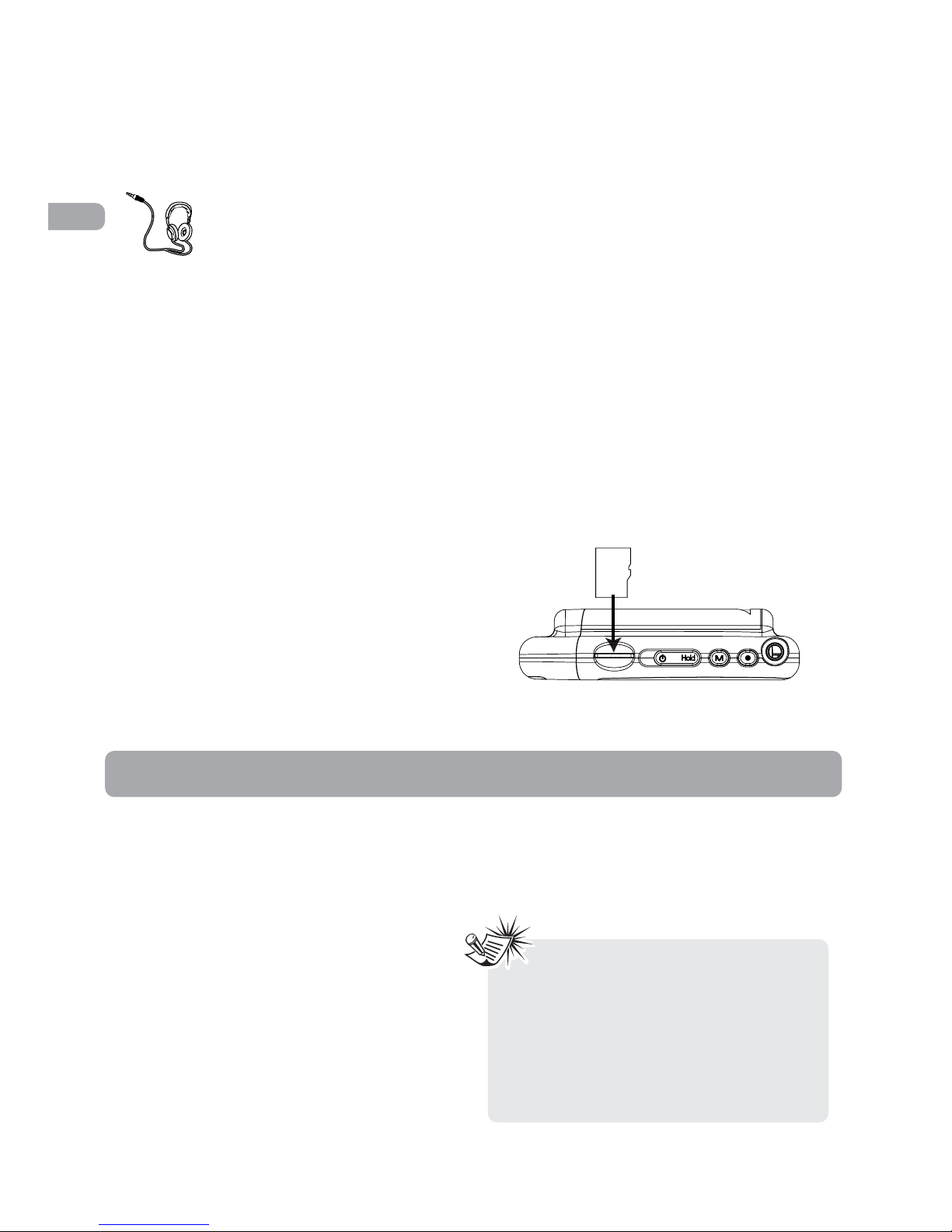4
IMPORTANT: READ CAREFULLY BEFORE DOWNLOADING
OR INSTALLING THIS SOFTWARE!
THIS END USER LICENSE AGREEMENT (THIS “EULA”) IS A
LEGAL AGREEMENT BETWEEN YOU AND THOMSON INC.,
OR ANY THOMSON GROUP ENTITY, AS DEFINED BELOW
(COLLECTIVELY “THOMSON ENTITY”), FOR THE RCA OR
THOMSON BRANDED PORTABLE DIGITAL AUDIO/VIDEO
DEVICE APPLICATION/DRIVER SOFTWARE PROGRAM AND
ASSOCIATED DOCUMENTATION, IF ANY (COLLECTIVELY,
THE “PROGRAM”). THIS EULA CONTAINS IMPORTANT
LEGAL LIMITATIONS, RESTRICTIONS AND DISCLAIMERS,
AND ALSO SPECIFIES THE DURATION OF YOUR LICENSE.
BY INSTALLING THE PROGRAM OR CLICKING ON THE
ACCEPTANCE BUTTON OF THE PROGRAM, COPYING OR
OTHERWISE USING THE PROGRAM, YOU ACKNOWLEDGE
AND AGREE THAT YOU HAVE READ THIS EULA,
UNDERSTAND IT, AND AGREE TO BE BOUND BY ITS
TERMS AND CONDITIONS. YOU MAY USE THE PROGRAM
ONLY IN ACCORDANCE WITH THIS EULA, AND ANY SUCH
USE IS HEREBY UNDERSTOOD TO BE CONDITIONAL
UPON YOUR SPECIFIC AGREEMENT TO THE UNMODIFIED
TERMS SET FORTH HEREIN. IF YOU DO NOT AGREE
WITH ALL OF THE TERMS OF THIS EULA, CLICK ON THE
REJECTION BUTTON AND/OR DO NOT INSTALL THE
PROGRAM AND/OR DO NOT USE THE PROGRAM.
1. LICENSE
(a) Under this EULA, you are granted a license (i) to use
the Program on a single workstation, and (ii) to
make one (1) copy of the Program into any machine-
readable form for backup of the Program, provided
the copy contains all of the original Program's
proprietary notices.
(b) You may transfer the Program and license to another
party only as a part of the Thomson/RCA branded
Portable Digital Audio/Video Device (“A/V Device”),
and only if the other party agrees to accept the
terms and conditions of this EULA. If you transfer
the Program, you must at the same time either
transfer all copies to the same party or destroy any
copies not transferred.
(c) The terms of this EULA will govern any software
upgrades or updates provided by THOMSON Entity
that replace and/or supplement the original
Program, unless such upgrade or update is
accompanied by separate license terms and
conditions in which case the terms of that separate
license will govern. You acknowledge and agree
that THOMSON Entity may automatically download
upgrades or updates to the Program software to
your computer in order to update, enhance, and/or
further develop the Program.
2. LICENSE RESTRICTIONS
(a) Except for the licenses expressly granted to you in
this EULA, no other licenses or rights are granted or
implied.
(b) You may not (i) make the Program available over a
network where it could be used by multiple
computers at the same time; (ii) modify, translate,
reverse engineer, decompile, disassemble (except to
the extent that this restriction is expressly prohibited
by law), or create derivative works based upon the
Program; or (iii) copy the Program, except as
expressly permitted herein. You agree that you shall
only use the Program in a manner that complies with
all applicable laws in the jurisdictions in which you
use the Program, including, but not limited to,
applicable restrictions concerning copyright and
other intellectual property rights.
(c) The Program may contain pre-release code that does
not perform at the level of a final code release. In
such case, the Program may not operate properly.
Updated versions of the Program may be
downloaded from
www.rcaaudiovideo.com/digitalaudiosupport.
(d) THOMSON Entity is not obligated to provide support
services for the Program.
(e) The Program is provided with “RESTRICTED RIGHTS”.
Use, duplication, or disclosure by the U.S.
Government is subject to restrictions as set forth in
subparagraph (c)(1)(ii) of DFARS 252.227-7013, or
FAR 52.227-19, or in FAR 52.227-14 Alt. III, as
applicable.
3. TERM AND TERMINATION
(a) Your license is effective on the date you accept this
EULA and remains in effect until this EULA is
terminated by either party.
(b) You may terminate this EULA and the associated
license, without any notice or delay, by destroying or
permanently erasing the Program and all copies
thereof.
(c) If you fail to comply with any of the terms of this
EULA, in whole or part, your license will
automatically terminate without notice from
THOMSON Entity.
(d) Upon termination of this EULA and your associated
license, you shall cease all use of the Program and
End User License Agreement
EN