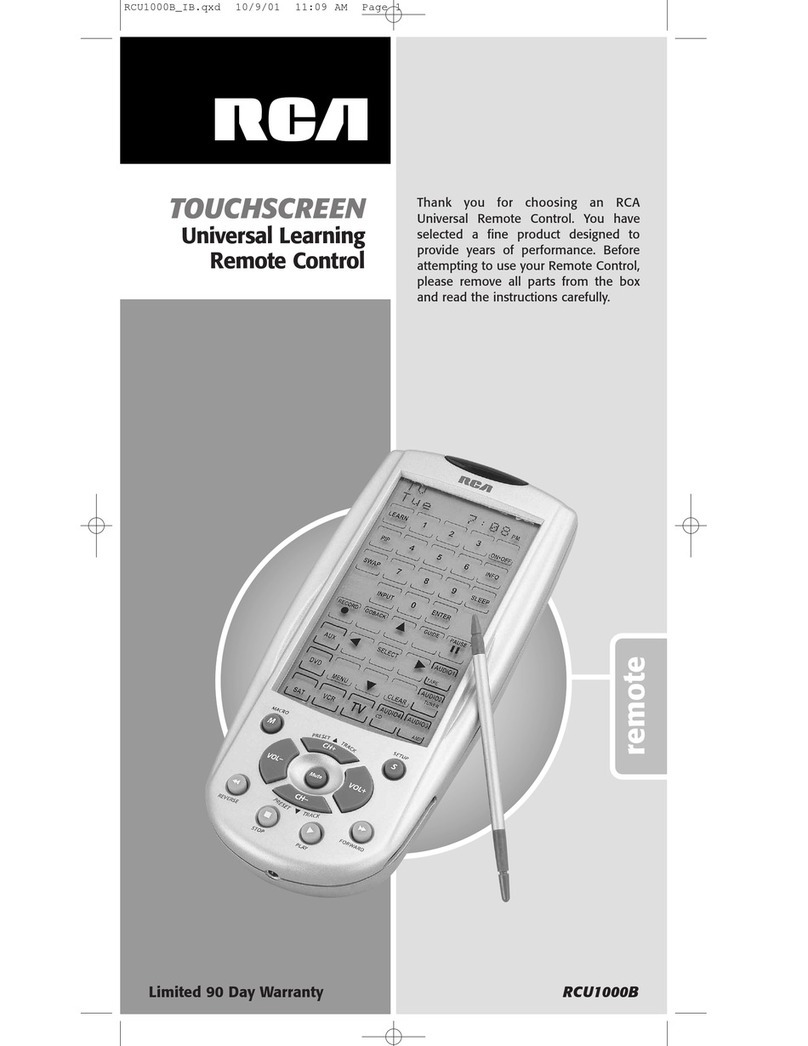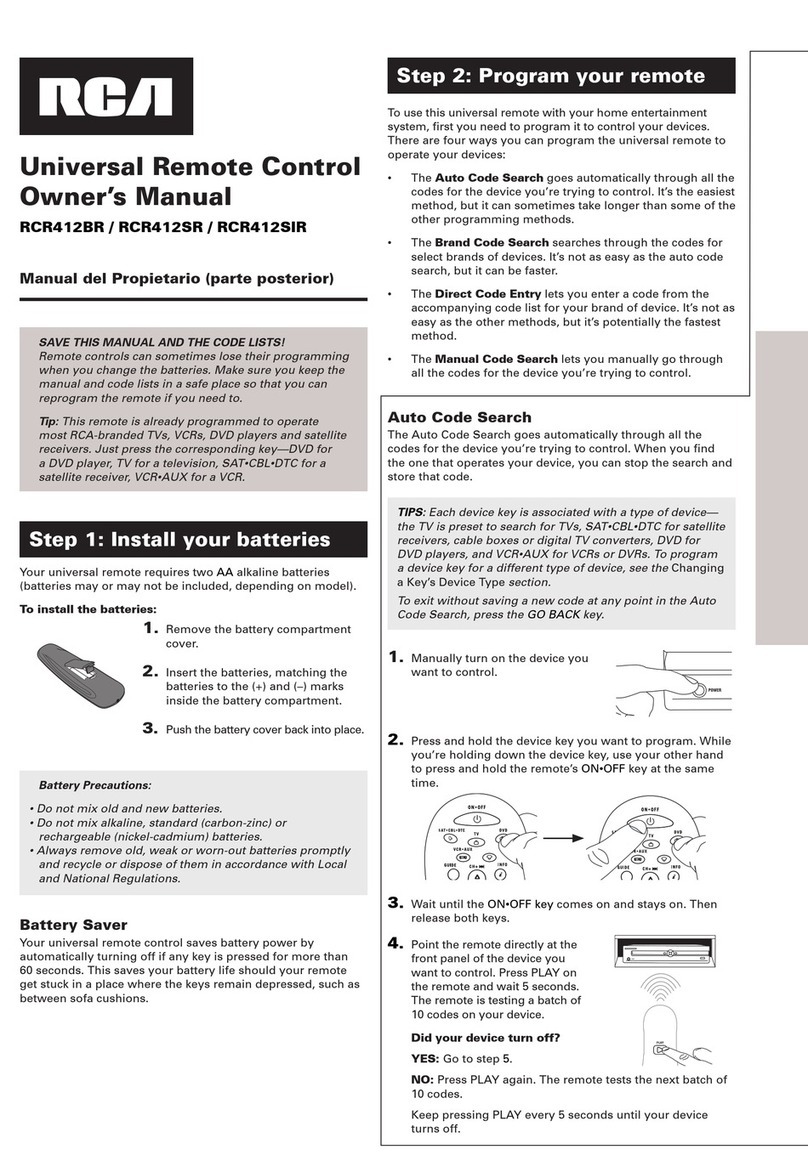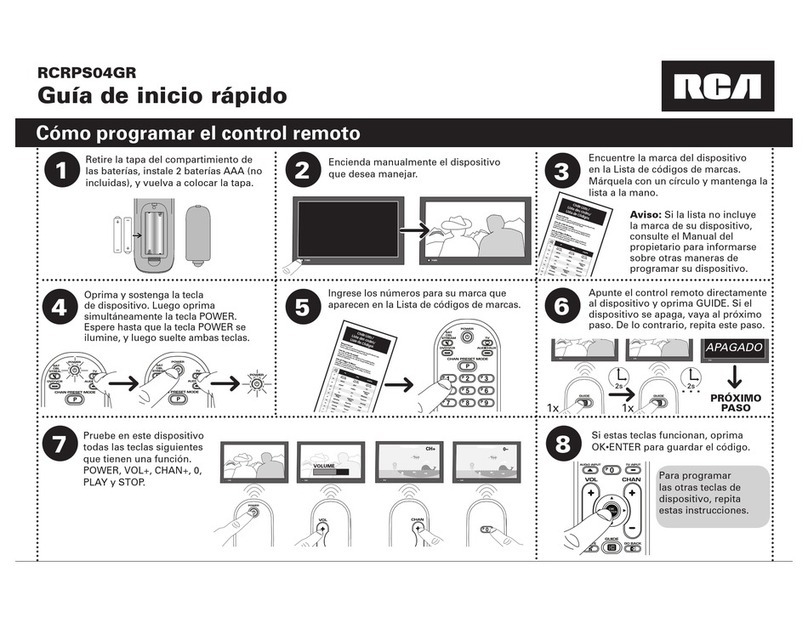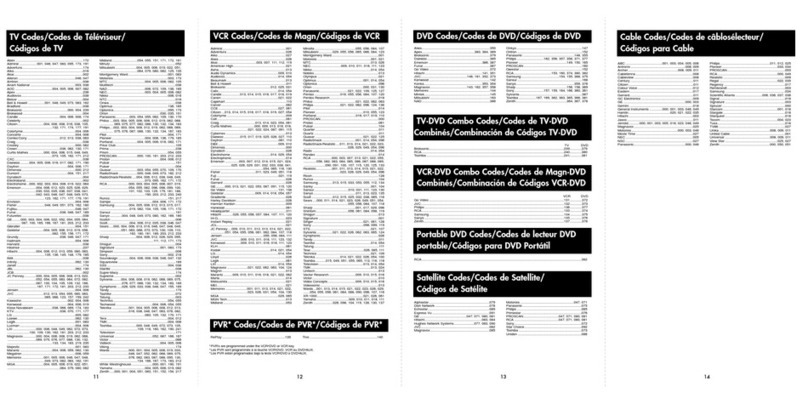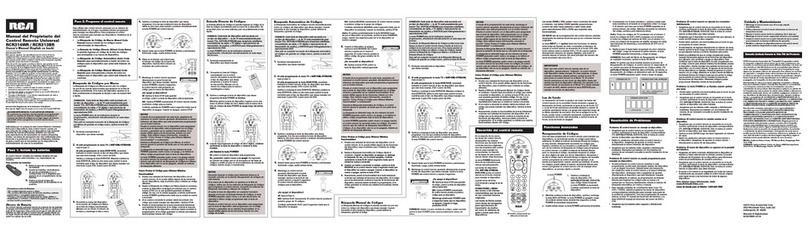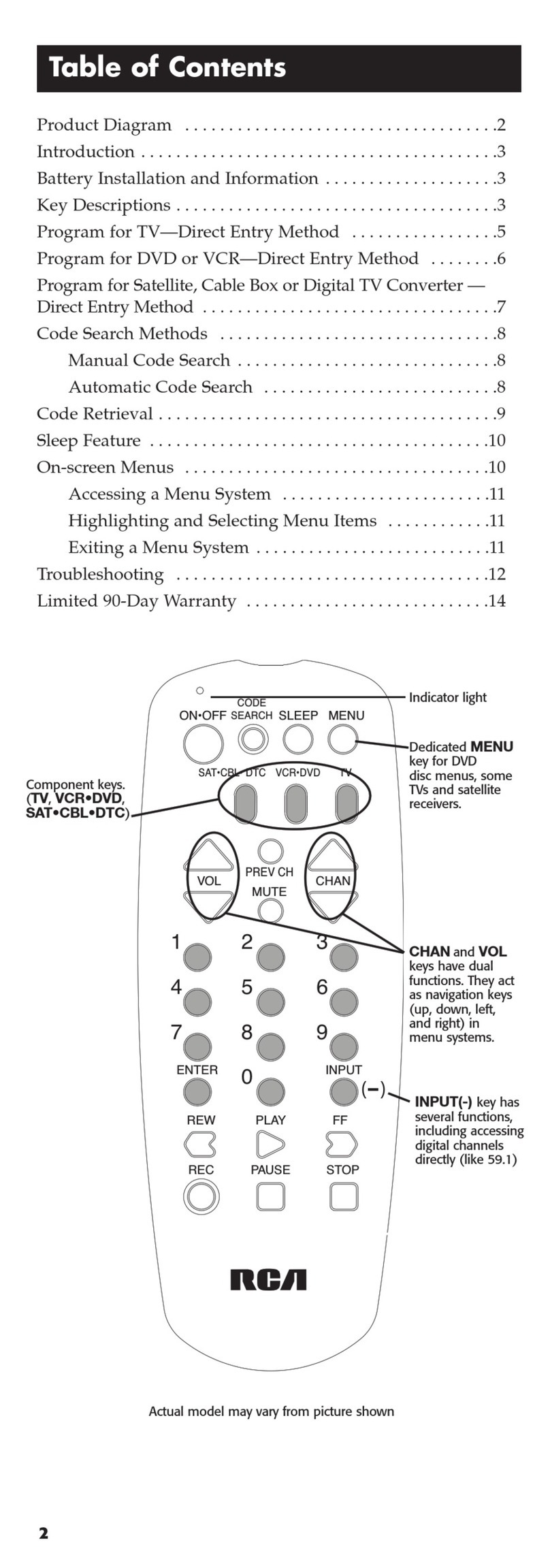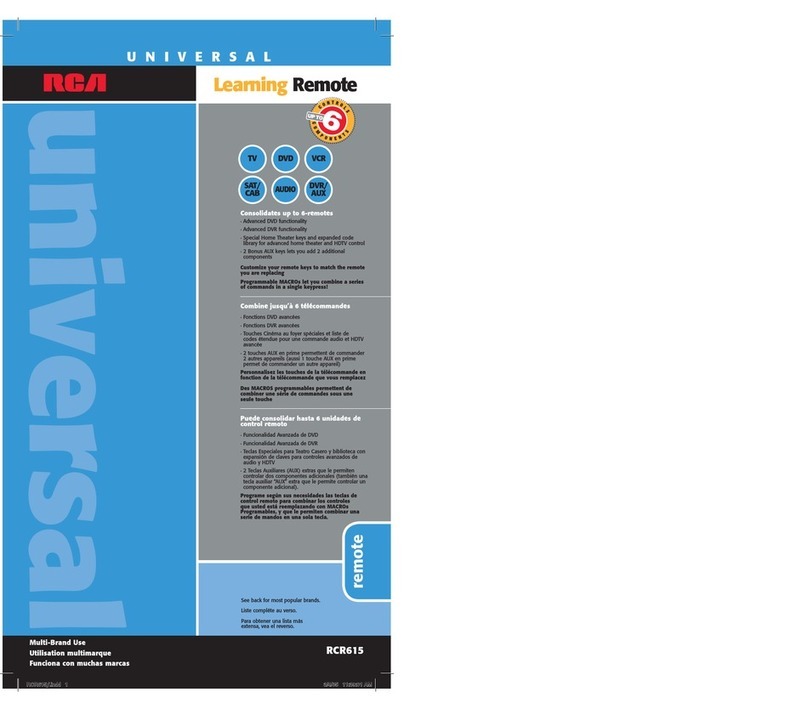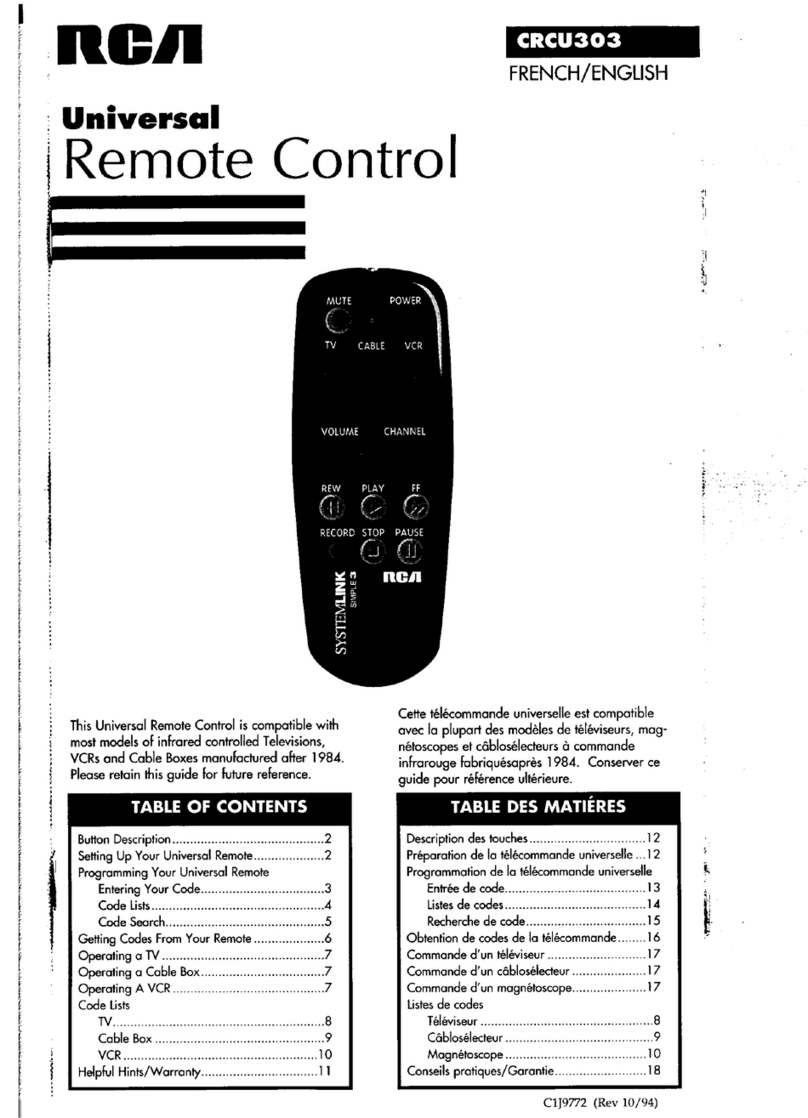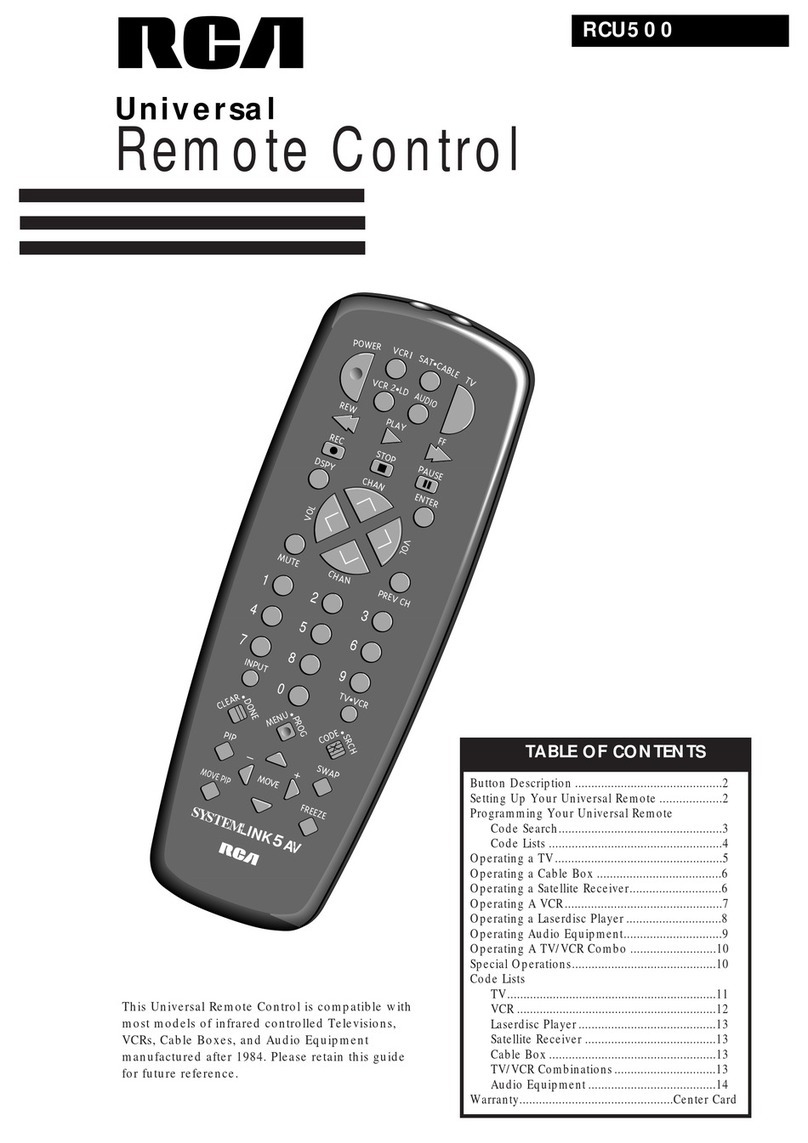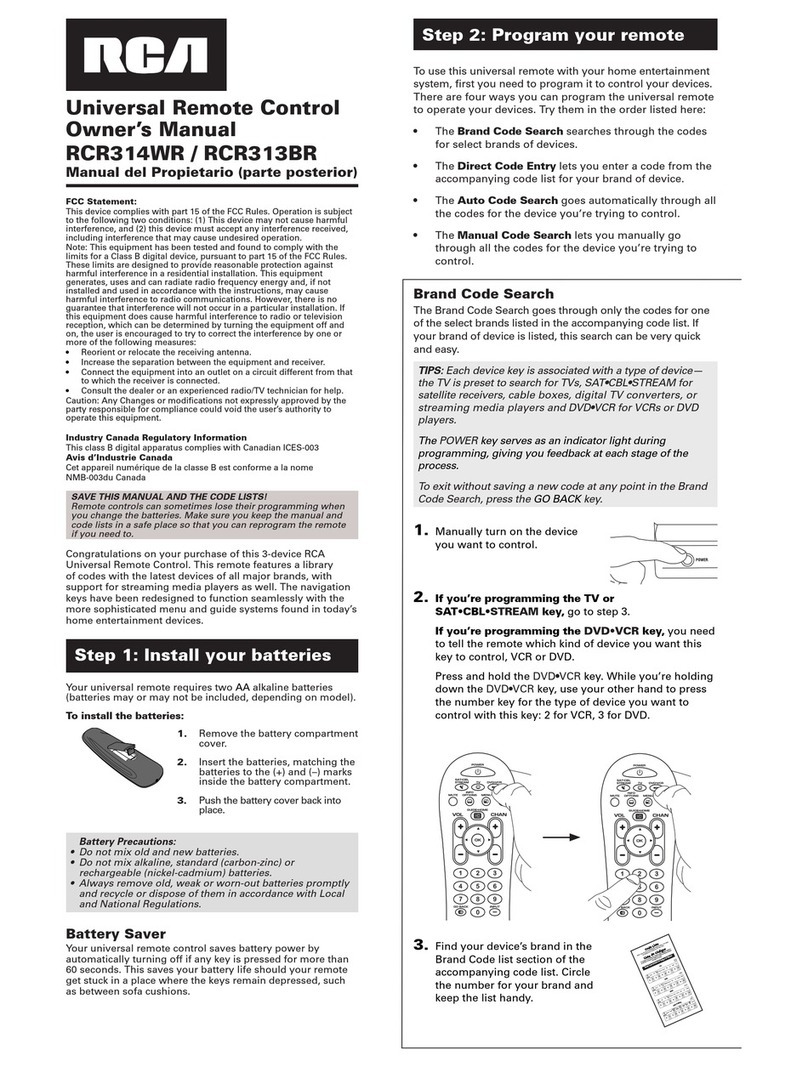Program the Remote Control Using Code List Entry (continued)
5. Before the code can be tested on the chosen component,
return to normal operation by pressing the LCD EXIT
key and then the LCD OK key on the Exit Setup Screen.
6. To test the code, turn the component on. Aim the
RCU1010 at the component and press and release the
ON·OFF key. If the component responds, no further
programming is required.
7. If your component does not respond, repeat steps,
trying all of the codes for your brand. If no other codes
exist for your brand, try the Code Search or Code
Autosearch methods.
Program the Remote Using Code Search
If the component you wish to control does not respond to the codes you have entered, use a Code
Search to scan the entire Code List for a code that will control your component. To conduct a Code
Search, follow these steps:
1. Manually turn on the component to be controlled
(TV, VCR, DVD, etc.).
2. Press and hold the SETUP key until the touchscreen
shows the Code Setup Mode? Screen. Release the
SETUP key.
3. Press and release the SETUP key again. The
touchscreen displays the Code Search Mode? Screen.
4. Press and release the desired component key (TV, VCR,
SAT, etc.). For AUX, press and release the LCD AUX
key followed by the desired component key to be
programmed.
Note: The AUX key automatically defaults to CABLE
unless another selection is made.
5. The LCD displays the Code Search Key? Screen. Press
and release the ON·OFF key repeatedly until the
component responds to the command and turns off.
The current code being sent is displayed in the upper
right-hand corner. Press and release the LCD OK key
to save the code.
6. The LCD displays the Code Search Mode? Screen. The
Code Search Method entry is now complete. To exit the
Setup Mode, press and release the EXIT key, followed
by the LCD OK key on the Exit Setup Screen.
Program the Remote Using Code Autosearch
Your RCU1010 has the ability to automatically scroll through the entire Code Lists
by using the Autosearch feature. To start a Code Autosearch, follow these steps:
1. Manually turn on the component to be controlled (TV,
VCR, DVD, etc.).
2. Press and hold the SETUP key until the touchscreen
shows the Code Setup Mode? Screen. Release the
SETUP key.
3. Press and release the SETUP key again. The LCD
displays the Code Search Mode? Screen.
4. Press and release the desired component key (TV,
VCR,SAT, etc.). For AUX, press and release the LCD
AUX key followed by the desired component key to
be programmed.
Note: The AUX key automatically defaults to CABLE
unless another selection is made.
5. The LCD displays the Code Search Key? Screen. Press
and release the ON·OFF key once. The Autosearch
feature automatically starts in six seconds. The
Autosearch sends the next code in the list every three
seconds. The current code being sent is displayed in the
upper right-hand corner.
6. Once the component to be controlled responds to the
command, press and release the LCD OK key to save
the code.
7. The LCD displays the Code Search Mode? Screen.
Code Autosearch is now complete. To exit the Setup
Mode, press and release the EXIT key, followed by the
LCD OK key on the Exit Setup Screen.
Learning
Codes from the Code Lists include basic functionality for each component they control. Once you have
programmed in the list code for your specific component, you can customize the RCU1010 touchscreen
to include certain functions from your original remote(s) that were not embedded in the preset code.
This allows you to transfer the best features from existing remotes to the RCU1010.
Learn a Command
Your RCU1010 has the ability to learn and store commands from your original remote(s). Only one
original remote can be stored under any one mode. The RCU1010 can learn the commands for one
TV remote, one VCR remote, one DVD remote, etc. All Learned keys are saved automatically.
1. Gather all the remotes that you want to learn and line
them up on a flat surface before going into the Learn
IR Mode.
2. Place the first original remote in the Learning position.
Point the top of the original remote at the base of
the RCU1010. The remotes should be positioned
2-3 inches apart.
3. Press and hold the SETUP key until the touchscreen
shows the Code Setup Mode? Screen. Release the
SETUP key.
4. Press and release the LCD LEARN key. The Learn
IR Mode? Screen is displayed.
5. Press and release the desired component key (TV, VCR,
SAT, AUX, etc.). The Learn IR Key? Screen is displayed.
6. Press and release the LCD key or the rubber key that
you wish to use to store the Learned command. The
Learning Please Wait Screen appears.
NOTE: You cannot learn any commands under the LCD
LEARN, LCD MACRO, SETUP, BACKLIGHT or any
LCD component keys.
7. Press and hold the original remote key you want to
transfer to the RCU1010 until the Success Screen,
followed by the Learn IR Key? Screen, appears.
Release the original remote key.
8. To learn another key, repeat steps 6-7.
9. When all original remote commands have been learned,
press and release the SETUP key. The display shows the
Learning Completed Screen, followed by the Learning
IR Mode? Screen. At this point, you can press and
release the next component key for additional remotes
you want the RCU1010 to learn, and repeat steps 5-8.
10. The Learning process is now complete. To exit the
Setup Mode, press and release the EXIT key, followed
by the LCD OK key on the Exit Setup Screen.
Note: If the EXIT key does not respond, press and
release the SETUP key repeatedly until the Exit Setup
Screen appears.