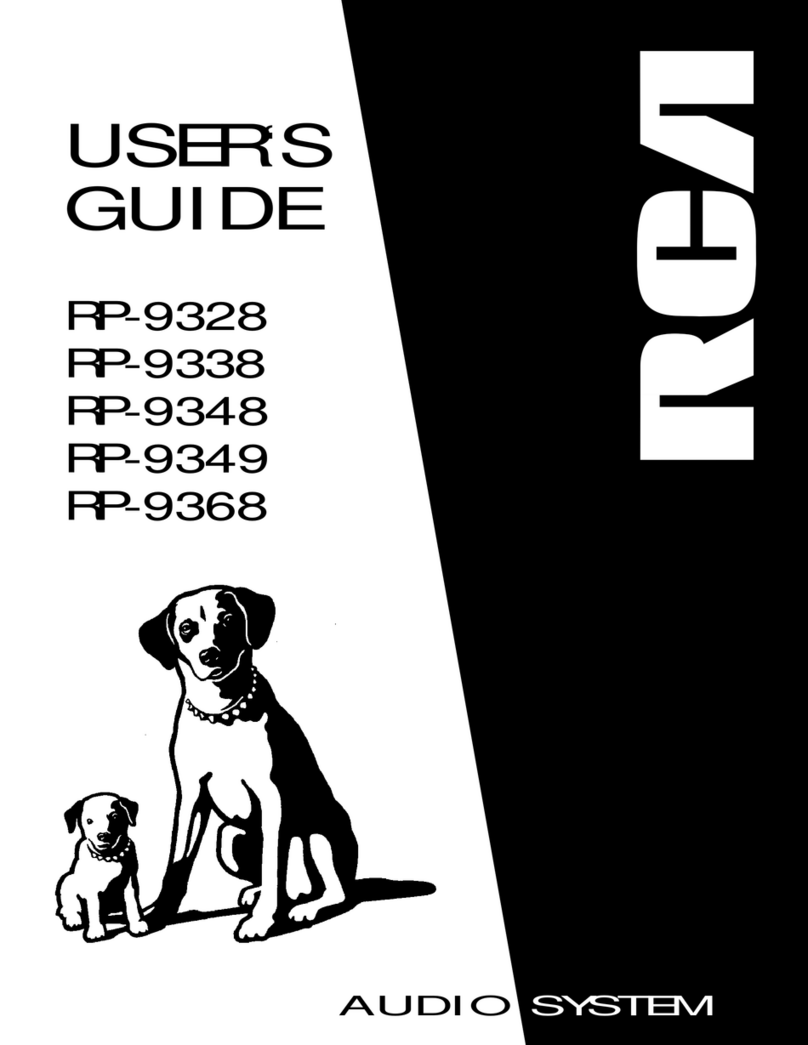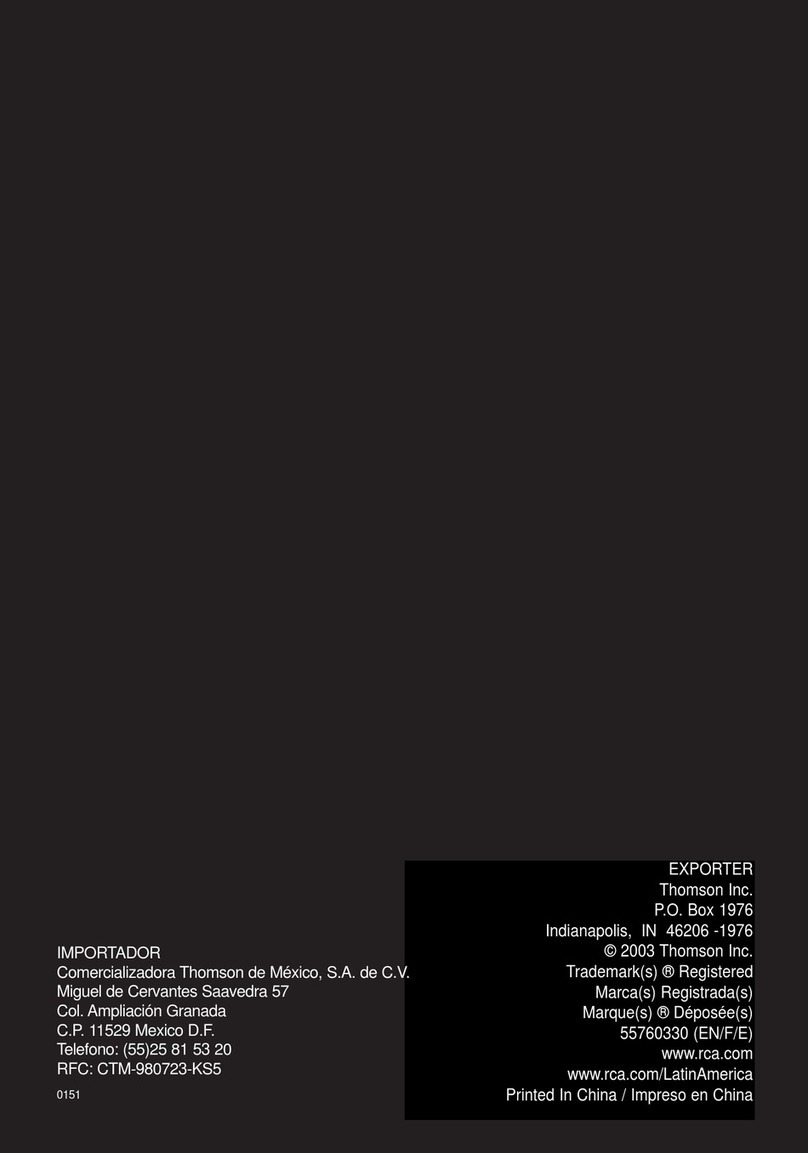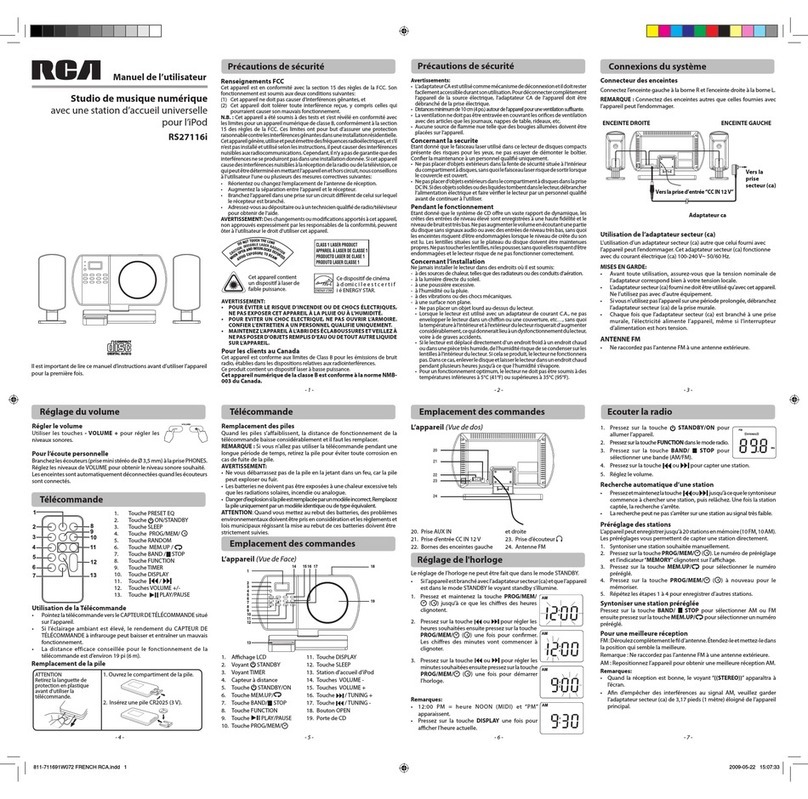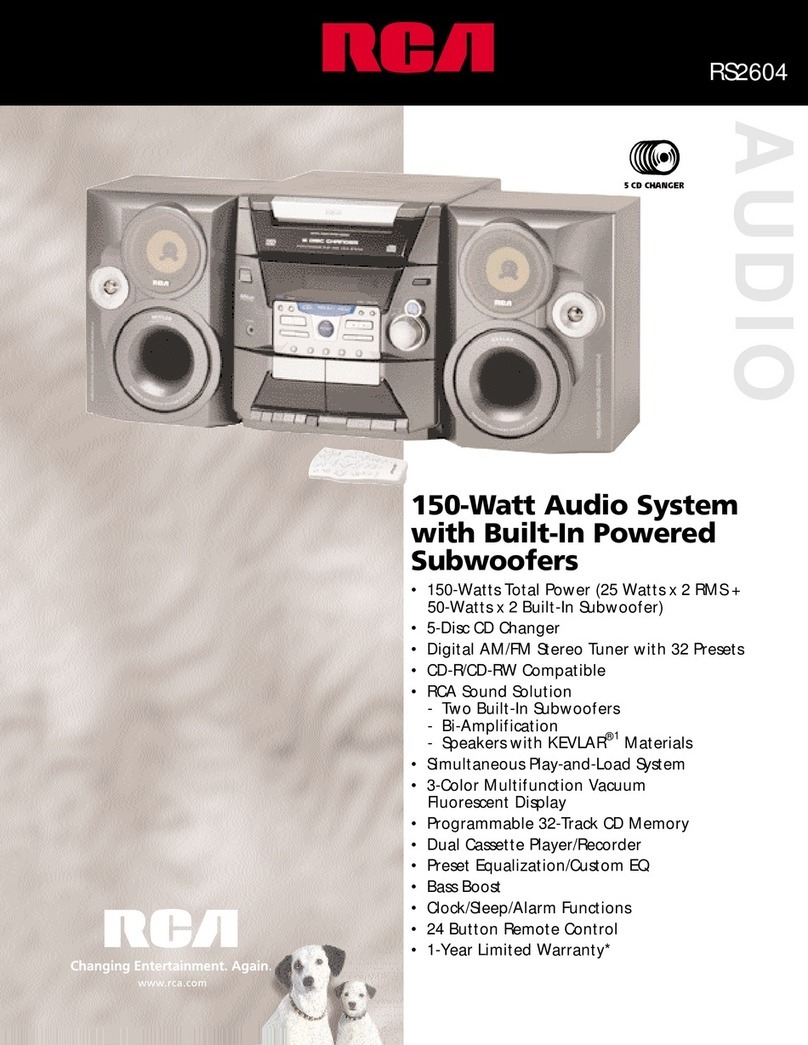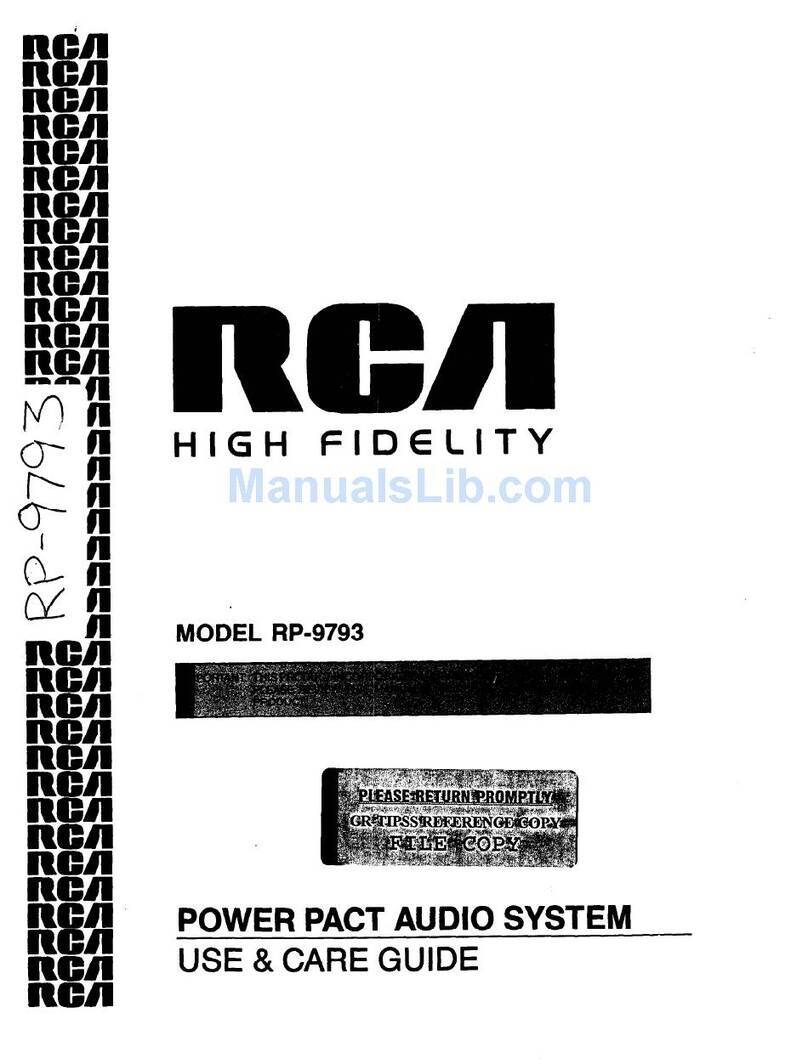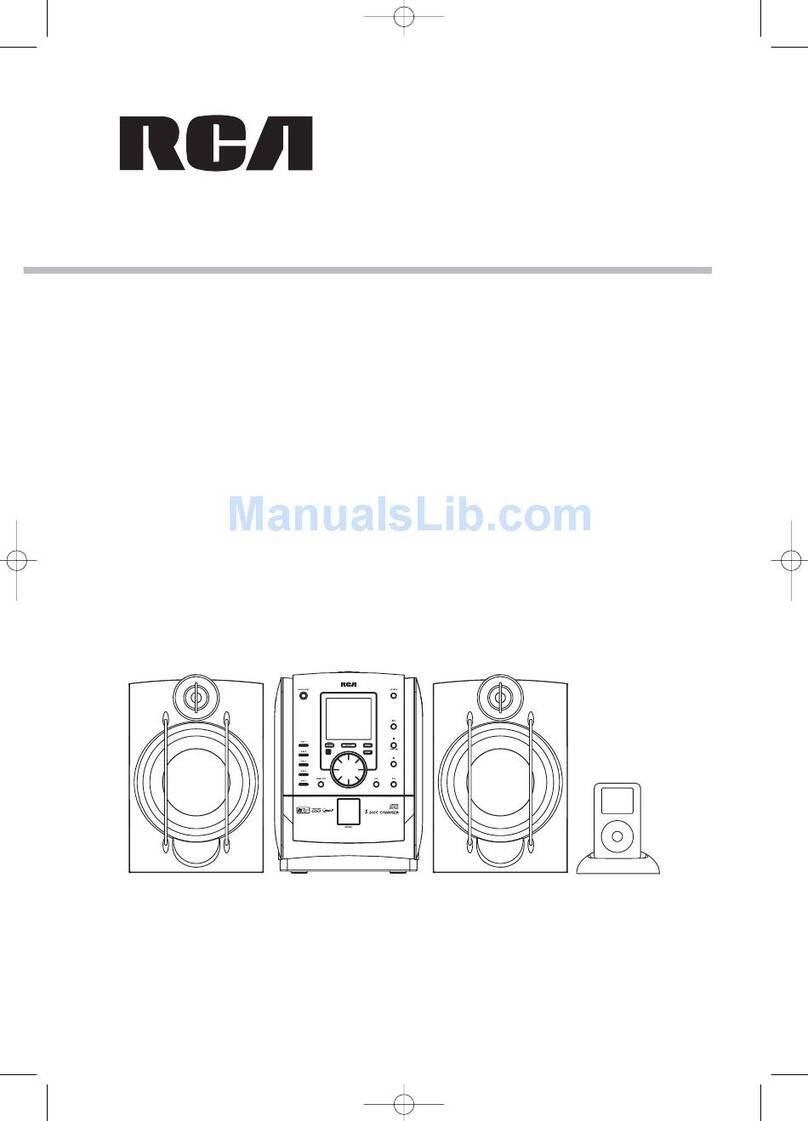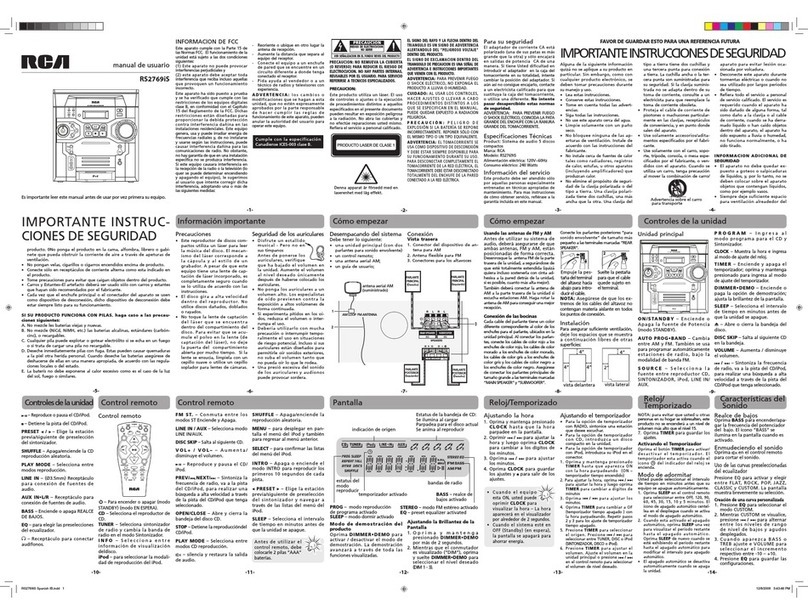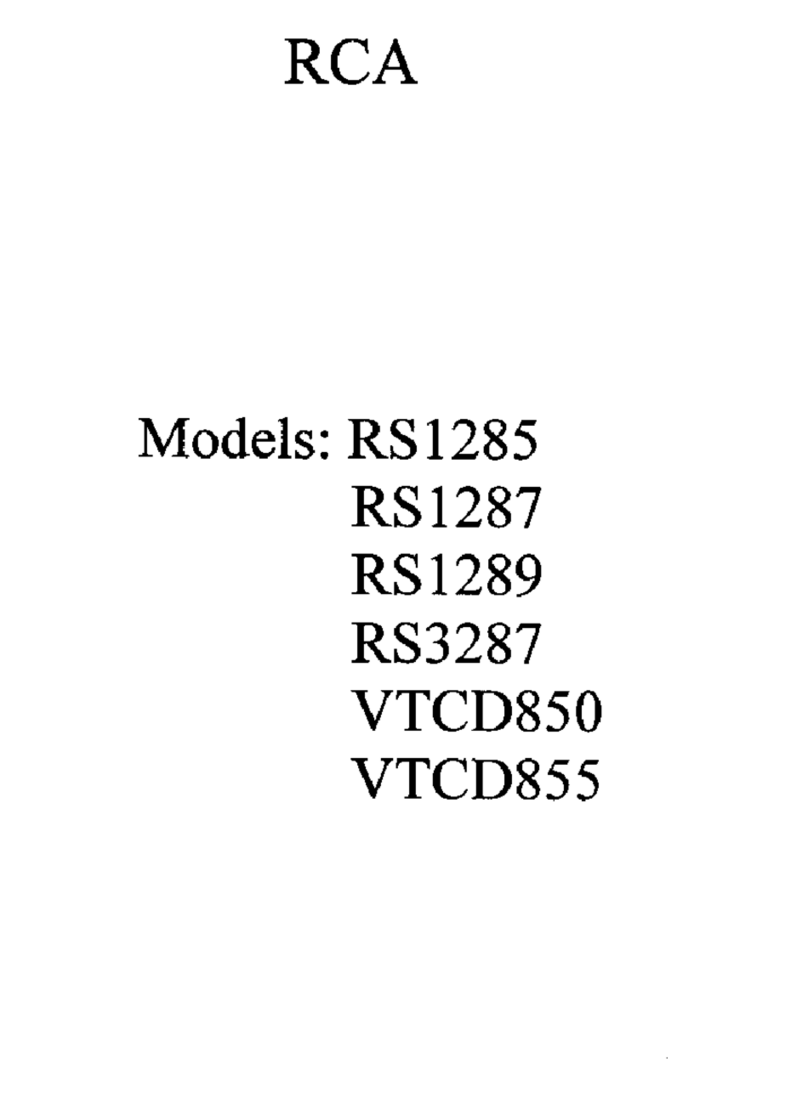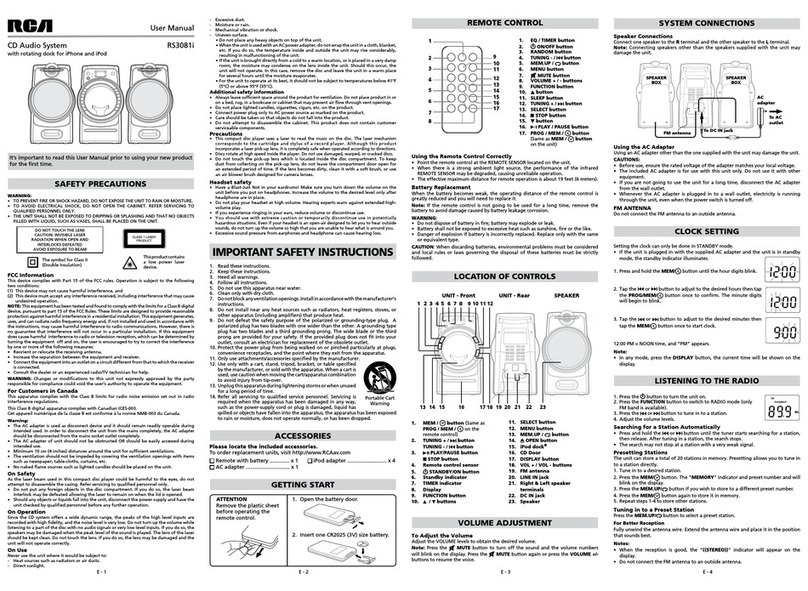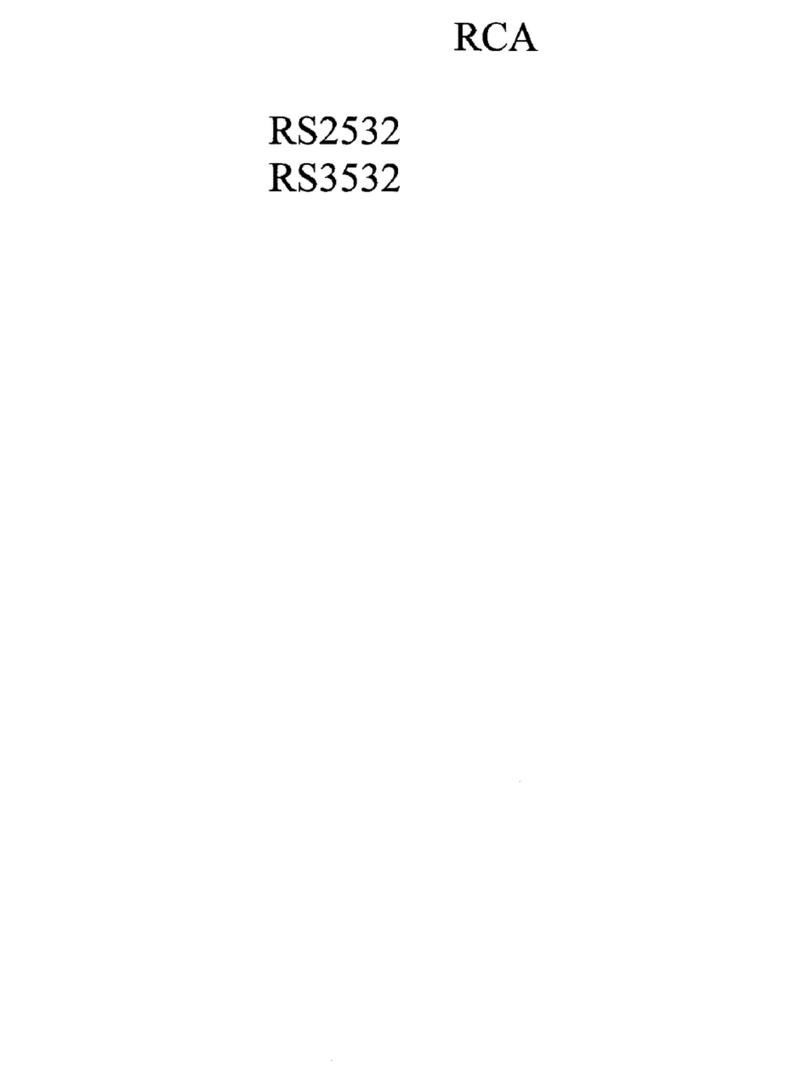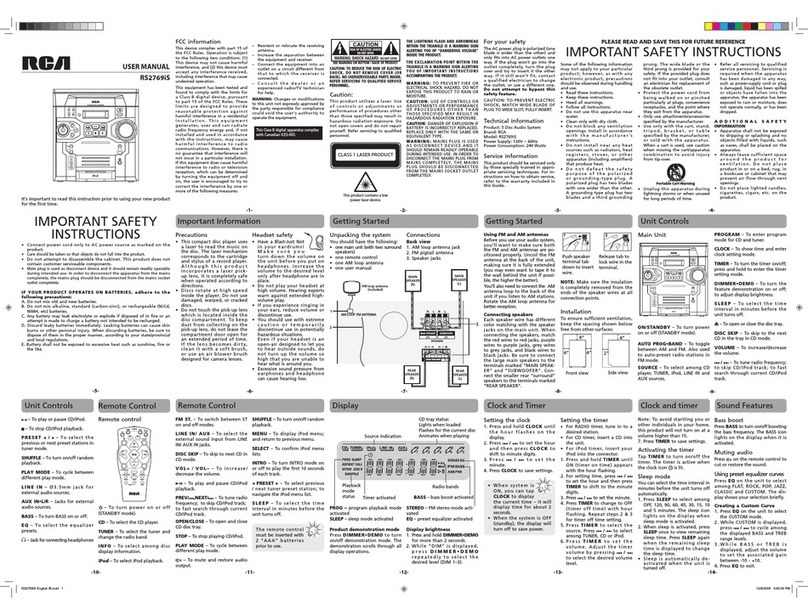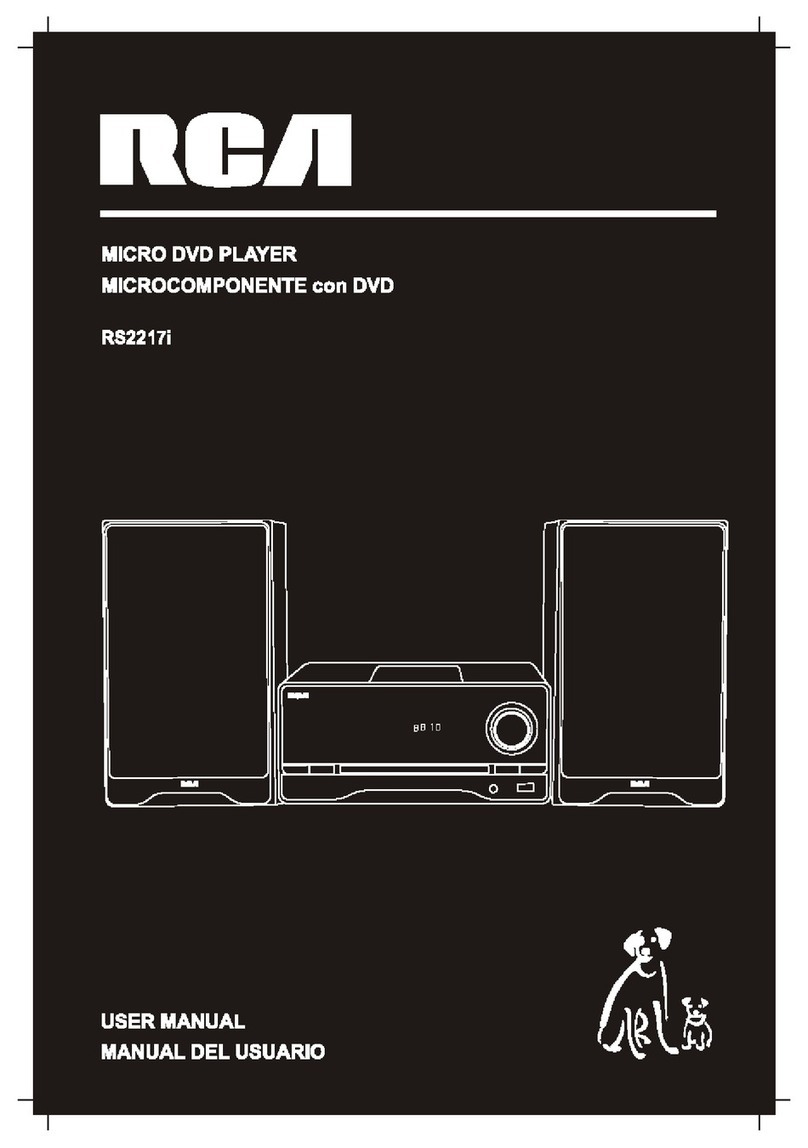FOR SUPPORT, SERVICE AND REPAIR, PLEASE VISIT
www. RCAav.com
Need More Help?
Please visit online help at http://www.1800customersupport.com/RCA
2. Open the iPod docking door.
a. Gently push the iPod docking door and the dock is ejected softly.
b. Use your nger to pull it out.
3. Insert your iPod Dock Adapter into the dock until it sits rmly in
place.
Removing the iPod Dock Adapter
1. RemovetheiPodDockAdapterasillustratedinthe
gure to the right.
2. Replace it with another one you need.
Inserting Your iPod
1. EnsuretheappropriateiPodDockingAdapteris
installed.
2. Insert your iPod into the connector in the dock.
3. Press the STANDBY/ON button to turn on the
unit.
4. Press the FUNCTION button repeatedly until the
indicator“iPod”appearsonthedisplay.
5. Press the PLAY/PAUSE button to start playing.
Notes:
• TheiPodwillchargeautomatically(untilfully
charged) once it is docked in the cradle.
• Afteruse,useyourngertopushtheiPoddockback.
• TopreventinterferencetoAMradiosignals,pleaseswitchotheiPod
whilelisteningtoAMRadio.
Pausing Playback
• Pressthe PLAY/PAUSE button.
• Toresumeplayback,pressthe PLAY/PAUSE button again.
Skipping to a Another Track
• Presseitherthe or button according to the desired direction.
• Pressthe button to skip to the beginning of the current track or
previous track. Press the button to skip to the beginning of the
nexttrack.
Compatible iPod Types
• iPodnano(1stgeneration)1GB,2GB,4GB
• iPodnano(2ndgeneration)2GB,4GB,8GB
• iPodnano3rdgeneration(video)4GB,8GB
• iPod5thgeneration(video)30GB,60GB,80GB
• iPodclassic80GB,160GB
• iPodtouch8GB,16GB,32GB
Note:AlsosupportsiPhonewheniPhoneissetto“airplanemode”.
Installing the iPod Dock Adapter
1. Before connecting your iPod, you need to install the appropriate iPod
Dock Adapter (supplied with the iPod or sold separately) in the dock
of the unit.
LISTENING TO YOUR IPOD
PRESET EQ
TIMER SETTING
SLEEP TIMER SETTING
DISPLAY FUNCTION
TROUBLESHOOTING GUIDE
LIMITED WARRANTY
LIMITED WARRANTY
MAINTENANCE
1. Press the STANDBY/ON button to turn on
the unit.
2. Hold the OPENknobuptoopentheCDdoor.
Place a disc in the centre with the label side
upandthenclosetheCDdoorgently.
3. Press the FUNCTIONbuttontoCDmode.
“ ”appearsand“- -”blinksonthedisplay.Thenthetotaltrack
no. is shown on the display.
4. Press the PLAY/PAUSE button to start playing.
• Adjustthevolumelevels.
To Pause Playback
• Pressthe PLAY/PAUSE button.
• Toresumeplayback,pressthe PLAY/PAUSE button again.
To Stop Playback
• PresstheBAND/ STOP button.
Skipping to Another Track
• Presseitherthe or button according to the desired direction.
Press the button to skip to the start of the current track or skip to
previous tracks. Press the button to skip to the beginning of the
nexttrack.
Locating a Particular Point on a Track
• Keepeitherthe or button pressed during playback, according
to the desired direction, and release at the desired point.
REPEAT PLAYBACK
Repeat Current Track
• Pressthe MEM.UP/ buttonuntil“ ”blinksonthedisplay.The
current track will be played repeatedly.
Repeat the Entire CD
• PresstheMEM.UP/ buttonuntil“ ”stopsblinkingandremains
on. All tracks will be played repeatedly.
Cancel Playback Mode
• PresstheMEM.UP/ button until repeat indicator disappears.
RANDOM PLAYBACK
All tracks on the disc can be played in random order (Using the remote
control only).
Random Playback
• Press the RANDOM button on the remote
controland“ ” willbeshown onthedisplay.
All tracks will be played randomly. After all tracks
have played, the unit will stop automatically.
Cancel Random Playback
• Press the RANDOM button on the remote control again during
RANDOMplaybacktoreturntonormalplayback.
PROGRAMMABLE CD PLAYBACK
A program of up to 20 tracks can be set to play in a preset order.
1. In CD stop mode, press the PROG/MEM/
buttonand“MEM” &“- -” willblink onthe
display.
2. Press the or button to select the desired
track then press the PROG/MEM/ button to
store the track in memory.
3. To add additional tracks, repeat step 2 (up to 20 tracks).
4. To start playback, press the PLAY/PAUSE button.
To Check the Program
• PresstheBAND/ STOP button and the or button.Eachtime
the button is pressed, the track number appears on the display.
To Change the Programmed Tracks during Program
Playback
• PresstheBAND/ STOP button and press the PROG/MEM/
button repeatedly to search the program number, then press either
the or button to select the desired track. Press the PROG/
MEM/ button again to register the newly selected track into
program.
To Erase the Whole Program, Do One of the Following
• PresstheFUNCTIONbuttontochangetoradio/iPod/AUXmode.
• Pressthe STANDBY/ON button to turn o the unit.
• ToopentheCDdoor.
CD PLAYBACK CD PLAYBACK LISTENING TO YOUR IPOD
LISTENING TO YOUR IPOD
Thissystemsupportsavarietyofequalizersandsoundeects.
Duringplayback,pressthePRESET EQ button to select a desired music
mode.EachtimethePRESET EQ button is pressed, the music mode will
bechangedtothenextoneasfollows:
-> (ROCK)-> -> (CLASSIC)
The timer function will turn the unit on at a preset time.
To Set Timer
1. In standby mode, press and hold the TIMER button on the remote
controluntiltheTIMERindicatorblinks.
2. Press and hold the PROG/MEM/ button until the hour digits
blink.
3. Tap the or button to adjust the desired hours then tap the
PROG/MEM/ button once to conrm. The minute digits will
begin to blink.
4. Tap the or button to adjust the desired minutes then tap the
PROG/MEM/ button once to conrm.
5. Press the FUNCTIONbuttontoselectthetimermode(RADIO,CDor
iPod).The“ ”,“iPod”or“ ”iconwillbeshownonthe
display.
6. Pressthe- VOLUME + buttons to adjust the volume levels.
7. Press the PROG/MEM/ button to conrm. The TIMER indicator will
stop blinking and remain on.
8. Theunitwillwakeupto“RADIO”,“iPod”or“CD”whenthetimerreaches
the preset time.
Note:IftimerissetforFM/AMtuner,itwillwakeuptothelaststation
you tuned in.
To Cancel Timer
• PressandholdtheTIMER button on the remote control until the
TIMERindicatorgoesout.
CD Mode
1. Duringplayback,pressthe DISPLAY button repeatedly to shue
betweentheCDplaybackmodeandthecurrenttime.
2. Whenstopped,presstheDISPLAY button to shue between the total
numberofCDtracksandthecurrenttime.
Radio Mode
• PresstheDISPLAY button to shue between the current radio station
and the current time.
Note: IniPod/AUXmode, the currenttimeisalwaysshown on the
display.
The sleep timer automatically turns the unit o after a certain time.
1. Whiletheunitison,presstheSLEEPbuttonand“
”appearson
the display.
2. Press the SLEEP button repeatedly to select the desired sleep time
as below:
3. Aftersettingadesiredsleeptime,the“ ”iconwillappear.
4. The unit will automatically turn o once it counts down the sleep
time.
• ToclearthepresetsleeptimepresstheSLEEPbuttonuntil“
”
appears.The“ ”icondisappears.
Cleaning the Unit
Donotusevolatilechemicalsonthisunit.Cleanbylightlywipingwith
a soft cloth.
Cleaning the CD
IftheCDskipsorwillnotplay,thediscmayneedtobecleaned.
Before playing, wipe the disc from the center outwards with a cleaning
cloth. After playing, store the disc in its case.
Handling the Disc
OnlytouchtheCDontheedgetoavoidngerprintsonitssurface.
Donotstickpaperortapenorwriteanythingonthesurface.
Problems solutions
CD
System does not
turn on
• MakesureACadapterissecureintheoutlet,and
outlet has power.
• Makesureyou’veselectedCDmode.
Discinplacebut
unit won’t play
• Makesuredisclabelisfacingfront.
• Makesurediscisclean.
• Pausemodeisactivated.
• Discmaybedamagedordirty;checkdisc.
Discskips • Makesuretheunitisonasecurespot.Vibration
or jarring can cause the disc to skip.
RADIO
PoorFM
reception
• MakesureFMantennawireisfullyextended.
• Electricalinterferenceinyourhomecancause
poorreception.Movetheunitawayfromthem
(especially those with motors and transformers).
PoorAM
reception
• Rotatetheunithorizontally.
iPod
iPod does not
dock properly or
does not install
properly.
• RemoveyouriPodfromthedockandcheckfor
obstruction on the connectors in the dock and
on your iPod.
iPod does not
respond to the
speaker system.
• MakesurethatyouriPodisworkingproperly
before docking into the unit. Please refer to your
iPod manual for details.
AVC MULTIMEDIA ("AVC") makes the following limited warranty. These
limitedwarrantiesextendtotheoriginalconsumerpurchaserandislimited
to non-commercial user of the product.
One Year Parts & Labor Warranty
AVC products purchased in the United States are warranted to be free from
defects in materials or workmanship for a period of one year from the date
of their original retail purchase. If the unit fails to conform to this warranty,
we will service the product using new or refurbished parts and products, at
AVC's sole discretion.
Duringaperiodofoneyearfromtheeffectivewarrantydate,AVC will
provide, when needed, service labor to repair a manufacturing defect at
its designated Service Center. To obtain warranty service in the United
States, you must first call our Customer Support Center at 1-800-506-
5746 or 1-877-252-6873, during the hours listed in the box below. The
deternination of service will be made by AVC customer support.
PLEASE D O NOT RETURN YOUR UN IT TO AVC WITHOU T PRIOR
AUTHORIZATION. New or remanufactured replacements for defective parts
or products will be used for repairs by AVC at its designated Service Center for
one year from the defective warranty date. Such replacement parts or products
are warranted for an additional one year from the date of repair or replacement.
The Customer will be required to ship the unit to the Service Center indicated
at the time Customer Support is contacted to make the necessary repairs. The
customer is responsible for all transportation charges to the service facility.
Packaging and Shipping Instruction
Whenyousendtheproducttothe AVC service facility you must use the original
cartonboxandpackingmaterialoranequivalentasdesignatedbyAVC.
Your Responsibility
(1) Youmustretainyourbillofsaletoprovideproofofpurchase.
(2) These warranties are effective only if the product is purchased and
operated in the U.S.A. or Canada.
(3)Warrantiesextendonlytodefectsinmaterialorworkmanship,anddo
notextendtoanyproductorpartswhichhavebeenlostordiscarded,
or damage to product or parts caused by misuse, accident, improper
operation or maintenance, or use in violation of instructions provided
with the product, or to product which has been altered or modified
withoutauthorizationofAVC, or to products or parts thereof which have
had the serial number removed or changed.
Out of Warranty
In the event your product requires repair after the limited warranty period has
expired,pleasecontactourCustomerSupportCenterat1-800-506-5746,
1-877-252-6873 or www.RCAav.com
Hours:Monday-Thursday:9am-7pm,Friday:9am-5pm,Saturday:9am-NOON
Easterntime.
Important:
Youareresponsibleforanytransportation,shippingorinsurancerelativetothe
return of the product to our Product Returns Center.
All warranties implied by state law, including the implied warranties of
merchantabilityandtnessforaparticularpurpose,areexpresslylimitedto
thedurationofthelimitedwarrantiessetforthabove.Withtheexceptionof
any warranties implied by state law as hereby limited, the foregoing warranty
isexclusiveandinlieuofallotherwarranties,guarantees,agreementsand
similar obligations of manufacturer or seller with respect to the repair or
replacement of any parts. In no event shall AVC be liable for consequential
or incidental damages.
Noperson,agent,distributor,dealerorcompanyisauthorizedtochange,
modifyorextendthetermsofthesewarrantiesinanymannerwhatsoever.
The time within action must be commenced to enforce any obligation of
AVC arising under the warranty or under any statute, or law of the United
States or any state thereof, is hereby limited to one year from the date of
purchase. This limitation does not apply to implied warranties arising under
state law.
This warranty gives you specific legal rights and you may also have other
rights, which may vary from state to state. Some states do not allow
limitation on how long an implied warranty lasts, when an action may
bebrought,ortheexclusionorlimitationofincidentalorconsequential
damages, so the above provisions may not apply to you.
For more information on other products and services, please contact our
web site at www.RCAav.com
Important:Alsokeepyour“BillofSale”asproofofpurchase.
Modelno.....................................................Productname.................................................
Type of set ..................................................................................................................................
Serial no. ...................................................... Invoice no. .......................................................
Datepurchased.........................................Dealername...................................................
Locating a Particular Point on a Track
• Keepeitherthe or button pressed during playback, according
to the desired direction, and release at the desired point.
Repeat Playback
Repeat
lets you play songs repeatedly (a single repeat or all songs repeat).
• Press the MEM.UP/ button on the remote control. The repeat
indicator appears on the iPod screen.
• To cancelrepeatplayback,presstheMEM.UP/ button until the
repeat indicator disappears.
Note: Please refer to the owner’s manual that was included with your
iPod for more details.
Random Playback
Randomplayssongs/albumsfromyouriPodinarandomorder.
1. Press the RANDOM button on the remote control once and the
random indicator appears on the iPod screen. All songs will be
played without sequence.
2. Press the RANDOM button on the remote control twice and the
random indicator appears on the iPod screen. All songs of this
albums will be played without sequence.
• Tocancelshueplayback,presstheRANDOM button until the
shue indicator disappears.
Note: Please refer to the owner’s manual that was included with your
iPod for more details.
AUX IN CONNECTION
Connecting to AUX IN for Other Sound Sources
You canconnect audio devicessuchas your iPod,CD players orMP3
players to the unit via the AUX IN jack. To do this, connect an audio cable
from the line out or headphone out jack of the other audio device to the
AUX IN jack on the unit’s front panel.
Listening to the Connected Device
1. Press the FUNCTIONbuttontoAUXINmodeand“AUX”isshownon
the display.
2. Turn on the audio device you’ve attached to the AUX IN jack.
- 8 - - 9 - - 11 -- 10 -
- 12 - - 13 - - 14 -
a b
iPodDock
Adapter
(not included)
Specificationsandexternalappearancearesubjecttochangewithout
notice.
PrintedinChina811-622891W080
811-622891W080 ENGLISH.indd 2 5/6/2009 11:08:07