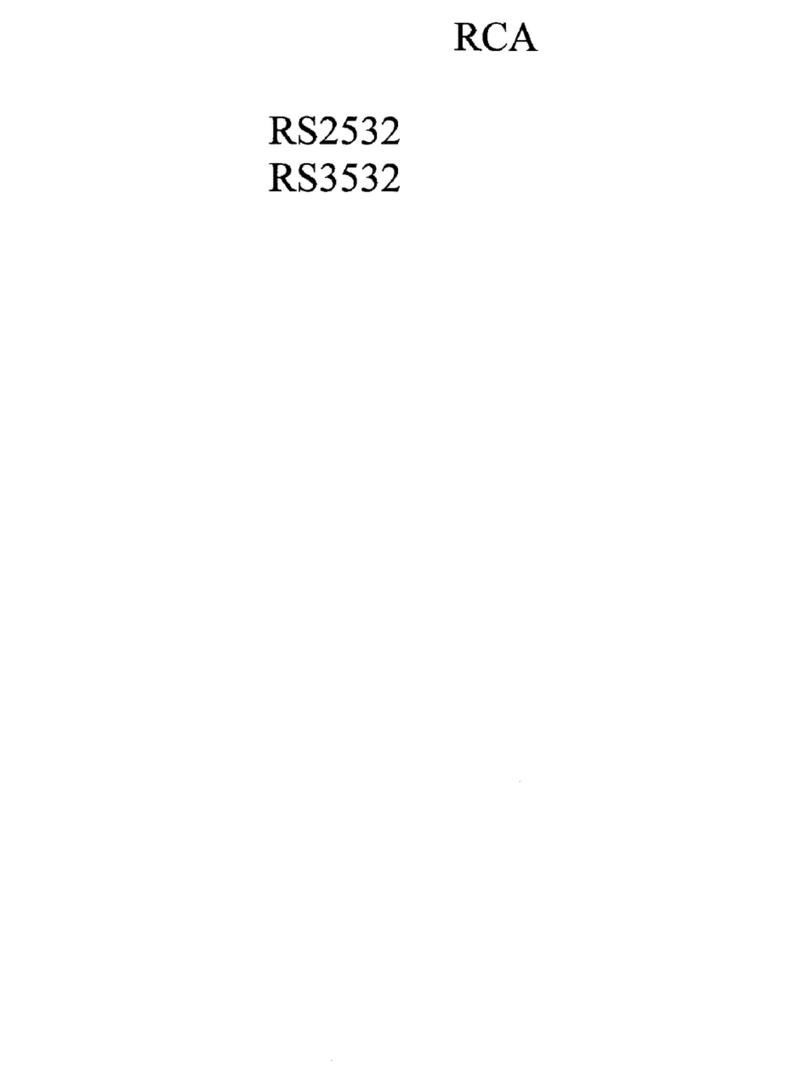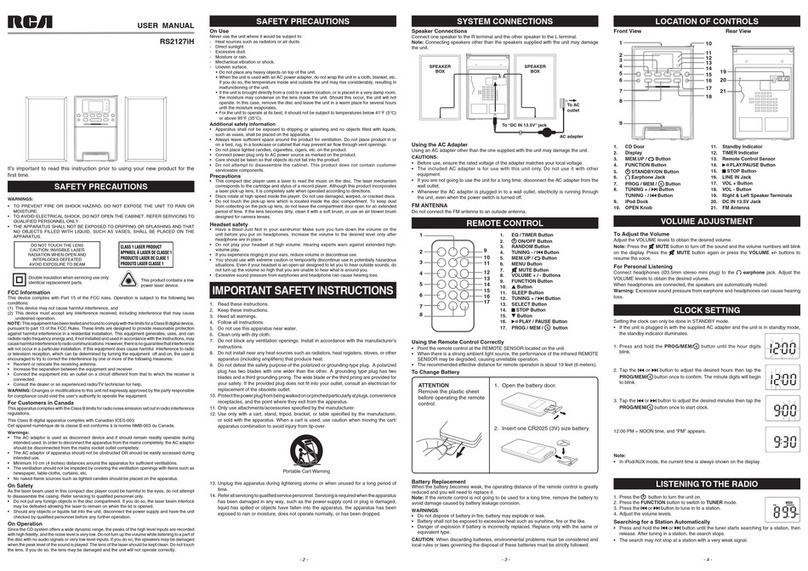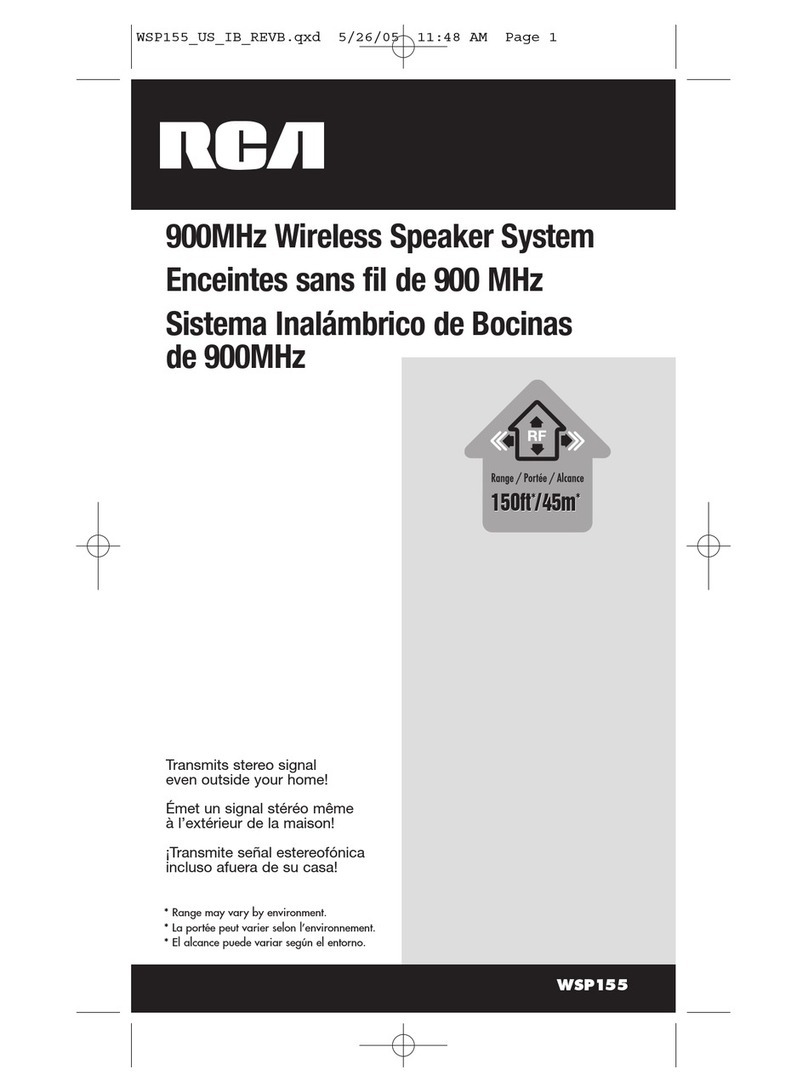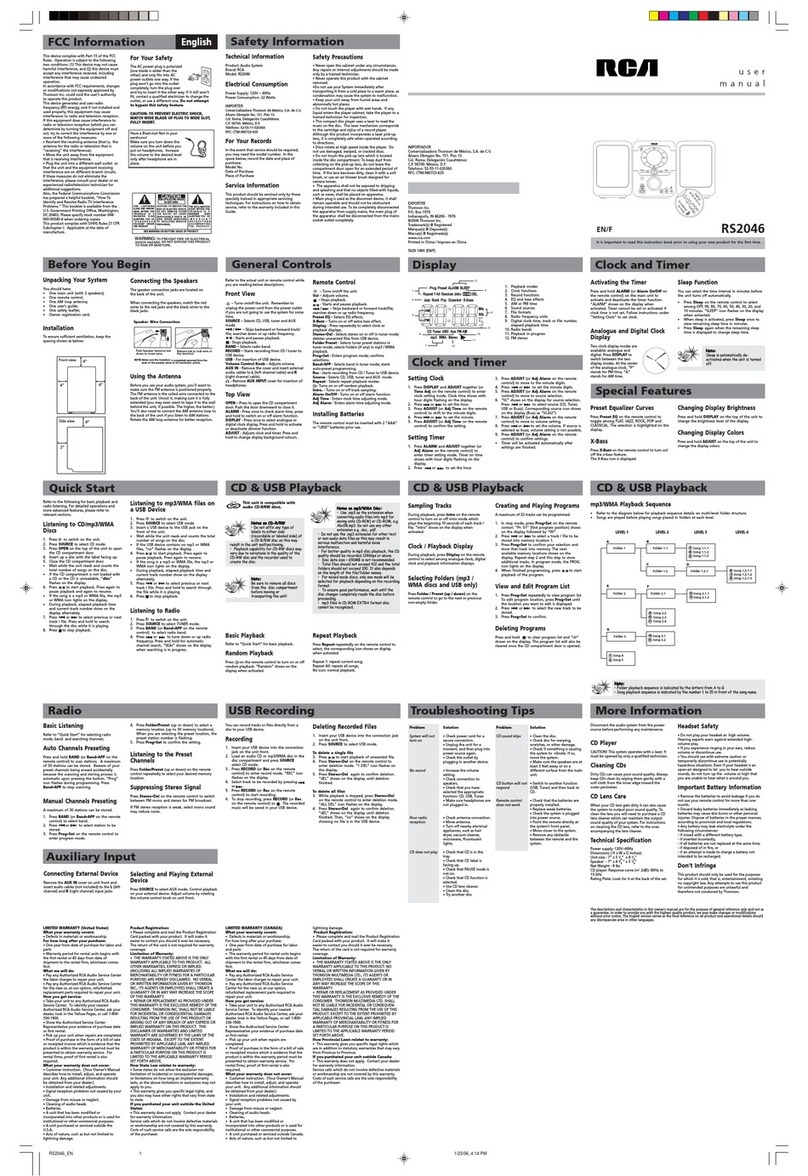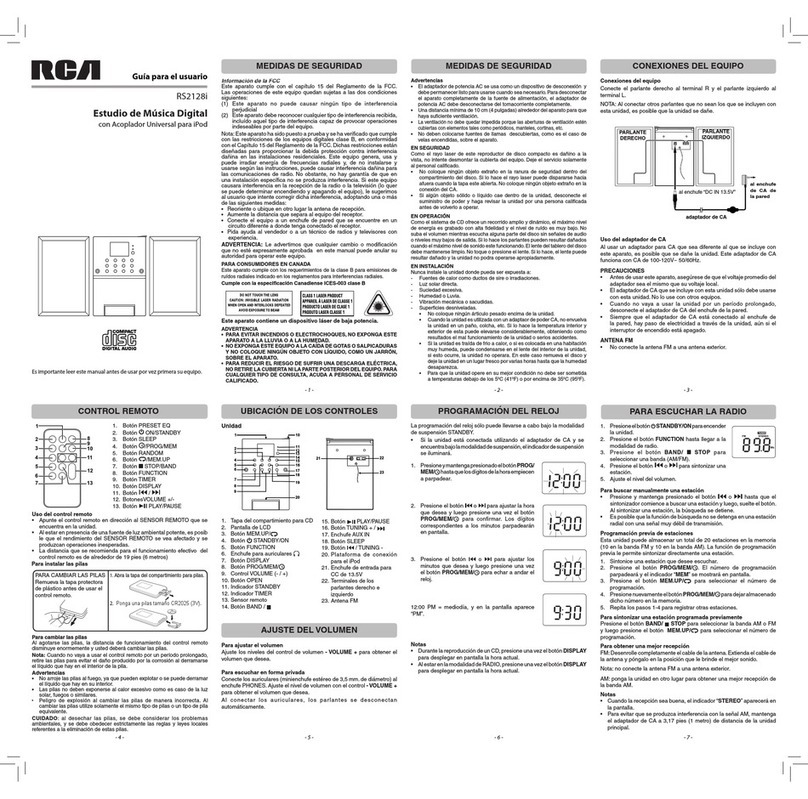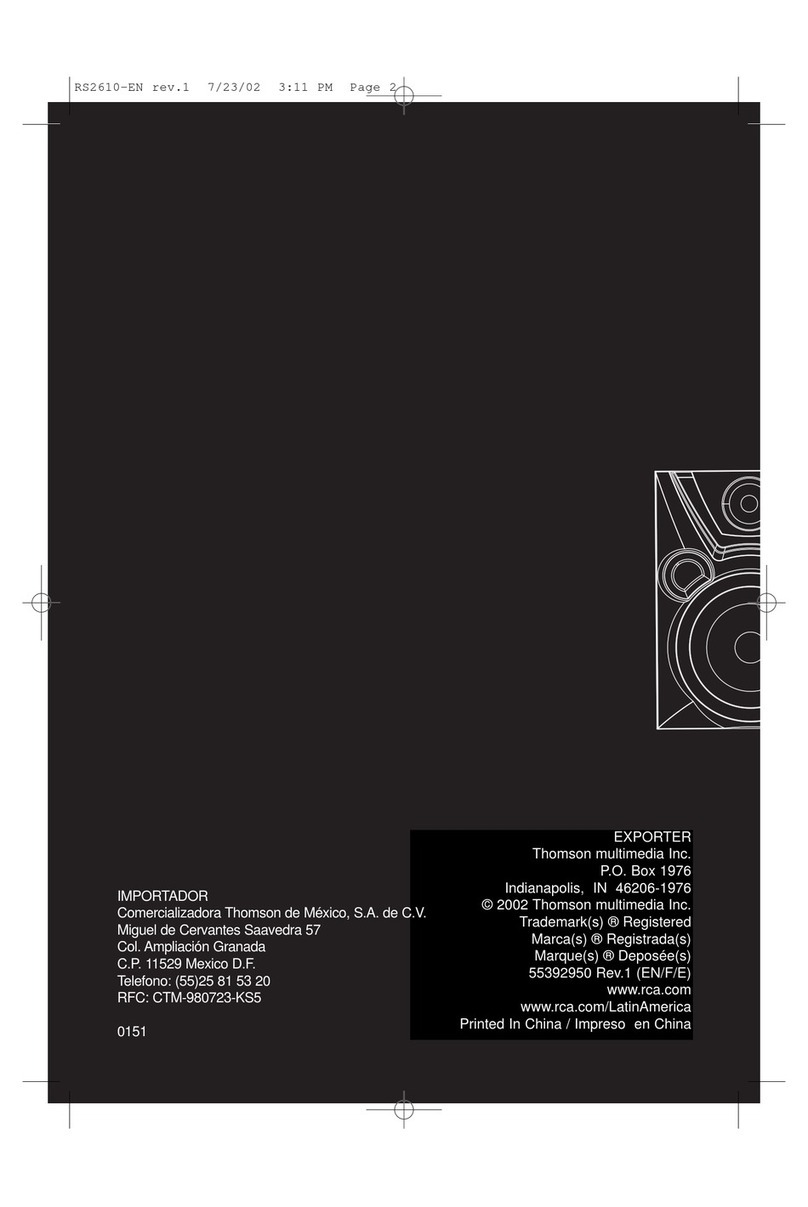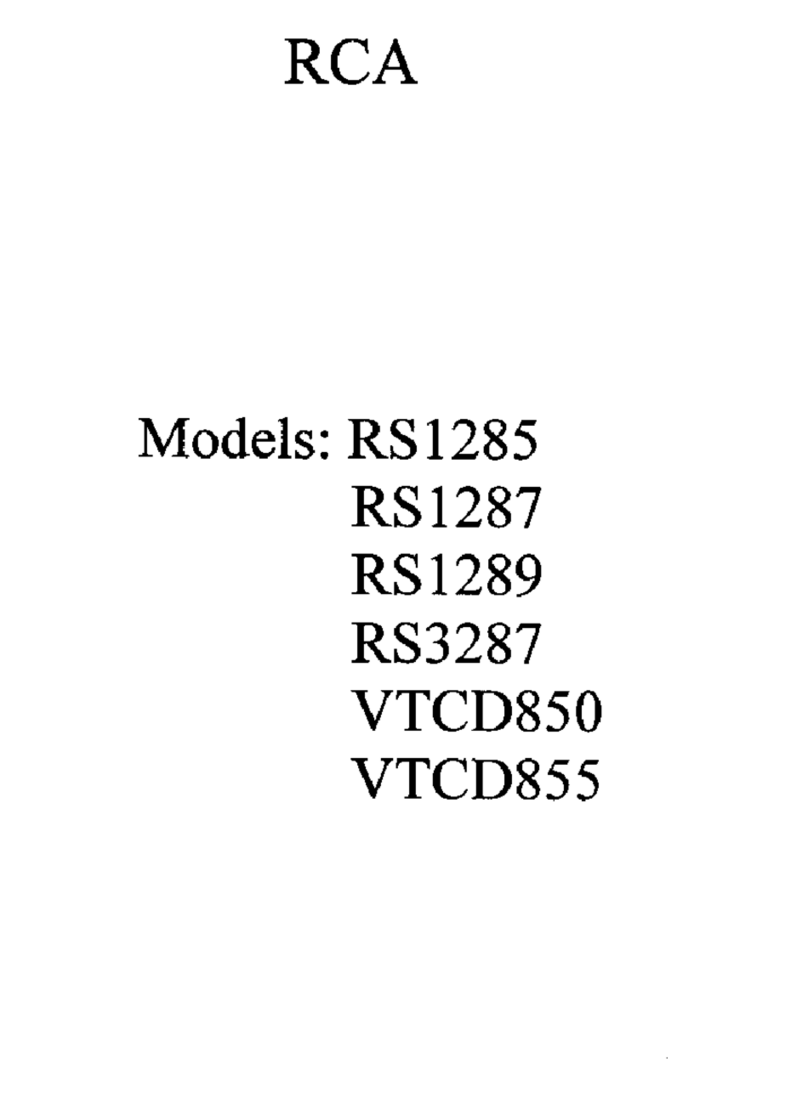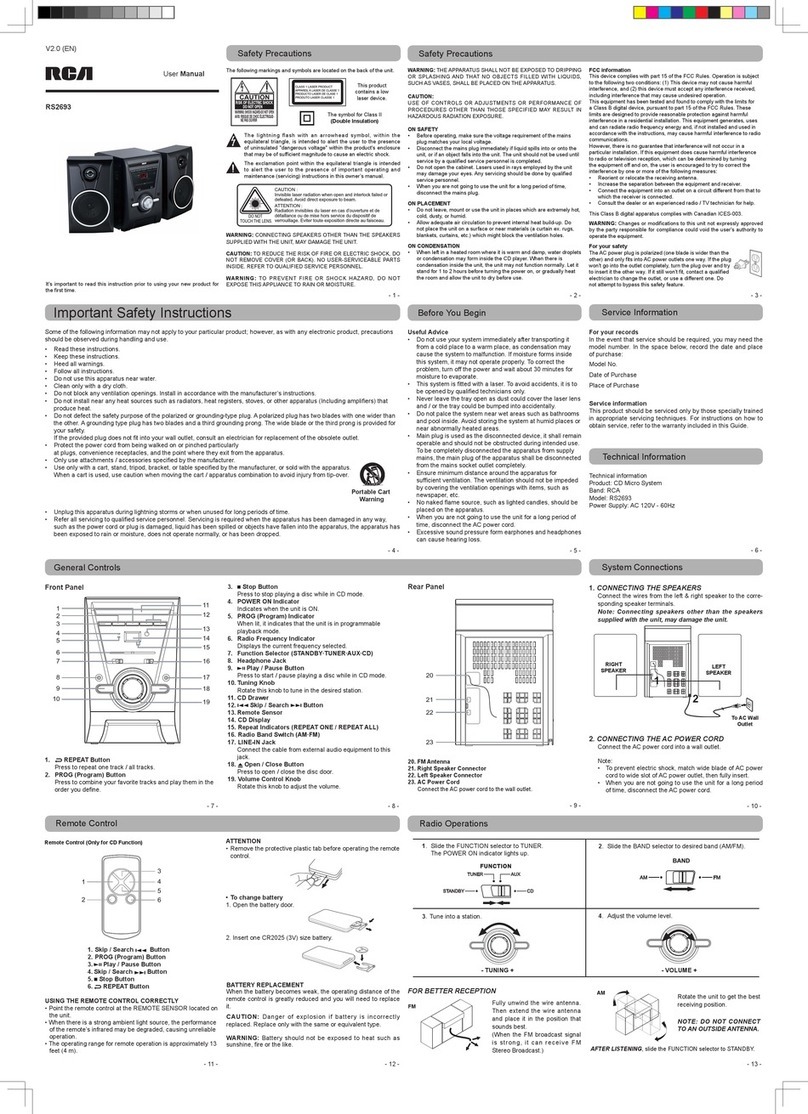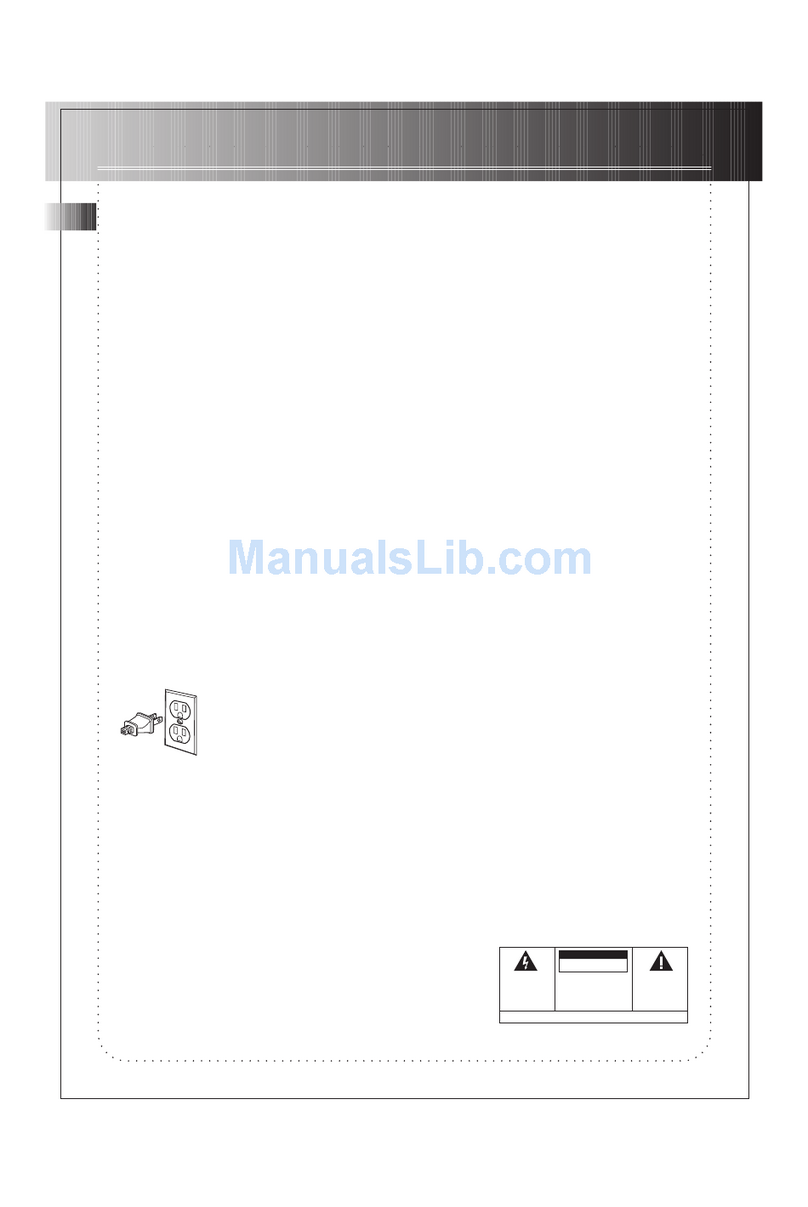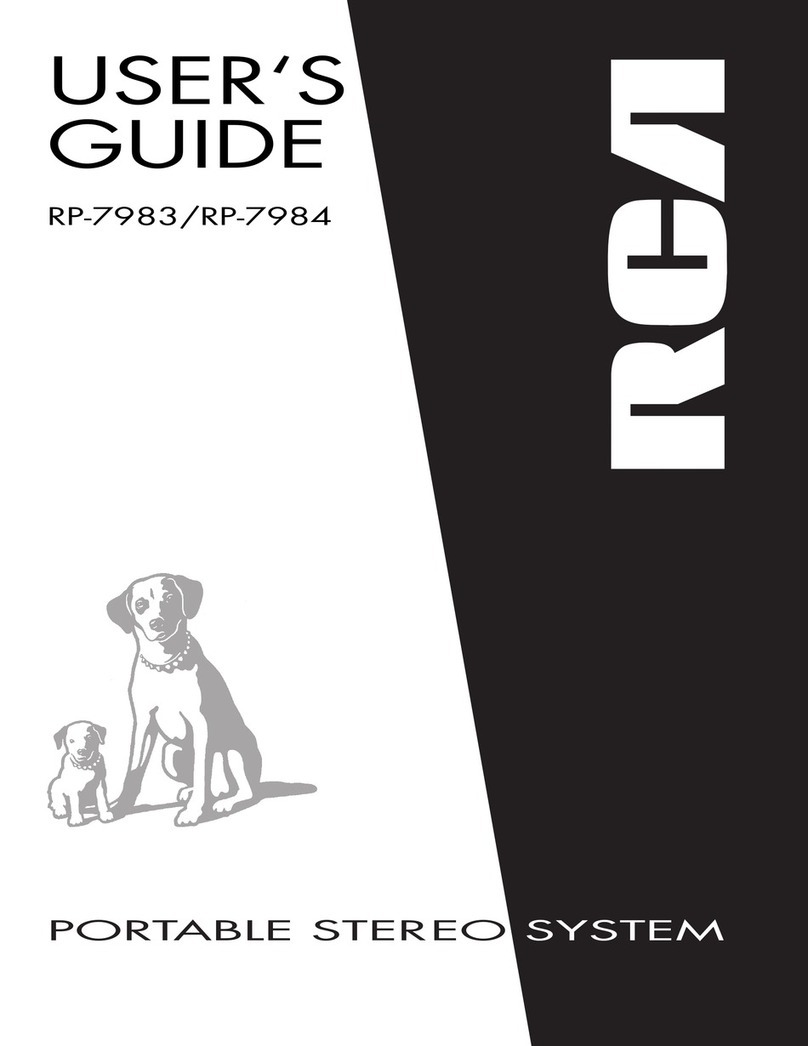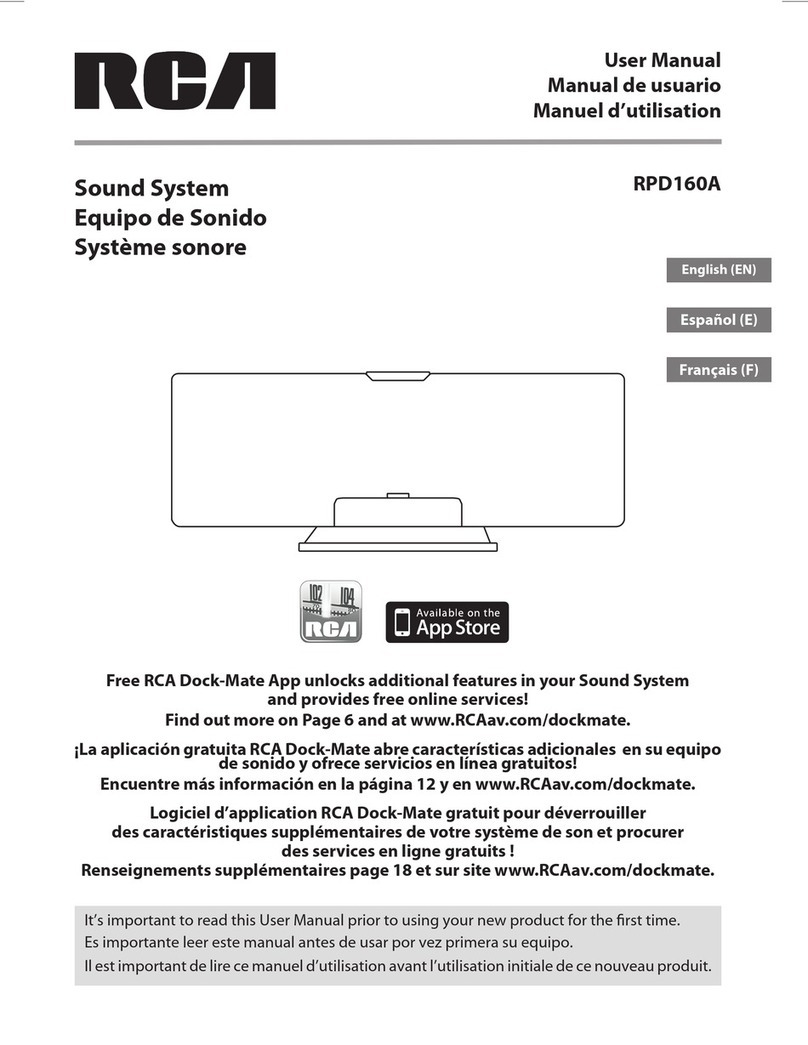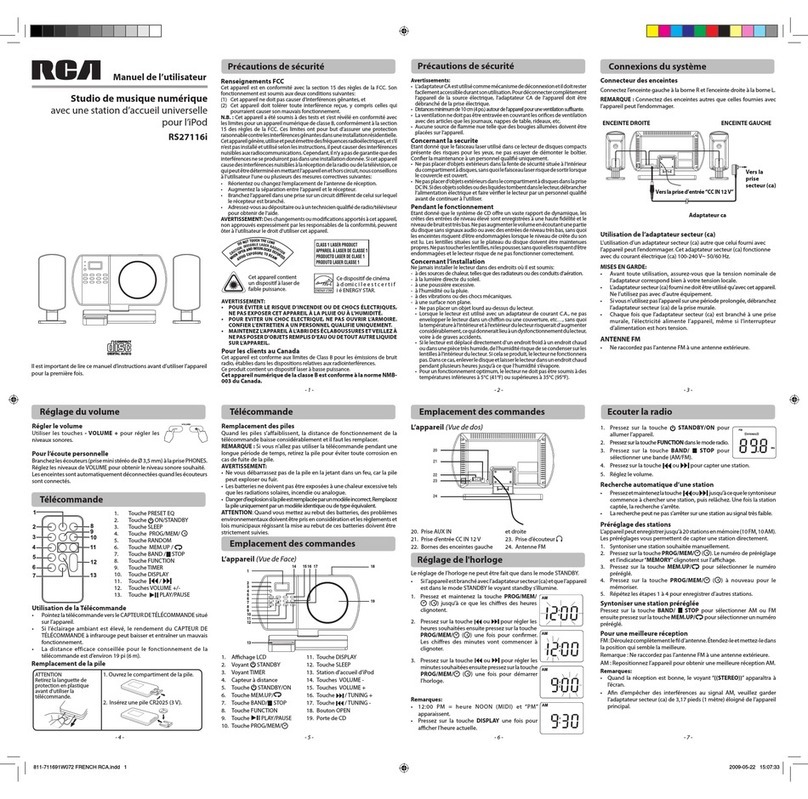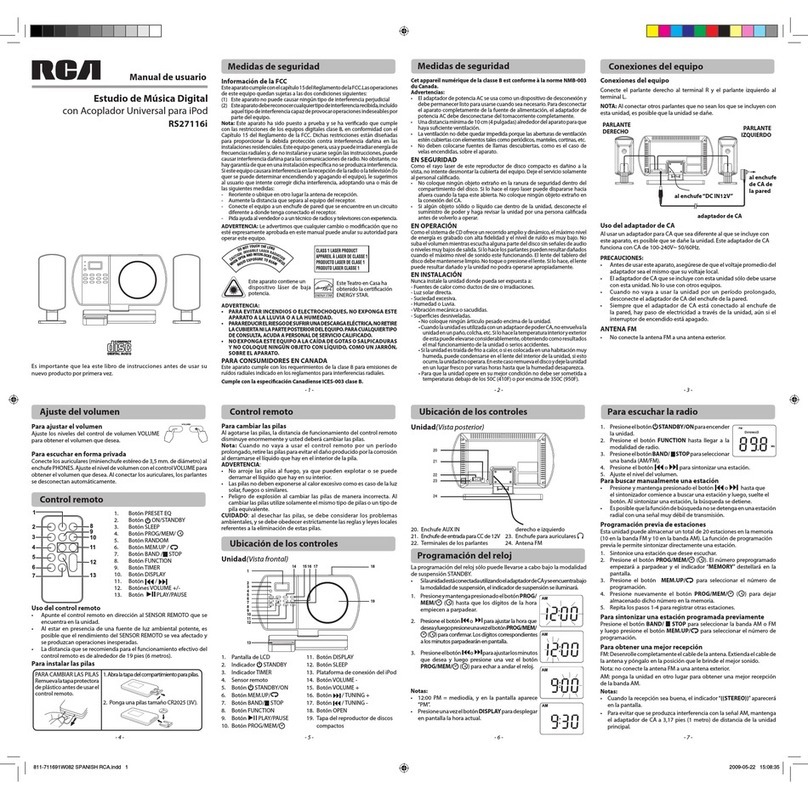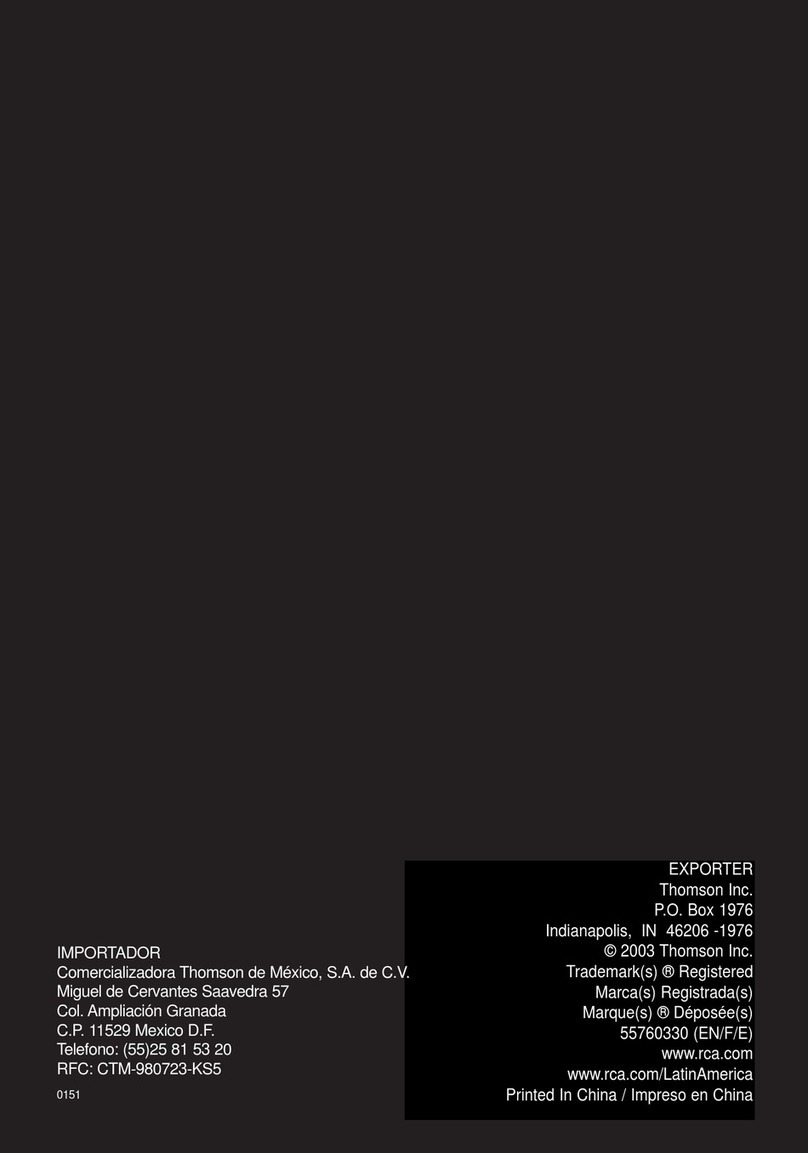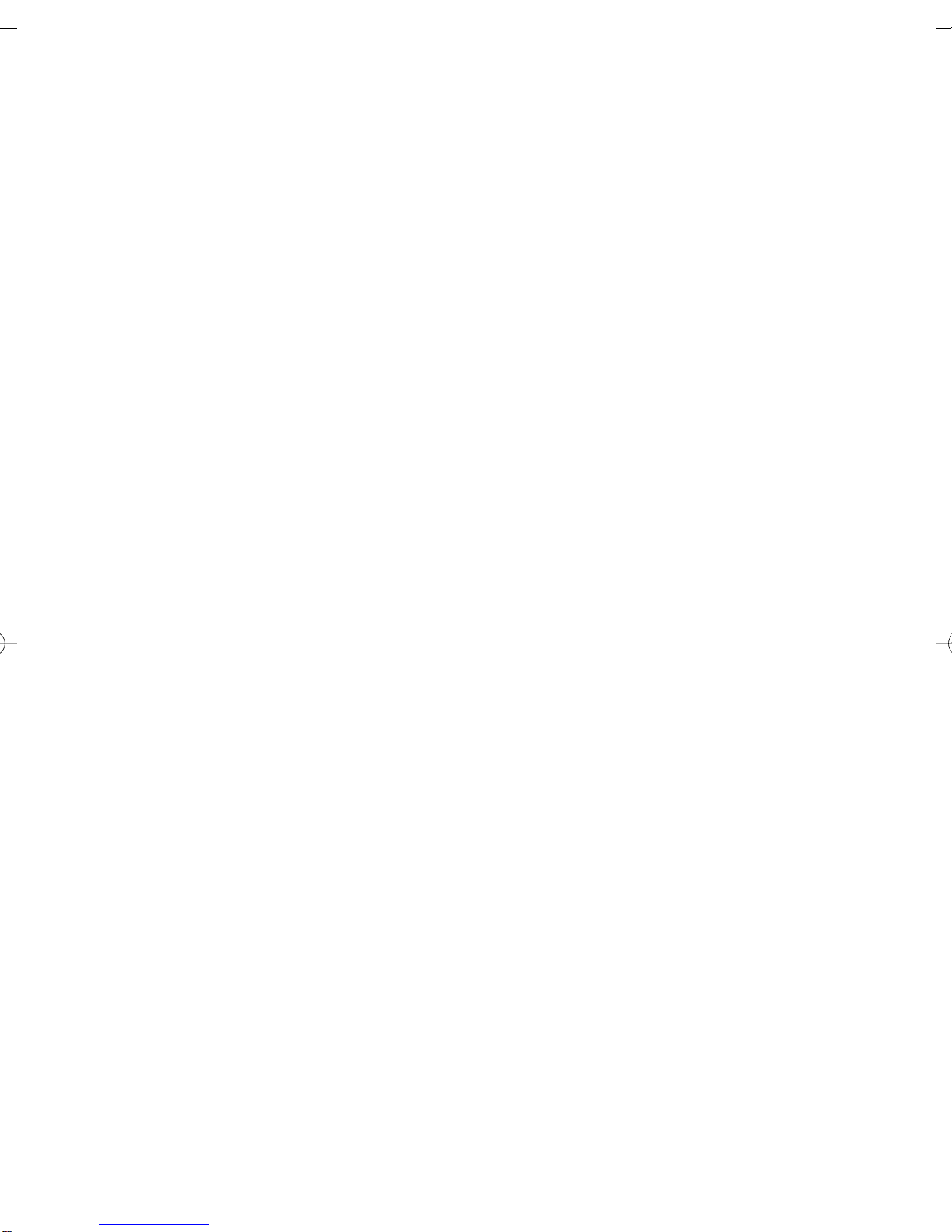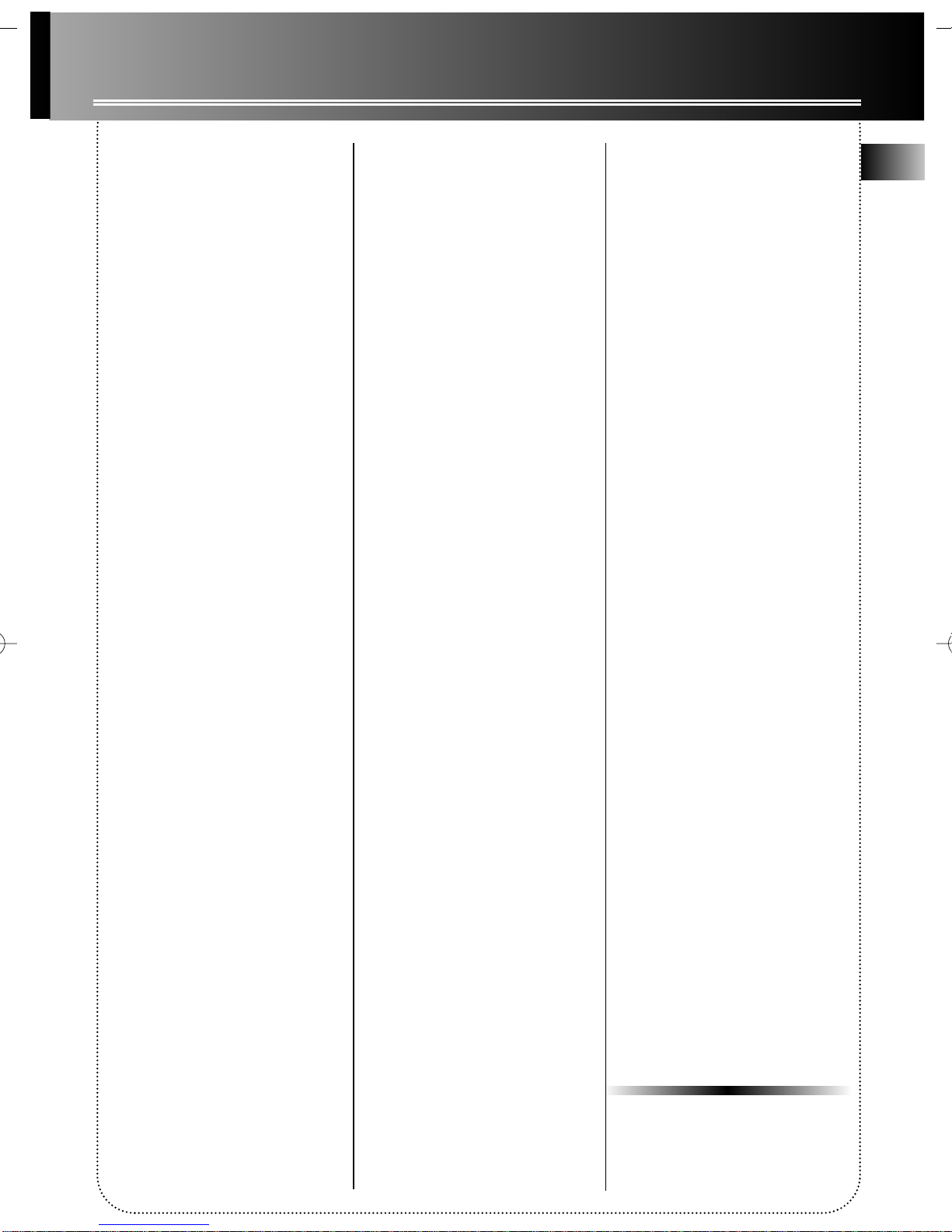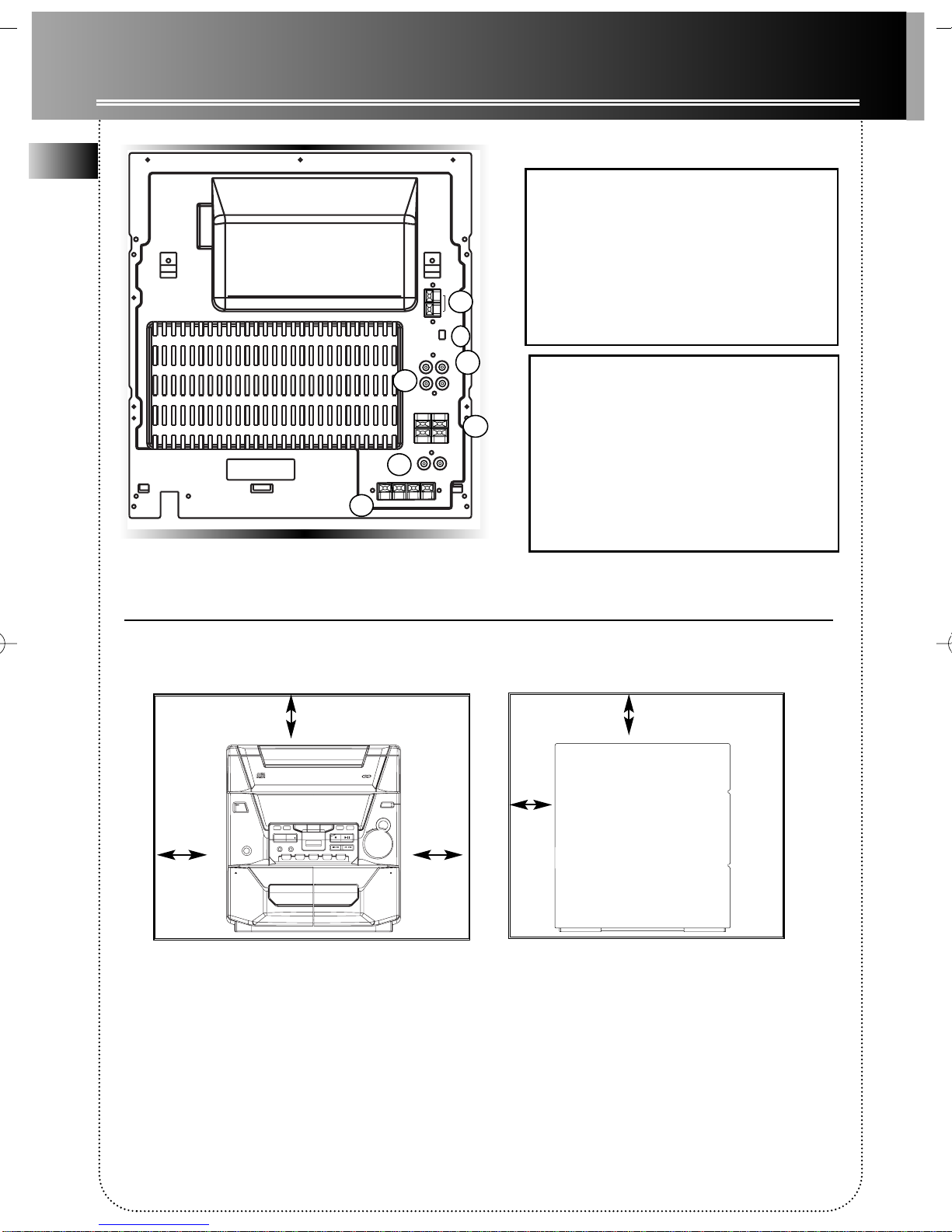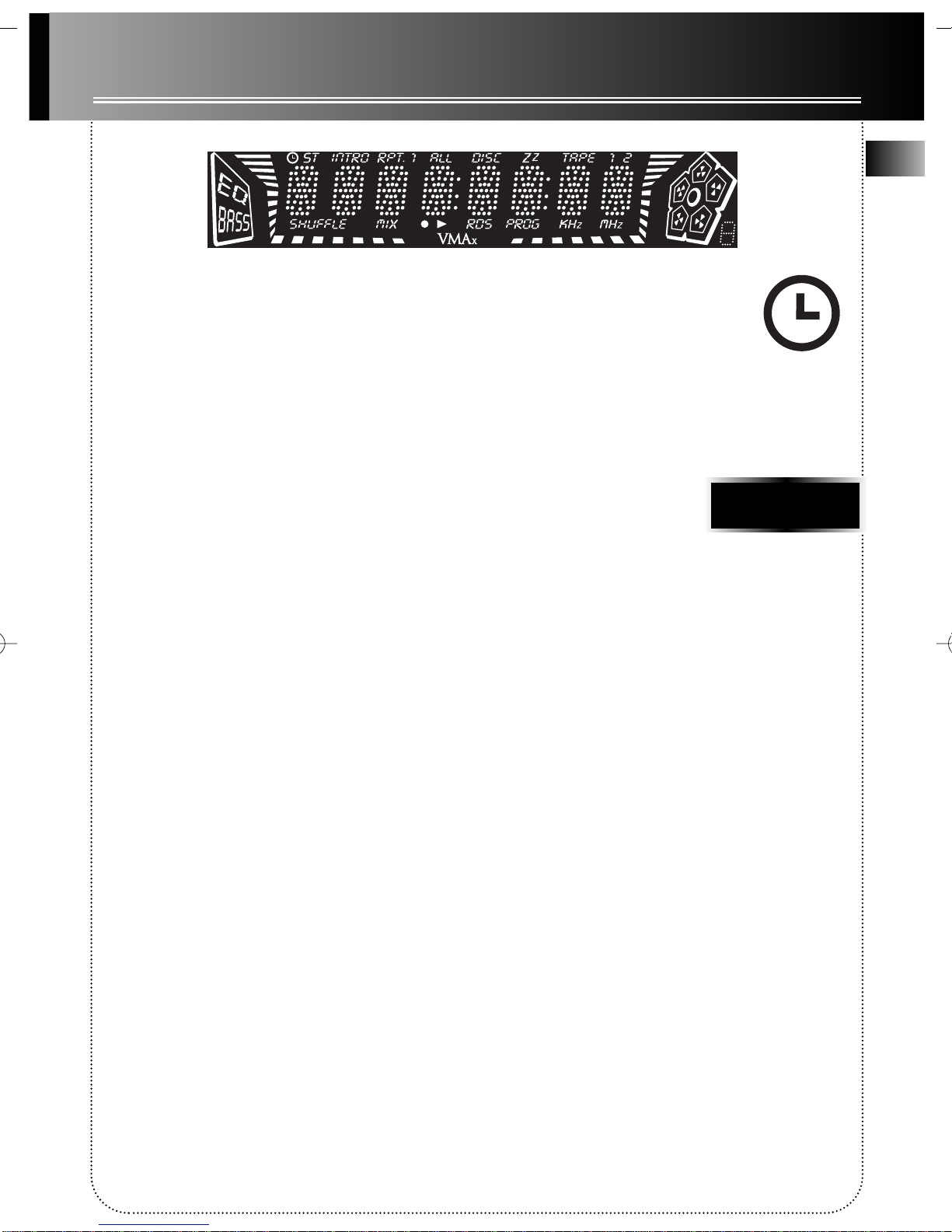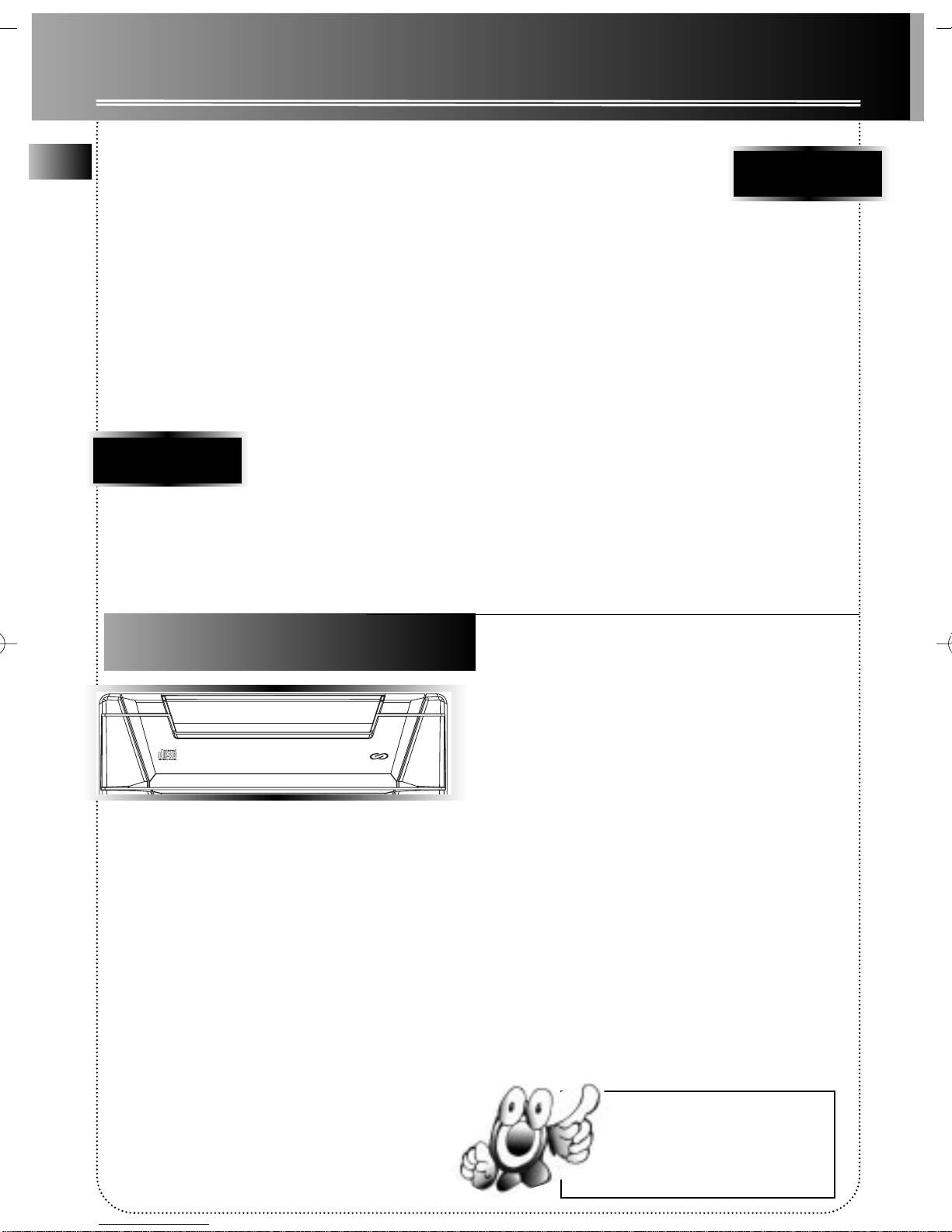SIDE. REFER SERVICING
PERSONNEL.
FCC Information
This device generates and uses radio frequency (RF)
energy, and if not installed and used properly, this
equipment may cause interference to radio and tele-
vision reception.
This equipment has been type tested and found to
comply with the specifications in Subpart J of Part 15
of FCC Rules. These rules are designed to provide rea-
sonable protection against radio and television inter-
ference in a residential installation. However, there is
no guarantee that interference will not occur in par-
ticular installations.
If this equipment does cause interference to radio or
television reception (which you can determine by
turning the equipment off and on), try to correct the
interference by one or more of the following meas-
ures: • Reorient the receiving antenna (that is,
the antenna for the radio or television
that is "receiving" the interference).
• Move the unit away from the equipment
that is receiving interference.
• Plug the unit into a different wall outlet
so that the unit and the equipment
receiving interference are on different
branch circuits.
If these measures do not eliminate the interference,
please consult your dealer or an experienced
radio/television technician for additional sugges-
tions.
Also, the Federal Communications Commission has
prepared a helpful booklet, "How To Identify and
Resolve Radio TV Interference Problems." This book-
let is available from the U.S. Government Printing
Office, Washington, DC 20402. Please specify stock
number 004-000-00345-4 when ordering copies.
This product complies with DHHS Rules 21 CFR
Subchapter J. Applicable at the date of manufacture.
For Your Safety
The AC power plug is polar-
ized (one blade is wider
than the other) and only fits
into AC power outlets one
way. If the plug won’t go
into the outlet completely,
turn the plug over and try to insert it the other way.
If it still won’t fit, contact a qualified electrician to
change the outlet, or use a different one. Do not
attempt to bypass this safety feature.
CAUTION: TO PREVENT ELECTRIC SHOCK,
MATCH WIDE BLADE OF PLUG TO WIDE
SLOT, FULLY INSERT.
For Your Records
In the event that service should be required, you may
need both the model number and the serial number.
In the space below, record the date and place of pur-
chase, and the serial number:
Model No.
Remote Control No.
Date of Purchase
Place of Purchase
Serial No.
Service Information
This product should be serviced only by those special-
ly trained in appropriate servicing techniques. For
instructions on how to obtain service, refer to the
warranty included in this Guide.
EN
Have a Blast- Just Not in Your Eardrums
Make sure you turn down the volume
on the unit before you put on head-
phones. Increase the volume to the
desired level only after headphone are
in place.