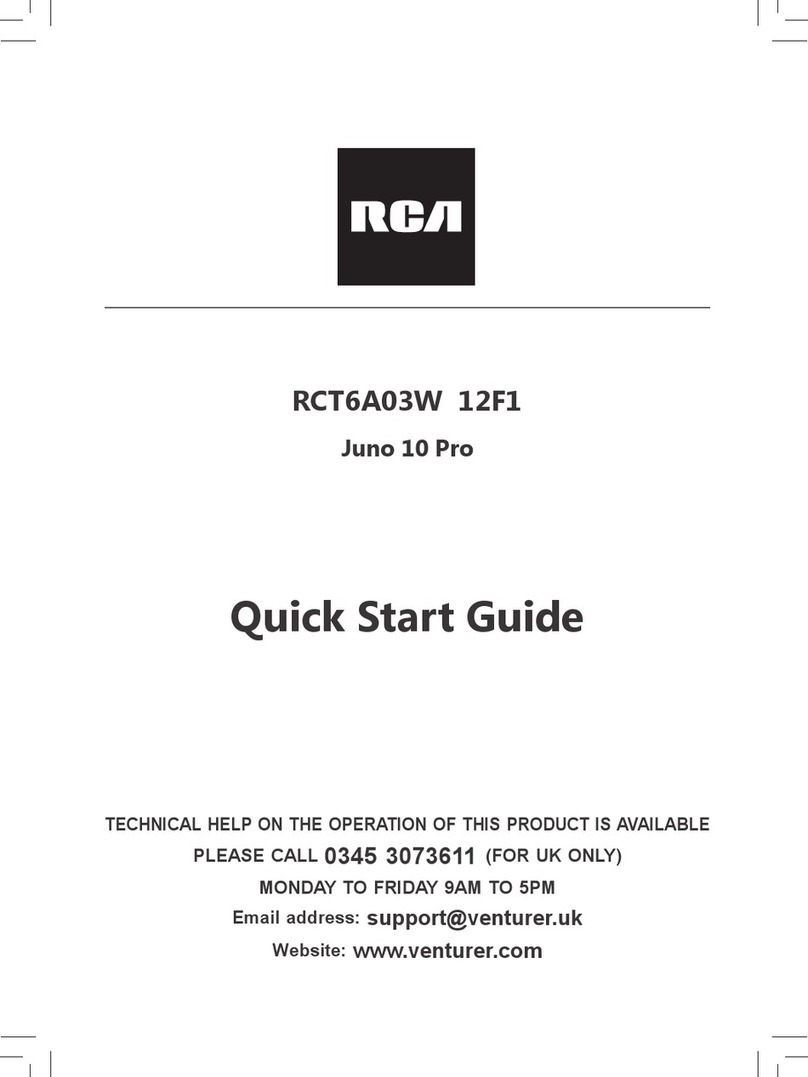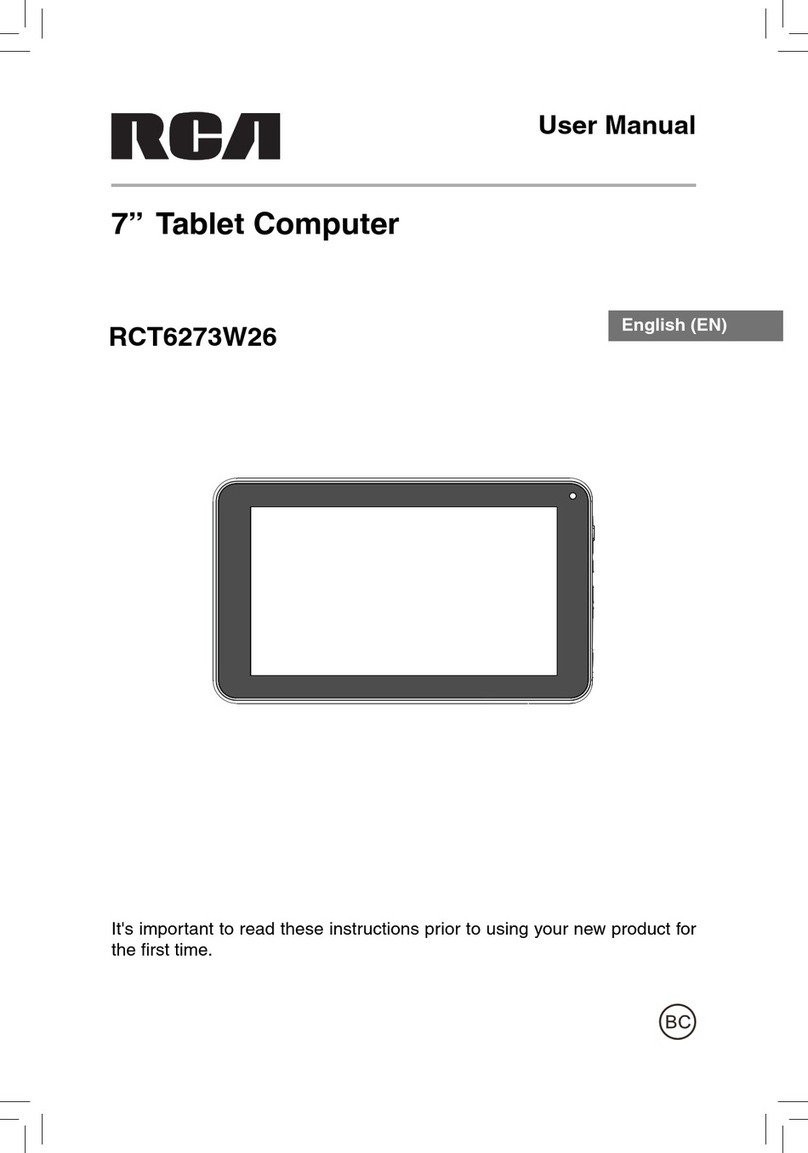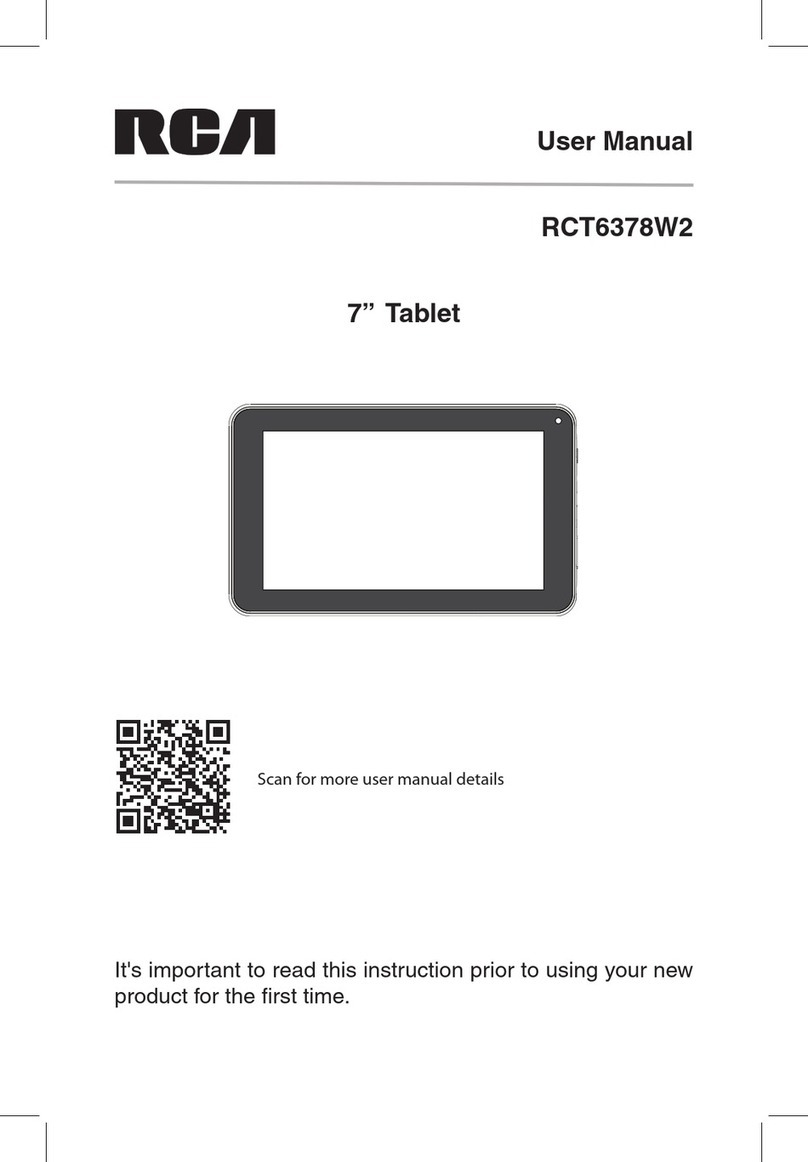EN - 5
Contents
Safety Precautions .....................................................1
Important Safety Instructions ................................... 3
Startup ..................................................................... 6
Overview of Controls ........................................................ 6
Buttons ........................................................................ 7
Keyboard ................................................................ 8
Accessory ................................................................... 9
Connections ............................................................. 10
Battery Management and Charging ............................... 10
USB ..............................................................................12
Micro SD ........................................................................12
HDMI .............................................................................. 13
Headphone ..................................................................... 13
Using your Tablet ....................................................... 14
Turning your Tablet on ....................................................... 14
Turning your Tablet off ...................................................... 15
Using the Touchscreen...................................................... 16
Windows Start screen ............................................... 17
Customize bar .................................................................. 18
Charms bar .................................................................... 20
Screen Orientation ............................................................ 21
Synchronizing your Tablet .................................................. 22
Split Screen ............................................................ 23
Connecting to a Wi-Fi Network ............................... 23
Bluetooth ............................................................ 25
Recovery your Tablet ......................................................... 26
Additional Information ............................................ 28
Trouble Shooting .............................................................. 28
Copyright and Trademark Notices .................................... 29
Specifications .................................................................. 30
Limited Warranty ..................................................... 31